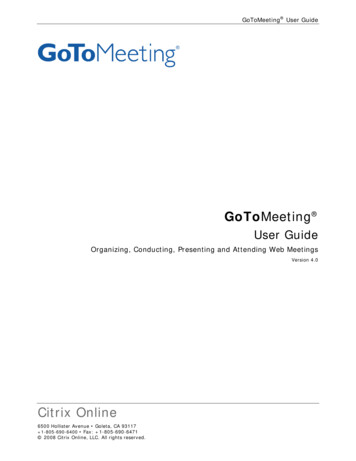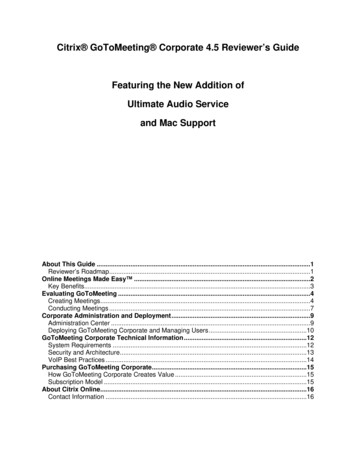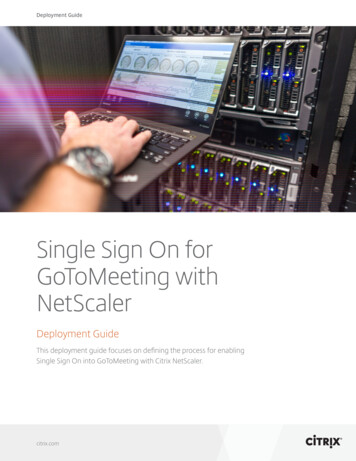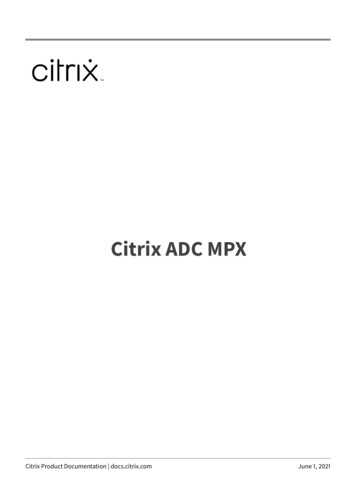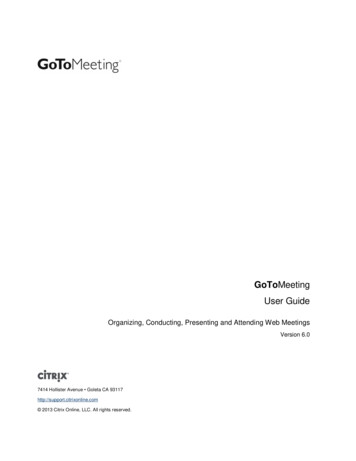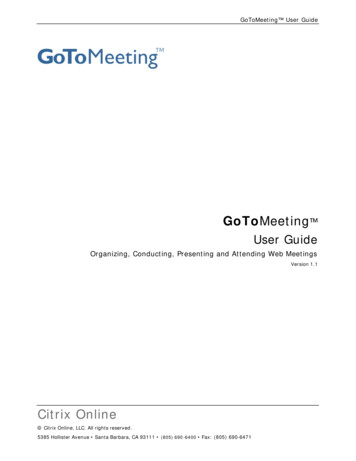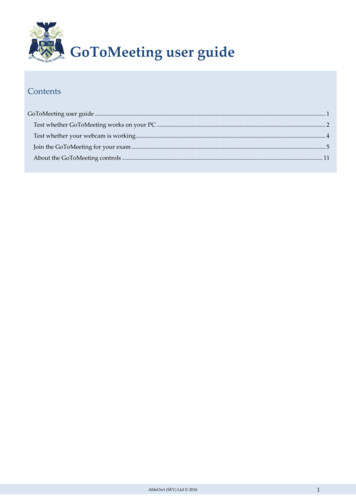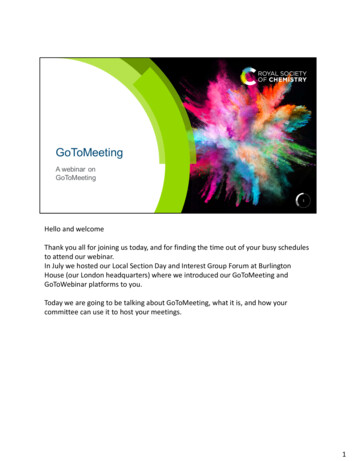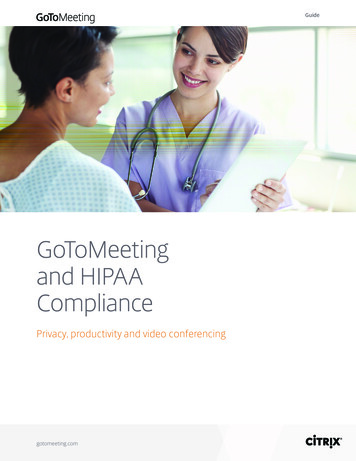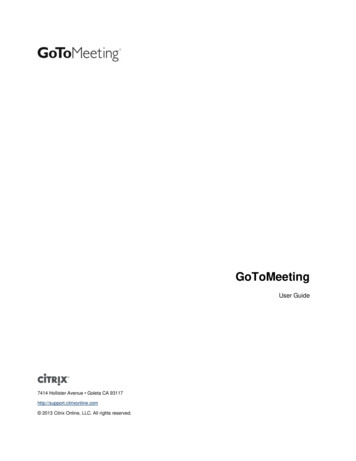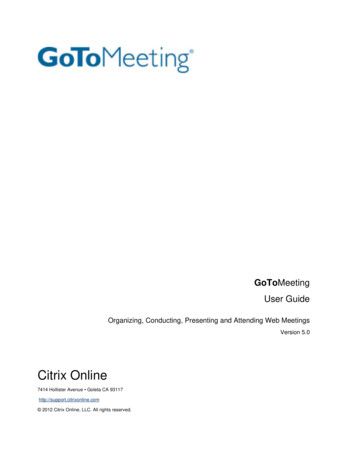
Transcription
GoToMeeting User GuideOrganizing, Conducting, Presenting and Attending Web MeetingsVersion 4.0Citrix Online6500 Hollister Avenue Goleta, CA 93117 1-805-690-6400 Fax: 1-805-690-6471 2009 Citrix Online, LLC. All rights reserved.
GoToMeeting User GuideContentsGetting Started. 5Using This Guide . 6Guide Structure. 6Individual and Corporate Users. 6Mac Users . 6System Requirements . 7Terms. 8Product Features . 10Install GoToMeeting . 11Create Your Individual Organizer Account . 11Create Your Corporate Plan Organizer Account . 11Install GoToMeeting. 12The GoToMeeting Application . 13Preferences – PC Users . 14Start Up Preferences . 14General Preferences. 15Meetings Preferences . 16Recording Preferences. 17Integrations Preferences. 18Connection Preferences . 18Audio Preferences. 19Preferences – Mac Users . 20The GoToMeeting Outlook Toolbar . 21The GoToMeeting Lotus Notes Menu Options . 21The GoToMeeting Messenger Button . 21Set Up GoToMeeting for Use with Citrix Presentation Server . 22Displaying the GoToMeeting Toolbar in Published Outlook . 24Organize Meetings . 26Organizer Role Overview . 26Schedule a Meeting . 27Schedule an International Meeting . 28Schedule a Recurring Meeting . 29View Scheduled Meetings. 29Invite Attendees to a Scheduled Meeting . 30Edit a Scheduled Meeting. 30 2009 Citrix Online, LLC. All rights reserved.
GoToMeeting User GuideCancel a Scheduled Meeting. 31Start/End a Scheduled Meeting. 32Start a Scheduled Meeting from Your Desktop . 32Start a Meeting from the Web . 33Start a Meeting from Outlook . 33Start a Meeting from IBM Lotus Notes . 34Start a Meeting from Microsoft Office. 34Start an Impromptu Meeting. 35Leave or End a Meeting. 37The Organizer/Presenter Control Panel . 38The Screen Sharing Pane . 39Share Your Desktop . 39Passing Roles to Attendees . 40Request Keyboard and Mouse. 40Manage Attendees. 41Manage Audio. 42Audio PIN . 42Attendee Audio . 42Organizer Audio . 43Muting Audio . 44Chat with Attendees . 45Invite Attendees during a Meeting . 46The Control Panel Grab Tab . 47Drawing Tools . 48The Organizer Menu Bar - PC . 49The Organizer Toolbar - Mac . 50Record and Play a Meeting . 51Notes on Recording and Playing a Meeting . 51Recording a Meeting . 52Playing a Recorded Meeting . 54Distributing a Recorded Meeting . 55Troubleshooting Recording and Replaying a Meeting. 55Attending Meetings . 56Attendee Role Overview . 56Join a Meeting . 56GoToMeeting Attendee Application Components. 57The Attendee Control Panel . 58The Attendee Control Panel Menu Bar – PC Users . 59 2009 Citrix Online, LLC. All rights reserved.
GoToMeeting User GuideThe Attendee Toolbar – Mac Users . 60The Attendee Control Panel Grab Tab . 61The Attendee Drawing Tools. 61Chat with Other Attendees. 62The GoToMeeting Viewer Window . 63Share Presenter Keyboard and Mouse . 64Become a Presenter. 65Become an Organizer. 65Leave a Meeting. 66The GoToMeeting Organizer Web Site . 67Log In to the Organizer Web Site. 67My Account . 67Change Account Password . 67Audio Conference Options. 68Billing Information . 69Plan Selection . 69Account History. 69My Meetings . 70Scheduled Meetings . 70Meeting History . 70GoToMeeting Total Audio Service . 71Dialing In to the Meeting . 71VoIP Audio Device Recommendations. 72VoIP Audio Setup – PC Users . 73VoIP Audio Setup – Mac Users . 74Optimize VoIP Audio Quality . 75If No One Can Hear You . 76Error Messages . 76Tips for Success . 78FAQs. 79General FAQs . 79Recording FAQs . 83GoToMeeting for Citrix Presentation Server FAQs . 85Contact Support . 86 2009 Citrix Online, LLC. All rights reserved.
GoToMeeting User GuideGetting StartedWelcomeGoToMeeting was designed to make it easier for everyone to organize and participate in onlinemeetings, so you can do more and travel less.GoToMeeting users can collaborate on documents, deliver presentations, perform productdemonstrations and securely share confidential information from anywhere, at any time.GoToMeeting’s rapid download, quick meeting setup and intuitive user interface has meetingorganizers and attendees up and running in a matter of seconds.GoToMeeting incorporates industry-standard security features and end-to-end SSL encryptionto ensure that login information and meeting data are secure. This high level of security allowsGoToMeeting users to confidently present and collaborate on any data. Users can rest assuredthat information such as sales forecasts, financial data and M&A contracts will not be viewableto anyone except meeting participants.GoToMeeting’s All You Can Meet pricing model provides easy-to-understand billing that helpsyou effectively budget and manage online meeting costs with no unexpected overage chargesor additional fees. Meet as often and as long as you want for one low flat fee.To further increase your savings, GoToMeeting now offers an extended choice of integratedaudio conferencing services for your online meetings at no additional cost. With theGoToMeeting Total Audio Service, you can choose between phone conferencing and Voice overInternet Protocol (VoIP) or allow both options.M eetAnytimeM eetAnywhereM eetwith ManyM eetOne-to-OneM eetSecurely 2009 Citrix Online, LLC. All rights reserved.Get MoreDone5
GoToMeeting User GuideUsing This GuideGuide StructureThis guide is divided into nine sections: Getting Started – This section provides information on system requirements, usefulterms and a product feature summary. Install GoToMeeting – The section covers information on creating an organizeraccount, installing GoToMeeting, managing your GoToMeeting Preferences, andGoToMeeting integration. Organize Meetings – This section is for GoToMeeting organizers and covers how toschedule, view, edit and cancel meetings. Start Meetings – This section covers the multiple ways an organizer can begin ameeting. Presenter Controls – This section is for GoToMeeting presenters and covers featuresavailable during a meeting like attendee management, audio, chat and drawing tools. Record Meetings – This section covers how to record, play back and distributemeetings. Attend Meetings – This section is for any GoToMeeting attendee and covers how tojoin a meeting and how to use attendee features. GoToMeeting Total Audio Service – This section covers phone conferencing, VoIP,hardware setup recommendations and audio best practices. The GoToMeeting Web Site - This section is for GoToMeeting organizers and covershow to access and use the GoToMeeting Organizer Web site.Individual and Corporate UsersThis user guide addresses both individual GoToMeeting users and GoToMeeting Corporateusers. While most features apply to both audiences, some content relates to just one audience.To help you identify when something is just for one specific audience, this guide will clearlynote the audience for any user-specific content.Feature Notes Individual GoToMeeting organizers may invite up to 15 meeting attendees, for a total of16 people in each meeting. GoToMeeting Corporate organizers may invite up to 25 meeting attendees, for a total of26 people in each meeting.Mac UsersGoToMeeting users can host and attend meetings on both PCs and Mac computers.Significant differences in how GoToMeeting works on the Mac platform are highlightedwith this icon. 2009 Citrix Online, LLC. All rights reserved.6
GoToMeeting User GuideSystem RequirementsFor PC-based Organizers and Attendees Required: Windows 2000, XP, 2003 Server or Vista Required: Internet Explorer 6.0 or newer, or Mozilla Firefox 2.0 or newer(JavaScript and Java enabled) Internet Connection Required: Cable modem, DSL, or better recommended Recommended: Minimum of Pentium class 1GHz CPU with 512 MB of RAM (2 GB ofRAM for Windows Vista)For Mac-based Organizers and Attendees Required: Mac OS X 10.4 (Tiger ) or newer Required: Safari 3.0 or newer, Firefox 2.0 or newer; (JavaScript and Java enabled) Internet Connection Required: Cable modem, DSL, or better recommended Required: PowerPC G4/G5 or Intel processor, 512 MB of RAM or better recommendedTo Use VoIP Required: Fast Internet connection (384 kbps or more recommended) Required: Microphone and speakers (USB headset recommended)For Meeting Recording Required: Windows Media Player Version 9.0 or newer Required: Minimum Super VGA (800x600) or better Required: Fast Internet connection(384 kbps or more recommended) Required: Sound card Required: Telephone attachment device (If not using Total Audio) Recommended: 1.0 GB of hard disk space Recommended: 1024 x 768 or higher screen resolution Recommended: Minimum Pentium 800 MHz with 1.0GB of RAM for transcoding toWindows Media Player file formatRecording a meeting is only available using a PC.For Instant-Messaging Integration GoToMeeting integrates with the most widely used instant-messaging applicationsincluding: Yahoo! Messenger , Windows Live Messenger, Skype Chat, Microsoft Communicator, Google Talk Note: Instant-Messaging Integration options are only available for use by PC-based GoToMeeting organizers.For Microsoft Office Integration Microsoft Office 2002 or laterFor Outlook Integration Microsoft Outlook 2000 or laterFor Lotus Notes Integration IBM Lotus Notes Version 6.5 or later 2009 Citrix Online, LLC. All rights reserved.7
GoToMeeting User GuideTerms Organizer – An organizer has a GoToMeeting account that enables them to scheduleand host meetings. The organizer can also grant and revoke attendee privileges likepassing the presenter role, giving keyboard and mouse, inviting attendees and dismissothers. Attendee – An attendee is any person who attends a meeting – including organizers,and presenters. By default, attendees can view the presenter's screen. An attendeemay remotely control the presenter's computer screen if given the privilege. Anattendee may optionally chat with other attendees, use Drawing Tools or view theAttendee List. Presenter – A presenter is any attendee who is giving a presentation and shares his orher computer screen with all the attendees. The initial presenter is also the initialmeeting organizer. The presenter also determines who gets to control the keyboard andmouse of the remotely viewed screen. GoToMeeting Web Site – The Web site located at www.gotomeeting.com is used byorganizers to manage their accounts and host meetings and by attendees to joinmeetings. GoToMeeting System Tray Icon – The system tray icon is used by PC users to accessorganizer features of GoToMeeting and to provide status of GoToMeeting service. Toaccess organizer features, right-click the system tray icon and select the desiredfeature.IconDescriptionGoToMeeting is in Session – A meeting is in progress.GoToMeeting is Starting/Stopping – The application is starting up or shutting down.When this icon is showing, the user will not have any menu opt
meeting password provides enhanced privacy guarantees for the meeting by ensuring that only attendees that know the meeting password may join the meeting. The meeting password is never transmitted to Citrix Online in any form. The meeting password may be any alphanumeric string of one character or more the organizer would