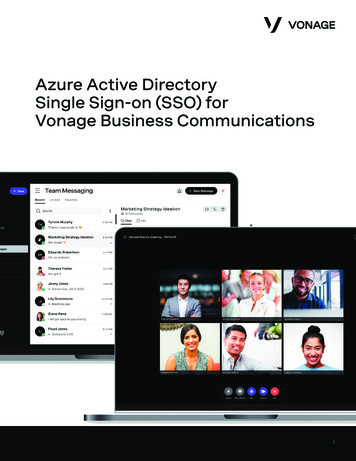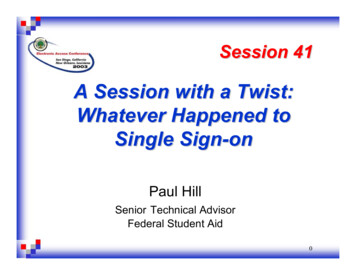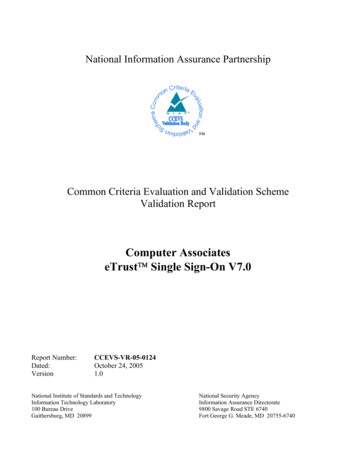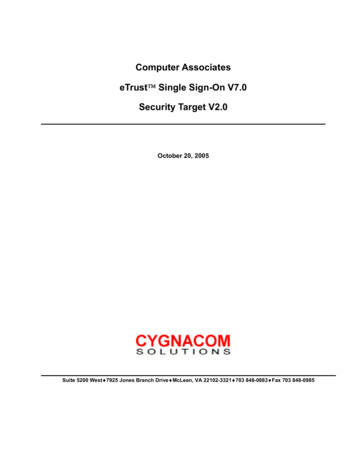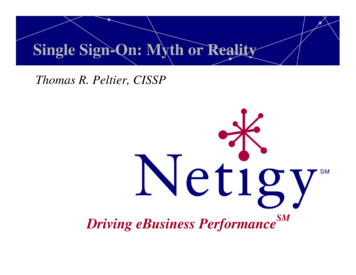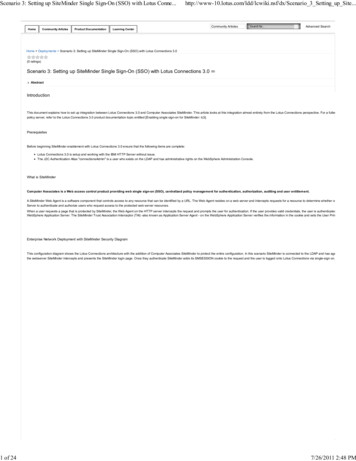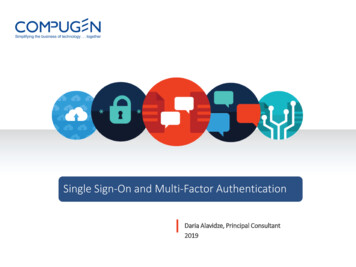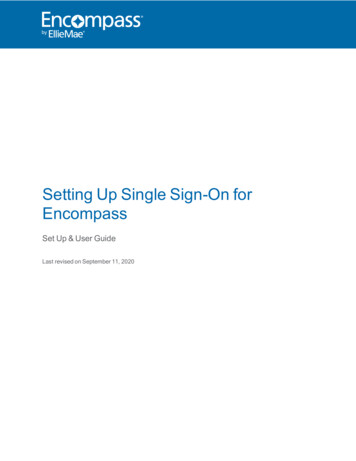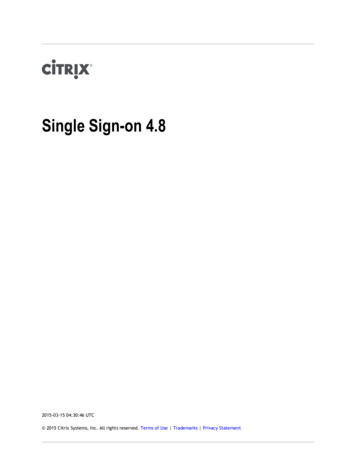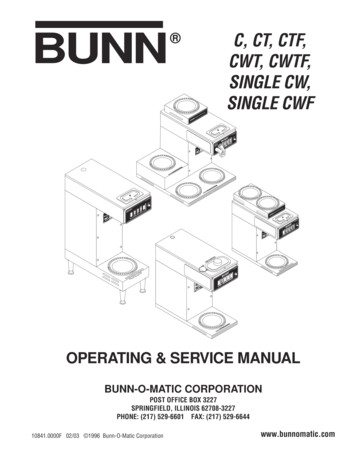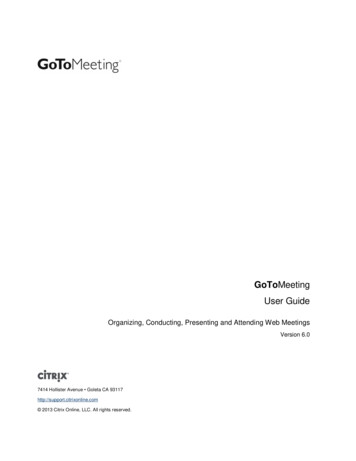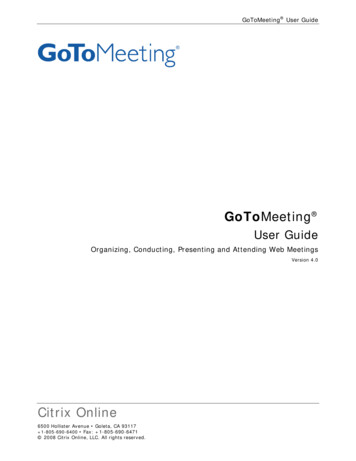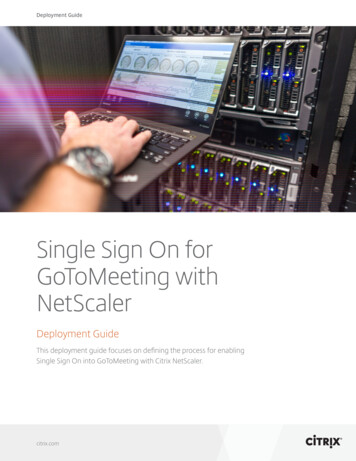
Transcription
Deployment GuideSingle Sign On forGoToMeeting withNetScalerDeployment GuideThis deployment guide focuses on defining the process for enablingSingle Sign On into GoToMeeting with Citrix NetScaler.citrix.com
Deployment GuideSingle Sign On for GoToMeeting with NetScalerTable of ContentsIntroduction 3Configuration details 4NetScaler features to be enabled4Solution description 5Step 1: Configure GoToMeeting 5Step 2: Configure NetScaler 8To configure LDAP domain authentication 8To Configure the SAML IDP Policy and Profile11To Configure your AAA Virtual Server15Troubleshooting17Conclusion 21citrix.com2
Deployment GuideSingle Sign On for GoToMeeting with NetScalerThe Citrix NetScaler application delivery controller (ADC) is aworld-class product with the proven ability to load balance,accelerate, optimize, and secure enterprise applications.Citrix GoToMeeting is an online meeting, desktop sharing, andvideo conferencing software that enables the user to meet withother computer users, customers, clients or colleagues via theInternet in real time. It is designed to broadcast the desktop viewof a host computer to a group of computers connected to thehost through the Internet. Transmissions are protected withhigh-security encryption and optional passwords. By combining aweb-hosted subscription service with software installed on thehost computer, transmissions can be passed through highlyrestrictive firewalls.IntroductionThis guide focuses on defining the guidelines for enabling Citrix GoToMeeting single sign on withCitrix NetScaler.citrix.com3
Deployment GuideSingle Sign On for GoToMeeting with NetScalerConfiguration DetailsThe table below lists the minimum required software versions for this integration to work successfully. The integration process should also work with higher versions of the same.ProductMinimum Required VersionNetScaler11.0, Enterprise/Platinum LicenseNetScaler features to be enabledThe essential NetScaler feature that needs to be enabled is explained below. AAA-TM (Authentication, authorization and auditing - Traffic Management)AAA-TMThe AAA feature set controls NetScaler authentication, authorization, and auditing policies. Thesepolicies include definition and management of various authentication schemas. NetScaler supports a wide range of authentication protocols and a strong, policy-driven application firewallcapability.citrix.com4
Deployment GuideSingle Sign On for GoToMeeting with NetScalerSolution descriptionThe process for enabling SSO into GoToMeeting with NetScaler consists of two parts – configuration of the Citrix Online portal, which handles organization logins for GoToMeeting andconfiguration of the NetScaler appliance. To begin with we will have to first complete the configuration for GoToMeeting to use the NetScaler appliance as a third party SAML IDP (Identity Provider).This can only be done with an organization account and after domain verification has been completed. After this, the NetScaler should be configured as a SAML IDP by creating a AAA VirtualServer that will host the SAML IDP policy.The following instructions assume that you have already created the appropriate external and/orinternal DNS entries to route authentication requests to a NetScaler-monitored IP address, andthat an SSL certificate has already been created and installed on the appliance for the SSL/HTTPScommunication. This document also assumes that a GoToMeeting organization account has beencreated and domain verification for the same has been completed.Step 1: Configure GoToMeeting/Citrix Online In a web browser, navigate to the Citrix Online administrative page at nistration/ You will be redirected to the Citrix Online login page as shown below: Enter your organization administrator account login credentials and Click Sign In.citrix.com5
Deployment GuideSingle Sign On for GoToMeeting with NetScaler After successful sign in, you will see the Citrix Organization Center screen, Click on the Identityprovider link at the top of the page. In the Sign-in page URL field, enter: https://aaavip.domain.com/saml/login (where aaavip.domain.com is the FQDN of the AAA vserver on the NetScaler appliance). Set the sign-inbinding as POST. In the Sign-out page URL field, enter: https://aaavip.domain.com/cgi/tmlogout (whereaaavip.domain.com is the FQDN of the AAA vserver on the NetScaler appliance). Set thesign-out binding as POST . This setting is optional. In the Identity Provider Entity ID field, enter a unique identifier for the SAML identity provider (here, we use nssaml). The same should be configured on the NetScaler appliance aswell. For the Verification certificate, provide the certificate file that has been used for the SAMLIDP AAA vserver. (aaavip.domain.com). The steps for obtaining this certificate aredescribed after the screenshot shown below.As all SAML assertions are signed using the private key configured on the SAML IDP (the AAA vserver on the NetScaler device) the associated certificate (public key) is required for signatureverification.citrix.com6
Deployment GuideSingle Sign On for GoToMeeting with NetScalerTo get the verification certificate from the NetScaler appliance, follow these steps:1.2.3.4.Login to your NetScaler appliance via the Configuration Utility.Select Traffic Management SSLOn the right, under Tools, select Manage Certificates / Keys/ CSR’sFrom the Manage Certificates window, browse to the certificate you will be using for yourAAA Virtual Server. Select the certificate and choose the Download button. Save the certificate toa location of your choice.citrix.com7
Deployment GuideSingle Sign On for GoToMeeting with NetScalerStep 2: Configure NetScalerThe following configuration is required on the NetScaler appliance for it to be supported as aSAML identity provider for GoToMeeting: LDAP authentication policy and server for domain authentication SSL certificate with external and internal DNS configured for the FQDN presented by the certificate (Wildcard certificates are supported.) SAML IDP policy and profile AAA virtual serverThis guide only covers the configuration described above. The SSL certificate and DNS configurations should be in place prior to setup.Configuring LDAP domain authenticationFor domain users to be able to log on to the NetScaler appliance by using their corporate emailaddresses, you must configure an LDAP authentication server and policy on the appliance andbind it to your AAA VIP address. (Use of an existing LDAP configuration is also supported)1.In the NetScaler configuration utility, in the navigation pane, select Security AAA –Application Traffic Policies Authentication Basic Policies LDAP.2.To create a new LDAP policy: On the Policies tab click Add, and then enter GTM LDAPSSO Policy as the name. In the Server field, click the ‘ ’ icon to add a new server. TheAuthentication LDAP Server window appears.3.4.In the Name field, enter GTM LDAP SSO Server.Select the bullet for Server IP. Enter the IP address of one of your Active Directory domaincontrollers. (You can also point to a virtual server IP for the purpose of redundancy if you are loadbalancing domain controllers)5.Specify the port that the NetScaler will use to communicate with the domain controller.Use 389 for LDAP or 636 for Secure LDAP (LDAPS). Leave the other settings as iscitrix.com8
Deployment GuideSingle Sign On for GoToMeeting with NetScaler6.Under Connection Settings, enter the base domain name for the domain in which theuser accounts reside within the Active Directory (AD) for which you want to allow authentication.The example below uses cn Users,dc ctxns,dc net.7.In the Administrator Bind DN field, add a domain account (using an email address for ease ofconfiguration) that has rights to browse the AD tree. A service account is advisable, so that therewill be no issues with logins if the account that is configured has a password expiration.8.Check the box for Bind DN Password and enter the password twice.9.Under Other Settings: Enter samaccountname as the Server Logon Name Attribute.10.In the SSO Name Attribute field, enter UserPrincipalName. Enable the User Required andReferrals options. Leave the other settings as they are.citrix.com9
Deployment GuideSingle Sign On for GoToMeeting with NetScaler11.Click on More at the bottom of the screen, then add mail as Attribute 1 in the AttributeFields section. Leave Nested Group Extraction in the Disabled state (we are not going to be usingthis option for this deployment)12.Click the Create button to complete the LDAP server settings.13.For the LDAP Policy Configuration, select the newly created LDAP server from the Serverdrop-down list, and in the Expression field type ns true.14.Click the Create button to complete the LDAP Policy and Server configuration.citrix.com10
Deployment GuideSingle Sign On for GoToMeeting with NetScalerConfigure the SAML IDP Policy and ProfileFor your users to receive the SAML token for logging on to GoToMeeting, you must configure aSAML IDP policy and profile, and bind them to the AAA virtual server to which the users send theircredentials.Use the following procedure:1.Open the NetScaler Configuration Utility and navigate to Security AAA – ApplicationTraffic Policies Authentication Basic Policies SAML IDP2.3.On the Policies Tab, select the Add button.In the Create Authentication SAML IDP Policy Window, provide a name for your policy (forexample – GTM SSO Policy).4.To the right of the Action field, click the ‘ ’ icon to add a new action or profile.5.Provide a name (for example, GTM SSO Profile).6.In the Assertion Consumer Service URL field, enter ting.com/acs7.For the SP Certificate Name field, you will require the certificate that is used by the login.citrixonline.com portal. To get this certificate, open the login.citrixonline.com page in a web browser,then click on the green bar icon (shown below as visible in Google Chrome). In the window thatis then shown, select the Connection tab, then click on Certificate Information.citrix.com11
Deployment GuideSingle Sign On for GoToMeeting with NetScalerIn the window shown, select the Details tab, then click on Copy to File to export the certificate.Add this certificate in the NetScaler appliance by navigating to TrafficManagement SSL Certificates and selecting the Install button. Provide the filename that you havesaved the certificate to in the Certificate File Name field, then select Install.Alternatively, if you are unable to access the login.citrixonline.com website during the deployment,save the text shown on the next page in a separate file, giving it an indicative name such as citrix.cer.citrix.com12
Deployment GuideSingle Sign On for GoToMeeting with NetScaler-----BEGIN JkJYeVQ8/Xdue4xYIC1yYpiSx56A6AelM 0UAh4SSLcaNCCqDpX7HgPnwl0EZ6JdgjhvFjZj ZQqEkpYFfE SX9awhQLHA vny6Mvk Xh7t/myO5m/tiKeA 3escTmEoCjQxPwKD4wScAqCDJG a4kCb/kIzuRN2iyakRPpYoO2bmiu9nTbkA4ZAl9Dgw6SxDWXX lyBCwkYbMmbjBOPK/boDwxaHL EA7wB2AKS5CZC0GFgUh7sTosxncAo8NZgE 2R6kljKyc 0L8we duH xmwSaslRkngz YUBpov18Ls0/XhvUSyPsdGdrm8mRFcwO TTkG6U6ddAQq6lafXjDDTm l1wCIEX1vDWwado 3xrjNeIS/hFXPSyfJw E3hG38pW1a ZC8C6RXmYZpxpz/906pRIt0 koy5zkWqf164v1jciZkCW7BE3DXUxoEOT5Y/rm/9 yyTtqm gWC4w w7kbZ vdU3m8Erv8KUTa0DPyibFRzmnnOyoRgjU7Oa-----END CERTIFICATE-----8.In the IDP Certificate Name field, browse to the certificate installed on the NetScaler thatwill be used to secure your AAA authentication Virtual Server.9.In the Issuer Name field enter the identifier added earlier in the Identity Provider Entity IDfield in the Citrix Organization Centre.10.Set the Encryption Algorithm to AES256 and https://login.citrixonline.com/saml/sp as theService Provider ID.11.Set both the Signature and Digest algorithms to SHA-1.12.Set the SAML Binding to POST.citrix.com13
Deployment Guide13.Single Sign On for GoToMeeting with NetScalerClick on More, then put https://login.citrixonline.com/saml/sp in the Audience field.14.Set the Skew Time to an appropriate value. This is the time difference that will be toleratedbetween the NetScaler appliance and the GoToMeeting server for the validity of the SAMLassertion.15.Set the Name ID Format to EmailAddress, and put HTTP.REQ.USER.ATTRIBUTE(1) in theName ID Expression field. This directs NetScaler to provide the mail attribute that was defined earlier during LDAP configuration as the user ID for GoToMeeting.citrix.com14
Deployment GuideSingle Sign On for GoToMeeting with NetScaler16.Click Create to complete the SAML IDP profile configuration and return to the SAML IDPPolicy creation window.17.In the Expression field, add the following expression: nline”)18.Click Create to complete the SAML IDP Configuration.To Configure your AAA Virtual ServerAn employee trying to log in to GoToMeeting is redirected to a NetScaler AAA virtual server forevaluation of the employee’s corporate credentials. This virtual server listens on port 443, whichrequires an SSL certificate, in addition to external and/or internal DNS resolution of the virtual server’s IP address on the NetScaler appliance. The following steps require preexistence of the virtualserver and assume that the DNS name resolution is already in place, and that the SSL certificate isalready installed on your NetScaler appliance.1.In the NetScaler Configuration Utility navigate to Security AAA – Application Traffic Virtual Servers and click the Add button.2.In the Authentication Virtual Server window, enter the virtual server’s name and IP address.(av1 and 10.105.157.62 in this example)3.Scroll down and make sure that the Authentication and State check boxes are selected.4.Click Continue.5.In the Certificates section, select No Server Certificate.6.In the Server Cert Key window, click Bind.7.Under SSL Certificates, choose your AAA SSL Certificate and select Insert. (Note – This isNOT the GoToMeeting SP certificate.)citrix.com15
Deployment GuideSingle Sign On for GoToMeeting with NetScalerAfter completing the AAA configuration above, this is how the Basic Settings screen of the AAAvserver will look:citrix.com16
Deployment GuideSingle Sign On for GoToMeeting with NetScalerTroubleshootingIn order to help while troubleshooting, here is the list of entries that will be observed in the ns.logfile (located at /var/log on the NetScaler appliance) for a successful SAML login (note that some ofthe entries such as encrypted hash values etc. will vary) –Section 1: The NetScaler receives the authentication request from Citrix OnlineJan8 08:35:27 local0.debug 10.105.157.60 01/08/2016:08:35:27 GMTdefault AAATM Message 2789 0 :Jan8 08:35:27 local0.debug 10.105.157.60 01/08/2016:08:35:27 GMTdefault AAATM Message 2790 0 :Jan0-PPE-0 :“SAMLIDP: ParseAuthnReq: digest method seen is SHA1”8 08:35:27 local0.debug 10.105.157.60 01/08/2016:08:35:27 GMTdefault AAATM Message 2791 0 :0-PPE-0 :“SAMLIDP: ParseAuthnReq: signature method seen is 4”0-PPE-0 :“SAML verify digest: digest algorithm SHA1, input fordigest: saml2p:AuthnRequest xmlns:saml2p ”urn:oasis:names:tc:SAML:2.0:protocol” AssertionConsumerServiceURL nation ”https://aaavip.domain.com/saml/login” ForceAuthn ”false” ID ”a40ifgjj86ffdfig4h6jhgf83be2c7f” IsPassive ”false” IssueInstant ”2016-01-08T08:36:38.818Z” ProtocolBinding �� Version ”2.0” saml2:Issuerxmlns:saml2 ”urn:oasis:names:tc:SAML:2.0:assertion” https://login.citrixonline.com/saml/sp /saml2:Issuer saml2p:NameIDPolicy Format Address” /saml2p:NameIDPolicy /saml2p:AuthnRequest ”Jan8 08:35:27 local0.debug 10.105.157.60 01/08/2016:08:35:27 GMTdefault AAATM Message 2792 0 :0-PPE-0 :“SAML signature validation: algorithm is RSA-SHA1input buffer is: ds:SignedInfo xmlns:ds ”http://www.w3.org/2000/09/xmldsig#” ds:CanonicalizationMethod Algorithm ”http://www.w3.org/2001/10/xml-exc-c14n#” /ds:CanonicalizationMethod ds:SignatureMethod Algorithm ”http://www.w3.org/2000/09/xmldsig#rsasha1” /ds:SignatureMethod ds:Reference URI ”#a40ifgjj86ffdfig4h6jhgf83be2c7f” ds:Transforms ds:Transform Algorithm nature” /ds:Transform ds:Transform Algorithm ”http://www.w3.org/2001/10/xml-exc-c14n#” /ds:Transform /ds:Transforms ds:DigestMethod Algorithm ”http://www.w3.org/2000/09/xmldsig#sha1” /ds:DigestMethod ds:DigestValue NmXnyrf1DnRgVApPkKRkMvcMZ5w /ds:DigestValue /ds:Reference /ds:SignedInfo ”Jan8 08:35:27 local0.debug 10.105.157.60 01/08/2016:08:35:27 GMTdefault SSLVPN Message 2793 0 :0-PPE-0 :“core 0: initClientForReuse: making aaa servicefqdn len 0 “citrix.com17
Deployment GuideSingle Sign On for GoToMeeting with NetScalerSection 2: Messages indicating successful authentication and extraction of parameters from the backend LDAP server.Jan8 08:35:35 local0.info 10.105.157.60 01/08/2016:08:35:35 GMTAAA Message 2798 0 :0-PPE-0 : default“In update aaa cntr: Succeeded policy for useradministrator ldap2”Jan8 08:35:35 local0.debug 10.105.157.60 01/08/2016:08:35:35 GMTAAATM Message 2799 0 :0-PPE-0 : default“extracted SSOusername: Administrator@CTXNS.net for useradministrator”Jan8 08:35:35 local0.debug 10.105.157.60 01/08/2016:08:35:35 GMTSSLVPN Message 2800 0 :0-PPE-0 : default“sslvpn extract attributes from resp: attributes copiedso far are Administrator@ctxns.com “Jan8 08:35:35 local0.debug 10.105.157.60 01/08/2016:08:35:35 GMTSSLVPN Message 2801 0 :0-PPE-0 : default“sslvpn extract attributes from resp: total len copied 28,mask 0x1 “Section 3: Messages verifying SAML transaction and sending of SAML assertion with signatureJan8 08:35:35 local0.debug 10.105.157.60 01/08/2016:08:35:35 GMTAAATM Message 2802 0 :0-PPE-0 : default“SAMLIDP: Checking whether current flow is SAML IdP c2VjdXJpdHlfY2hlY2s ”NTT19Qcm9maWxlAElEPWE0MGlmZ2pqODZmZmRmaWc0a
The Citrix NetScaler application delivery controller (ADC) is a world-class product with the proven ability to load balance, accelerate, optimize, and secure enterprise applications. Citrix GoToMeeting is an online meeting, desktop sharing, and video conferencing software that enables the user to meet withFile Size: 4MBPage Count: 21