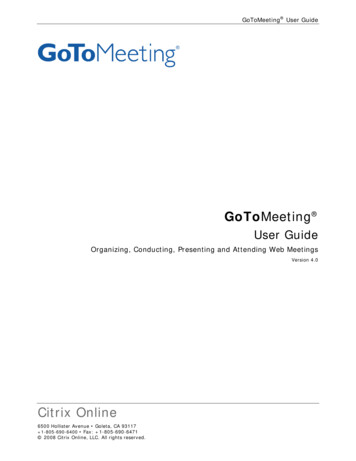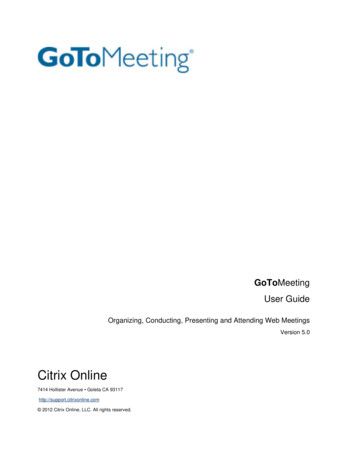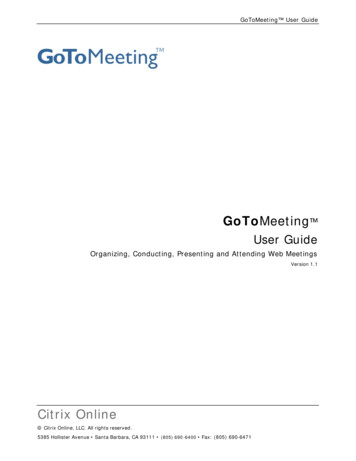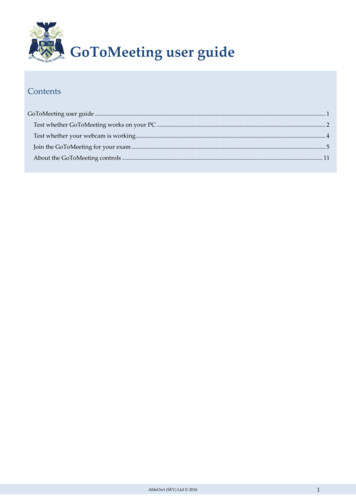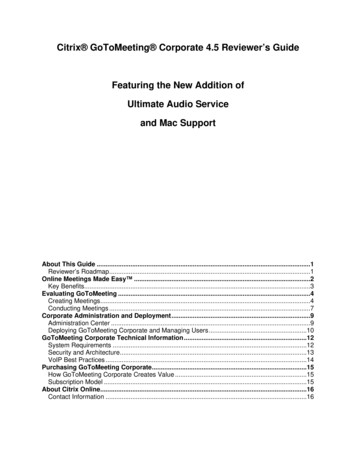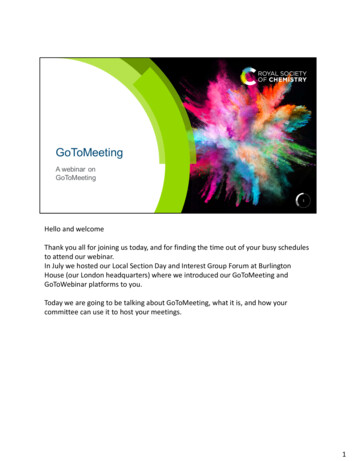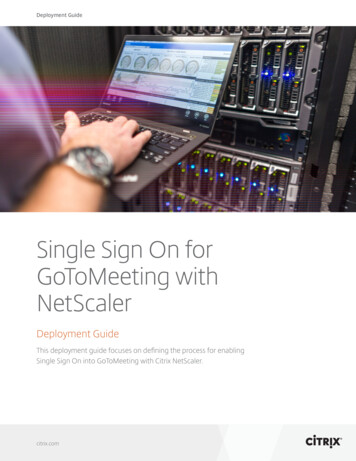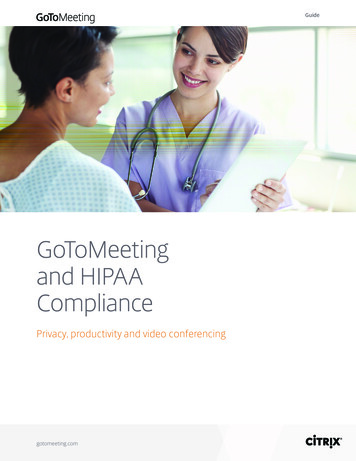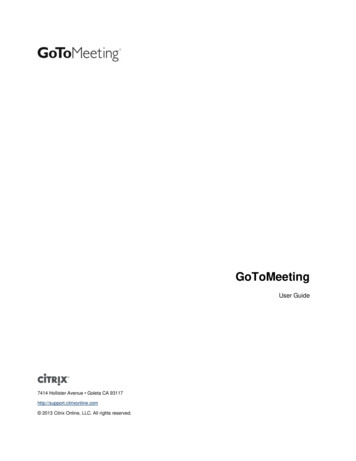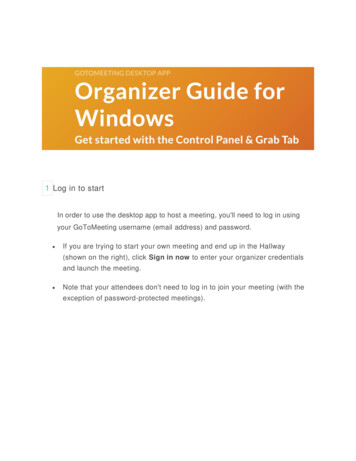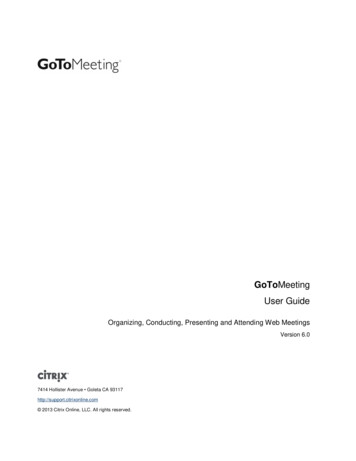
Transcription
GoToMeetingUser GuideOrganizing, Conducting, Presenting and Attending Web MeetingsVersion 6.07414 Hollister Avenue Goleta CA 93117http://support.citrixonline.com 2013 Citrix Online, LLC. All rights reserved.
GoToMeeting User GuideContentsGetting Started . 1Welcome . 1Using This Guide . 2Guide Structure . 2Individual and Corporate Plan Users . 2System Requirements . 3What are the system requirements for running GoToMeeting?. 3Forgot Your Password . 5Forgot your password? . 5Terms . 6Product Features . 7GoToMeeting Administrator . 8Log In. 8Manage Groups . 8Administration Tools. 8Manage Organizers. 9Active Sessions . 9Generate Reports. 9Release Notes . 10What's New in 6.0 – November 15, 2013 . 10What's New in v5.9 – September 6, 2013. 10What's New in v5.8 – July 12, 2013. 10Install GoToMeeting . 11Create Your Organizer Account - Individual Organizers . 11Create Your Organizer Account - Corporate Plan . 11Install GoToMeeting. 12Download the GoToMeeting software . 12Download the GoToMeeting app for Android or iOS . 12Having trouble downloading GoToMeeting? . 12Can't join a session? . 12Automatic Upgrades (Windows only) . 13 2013 Citrix Online, LLC. All rights reserved.i
GoToMeeting User GuideEnable or disable automatic updates . 13Upgrade to GoToMeeting with HDFaces . 14The GoToMeeting Application. 16Preferences for Windows Users . 17Start Up Preferences . 17General Preferences . 18Meetings Preferences . 18Recording Preferences. 19Integration Preferences . 19Preferences for Mac Users . 20GoToMeeting Outlook Toolbar . 22Integrate GoToMeeting with Microsoft Lync . 23Start a Meet Now from Lync (Windows only) . 23GoToMeeting Messenger Button . 25Add a GoToMeeting Corporate "Meet Now" Button to Your Website . 26Set Up GoToMeeting for Use with Citrix Presentation Server . 28Organize Meetings . 31Organizer Role Overview . 31Schedule a Meeting . 32Schedule a Meeting from Your Desktop. 32View Scheduled Meetings . 33Schedule a Meeting with the Outlook Plug-in . 34System Requirements . 34Download the Outlook Plug-In . 34Schedule a Meeting from Outlook. 34Update or Remove a Meeting from Outlook . 36Schedule Recurring Meetings. 37Schedule International Meetings. 39View Scheduled Meetings . 40Invite Attendees to a Scheduled Meeting . 42Edit a Scheduled Meeting. 43Expired Meetings . 43Cancel a Scheduled Meeting . 45 2013 Citrix Online, LLC. All rights reserved.ii
GoToMeeting User GuideSet GoToMeeting Time Zone . 46Mobile Devices . 47GoToMeeting App for iPad , iPhone & iPod Touch FAQs. 47General Information. 47Audio . 51Troubleshooting . 53GoToMeeting App for Android FAQs. 54General Information. 54Troubleshooting . 58GoToMeeting App for Windows 8 and Windows RT FAQs . 60Audio Introduction . 62Audio . 63Use Telephone to connect to the audio conference . 63Use Telephone with an alternate phone number . 63Manage audio via telephone commands (organizers only) . 64Manage audio via telephone commands (attendees only) . 65Use Mic & Speakers (VoIP) to connect to the audio conference (Windows) . 65Use Mic & Speakers (VoIP) to connect to the audio conference (Mac) . 66Test your audio setup (Windows only) . 66Edit audio mode (organizer only) . 67Play or disable on-hold beeps (organizers only). 68Play or disable entry or exit chimes (organizers only). 68Integrated Toll-Free Audio (GoToMeeting Corporate only) . 69Calculating toll-free minutes . 69Available international countries with Integrated Toll-Free audio . 69Schedule a Meeting with Integrated Toll-Free Audio . 69Start a session with Integrated Toll-Free audio . 70Toggle Audio Notifications . 70Broadcast Computer Audio . 71Hardware Option . 713rd Party Audio and HiDef Conferencing. 72Citrix Online HiDef Conferencing . 72HDFaces Video Conferencing. 73 2013 Citrix Online, LLC. All rights reserved.iii
GoToMeeting User GuideShare or stop webcams from the Control Panel . 73Manage your webcam from your video feed . 74Toggle the webcam layouts . 75Remove webcams for all participants . 76Manage your webcam settings . 76Start/End a Scheduled Meeting . 77Start a Scheduled Meeting from Your Desktop . 77Start a Meeting from the Web . 78Start a Meeting from Outlook . 78Start a Meeting from IBM Lotus Notes . 79Start a Meeting from Microsoft Office. 79Start an Impromptu Meeting. 80Leave or End a Meeting . 82The Organizer/Presenter Control Panel . 83Screen Sharing Pane. 84Share Your Desktop . 84Pass Roles to Attendees . 86Request Keyboard and Mouse . 86Manage Attendees . 87Attendee List: . 87Manage Audio . 88Audio PIN. 88Attendees Audio . 89On-Hold Beeps and Entry/Exit Chimes . 89Audio Control Icons . 90Organizer Audio . 91Muting Audio .
Using a built-in microphone for your audio is not recommended. If you know how to turn off your laptop's built-in microphone, turn it off for your presentation (check your laptop's owner manual). Webcams