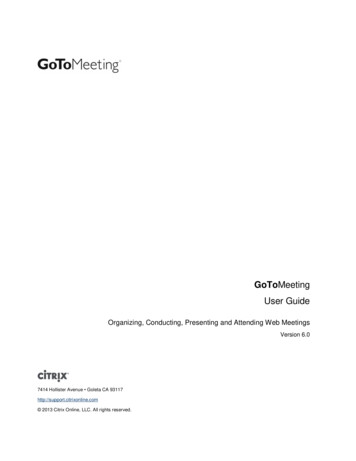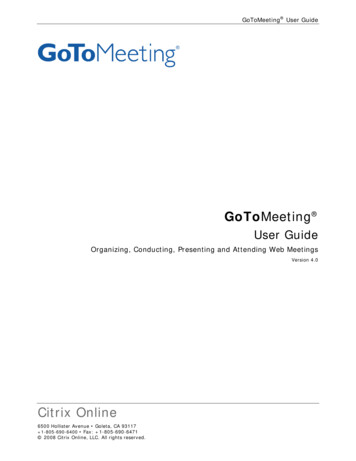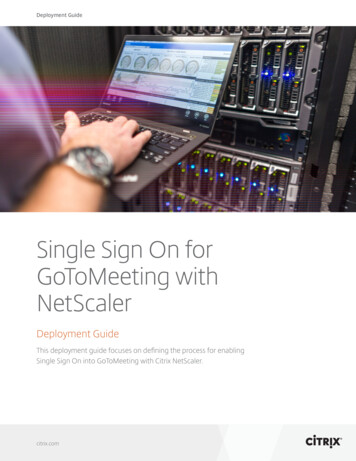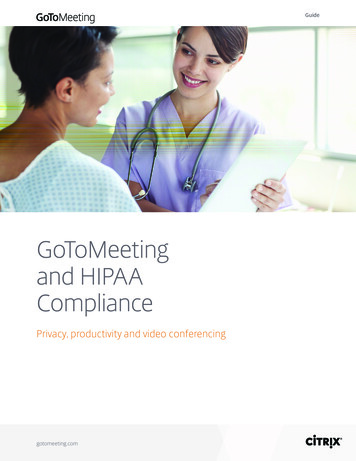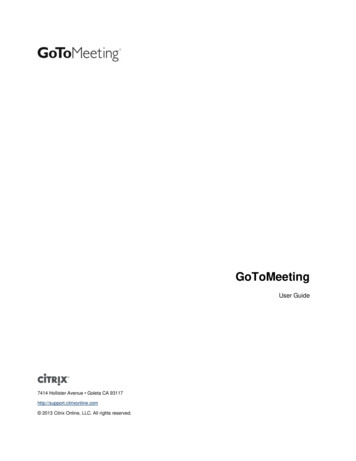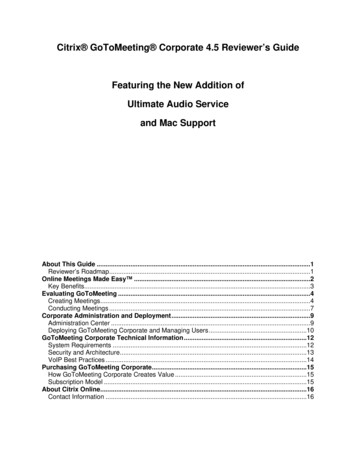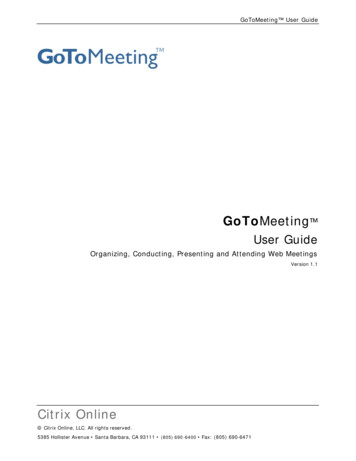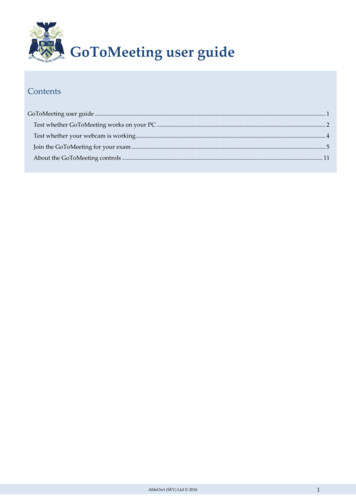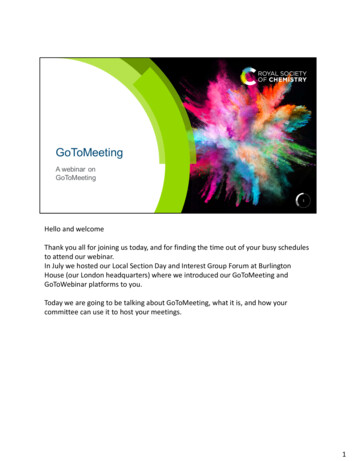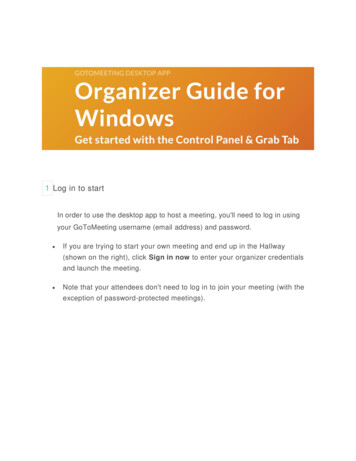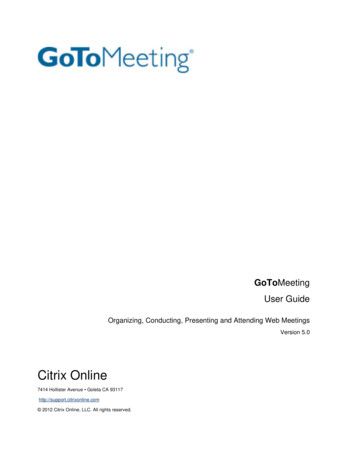
Transcription
GoToMeetingUser GuideOrganizing, Conducting, Presenting and Attending Web MeetingsVersion 5.0Citrix Online7414 Hollister Avenue Goleta CA 93117http://support.citrixonline.com 2012 Citrix Online, LLC. All rights reserved.
GoToMeeting User GuideContentsGetting Started . 1Welcome . 1Using This Guide . 2Guide Structure. 2Individual and Corporate Plan Users . 2Mac Users. 2System Requirements . 3Terms . 5Product Features . 6Install GoToMeeting. 7Create Your Organizer Account - Individual Organizers . 7Create Your Organizer Account - Corporate Plan Users . 7Install GoToMeeting . 8Upgrade to GoToMeeting with HDFaces . 9The GoToMeeting Application. 11Preferences for PC Users . 12Start Up Preferences . 12Meetings Preferences . 13Recording Preferences . 14Integration Preferences . 15Connection Preferences . 15Audio Preferences . 15Webcam Preferences . 16Preferences for Mac Users . 17GoToMeeting Outlook Toolbar . 18GoToMeeting Lotus Notes Menu Options . 19GoToMeeting Messenger Button . 20Add a GoToMeeting Corporate "Meet Now" Button to Your Website . 20Set Up GoToMeeting for Use with Citrix Presentation Server . 22Organize Meetings . 25Organizer Role Overview . 25 2012 Citrix Online, LLC. All rights reserved.i
GoToMeeting User GuideSchedule a Meeting . 26Schedule a Meeting from Your Desktop . 26View Scheduled Meetings . 27Schedule Recurring Meetings . 27Schedule International Meetings . 29View Scheduled Meetings . 30Invite Attendees to a Scheduled Meeting . 32Edit a Scheduled Meeting. 33Expired Meetings. 34Cancel a Scheduled Meeting. 35Set GoToMeeting Time Zone . 36GoToMeeting App for iPad , iPhone & iPod Touch FAQs . 36General Information . 36Audio . 38Troubleshooting . 40GoToMeeting App for Android FAQs . 42General Information . 42Troubleshooting . 44GoToMeeting Integrated Audio . 46Audio Mode: Using Telephone . 47Turning entry and exit chimes on/off . 50Audio Mode: Using VoIP Checklist . 51Mic & Speakers Device Recommendations . 51Mic & Speakers Setup - PC Users . 52Audio Hardware Detection. 54Mic & Speakers Setup - Mac Users. 54Entry/Exit Chimes and On-Hold Beeps . 54Integrated Toll-Free Audio . 56Calculating Toll-Free Minutes . 56Schedule a Meeting with Integrated Toll-Free Audio . 56Schedule a Meeting with Toll-Free and VoIP . 57Start a Meeting with Integrated Toll-Free Audio . 58Countries with Integrated Toll-Free Audio . 58 2012 Citrix Online, LLC. All rights reserved.ii
GoToMeeting User GuideRecording with Toll-Free Audio . 58Toggle Audio Notifications . 59Broadcast Computer Audio . 60Hardware Option. 603rd Party Audio and HiDef Conferencing . 61Citrix Online HiDef Conferencing . 61HDFaces Video Conferencing . 62Share or stop webcams from the Control Panel. 62Manage your webcam from your video feed . 63Toggle the webcam layouts . 63Remove webcams for all participants . 64Manage your webcam settings . 65Start/End a Scheduled Meeting . 66Start a Scheduled Meeting from Your Desktop . 66Start a Meeting from the Web. 67Start a Meeting from Outlook. 67Start a Meeting from IBM Lotus Notes . 68Start a Meeting from Microsoft Office . 68Start an Impromptu Meeting. 70Leave or End a Meeting . 72The Organizer/Presenter Control Panel. 73Screen Sharing Pane . 75Share Your Desktop . 75Pass Roles to Attendees . 76Request Keyboard and Mouse . 76Manage Attendees . 77Manage Audio . 78Audio PIN. 78Attendees Audio . 78On-Hold Beeps and Entry/Exit Chimes . 79Audio Control Icons . 80Organizer Audio . 81Muting Audio . 83 2012 Citrix Online, LLC. All rights reserved.iii
GoToMeeting User GuideChat with Attendees . 84Invite Attendees During a Meeting . 85Grab Tab . 86Drawing Tools . 87Choose Pen Color . 88Menu Bar - PC Users . 89Toolbar - Mac Users . 90Record and Play a Meeting . 92Notes on Recording and Playing a Meeting . 92Record a Meeting . 93Play a Recorded Meeting . 96Distribute a Recorded Meeting. 97Edit a Recorded GoToMeeting Recording . 98Re-encode with Expression Encoder . 98Locate a Recorded GoToMeeting, GoToWebinar or GoToTraining . 99Download Windows Media Player. 101Attending Meetings. 102Attendee Role Overview . 102Join a Meeting . 102Attendee Viewer and Control Panel . 104Attendee Control Panel . 105Attendee Control Panel Menu Bar - PC Users . 107The Attendee Toolbar - Mac Users . 108Attendee Control Panel Grab Tab . 110Attendee Drawing Tools . 111Chat with Other Attendees . 112Attendee Viewer Window . 113Share Presenter Mouse and Keyboard . 115Become a Presenter . 116Become an Organizer . 116Leave a Meeting . 117The GoToMeeting Organizer Website . 118Log In to Your Organizer Website . 118 2012 Citrix Online, LLC. All rights reserved.iv
GoToMeeting User GuideMy Account. 118Change Account Password . 118Audio Settings . 120Cancel Your Account or Update Billing Information (Individual Only). 120Renew or Cancel GoToMeeting (Individual Only) . 121Is Updating Credit Card Information Secure? . 121Cancel Your GoToMeeting Account. 122Plan Selection (Individual Only) . 124View Account History (Individual Only) . 125My Meetings . 126View Scheduled Meetings Online . 126View Meeting History . 126Tips for Success . 128Prior to Meeting or Event Start . 128Managing the Meeting . 128Managing the Conference Call. 128Using GoToMeeting with a Firewall . 129Configure your Firewall . 129Locating GoToMeeting Files . 13032-bit or 64-bit Windows PCs . 130Enabling GoToMeeting with McAfee Anti-virus Software. 130McAfee Total Protection . 131Enabling GoToMeeting with Norton Anti-virus Software . 133Norton Internet Security 2010 . 133Norton 360 3.0 . 135Enabling GoToMeeting with Kaspersky Anti-virus Software . 137Kaspersky Anti-Virus 2010 . 137Additional Firewall Resources . 139Troubleshooting and FAQs . 140General GoToMeeting FAQs . 140HDFaces Video Conferencing FAQs . 143HDFaces Video Conferencing Troubleshooting FAQs . 146Troubleshooting GoToMeeting with a Firewall. 147 2012 Citrix Online, LLC. All rights reserved.v
GoToMeeting User GuideAudio FAQs . 149Mac OS X 10.7 Lion FAQs . 153Integrated Toll-Free FAQ . 156Recording FAQs . 158Troubleshoot Recording and Replaying a Meeting . 160Citrix Presentation Server FAQs . 161Connection Test Help
rapid download, quick meeting setup and intuitive user interface have meeting organizers and attendees up and running in a matter of seconds. all participants to view up to 6 high-resolution video conferencing streams in a high-definition session.