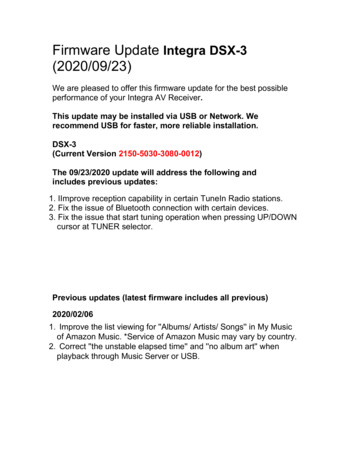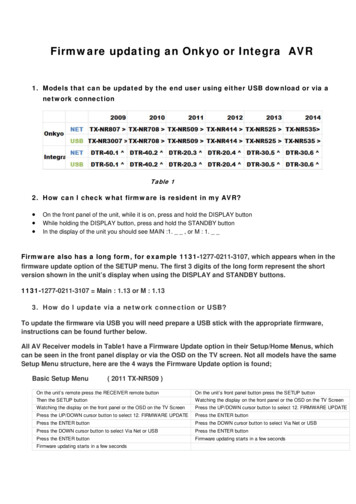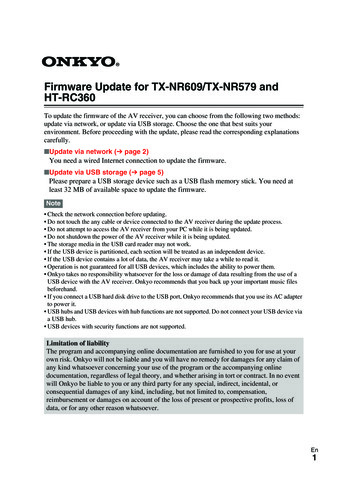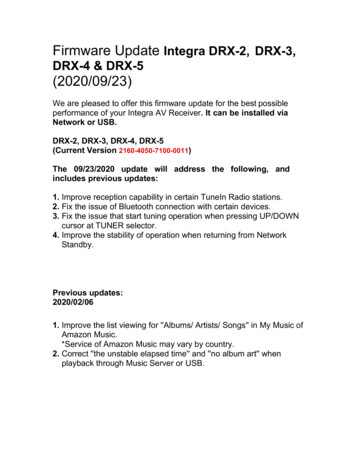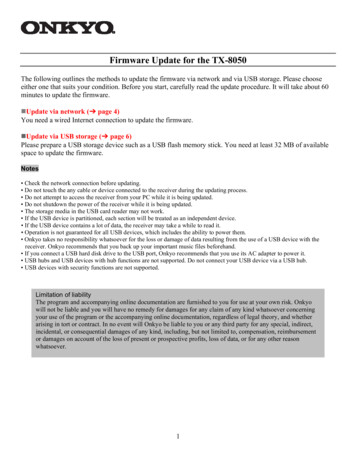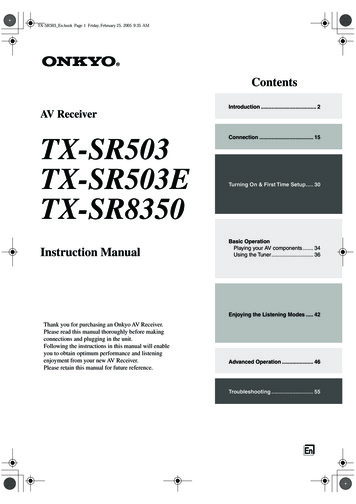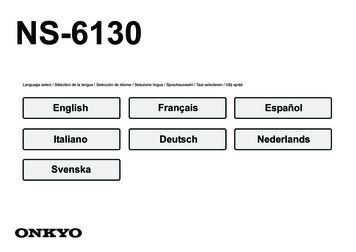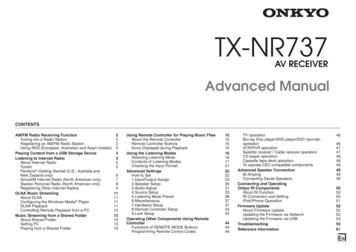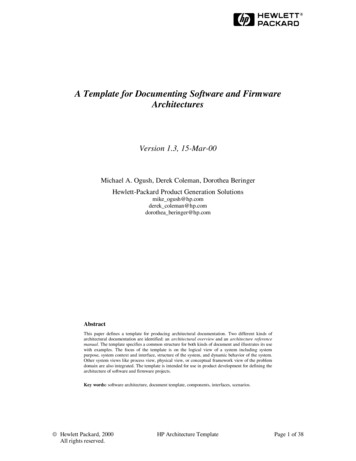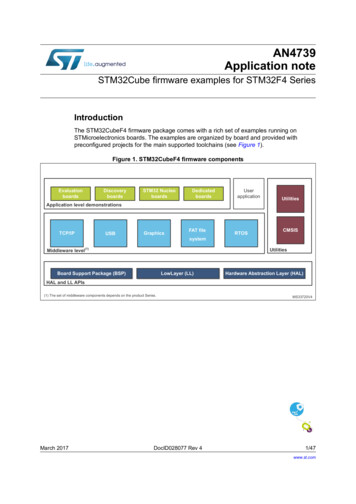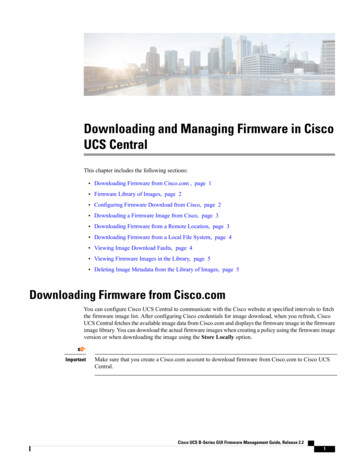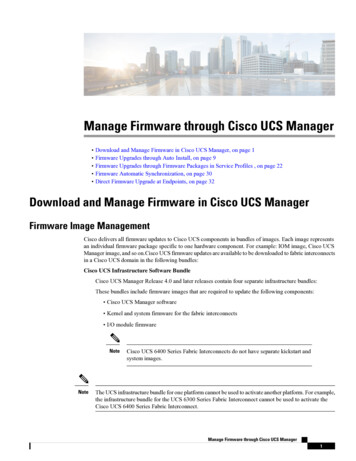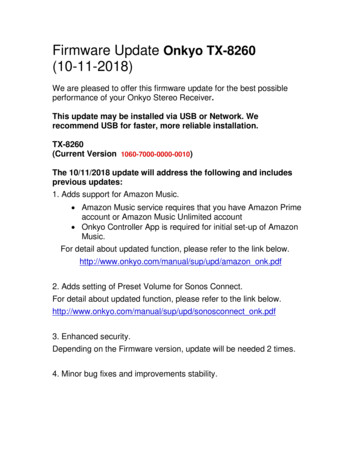
Transcription
Firmware Update Onkyo TX-8260(10-11-2018)We are pleased to offer this firmware update for the best possibleperformance of your Onkyo Stereo Receiver.This update may be installed via USB or Network. Werecommend USB for faster, more reliable installation.TX-8260(Current Version 1060-7000-0000-0010)The 10/11/2018 update will address the following and includesprevious updates:1. Adds support for Amazon Music. Amazon Music service requires that you have Amazon Primeaccount or Amazon Music Unlimited account Onkyo Controller App is required for initial set-up of AmazonMusic.For detail about updated function, please refer to the link below.http://www.onkyo.com/manual/sup/upd/amazon onk.pdf2. Adds setting of Preset Volume for Sonos Connect.For detail about updated function, please refer to the link nect onk.pdf3. Enhanced security.Depending on the Firmware version, update will be needed 2 times.4. Minor bug fixes and improvements stability.
Previous Updates:The 8/21/2018 update will address the following and includesprevious updates:1. Enhanced security.2. Adds support for Deezer HiFi.3. Depending on the Firmware version, update will be needed 2times.Previous Updates:The 6-5-2018 update will address the following & includesprevious updates:1. Adds support for Sonos Connect (Sonos Connect required)2. Minor bug fixes and improvementsPrevious Updates (latest firmware includes all previous)The 4/4/2018 update will address the following:1. Reduce noise during playback via USB/NetworkPrevious Updates (latest firmware includes all previous)The 1/29/2018 update will address the following:1. Adds support for external audio inputs for "FlareConnect".*For detail about external audio inputs by model, please refer to:http://www.onkyo.com/flareconnect/2. Support preset for Internet Radio stations on BGM buttons3. Minor bug fixes and improvements stability.The 11/2/2017 update will address the following:1. Adds support for new multi-room audio playback function"FlareConnect".*All audio devices in group and "Onkyo Controller" App is required toupdate to the latest version. Setup Guide: www.intl.onkyo.com/next generation/setup.htmlIntroduction of multi-room audiofunctions: www.intl.onkyo.com/next generation
2. Minor bug fixes and improvements stability.The 9/14/2017 update will address the following:1. Adds support for DTS Play-Fi.*To use Play-Fi, you need to download the ayfi onk.pdfBefore starting to use Play-Fi, set "On" at the "Network Standby" ("NET Stby")setting. The unit will automatically power on and change the selector to "NET" or"Network"2. Adds "Play Queue" function.For detail about updated function, please refer to the link below.http://www.onkyo.com/manual/sup/upd/queue onk.pdf3. Adds "Search/ Sort" function on Music server and “Resume Playback” functionfor Internet Radio.For detail about updated function, please refer to the link 9 na onk.pdf*Additional functions depend on model.4. Adds "Display WAV file information (album art, artist, album) via USB"function.5. Minor bug fixes and improvements stability.To check if your firmware is the latest version, go in to Setup - Misc.- Firmware Update and check the version number. If any of thenumbers differ from the latest version available, please update yourunit.Update via USB storageNote: Please remove the wired/wireless connection before updatingthrough USB. P lease prepare a US B storage device such as a US Bflash memory stick. You need at least 128 MB of available space toupdate the firmware. Please unpack the ZIP file onto an empty USBStick that has been formatted with the FAT file system.
We hope you enjoy the improved functionality this update provides toyour AV Receiver.Precautions for the Firmware UpdatePlease read the update instructions carefully before beginning.The firmware update should take up to 30 minutes. Once the updatebegins, don't turn off the power supply to the A/V receiver until it istime to restart it.Depending on the conditions of the network, a firmware update via anetwork may take more than one hour or even fail to finish. If theupdate is not completed within two hours, turn off the power supplyby pushing the ON/STANDBY button and then try updating againfrom the beginning.Updating the firmware and adjusting the settings will be doneautomatically, but may take some time to complete. Please follow theprocedures as instructed when you update. Note that the update mayfail, or cause problems for your A/V receiver, if you do any of thefollowing: Pull out the A/V receiver’s power cord; Interrupt the power supply to the A/V receiver (e.g. if thebreaker is tripped or if there is an electrical outage); Insert or remove the LAN cable from a device in your networkwhen updating over a network; Insert or remove a USB memory device from the A/V receiverwhen updating via USB; Operate components connected to the A/V receiver via HDMI,such as a TV or a recording device.If your A/V receiver is damaged for any of the reasons above, anOnkyo service center will repair the unit for a fee.If you see "No Update" on the front panel immediately after you havestarted the firmware update process, you have the latest firmware. Inthis case it is not necessary to do this update.
How to prepare the USB Memory Device:1. Download the zipped firmware update file and save to the Desktop of yourcomputer.2. http://download.onkyo.com/RCV0004/ONKRCV0004 0000000000RARO 105.zip3. Right click on the file and select “Extract All” and place the extracted folderon the Desktop of your computer:1.Connect the USB Memory Device to the USB port of your computerand copy the contents of the unzipped/extracted folder onto yourUSB Memory Device.2.Safely eject the USB Memory Device from your computer.How to upgrade the firmware via USB:1. Insert the USB Memory Device containing the software into the USB portof the receiver.2. Turn on the receiver and select the SETUP input on the front panel, thenselect “7.Misc”, press Enter, then “F/W Update” and press Enter, scrolldown to select “Update via USB”.
3. Press the “Enter” button on the front panel to begin the update.4. Do not shut the unit off until “Complete” is shown on the front display. Thiswill take up to 30 minutes.5. Once the update has completed check the firmware version to confirm thatthe unit is fully up to date. If it is not, run the update again.To check the firmware version, press the SETUP button on the frontpanel. Highlight “7.Misc” and press enter. Highlight “F/W Update” andpress Enter. Scroll down to the Firmware Version number to verify thecurrent installed version.Current Version 1040-5000-0000-0010How to upgrade the firmware via Network:1. If the unit is connected via LAN and there is firmware update available, the"Firmware Update Available" message may appear. To execute updating,select "Update Now" with the cursor buttons of the remote controller andpress ENTER. The unit automatically turns itself into standby mode about30 minutes after "Completed!" appears on the display, and updating willbe complete.2. Alternatively, to force an update, select “SETUP” on the front panel, thenscroll and select “8.Misc”, “F/W Update” “Update Via NET” and pressENTER. If "Firmware Update" is grayed out and cannot be selected, waitfor a while until it starts up. You will not be able to select "Update via NET" if there is nothingto update.3. Press ENTER with "Update" selected to start update. During the update, the TV screen may go black depending on theupdated program. In that case, check the progress on the display ofthe unit. The TV screen may remain black until the update iscomplete and the power is turned on again. "Completed!" is displayed when the update is complete.4. Press ON/STANDBY on the main unit to turn the unit into standby mode.The process is completed and your firmware is updated to the latestversion. Do not use RECEIVER on the remote controller.
Firmware Update Onkyo TX-8260 (10-11-2018) . Previous Updates (latest firmware includes all previous) The 1/29/2018 update will address the following: 1. Adds support for external audio inputs for "FlareConnect". *For deta