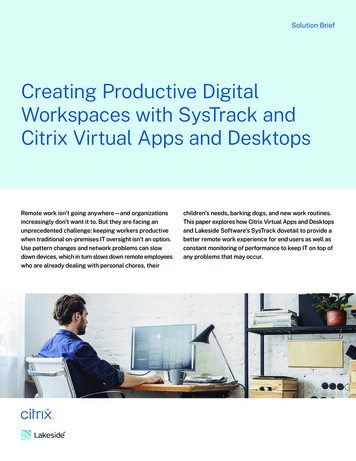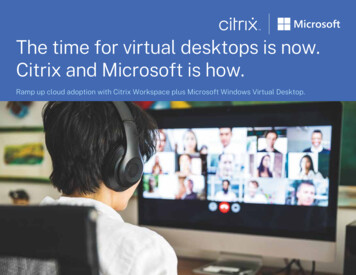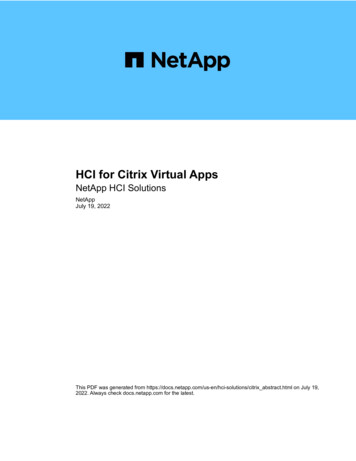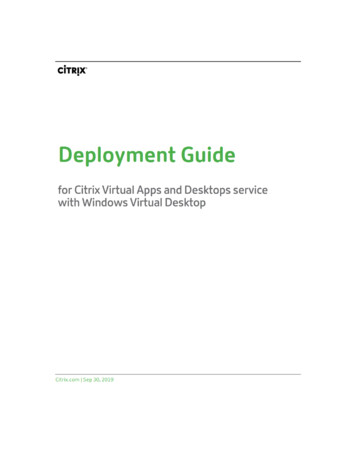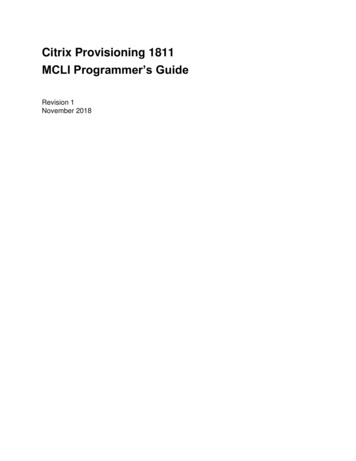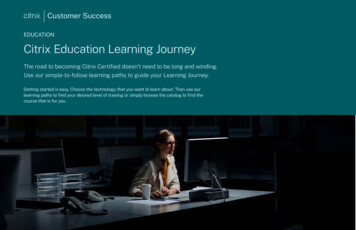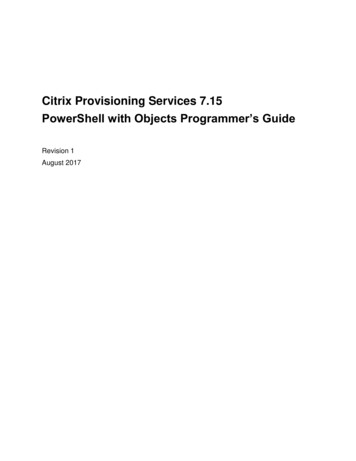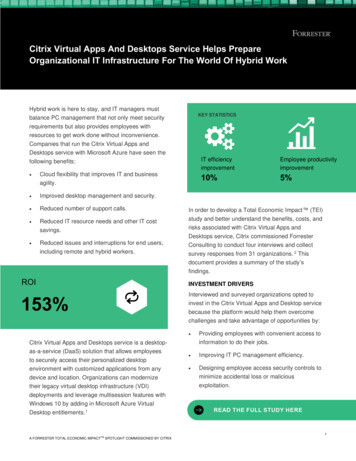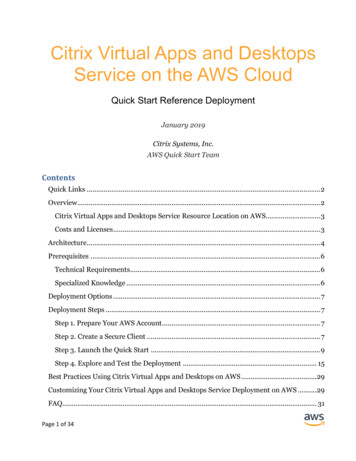
Transcription
Citrix Virtual Apps and DesktopsService on the AWS CloudQuick Start Reference DeploymentJanuary 2019Citrix Systems, Inc.AWS Quick Start TeamContentsQuick Links . 2Overview . 2Citrix Virtual Apps and Desktops Service Resource Location on AWS. 3Costs and Licenses . 3Architecture. 4Prerequisites .6Technical Requirements.6Specialized Knowledge .6Deployment Options . 7Deployment Steps . 7Step 1. Prepare Your AWS Account . 7Step 2. Create a Secure Client . 7Step 3. Launch the Quick Start .9Step 4. Explore and Test the Deployment . 15Best Practices Using Citrix Virtual Apps and Desktops on AWS .29Customizing Your Citrix Virtual Apps and Desktops Service Deployment on AWS .29FAQ. 31Page 1 of 34
Amazon Web Services – Citrix Virtual Apps and Desktops Service on the AWS CloudJanuary 2019GitHub Repository .32Additional Resources .32Document Revisions . 33This Quick Start was created by Citrix Systems in collaboration with Amazon Web Services(AWS).Quick Starts are automated reference deployments that use AWS CloudFormationtemplates to deploy key technologies on AWS, following AWS best practices.Quick LinksThe links in this section are for your convenience. Before you launch the Quick Start, pleasereview the architecture, security, and other considerations discussed in this guide. If you have an AWS account, and you’re already familiar with AWS services and Citrix,you can launch the Quick Start to build the architecture shown in Figure 1 in a new orexisting virtual private cloud (VPC). The deployment takes about 90 minutes. If you’renew to AWS or to Citrix, please review the implementation details and follow the stepby-step instructions provided later in this guide.Launch(for new VPC) Launch(for existing VPC)If you want to take a look under the covers, you can view the AWS CloudFormationtemplates that automate the deployment.View template(for new VPC)View template(for existing VPC)OverviewThis Quick Start reference deployment guide provides step-by-step instructions fordeploying a Citrix Virtual Apps and Desktops service resource location on the AWS Cloud.It is intended for users who want to accelerate a production implementation by automatingthe foundation setup, or for users who want to set up a trial deployment of Citrix Cloud.Page 2 of 34
Amazon Web Services – Citrix Virtual Apps and Desktops Service on the AWS CloudJanuary 2019Citrix Virtual Apps and Desktops Service Resource Location on AWSThis Quick Start will deploy the necessary components for Citrix Virtual Apps and Desktopsservice to use as a resource location on AWS.Citrix Cloud uses the concept of a resource location to denote a collection of customermanaged resources that can be used by Citrix Cloud. On AWS, you typically have oneresource location per Region. Resource locations typically contain Active Directorydomains, Virtual Desktop Agents (VDAs), file servers, application servers, etc. Citrix CloudConnectors are installed in a given resource location, and they facilitate communicationbetween Citrix Cloud’s control plane (web services) and the resources in the resourcelocation. For more information, see the Citrix documentation.This allows customers to launch applications and desktops on Amazon EC2 instances andremotely access them via the Citrix Virtual Apps and Desktops service. Using the CitrixVirtual Apps and Desktops service, you can deliver secure virtual apps and desktops to anydevice, and leave most of the product installation, setup, configuration, upgrades, andmonitoring to Citrix. You maintain complete control over applications, policies, and userswhile delivering a high-quality user experience.The user experience for this solution is provided by the Citrix Workspace platform, whichprovides a customizable user interface that you can apply your own branding to and that isconsumable either via a web browser or via the Citrix Workspace app (available for mostcontemporary device and operating system platforms).Costs and LicensesYou are responsible for the cost of the AWS services used while running this Quick Startreference deployment. There is no additional cost for using the Quick Start.The AWS CloudFormation template for this Quick Start includes configuration parametersthat you can customize. Some of these settings, such as instance type, will affect the cost ofdeployment. For cost estimates, see the pricing pages for each AWS service you will beusing. Prices are subject to change.Tip After you deploy the Quick Start, we recommend that you enable the AWS Costand Usage Report to track costs associated with the Quick Start. This report deliversbilling metrics to an S3 bucket in your account. It provides cost estimates based onusage throughout each month, and finalizes the data at the end of the month. Formore information about the report, see the AWS documentation.Page 3 of 34
Amazon Web Services – Citrix Virtual Apps and Desktops Service on the AWS CloudJanuary 2019This Quick Start leverages the Citrix Virtual Apps and Desktops service, which is deliveredas an evergreen managed service from Citrix Cloud. For this Quick Start script to function,you will need either an active trial or a paid subscription to the Citrix Virtual Apps andDesktops service. This service is licensed on a per-user, per-month basis. For moreinformation or to request a trial, contact your Citrix reseller or sales representative. Torequest an evaluation, see the Citrix Cloud services website.Note Amazon EC2 AMIs with Windows Server require no Client Access Licenses(CALs). They also include two Microsoft Remote Desktop Services licenses foradministrative purposes. For Remote Desktop Session Host or Citrix Virtual Appsand Desktops use cases, we recommend obtaining additional Microsoft RemoteDesktop Services licenses for additional users.ArchitectureDeploying this Quick Start for a new virtual private cloud (VPC) with default parametersbuilds the following Citrix environment in the AWS Cloud:Page 4 of 34
Amazon Web Services – Citrix Virtual Apps and Desktops Service on the AWS CloudJanuary 2019Figure 1: Quick Start architecture for Citrix Virtual Apps and Desktops service on AWSThis Quick Start sets up the following resources in AWS: A highly available system architecture that spans two Availability Zones. * A VPC configured with public and private subnets according to AWS best practices, toprovide you with your own virtual network on AWS. * An internet gateway to allow access to the internet. * In the public subnets, managed NAT gateways to allow outbound internet access forresources in the private subnets. * In the public subnets, a Remote Desktop Gateway in an Auto Scaling group to allowinbound Remote Desktop access to EC2 instances in public and private subnets. *Page 5 of 34
Amazon Web Services – Citrix Virtual Apps and Desktops Service on the AWS CloudJanuary 2019 In the private subnets, AWS Directory Service for Microsoft Active Directory deployed inboth Availability Zones for redundancy. * In the private subnets, two Citrix Cloud Connectors (domain-joined Windows servers)running on EC2 instances, deployed in both Availability Zones for redundancy. A Windows Server with the Citrix Virtual Delivery Agent (VDA) installed, running on anEC2 instance.This Quick Start also performs the following in your Citrix Cloud tenant: Configures the two Citrix Cloud Connector instances to form a resource location onAWS. Creates an AWS hosting connection and resource. Creates a machine catalog, and adds the VDA instance to the machine catalog. Creates a Delivery Group, including a hosted shared desktop and two samplepublished applications.* The template that deploys the Quick Start into an existing VPC skips the tasks marked byasterisks and prompts you for your existing VPC configuration.PrerequisitesTechnical RequirementsTo deploy this Quick Start template, you need the following: An AWS account. You need an AWS account to deploy the services described in thisguide. A Citrix Cloud tenant, with an active Virtual Apps and Desktops service trial or paidsubscription. For information on requesting a trial, contact your Citrix reseller or salesrepresentative, or visit the Citrix Cloud services website.Specialized KnowledgeBefore you deploy this Quick Start, we recommend that you become familiar with thefollowing AWS services. (If you are new to AWS, see Getting Started with AWS.) Amazon EC2 Amazon VPC AWS Directory Service for Microsoft Active Directory AWS CloudFormationPage 6 of 34
Amazon Web Services – Citrix Virtual Apps and Desktops Service on the AWS CloudJanuary 2019Deployment OptionsThis Quick Start provides two deployment options: Deploy a Citrix Virtual Apps and Desktops resource location into a new VPC (end-to-enddeployment). This option builds a new AWS environment consisting of the VPC,subnets, NAT gateways, security groups, bastion hosts, and other infrastructurecomponents, and then deploys a Citrix Virtual Apps and Desktops resource location intothis new VPC. Deploy a Citrix Virtual Apps and Desktops resource location into an existing VPC. Thisoption provisions a Citrix Virtual Apps and Desktops Resource Location in your existingAWS infrastructure.Note This deployment option requires an Active Directory inside of your existingVPC, as well as a route to the internet accessible from the subnet where you deploythe two Citrix Cloud Connectors and the Citrix VDAs.The Quick Start provides separate templates for these options. It also lets you configureCIDR blocks, instance types, and Citrix settings, as discussed later in this guide.Deployment StepsStep 1. Prepare Your AWS Account1. If you don’t already have an AWS account, create one at https://aws.amazon.com byfollowing the on-screen instructions.2. Use the region selector in the navigation bar to choose the AWS Region where you wantto deploy Citrix Virtual Apps and Desktops service on AWS.3. Create a key pair in your preferred region.4. If necessary, request a service limit increase for the Amazon EC2 t2.large instance type.You might need to do this if you already have an existing deployment that uses thisinstance type, and you think you might exceed the default limit with this deployment.NoteMake sure that you have at least three Elastic IP addresses available.Step 2. Create a Secure ClientAfter you sign up for your active trial or paid subscription of Citrix Virtual Apps andDesktop, you need to create a Secure Client in your Citrix Cloud tenant. When you createthe Secure Client, you need to record the Customer ID, the Secure Client ID, and the SecureClient Secret. These three pieces of information will be used by the Quick Start template.Page 7 of 34
Amazon Web Services – Citrix Virtual Apps and Desktops Service on the AWS CloudJanuary 20191. Log in to the Citrix Cloud management console.2. Go to API Access.3. Note the Customer ID.This value is shown in bold. Note that this is different than the OrgID, which is shown inthe top right corner of the Citrix Cloud management console.Figure 2: Identifying customer ID and creating a new secure client4. Enter a name for the client.5. Choose Create Client.6. Download the following information from the pop-up window.:–Secure Client ID – This value looks something like c0xbc290-20c4-e96e-9f6969b4526edf5d. The value is shown under Id at the time of creation, and you canretrieve it later by going to the Identify and Access Management page.–Secure Client Secret – This value looks something like jPcBJmYtBndMI1Rp420Gw , and it is shown only at the time of creation.Page 8 of 34
Amazon Web Services – Citrix Virtual Apps and Desktops Service on the AWS CloudJanuary 2019Step 3. Launch the Quick StartNote You are responsible for the cost of the AWS services used while running thisQuick Start reference deployment. There is no additional cost for using this QuickStart. For full details, see the pricing pages for each AWS service you will be using inthis Quick Start. Prices are subject to change.1. Choose one of the following options to launch the AWS CloudFormation template intoyour AWS account. For help choosing an option, see deployment options earlier in thisguide.Option 1Option 2Deploy Citrix Virtual Apps andDesktops service into a newVPC on AWSDeploy Citrix Virtual Apps andDesktops service into anexisting VPC on AWSLaunchLaunchImportant If you’re deploying Citrix Virtual Apps and Desktops service on AWSinto an existing VPC, make sure that your VPC has two private subnets in differentAvailability Zones for the Citrix Cloud Connector instances. These subnets requireNAT gateways or NAT instances in their route tables. This allows the instances todownload packages and software as well as communicate with the Citrix Cloudcontrol plane without exposing them to the internet.When deploying the Citrix Virtual Apps and Desktops service into a new VPC on AWS,each deployment takes about 90 minutes to complete.2. Check the region that’s displayed in the upper-right corner of the navigation bar, andchange it if necessary. This is where the network infrastructure where Citrix VirtualApps and Desktops service will be built. The template is launched in the US East (Ohio)Region by default.3. On the Select Template page, keep the default setting for the template URL, and thenchoose Next.4. On the Specify Details page, change the stack name if needed. Review the parametersfor the template. Provide values for the parameters that require input. For all otherparameters, review the default settings and customize them as necessary. When youfinish reviewing and customizing the parameters, choose Next.Page 9 of 34
Amazon Web Services – Citrix Virtual Apps and Desktops Service on the AWS CloudJanuary 2019In the following tables, parameters are listed by category and described separately forthe two deployment options: –Parameters for deploying the Citrix Virtual Apps and Desktops service resourcelocation on AWS into a new VPC–Parameters for deploying the Citrix Virtual Apps and Desktops service resourcelocation on AWS into an existing VPCOption 1: Parameters for deploying the Citrix Virtual Apps and Desktopsservice resource location on AWS into a new VPCView templateCitrix Cloud Configuration:Parameter label(name)DefaultDescriptionCitrix Cloud Customer ID(CitrixCustomerId)Requires inputCustomer ID of your Citrix Cloud tenant.Citrix Cloud Secure Client ID(CitrixAPIClientID)Requires inputID of your Citrix Cloud Secure Client used forintegration with Citrix Cloud APIs.Citrix Cloud Secure ClientSecret(CitrixAPIClientSecret)Requires inputSecret of your Citrix Cloud Secure Client.Citrix Cloud Connector 1 name(CitrixCloudConnector1HostName)CTX-CC1Host name of the first Citrix Cloud Connector.Citrix Cloud Connector 2 name(CitrixCloudConnector2HostName)CTX-CC2Host name of the second Citrix Cloud Connector.Citrix VDA name(CitrixVDAHostName)CTX-VDA1Host name of the Citrix VDA.Active Directory Configuration:Parameter label(name)DefaultDescriptionDomain DNS name(DomainDNSName)example.comFully qualified domain name (FQDN) of the forest rootdomain; e.g., example.com.Domain NetBIOS name(DomainNetBIOSName)exampleNetBIOS name of the domain (up to 15 characters) for users ofearlier versions of Windows; e.g., example.Domain adminpassword(DomainAdminPassword)Requires inputPassword for the domain admin user. Must be at least 8characters and contain letters, numbers, and symbols.Page 10 of 34
Amazon Web Services – Citrix Virtual Apps and Desktops Service on the AWS CloudJanuary 2019Amazon EC2 Configuration:Parameter label (name)DefaultDescriptionKey pair name(KeyPairName)Requires inputA public/private key pair, which allows you to connectsecurely to your instance after it launches. When youcreated an AWS account, this is the key pair you created inyour preferred region.RD Gateway instance type(RDGWInstanceType)t2.largeAmazon EC2 instance type for the Remote DesktopGateway instances.Citrix Cloud Connectorinstance on EC2 instance type for the Citrix Cloud Connectorinstances.Citrix Server VDA instancetype(CitrixVDAInstanceType)m5.largeAmazon EC2 instance type for the Citrix VDA instance.Windows Server version forCitrix Cloud n)WS2016FULLBASEWindows Server version for the Citrix Cloud Connectors.Windows Server version forCitrix ndows Server version for the Citrix VDA.Network Configuration:Parameter label(name)DefaultDescriptionRequires inputList of Availability Zones to use for the subnets in the VPC.Only two Availability Zones are used for this deployment,and the logical order of your selections is preserved.VPC CIDR(VPCCIDR)10.0.0.0/16CIDR block for the VPC.Private Citrixinfrastructure subnet 1CIDR(PrivateInfraSubnet1CIDR)10.0.0.0/24CIDR block for private infrastructure subnet 1 located inAvailability Zone 1.Private Citrixinfrastructure subnet 2CIDR(PrivateInfraSubnet2CIDR)10.0.1.0/24CIDR block for infrastructure private subnet 2 located inAvailability Zone 2.Private Citrix VDAsubnet 1 CIDR(PrivateVDASubnet1CIDR)10.0.2.0/24CIDR block for private VDA subnet 1 located in AvailabilityZone 1.Availability Zones(AvailabilityZones)Page 11 of 34
Amazon Web Services – Citrix Virtual Apps and Desktops Service on the AWS CloudJanuary 2019Parameter label(name)DefaultDescriptionPrivate Citrix VDAsubnet 2 CIDR(PrivateVDASubnet2CIDR)10.0.3.0/24CIDR block for private VDA subnet 2 located in AvailabilityZone 2.Public subnet 1 CIDR(PublicSubnet1CIDR)10.0.4.0/24CIDR Block for the public DMZ subnet 1 located inAvailability Zone 1.Public subnet 2 CIDR(PublicSubnet2CIDR)10.0.5.0/24CIDR Block for the public DMZ subnet 2 located inAvailability Zone 2.Allowed RD Gatewayexternal access CIDR(RDGWCIDR)Requires inputCIDR from which you may connect to the Remote DesktopGateway host; e.g., 1.1.1.1/32.AWS Quick Start Configuration: Parameter label(name)DefaultDescriptionQuick Start S3 BucketName(QSS3BucketName)aws-quickstartThe S3 bucket you have created for your copy of Quick Startassets, if you decide to customize or extend the Quick Start foryour own use. The bucket name can include numbers,lowercase letters, uppercase letters, and hyphens, but shouldnot start or end with a hyphen.Quick Start S3 psservice/The S3 key name prefix used to simulate a folder for your copyof Quick Start assets, if you decide to customize or extend theQuick Start for your own use. This prefix can include numbers,lowercase letters, uppercase letters, hyphens, and forwardslashes.Option 2: Parameters for deploying the Citrix Virtual Apps and Desktopsservice resource location on AWS into an existing VPCView templateCitrix Cloud Configuration:Parameter label(name)DefaultDescriptionCitrix Cloud Customer ID(CitrixCustomerId)Requires inputCustomer ID of your Citrix Cloud tenant.Citrix Cloud Secure Client ID(CitrixAPIClientID)Requires inputID of your Citrix Cloud Secure Client used forintegration with Citrix Cloud APIs.Citrix Cloud Secure ClientSecret(CitrixAPIClientSecret)Requires inputSecret of your Citrix Cloud Secure Client.Page 12 of 34
Amazon Web Services – Citrix Virtual Apps and Desktops Service on the AWS CloudJanuary 2019Parameter label(name)DefaultDescriptionCitrix Cloud Connector 1 name(CitrixCloudConnector1HostName)CTX-CC1Host name of the first Citrix Cloud Connector.Citrix Cloud Connector 2 name(CitrixCloudConnector2HostName)CTX-CC2Host name of the second Citrix Cloud Connector.Citrix VDA name(CitrixVDAHostName)CTX-VDA1Host name of the Citrix VDA.Amazon EC2 Configuration:Parameter label(name)DefaultDescriptionKey pair name(KeyPairName)Requires inputA public/private key pair, which allows you to connectsecurely to your instance after it launches. When youcreated an AWS account, this is the key pair you created inyour preferred region.Citrix Cloud Connectorinstance on EC2 instance type for the Citrix Cloud Connectorinstances.Citrix Server VDA instancetype(CitrixVDAInstanceType)m5.largeAmazon EC2 instance type for the Citrix VDA instance.Windows Server version forCitrix Cloud n)WS2016FULLBASEWindows Server version for the Citrix Cloud Connectors.Windows Server version forCitrix ndows Server version for the Citrix VDA.Microsoft Active Directory Configuration:Parameter label(name)DefaultDescriptionActive Directory Server 1 IPaddress(ADServer1PrivateIP)Requires inputIP address of the first Active Directory server located inAvailability Zone 1.Active Directory Server 2 IPaddress(ADServer2PrivateIP)Requires inputIP address of the second Active Directory server located inAvailability Zone 2.Page 13 of 34
Amazon Web Services – Citrix Virtual Apps and Desktops Service on the AWS CloudJanuary 2019Parameter label(name)DefaultDescriptionDomain DNS name(DomainDNSName)example.comFully qualified domain name (FQDN) of the forest rootdomain; e.g., example.com.Domain NetBIOS name(DomainNetBIOSName)exampleNetBIOS name of the domain (up to 15 characters) for users ofearlier versions of Windows; e.g., example.Domain adminpassword(DomainAdminPassword)Requires inputPassword for the domain admin user. Must be at least 8characters and contain letters, numbers, and symbols.Network Configuration:Parameter label(name)DefaultDescriptionVPC ID(VPCID)Requires inputID of the VPC; e.g., vpc-0343606e.Private Citrixinfrastructure subnet 1 ID(PrivateInfraSubnet1CIDR)Requires inputID of the private infrastructure subnet 1 in AvailabilityZone 1; e.g., subnet-a0246dcd.Private Citrixinfrastructure subnet 2 ID(PrivateInfraSubnet2CIDR)Requires inputID of the private infrastructure subnet 2 in AvailabilityZone 2; e.g., subnet-a0246dce.Private Citrix VDA subnet1 ID(PrivateVDASubnet1CIDR)Requires inputID of the private VDA subnet 1 in Availability Zone 1; e.g.,subnet-a0246dcf.Private Citrix VDA subnet2 ID(PrivateVDASubnet2CIDR)Requires inputID of the private VDA subnet 2 in Availability Zone 2; e.g.,subnet-a0246dcg.Bastion security group ID(BastionSecurityGroupID)Requires inputID of the Bastion Security Group; e.g., sg-7f16e910.AWS Quick Start Configuration:Parameter label(name)DefaultDescriptionQuick Start S3 BucketName(QSS3BucketName)aws-quickstartThe S3 bucket you have created for your copy of Quick Startassets, if you decide to customize or extend the Quick Start foryour own use. The bucket name can include numbers,lowercase letters, uppercase letters, and hyphens, but shouldnot start or end with a hyphen.Quick Start S3 psservice/The S3 key name prefix used to simulate a folder for your copyof Quick Start assets, if you decide to customize or extend theQuick Start for your own use. This prefix can include numbers,Page 14 of 34
Amazon Web Services – Citrix Virtual Apps and Desktops Service on the AWS CloudParameter label(name)DefaultJanuary 2019Descriptionlowercase letters, uppercase letters, hyphens, and forwardslashes.5. On the Options page, you can specify tags (key-value pairs) for resources in your stackand set advanced options. When you’re done, choose Next.6. On the Review page, review and confirm the template settings. Under Capabilities,select the check box to acknowledge that the template will create IAM resources.7. Choose Create to deploy the stack.8. Monitor the status of the stack. When the status is CREATE COMPLETE, the CitrixCloud Virtual Apps and Desktops on AWS cluster is ready.9. Use the URLs displayed in the Outputs tab for the stack to view the resources that werecreated.Figure 3: CloudFormation stack outputsStep 4. Explore and Test the DeploymentEach Quick Start deployment of the Citrix Virtual Apps and Desktops service on AWSgenerates and uses a four-character Deployment ID. This ID is used in either the name ordescription of many of the resources this Quick Start template creates. In the followingfigures, notice that the Deployment ID is 0ew8.Page 15 of 34
Amazon Web Services – Citrix Virtual Apps and Desktops Service on the AWS CloudJanuary 2019Explore EC2 InstancesWhen the Quick Start Cloud Formation template has successfully created the stack, therewill be the following EC2 instances running in your AWS account: One Remote Desktop Gateway host (RD Gateway) Two Citrix Cloud Connectors One Citrix Virtual Delivery Agent (VDA)Figure 4: Quick Start Amazon EC2 instancesConnect to the Bastion Host (RD Gateway)Since most of the EC2 instances created by this Quick Start do not have a public IP address,you use the RD Gateway to connect to these instances.1. First, log in to the RD Gateway instance by opening a Remote Desktop Connection tothe BastionHostEIP address shown on the Outputs tab.2. Use the value of DomainAdmin as the user name, and use the value ofDomainAdminPassword as the password. Note that the RD Gateway has a public IPaddress, but the other instances have private IP addresses.3. Connect to the RD Gateway instance over the internet by using Remote Desktop, thenuse Remote Desktop on the RD Gateway to connect to the other EC2 instances.You can find the private IP addresses of the Citrix Cloud Connector and VDA instancesby selecting the respective EC2 instance in the AWS Console.Page 16 of 34
Amazon Web Services – Citrix Virtual Apps and Desktops Service on the AWS CloudJanuary 2019Figure 5: Accessing RD GatewayExplore the Resources Created in Your Citrix Cloud TenantA successful Quick Start deployment creates a number of resources in your Citrix Cloudtenant. You can explore these resources by logging into the Citrix Cloud managementconsole. Most of these resources are created to get you started, and you can customize themto meet your needs.This Quick Start template creates a resource location for each deployment. The resourcelocation follows a standard naming convention that is made unique by incorporating theDeployment ID into the name:Page 17 of 34
Amazon Web Services – Citrix Virtual Apps and Desktops Service on the AWS CloudJanuary 2019Figure 6: Quick Start Citrix resource locationNote that the resource location contains the two Citrix Cloud Connector instances createdby the Quick Start template.Page 18 of 34
Amazon Web Services – Citrix Virtual Apps and Desktops Service on the AWS CloudJanuary 2019Figure 7: Quick Start Citrix Cloud ConnectorsWhen a resource location is created, the Active Directory to which the Citrix CloudConnectors are joined is automatically added to the list of available domains in the CitrixCloud tenant. To see this list of domains in the Citrix Cloud management console, chooseIdentity and Access Management, and then choose Domains.You can see that the qstest.com forest/domain (the name chosen for this Quick Startsample deployment) is now available in the Citrix Cloud tenant.Page 19 of 34
Amazon Web Services – Citrix Virtual Apps and Desktops Service on the AWS CloudJanuary 2019Figure 8: Citrix Cloud tenant domainsTo provision and manage the VDA with the Citrix Virtual Apps and Desktops service, thisQuick Start template creates a Hosting Connection and a Hosting Resource in your specificenvironment. More information on hosting connections and resources can be found in theCitrix documentation.Page 20 of 34
Amazon Web Services – Citrix Virtual Apps and Desktops Service on the AWS CloudJanuary 2019Figure 9: Citrix Cloud hosting connectionThe Virtual Apps and Desktops are delivered from the VDA EC2 instance where they’reinstalled and executed. This Quick Start template creates a single VDA based on WindowsServer 2016.Machine catalogs typically contain one or more identically configured VDAs that share theproperties of the machine catalog. More information on machine catalogs can be found inthe Citrix documentation.This Quick Start template creates one manually provisioned, power-managed machinecatalog based on Windows Server 2016.Page 21 of 34
Amazon Web Services – Citrix Virtual Apps and Desktops Service on the AWS CloudJanuary 2019Figure 10:
Configures the two Citrix Cloud Connector instances to form a resource location on AWS. Creates an AWS hosting connection and resource. Creates a machine catalog, and adds the VDA instance to the machine catalog. Creates a Delivery Group, including a hosted shared desktop and two sample published applications.