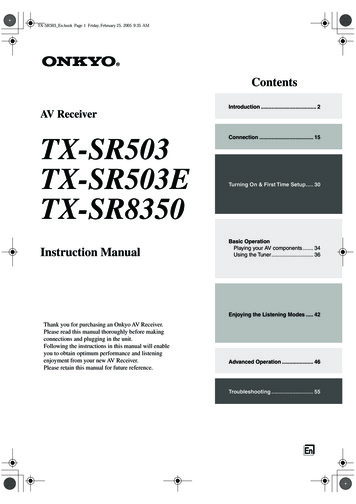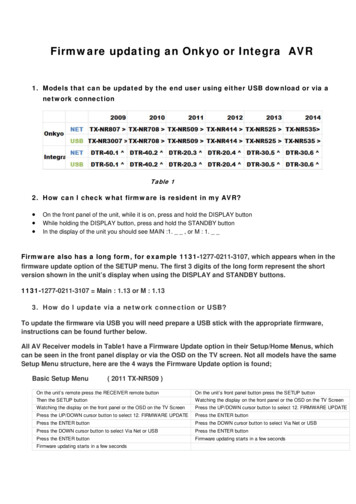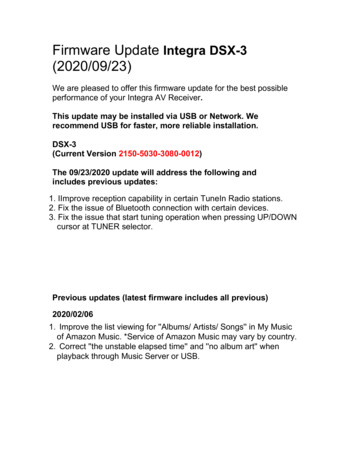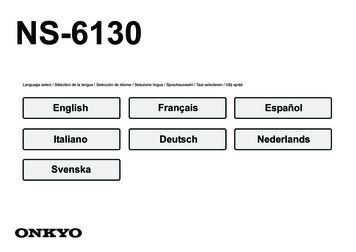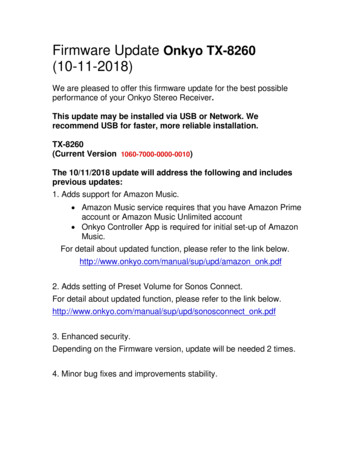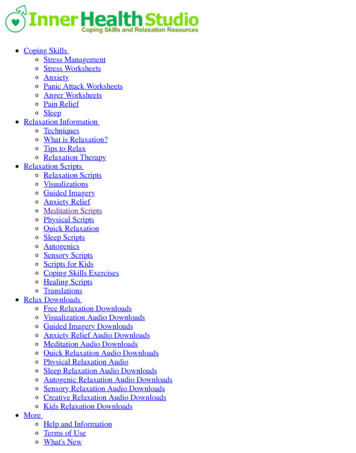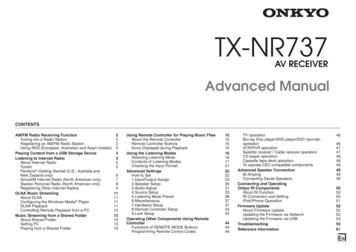
Transcription
TX-NR737AV RECEIVERAdvanced ManualCONTENTSAM/FM Radio Receiving FunctionTuning into a Radio StationRegistering an AM/FM Radio StationUsing RDS (European, Australian and Asian models)Playing Content from a USB Storage DeviceListening to Internet RadioAbout Internet RadioTuneInPandora –Getting Started (U.S., Australia andNew Zealand only)SiriusXM Internet Radio (North American only)Slacker Personal Radio (North American only)Registering Other Internet RadiosDLNA Music StreamingAbout DLNAConfiguring the Windows Media PlayerDLNA PlaybackControlling Remote Playback from a PCMusic Streaming from a Shared FolderAbout Shared FolderSetting PCPlaying from a Shared Folder222345556789111111111213131313Using Remote Controller for Playing Music FilesAbout the Remote ControllerRemote Controller ButtonsIcons Displayed during PlaybackUsing the Listening ModesSelecting Listening ModeContents of Listening ModesChecking the Input FormatAdvanced SettingsHow to Set1.Input/Output Assign2.Speaker Setup3.Audio Adjust4.Source Setup5.Listening Mode Preset6.Miscellaneous7.Hardware Setup8.Remote Controller Setup9.Lock SetupOperating Other Components Using RemoteControllerFunctions of REMOTE MODE ButtonsProgramming Remote Control V operationBlu-ray Disc player/DVD player/DVD recorderoperationVCR/PVR operationSatellite receiver / Cable receiver operationCD player operationCassette tape deck operationTo operate CEC-compatible componentsAdvanced Speaker ConnectionBi-AmpingConnecting Dipole SpeakersConnecting and OperatingOnkyo RI ComponentsAbout RI FunctionRI Connection and SettingiPod/iPhone OperationFirmware UpdateAbout Firmware UpdateUpdating the Firmware via NetworkUpdating the Firmware via USBTroubleshootingReference 1En
AM/FM Radio Receiving Function Tuning into stations manuallyAM/FM Radio Receiving Function1. Press TUNER on the main unit several times to selecteither "AM" or "FM".Tuning into a Radio Station2. Press TUNING MODE so that the "AUTO" indicator on Tuning into stations automatically2. Press D.TUN.the display goes off.1. Press TUNER on the main unit several times to selecteither "AM" or "FM".3. Using the number buttons, enter the frequency of theradio station within 8 seconds.r To enter 87.5 (FM), for example, press 8, 7, 5, or 8,7, 5, 0. If you entered a wrong number, press D.TUNand enter a correct one.3. Press TUNING to select the desired radio station.2. Press TUNING MODE so that the "AUTO" indicator onthe display lights.r The frequency changes by 1 step each timeyou press the button. The frequency changescontinuously if the button is held down and stopswhen the button is released. Tune by looking at thedisplay.Registering an AM/FM Radio Station3. Press TUNING to start Auto tuning.r Searching automatically stops when a stationis found. When tuned into a radio station,the " TUNED " indicator on the display lights. IfFM stereo broadcasting is tuned, the "FM STEREO"indicator lights.r No sound is output while the " TUNED " indicatoris off.To return the display to "AUTO": Press TUNING MODEon the main unit again. A station is automatically tuned.Normally "AUTO" should be displayed. Tuning into stations by frequencyIt allows you to directly enter the frequency of the radiostation you want to listen to.It allows you to register up to 40 of your favorite AM/FMradio stations. Registering radio stations in advance allowsyou to tune into your radio station of choice directly. Registering a Station1. Tune into the AM/FM radio station you want to register.2. Press MEMORY on the unit so that the preset numberon the display flashes.1. Press TUNER on the remote controller several times toselect either "AM" or "FM".When the signal from an FM radio station is weak:Radio wave may be weak depending on the buildingstructure and environmental conditions. In that case,manually tune into the radio station of your choice byreferring to the next section.23. Repeatedly pressPRESET to select a numberbetween 1 and 40 while the preset number is flashing(about 8 seconds).
AM/FM Radio Receiving Function4. Press MEMORY again to register the station.r When registering, the preset number stops flashing.r Repeat this procedure for all of your favorite AM/FMradio stations. Selecting a Preset Radio Station1. Press CH /- on the remote controller to select a presetnumber.r Alternatively you can press PRESET on themain unit. You can also select by directly enteringthe preset number with the number buttons on theremote controller.Using RDS (European, Australian and Asianmodels)RDS stands for Radio Data System and is a method oftransmitting data in FM radio signals.r RDS works only in areas where RDS broadcasts areavailable.r In some cases, the text information appeared on thedisplay is not identical to the content transmitted bythe RDS station. Furthermore, unexpected charactersmay be displayed when the unit receives unsupportedcharacters. However, this is not a malfunction.r If the signal from an RDS station is weak, the RDS datamay be displayed continuously or not at all.PS (Program Service): Tuning into a radio stationdistributing Program Service information displays theradio station name. Pressing DISPLAY displays thefrequency for 3 seconds. Deleting a Preset Radio Station1. Press CH /- on the remote controller to select thepreset number to delete.RT (Radio Text): Tuning into a radio station transmittingRadio Text information displays text on the display of theunit.PTY (Program Type): Allows you to search for RDSstations by program type.TP (Traffic Program): Allows you to search for radiostations transmitting traffic information. Displaying Radio Text (RT)2. Press and hold MEMORY on the main unit and pressTUNING MODE to delete the preset number.r When deleting, the number on the display goes off.1. Press RT/PTY/TP on the main unit once.r The Radio Text (RT) is displayed scrolling acrossthe display. "No Text Data" is displayed when no textinformation is available. Searching by Type (PTY)1. Press RT/PTY/TP on the main unit twice. The current2. PressPRESETsearch for.to select the type of program tor The following RDS station types are displayed:NoneNews (News reports)Affairs (Current affairs)Info (Information)SportEducate (Education)DramaCultureScience (Science and technology)VariedPop M (Pop music)Rock M (Rock music)Easy M (Middle of the road music)Light M (Light classics)Classics (Serious classics)Other M (Other music)WeatherFinanceChildren (Children’s programmes)Social (Social affairs)ReligionPhone InTravelLeisureJazz (Jazz music)Country (Country music)Nation M (National music)Oldies (Oldies music)Folk M (Folk music)Document (Documentary)program type appears on the display.3
AM/FM Radio Receiving Function / Playing Content from a USB Storage Device3. Press ENTER to search the radio stations of theselected type.4. When such a radio station is found, the indication on thedisplay flashes. Then, press ENTER again.r If no stations are found, the message "Not Found" isdisplayed. Listening to Traffic Information (TP)Playing Content from a USBStorage Devicez Operation: You can set up by viewing the guidancedisplayed on the TV screen. To display the guidance, youneed to make HDMI connection between the unit andTV. Select the item with the cursor buttons of the remotecontroller and press ENTER to confirm your selection. Toreturn to the previous screen, press RETURN.1. Press RT/PTY/TP on the main unit thrice.r When the traffic information is transmitted from theradio station you selected, "[TP]" is displayed. "TP"only is displayed if no traffic information is available.2. Press ENTER to search a radio station distributing trafficinformation.3. When such a radio station is found, searching stops andplaying traffic information starts.r "Not Found" is displayed if no radio stationdistributing traffic information is found. Playing Back1. Press USB on the remote controller to select "USB".2. Plug your USB storage device with the music files intothe USB port of the unit so that "USB" lights on thedisplay.r If the "USB" indicator flashes, check whether theUSB storage device is plugged in properly.4r Do not unplug the USB storage device while"Connecting." is appeared on the display. This maycause data corruption or malfunction.3. Press ENTER.r The list of folders and music files on the USB storagedevice is displayed on the screen, select the folderwith the cursors and press ENTER to confirm yourselection.4. With the cursors, select the music file to play, and thenpress ENTER or to start playback.
Listening to Internet RadioTuneIn3. With the cursors, select a radio station or program andpress ENTER to start playing.Listening to Internet RadioAbout Internet RadioInternet radio, also called net radio, web radio or streamingradio, is an audio service accessible at the websites ofservice providers who distribute music and audio programsin digital format. There are numerous websites all over theworld, from terrestrial station, special station to personalwebsite that provide such a service.The unit comes preset with Internet radio stations (*)such as TuneIn for you to enjoy these services, just byconnecting the unit to the Internet.With more than 70,000 radio stations and 2 million ondemand programs registered, TuneIn is a service whereyou can enjoy music, sports and news from all over theworld.z Operation: You can set up by viewing the guidancedisplayed on the TV screen. To display the guidance, youneed to make HDMI connection between the unit andTV. Select the item with the cursor buttons of the remotecontroller and press ENTER to confirm your selection. Toreturn to the previous screen, press RETURN. Regarding the TuneIn MenuTo display the TuneIn menu, press MENU or ENTER whileplaying a radio station. Selecting the corresponding menuitem with the cursors and pressing ENTER allows you toperform the following operations:Add to My Presets: Registers radio stations andprograms in your "My Presets" within TuneIn. This allowsyou to play registered radio stations and programs witha simple operation. ("My Presets" is not displayed if it isempty.)Remove from My Presets: Deletes a radio station orprogram from your "My Presets" within TuneIn.¼ Network services or contents may become unavailable if the serviceprovider terminates its service.Report a problem: Reports a problem or interactivelysolves a problem related to TuneIn.View Schedule: Displays the radio station or programschedule.Clear recents: Clears all radio stations and programsfrom the "Recents" within TuneIn. (This menu isdisplayed only when a radio station or program insidethe "Recents" is being played.) Playing Back1. Press NET on the remote controller to display NET TOPAdd to My Favorites: Registers radio stations andprograms in "My Favorites" of "Network Service".This allows you to play registered radio stations andprograms with a simple operation.screen.r "NET" lights on the display.r Alternatively you can press Home and select"Network Service" in the HOME menu.2. With the cursors, select "TuneIn", and then pressENTER to display TuneIn top screen.5
Listening to Internet Radio Regarding the TuneIn Account Playing Back Create a New StationCreating an account on the TuneIn website (tunein.com)and logging in it from the unit allows you to automaticallyadd radio stations and programs to your "My Presets" onthe unit as you save them on the website .To display a radio station registered in "My Presets", youmust log into TuneIn from the unit. To log in, select "Login" "I have a TuneIn account" in the "TuneIn" top list on the unit,and then enter your user name and password.r If you associate the device on My Page within the TuneInwebsite using the registration code obtained by selecting"Login" - "Login with a registration code" on the unit, youcan log in without entering the user name and password.1. Press NET on the remote controller to display NET TOPEnter the name of a track, artist, or genre and Pandora willcreate a unique radio station for you based on the musicalqualities of that track, artist, or genre.screen.r The "NET" indicator on the display stays lit. Todisplay the NET TOP screen, you can alternativelypress HOME, select "Network Service" on thedisplayed HOME menu, and then press ENTER.I don’t like this track: Give a track "thumbs-down" andPandora will ban that track from the current station.Why is this track playing?: Discover some of themusical attributes that Pandora uses to create yourpersonal radio stations.2. With the cursors on the remote controller, selectPandora –Getting Started (U.S., Australia andNew Zealand only)Pandora is a free, personalized Internet radio service thatplays the music you know and helps you discover musicyou’ll love.z Operation: You can set up by viewing the guidancedisplayed on the TV screen. To display the guidance, youneed to make HDMI connection between the unit andTV. Select the item with the cursor buttons of the remotecontroller and press ENTER to confirm your selection. Toreturn to the previous screen, press RETURN.I like this track: Give a track "thumbs-up" and Pandorawill play more music like it."Pandora", and then press ENTER.3. Use / to select "I have a Pandora Account" or "I’m newto Pandora" and then press ENTER.If you are new to Pandora select "I’m new to Pandora".You will see an activation code on your TV screen.Please write down this code. Go to an Internetconnected computer and point your browser to www.pandora.com/onkyo. Enter your activation code and thenfollow the instructions to create your Pandora accountand your personalized Pandora stations. You can createyour stations by entering your favorite tracks and artistswhen prompted. After you have created your accountand stations you can return to your Onkyo receiver andpress ENTER to begin listening to your personalizedPandora.If you have an existing Pandora account, you canadd your Pandora account to your Onkyo receiver byselecting "I have a Pandora Account" and logging in withyour email and password.r If you want to use multiple user accounts, see "UsingMultiple Accounts". Login can be made from the"Users" screen.4. To play a station, use / to select the station from yourstation list, and then press ENTER. Playback starts andthe playback screen appears.I’m tired of this track: If you are tired of a track, youcan put the track to sleep and Pandora will not play it forone month.Create station from this artist: Creates a radio stationfrom this artist.Create station from this track: Creates a radio stationfrom this track.Delete this station: This will permanently delete astation from your Pandora account. All of your thumbsfeedback will be lost should you choose to re-create thestation with the same track or artist.Rename this station: Lets you rename the current radiostation.Bookmark this artist: Pandora will bookmark yourfavorite artist for your profile on www.pandora.com.Bookmark this track: Pandora will bookmark thecurrent track and allow you to buy them all from Amazonor iTunes in one step!Add to My Favorites: Adds a station to My Favoriteslist.PANDORA, the PANDORA logo, and the Pandora tradedress are trademarks or registered trademarks of PandoraMedia, Inc. Used with permission.6
Listening to Internet RadioSiriusXM Internet Radio (North American only)If you want to listen to the service, you must subscribe. Tosubscribe go to www.siriusxm.com/internetradio with yourcomputer. When you subscribe, you will be provided witha username and password which has to be entered intothe AV receiver. To use SiriusXM Internet Radio, you musthave your AV receiver connected to the Internet. Using theremote control, follow these steps:z Operation: You can set up by viewing the guidancedisplayed on the TV screen. To display the guidance, youneed to make HDMI connection between the unit andTV. Select the item with the cursor buttons of the remotecontroller and press ENTER to confirm your selection. Toreturn to the previous screen, press RETURN. Playing Back1. Press NET on the remote controller to display NET TOPscreen.r The "NET" indicator on the display stays lit. Todisplay the NET TOP screen, you can alternativelypress HOME, select "Network Service" on thedisplayed HOME menu, and then press ENTER.2. With the cursors on the remote controller, select"SiriusXM Internet Radio", and then press ENTER.3. Select "Sign In", and then press ENTER. If you have anexisting SIRIUS account, you can sign in by selecting"Sign In". Enter your user name and password in thenext keyboard screen, or in Web Setup. If you don’tknow your username or password, call Sirius XM at(888) 539-7474 for assistance.r If you want to use multiple user accounts, see "UsingMultiple Accounts". Login can be made from the"Users" screen.Using the keyboard screen1 Use / / / and ENTER to enter your user nameand password.2 Select "OK".3 Press ENTER. The "Confirm your entries" screenappears.4 Press ENTER. "Please wait." appears and then"SiriusXM Internet Radio" screen appears whichdisplays the category available for selection.4. Use / to select the category and then press ENTER.The channel list screen for the selected categoryappears.5. Use / to select the desired channel and then pressENTER.The playback screen for the selected channel appearsand you can listen to SiriusXM Internet Radio. You cancontrol the tracks with the buttons on the remote control.Enabled buttons:, ,,Add to My Favorites: Adds a channel to My Favoriteslist.Add to Presets: Adds the currently playing station topresets list.Delete from Presets: Deletes the currently playingstation from presets list.SiriusXM Internet Radio subscriptions are sold separatelyand are governed by the Sirius Terms and Conditions (seewww.sirius.com). Be sure to read this agreement before youpurchase your subscription.Sirius, XM and all related marks and logos are trademarksof Sirius XM Radio Inc. and its subsidiaries. All rightsreserved.7
Listening to Internet RadioSlacker Personal Radio (North American only)z Operation: You can set up by viewing the guidancedisplayed on the TV screen. To display the guidance, youneed to make HDMI connection between the unit andTV. Select the item with the cursor buttons of the remotecontroller and press ENTER to confirm your selection. Toreturn to the previous screen, press RETURN.3. If you do not have an account, create one on the Slacker4.5.6.7.8. Playing Back1. Press NET on the remote controller to display NET TOPscreen.r The "NET" indicator on the display stays lit. Todisplay the NET TOP screen, you can alternativelypress HOME, select "Network Service" on thedisplayed HOME menu, and then press ENTER.website (www.slacker.com) with your computer. If youalready have a Slacker account, select "Sign in to youraccount" and then press ENTER. The keyboard screenappears. You can enter information from the remotecontrol or the keys on the main unit.If there are no mistakes in the information you haveentered, use / / / to select "OK" then press ENTER.An account information confirmation screen appears.If you do not have an account, select "Access withoutSign In" and press ENTER to use a restricted version ofthe service. Note that use will be restricted.r If you want to use multiple user accounts, see "UsingMultiple Accounts". Login can be made from the"Users" screen.Use / to select a menu item and then press ENTER.To sign out, use / to select "Sign out" from this screenand then press ENTER.Use / to select a station and then press ENTER orto start playback from the station. The playback screenappears.You can control the tracks with the buttons on theremote control.Enabled buttons:, , ,Rate Song as Favorite: Stores information to server,making it more likely that the song will be played again.Ban Song: Stores information to server, making it lesslikely that the song will be played again.Ban Artist: Stores information to server, making it lesslikely that the songs from th
Blu-ray Disc player/DVD player/DVD recorder operation 46 VCR/PVR operation 47 Satellite receiver / Cable receiver operation 47 CD player operation 48 Cassette tape deck operation 48 To operate CEC-compatible components 48 Advanced Speaker Connection 49 Bi-Amping 49 Connecting Dipole Sp