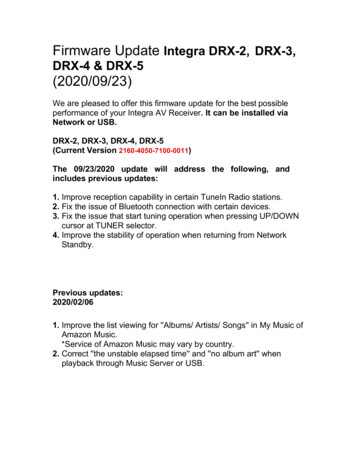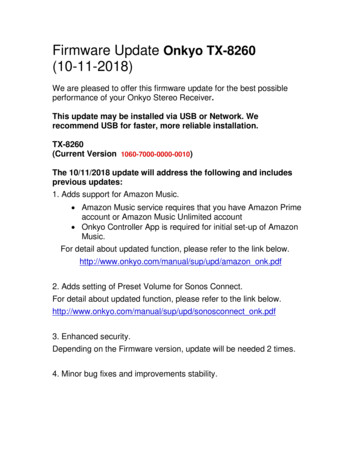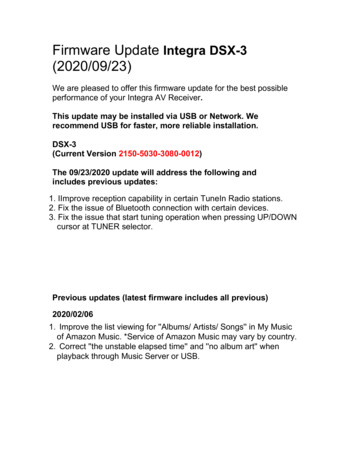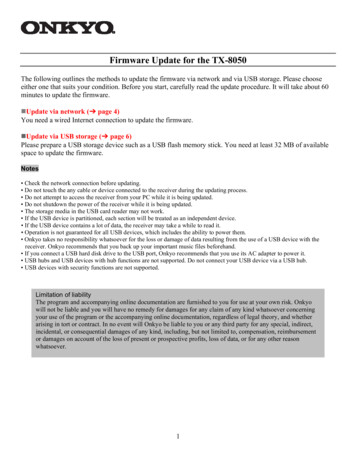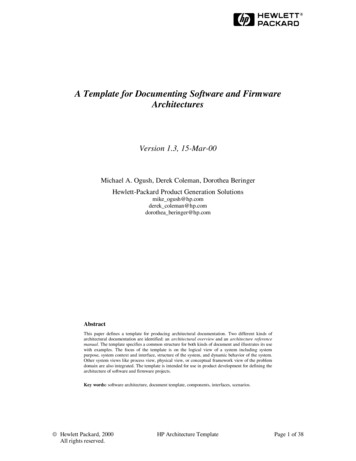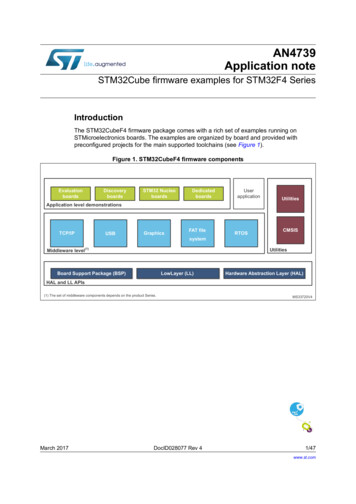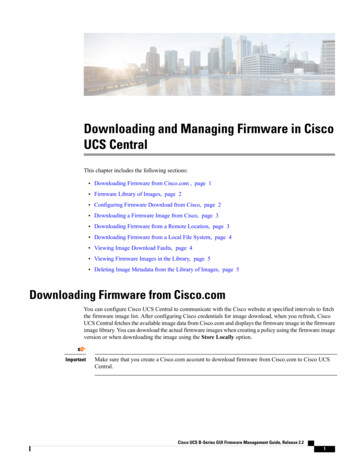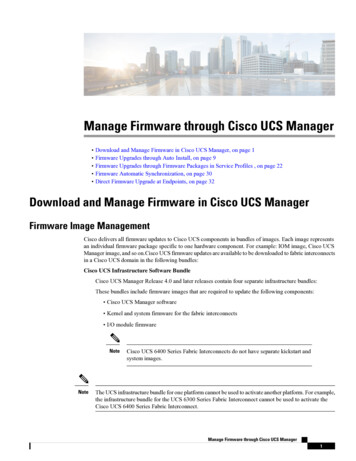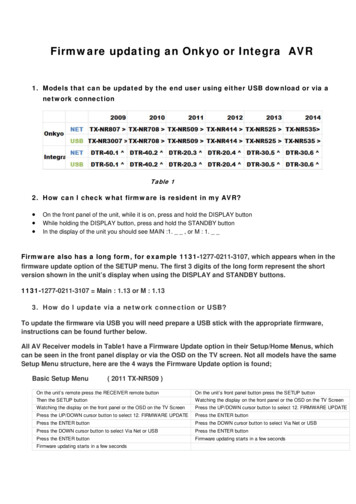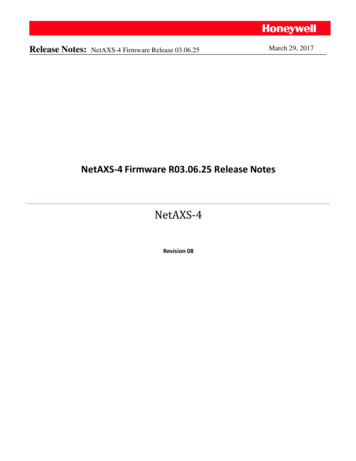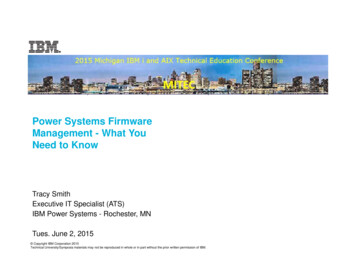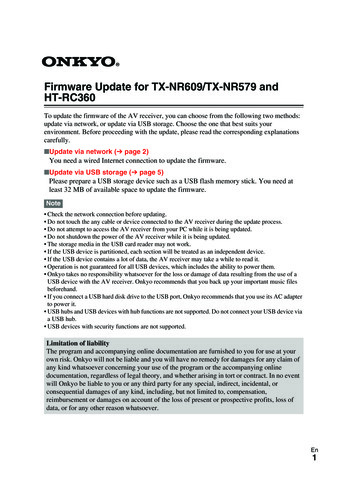
Transcription
Firmware Update for TX-NR609/TX-NR579 andHT-RC360To update the firmware of the AV receiver, you can choose from the following two methods:update via network, or update via USB storage. Choose the one that best suits yourenvironment. Before proceeding with the update, please read the corresponding explanationscarefully. Update via network ( page 2)You need a wired Internet connection to update the firmware. Update via USB storage ( page 5)Please prepare a USB storage device such as a USB flash memory stick. You need atleast 32 MB of available space to update the firmware.Note Check the network connection before updating. Do not touch the any cable or device connected to the AV receiver during the update process. Do not attempt to access the AV receiver from your PC while it is being updated. Do not shutdown the power of the AV receiver while it is being updated. The storage media in the USB card reader may not work. If the USB device is partitioned, each section will be treated as an independent device. If the USB device contains a lot of data, the AV receiver may take a while to read it. Operation is not guaranteed for all USB devices, which includes the ability to power them. Onkyo takes no responsibility whatsoever for the loss or damage of data resulting from the use of aUSB device with the AV receiver. Onkyo recommends that you back up your important music filesbeforehand. If you connect a USB hard disk drive to the USB port, Onkyo recommends that you use its AC adapterto power it. USB hubs and USB devices with hub functions are not supported. Do not connect your USB device viaa USB hub. USB devices with security functions are not supported.Limitation of liabilityThe program and accompanying online documentation are furnished to you for use at yourown risk. Onkyo will not be liable and you will have no remedy for damages for any claim ofany kind whatsoever concerning your use of the program or the accompanying onlinedocumentation, regardless of legal theory, and whether arising in tort or contract. In no eventwill Onkyo be liable to you or any third party for any special, indirect, incidental, orconsequential damages of any kind, including, but not limited to, compensation,reimbursement or damages on account of the loss of present or prospective profits, loss ofdata, or for any other reason whatsoever.En1
Updating the Firmware viaNetworkThe AV receiver allows you to update thefirmware using network connection on the rearpanel. How to turn off HDMI Control(RIHD)1Press RECEIVER followed by SETUPon the remote controller.2Select “Hardware Setup” and pressENTER.3Select “HDMI” and press ENTER.4Set “HDMI Control(RIHD)” to “Off”.Note Make sure your AV receiver and TV are turnedon and an Ethernet cable is connected to the rearpanel of the AV receiver. Never unplug or turn off the AV receiver while itis being updated. Never plug or unplug an HDMI or Ethernet cableduring the update process. Do not attempt to access the AV receiver fromyour PC while it is being updated. Never unplug the power cord during the updateprocess. It takes maximum 60 minutes to complete thefirmware update. The AV receiver will retain all your settings afterthe update is finished.Before you start Set the “HDMI Control(RIHD)” setting to“Off”. Turn off the controller device connected viaEthernet cable. Turn off Zone 2. Stop playback of contents from InternetRadio, iPod/iPhone, USB or servers, etc.En2
Update procedure1Press RECEIVER followed by SETUPon the remote controller.The Setup menu will be displayed on theTV screen. The procedures thereafter canalso be performed on the AV receiver byusing its SETUP, arrow and ENTERbuttons.2Select “Hardware Setup” and pressENTER.3Select “Firmware Update” and pressENTER.Note that the “Firmware Update”option will be grayed out for a shortwhile after the AV receiver is turned on.Please wait until it becomes operable.4Select “Via NET” and press ENTER.5Select “Update” and press ENTER.The update process will begin.During the update process, the on-screendisplay may disappear depending on theupdated program. When this occurs, youcan still view the update progress on thefront display of the AV receiver. The onscreen display will reappear after theupdate is complete, and upon turning theAV receiver off and on again.6The message “Completed!” appears onthe front display of the AV receiver,indicating that the update has beencompleted.7Turn off the AV receiver using8ON/STANDBY on the front panel.Do not use 8RECEIVER on the remotecontroller.Once turned off, the AV receiver willautomatically turn on again.Congratulations! You now have the latestfirmware installed on your Onkyo AVreceiver.(Go to the next page for troubleshooting.)En3
TroubleshootingCase 1:If “No Update” is displayed on the frontdisplay of the AV receiver, it means that thefirmware has already been updated. You donot need to do anything further.Case 2:If an error occurs, “Error!! *-**” isdisplayed on the front display of the AVreceiver. (Alpha-numeric characters on thefront display are denoted by asterisks.) Referto the following table and take appropriateaction. Errors during an update via networkErrorCode*-10, *-20**-11, *-13,-21, *-28DescriptionThe Ethernet cable was notdetected. Reconnect the cableproperly.Internet connection error.Check the following items: Make sure the IP address, subnetmask, gateway address, and DNSserver are configured properly. Make sure the router is turned on. Make sure the AV receiver and therouter are connected with anEthernet cable. Make sure your router isconfigured properly. See theinstruction manual of the router. If your network allows only oneclient connection and there is anyother device already connected,the AV receiver will not be able toaccess the network. Consult yourInternet Service Provider (ISP). If your modem does not functionas a router, you will need a router.Depending on your network, youmay need to configure the proxyserver if necessary. See thedocument provided by your ISP. Ifyou are still unable to access theInternet, the DNS or proxy servermay be temporarily down. Contactyour ISP.ErrorCodeOthersDescriptionRetry the update procedure fromthe beginning. If the error persists,please contact Onkyo Support(indicated in the last page) andprovide the error code.Case 3:If an error occurs during the update process,disconnect then reconnect the AC power cordand try again.Case 4:If an error occurs due to a wrong selection ofinput sources, turn off and on the AVreceiver. Then retry the update.Case 5:If you do not have an Internet connection,please contact Onkyo Support (indicated inthe last page).En4
Updating the Firmware viaUSBThe AV receiver allows you to update thefirmware using a USB device.Note Make sure the AV receiver and TV are turned on. Never unplug or turn off the AV receiver duringthe update process. Never plug or unplug an HDMI cable or a USBdevice during the update process. Never unplug the USB storage device containingthe firmware file or the AC power cord duringthe update process. Do not attempt to access the AV receiver fromyour PC while it is being updated. It takes maximum 60 minutes to complete thefirmware update. The AV receiver will retain all your settings afterthe update is finished. How to turn off HDMI Control(RIHD)1Press RECEIVER followed by SETUPon the remote controller.2Select “Hardware Setup” and pressENTER.3Select “HDMI” and press ENTER.4Set “HDMI Control(RIHD)” to “Off”.Before you start Set the “HDMI Control(RIHD)” setting to“Off”. Turn off the controller device connected viaEthernet cable. Turn off Zone 2. Stop playback of contents from InternetRadio, iPod/iPhone, USB or servers, etc. If there is any data in the USB device,remove it first.En5
Update procedure8Select “Hardware Setup” and pressENTER.1Connect a USB device to your PC. Ifthere is any data in the USB device,remove it first.9Select “Firmware Update” and pressENTER.2Download the firmware file from theOnkyo web site. The file name is asfollows:10Select “Via USB” and press ENTER.ONKAVR**** ************.zipUnzip the downloaded file. Thefollowing three files are created:ONKAVR**** ************.of1ONKAVR**** ************.of2ONKAVR**** ************.of33Copy the extracted files to the USBdevice. Be careful not to copy the zipfile.4Remove the USB device from your PCand connect it to the USB port on theAV receiver.5Make sure the AV receiver and TV areturned on.If the AV receiver is in standby mode,press 8ON/STANDBY on the AVreceiver to light up the front display.6Select the USB input source.“Now Initializing.” is displayed on thefront display and then the name of theUSB device is displayed. It takes 20 to30 seconds to recognize the USB device.7Press RECEIVER followed by SETUPon the remote controller.The setup menu will be displayed on theTV screen. The procedures thereafter canalso be performed on the AV receiver byusing its SETUP, arrow and ENTERbuttons.En6
11Select “Update” and press ENTER.TroubleshootingCase 1:If “No Update” is displayed on the frontdisplay of the AV receiver, it means that thefirmware has already been updated. You donot need to do anything further.The update process will begin.During the update process, the on-screendisplay may disappear depending on theupdated program. When this occurs, youcan still view the update progress on thefront display of the AV receiver. The onscreen display will reappear after theupdate is complete, and upon turning theAV receiver off and on again.Do not turn off the AV receiver and donot remove the USB device during theupdate process.Case 2:If an error occurs, “Error!! *-**” isdisplayed on the front display of the AVreceiver. (Alpha-numeric characters on thefront display are denoted by asterisks.) Referto the following table and take appropriateaction. Errors during an update via USBErrorCode*-10, *-20-14*12The message “Completed!” appears onthe front display of the AV receiver,indicating that the update has beencompleted.Remove the USB device.13Turn off the AV receiver using8ON/STANDBY on the front panel.Do not use 8RECEIVER on the remotecontroller.Once turned off, the AV receiver willautomatically turn on again.Congratulations! You now have the latestfirmware installed on your Onkyo AVreceiver.OthersDescriptionThe USB device was not detected.Make sure the USB flash memoryor USB cable is properly connectedto the USB port. If the USB storagedevice has its own power supply,use it to power the USB device.The firmware file was not found inthe root folder of the USB device,or the firmware file is for anothermodel. Retry and download the fileon the support page of the web site,following the on-site instructions.If the error persists, please contactOnkyo Support (indicated in thelast page) and provide the errorcode.Retry the update procedure fromthe beginning. If the error persists,please contact Onkyo Support(indicated in the last page) andprovide the error code.Case 3:If an error occurs during the update process,disconnect then reconnect the AC power cordand try again.Case 4:If an error occurs due to a wrong selection ofinput sources, turn off and on the AVreceiver. Then retry the update.En7
2-1, Nisshin-cho, Neyagawa-shi, OSAKA 572-8540, JAPANhttp://www.onkyo.com/The Americas18 Park Way, Upper Saddle River, N.J. 07458, U.S.A.Tel: 800-229-1687, 201-785-2600Fax: 201-785-2650Hours: M-F 9am-8pm/Sat-Sun 10am-4pm EThttp://www.us.onkyo.com/EuropeLiegnitzerstrasse 6, 82194 Groebenzell, GERMANYTel: 49-8142-4401-0 Fax: 49-8142-4401-555http://www.eu.onkyo.com/China, Hong KongUnit 1033, 10/F, Star House, No 3, Salisbury Road, Tsim Sha Tsui Kowloon, Hong Kong.Tel: 852-2429-3118 Fax: 852-2428-9039http://www.onkyochina.com/Asia, Oceania, Middle East, AfricaPlease contact an Onkyo distributor referring to Onkyo SUPPORT site.http://www.intl.onkyo.com/support/local support/index.htmlEnEnSN 29400869B8(C) Copyright 2011 ONKYO SOUND & VISION CORPORATION Japan. All rights reserved.Y1106-3
Firmware Update for TX-NR609/TX-NR579 and HT-RC360 To update the firmware of the AV receiver, you can choose from the following two methods: update via network, or update via USB storage. Choose the one that best suits your environment. Before proceeding with the upda