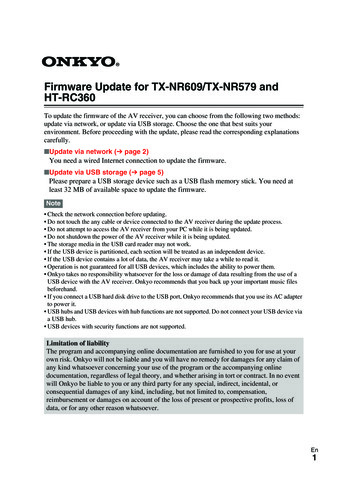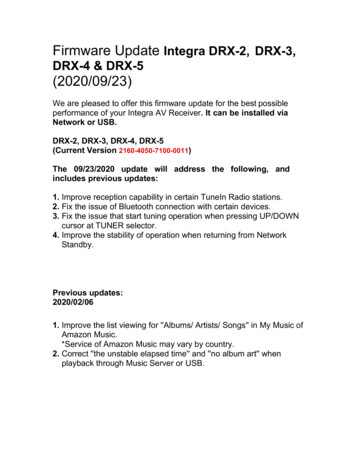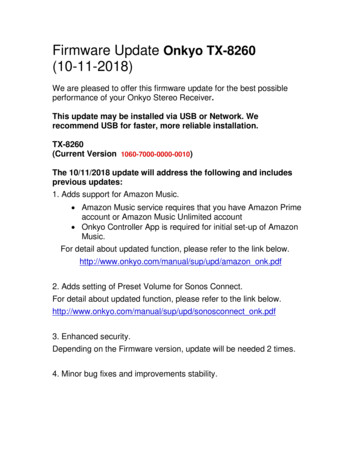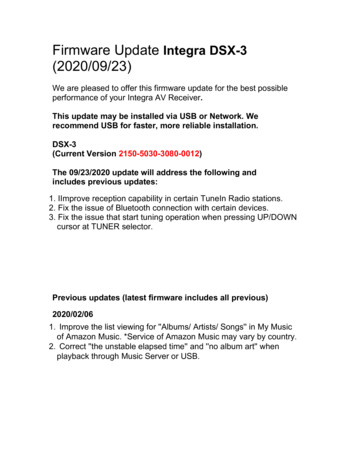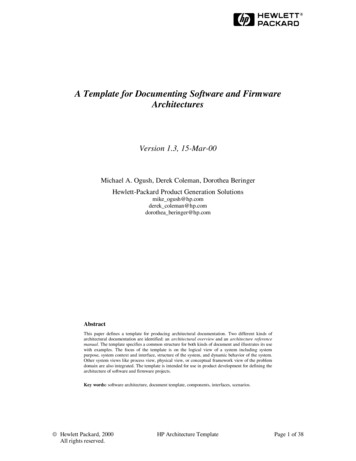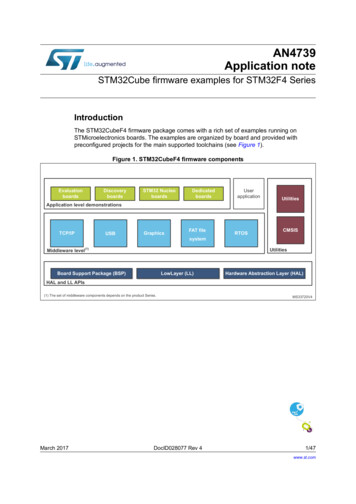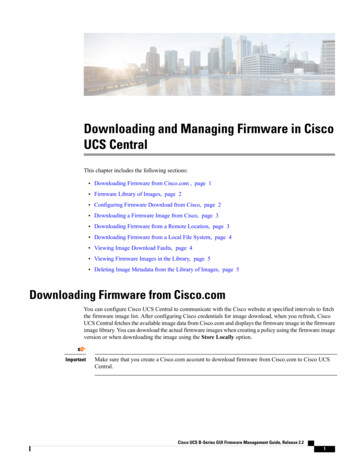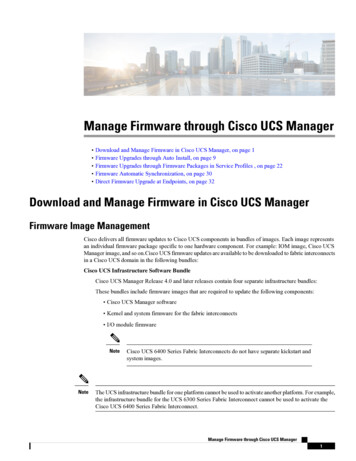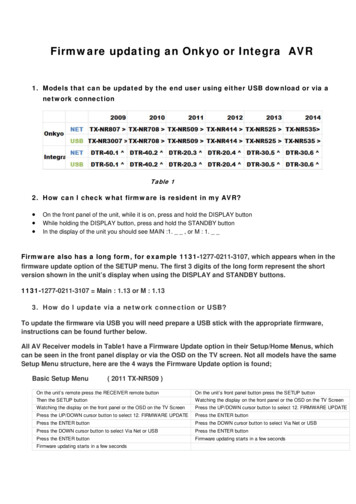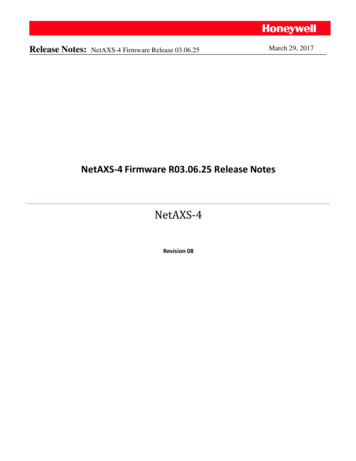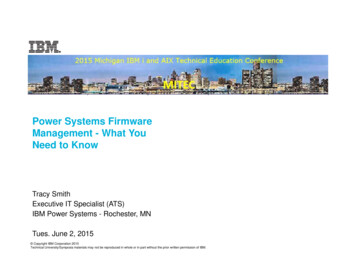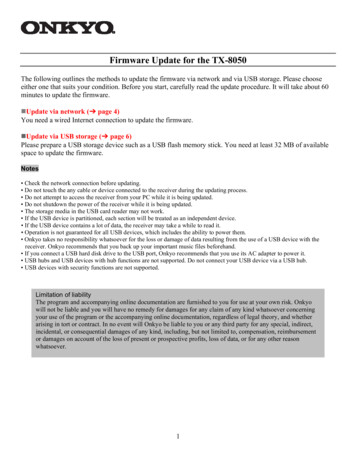
Transcription
Firmware Update for the TX-8050The following outlines the methods to update the firmware via network and via USB storage. Please chooseeither one that suits your condition. Before you start, carefully read the update procedure. It will take about 60minutes to update the firmware.nUpdate via network ( page 4)You need a wired Internet connection to update the firmware.nUpdate via USB storage ( page 6)Please prepare a USB storage device such as a USB flash memory stick. You need at least 32 MB of availablespace to update the firmware.Notes Check the network connection before updating. Do not touch the any cable or device connected to the receiver during the updating process. Do not attempt to access the receiver from your PC while it is being updated. Do not shutdown the power of the receiver while it is being updated. The storage media in the USB card reader may not work. If the USB device is partitioned, each section will be treated as an independent device. If the USB device contains a lot of data, the receiver may take a while to read it. Operation is not guaranteed for all USB devices, which includes the ability to power them. Onkyo takes no responsibility whatsoever for the loss or damage of data resulting from the use of a USB device with thereceiver. Onkyo recommends that you back up your important music files beforehand. If you connect a USB hard disk drive to the USB port, Onkyo recommends that you use its AC adapter to power it. USB hubs and USB devices with hub functions are not supported. Do not connect your USB device via a USB hub. USB devices with security functions are not supported.Limitation of liabilityThe program and accompanying online documentation are furnished to you for use at your own risk. Onkyowill not be liable and you will have no remedy for damages for any claim of any kind whatsoever concerningyour use of the program or the accompanying online documentation, regardless of legal theory, and whetherarising in tort or contract. In no event will Onkyo be liable to you or any third party for any special, indirect,incidental, or consequential damages of any kind, including, but not limited to, compensation, reimbursementor damages on account of the loss of present or prospective profits, loss of data, or for any other reasonwhatsoever.1
Firmware Update for the TX-8050We are pleased to offer this firmware update for the best possible performance of your Stereo Receiver.A firmware update is now available through the Network or USB connections on the TX-8050.To check if your firmware is the latest version, go in to Setup - Hardware Setup - Firmware Update andcheck the 16 digit number. (1041-0900-0000-0000)If any of the numbers differ from the latest version available, please update your unit.The 08/06/2013 update addresses the following:1. Corrects intermittent problems seen with Onkyo Remote AppThe 7/5/2012 update addresses the following:1. Stabilizes audio playback of iPod/iPhone via USB portThe 3/16/2012 update addresses the following:1. Stabilizes video output when using HDMI/CAT5 Extender on HDMI OUT MAIN terminal2. Change default maximum volume level(DMR Max Volume) in Web Setup Menu from 82 to 64;Also changed configurable maximum volume level from 100 to 80; If current maximum volume level is setover 80, it will automatically be set to 80 as maximum volume level after updatingThe 12/16/2011 update addresses the following:1. Supports Onkyo Remote App for Android version: 1.00 or later*it is also necessary to update the App.2. Adds support of Spotify control via Remote App for AndroidThe 11/16/2011 update addresses the following:1. Improves the playback of AAC files from USB memory/DLNA serverThe 09/14/2011 update addresses the following:1. Stabilizes continuous playback from USB memory/DLNA serverThe 08/8/2011 update addresses the following:1. Adds support of AUPEO! Personal Radio, Internet Music Service2. Enhances the operability with Remote App for Android2
Firmware Update for the TX-8050The 07/14/2011 update addresses the following:1. Improves UWF-1 connectivity.Supports access points with non-alphanumeric SSID. (e.g. !, #, &, etc.)2. Improves update functionality.The 05/10/2011 update addresses the following:1. Enhances video output2. Improves update functionality3. Supports hexadecimal WEP keys in manual setting of UWF-1The latest update includes all prior updates.We hope you enjoy the improved functionality this update provides to your Stereo Receiver.3
Firmware Update via NetworkUpdating the Firmware via the NetworkUpdate ProcedureNetworkThe stereo receiver allows you to update thefirmware using network connection on the rearpanel.Note1 Press SETUP on the remote controller or Make sure your receiver and TV are turned onand an Ethernet cable is connected to the rearpanel of the receiver. Never unplug or turn off the receiver while it isbeing updated. Never plug or unplug an HDMI or Ethernet cableduring the update process. Do not attempt to access the receiver from yourPC while it is being updated. Never unplug the power cord during the updateprocess. It takes about 5 minutes to complete the firmwareupdate. The receiver will retain all your settings after theupdate is finished.2345Before you start Turn off the controller device connected viaEthernet cable. Turn off Zone 2. Stop playback of contents from Internet Radio, iPod/iPhone, USB or servers, etc.674Press SETUP button on the front panel.The Setup menu will be displayed on thereceiver’s display. The proceduresthereafter can also be performed on thereceiver by using its SETUP, arrow andENTER buttons.Using [٨] or [٧] button to select “6.Firmware Update” and press ENTER.Using [٨] or [٧] button to select “6.Firmware Update” and press ENTER.Note that the “Firmware Update”option will be grayed out for a shortwhile after the receiver is turned on.Please wait until it becomes operable.Select “Via NET” and press ENTER.Select “Update” and press ENTER.The update process will begin.During the update process, the on-screendisplay may disappear depending on theupdated program. When this occurs, youcan still view the update progress on thefront display of the receiver. The onscreendisplay will reappear after the update iscomplete, and upon turning the receiver offand on again.The message “Completed!” appears onthe front display of the receiver,indicating that the update has beencompleted.Using ON/STANDBY on the frontpanel, turn off. The receiver willautomatically turn on.Do not use RECEIVER on the remotecontroller.Congratulations! You now have the latestfirmware installed on your Onkyo receiver.
TroubleshootingTroubleshootingCase 3:If an error occurs during the update process,disconnect then reconnect the AC power cordand try again.Case 4:If an error occurs due to a wrong selection ofinput sources, turn off and on the receiver.Then retry the update.Case 5:If you do not have an Internet connection tothe network, please contact Onkyo Support.Case 1:If “No Update” is displayed on the frontdisplay of the receiver, it means that thefirmware has already been updated. You donot need to do anything further.Case 2:If an error occurs, “Error!! *-**” is displayedon the front display of the receiver. (Alphanumeric characters on the front display aredenoted by asterisks.) Refer to the followingtable and take appropriate action.Errors during update via NetworkError Code*-10, *-20*-11, *-13,*-21, *-28OthersDescriptionEthernet cable is not detected.Connect the cable properly. See theinstruction manual for the networkconnection.Internet connection error.Check the following items: Make sure the IP address, subnetmask, gateway address, and DNSserver are configured properly. Make sure the router is turned on. Make sure the receiver and therouter are connected with anEthernet cable. Make sure your router isconfigured properly. See theinstruction manual of the router. If your network allows only oneclient connection and there is anyother device already connected,the receiver will not be able toaccess the network. Consult yourInternet Service Provider (ISP). If your modem does not functionas a router, you will need a router. Depending on your network, youmay need to configure the proxyserver if necessary. See thedocument provided by your ISP. Ifyou are still unable to access theInternet, the DNS or proxy servermay be temporarily down. Contactyour ISP.Retry the update procedure from thebeginning. If the error persists,please contact Onkyo Support(indicated in the last page) andprovide the error code.5
Updating the Firmware via USBUpdate ProcedureThe receiver allows you to update thefirmware using network connection on the rearpanel.Note1 Connect a USB device to your PC. If Make sure your receiver and TV are turned onand an Ethernet cable is connected to the rearpanel of the receiver. Never unplug or turn off the receiver while it isbeing updated. Never plug or unplug an HDMI or Ethernet cableduring the update process. Do not attempt to access the receiver from yourPC while it is being updated. Never unplug the power cord during the updateprocess. It takes about 60 minutes to complete thefirmware update. The receiver will retain all your settings after theupdate is finished.2there is any data in the USB device,remove it first.Download the firmware file from theOnkyo web site. The file name is asfollows:ONKAVR**** ************.zipUnzip the downloaded file. The followingthree files are created:ONKAVR**** ************.of1ONKAVR**** ************.of2ONKAVR**** ************.of33 Copy the extracted files to the USB45Before you start Set the “HDMI Ctrl (RIHD)” setting to“Off”. Turn off the controller device connected viaEthernet cable. Turn off Zone 2. Stop playback of contents from InternetRadio, iPod/iPhone, USB or servers, etc.676device. Be careful not to copy the zip file.Remove the USB device from your PCand connect it to the USB port on thereceiver.Make sure the receiver and TV areturned on.If the receiver is in standby mode, press ON/STANDBY on the receiver to lightthe front display.Select the USB input source.“Now Initializing.” is displayed on thefront display and then the name of theUSB device is displayed. It takes 20 to30 seconds to recognize the USB device.Press RECEIVER followed by SETUPon the remote controller or PressSETUP button on the front panel.Setup menu will be displayed on the TVscreen. The procedures thereafter can alsobe performed on the receiver by using itsSETUP, arrow and ENTER buttons.
Troubleshooting8 Select “Update” and press ENTER.9 Select “Via USB” and press ENTER.10 Select “Update” and press ENTER.1112Case 1:If “No Update” is displayed on the frontdisplay of the receiver, it means that thefirmware has already been updated. You donot need to do anything further.Case 2:If an error occurs, “Error!! *-**” is displayedon the front display of the receiver. (Alphanumeric characters on the front display aredenoted by asterisks.) Refer to the followingtable and take appropriate action.The update process will begin.During the update process, the on-screendisplay may disappear depending on theupdated program. When this occurs, youcan still view the update progress on thefront display of the receiver. Theonscreen display will reappear after theupdate is complete, and upon turning thereceiver off and on again.Do not turn off the receiver and do notremove the USB device during the updateprocess.The message “Completed!” appears onthe front display of the receiver,indicating that the update has beencompleted.Using ON/STANDBY on the frontpanel, turn off the receiver and thenremove the USB device.Do not use RECEIVER on the remotecontroller.Congratulations! You now have the latestfirmware installed on your Onkyoreceiver. Errors during an update via USBError Code*-10, *-20*-14OthersDescriptionUSB storage device is not detected. Makesure the USB flash memory or USB cable isproperly connected to the USB port. If theUSB storage device has its own powersupply, use it to power the USB storagedevice.An update file is not found in the root folderof the USB storage device, or an update fileis for other model. Retry download followinginstructions at the support website. If theerror persists, please contact Onkyo Support(indicated at the end of this page) andprovide the error code.Retry the update procedure from thebeginning. If the error persists, pleasecontact Onkyo Support (indicated at the endof this page) and provide the error code.Case 3:If an error occurs during the update,disconnect then reconnect the AC power cordand try again.Case 4:If an error occurs due to a wrong selection ofinput sources, turn off and on the receiver.Then retry the update.7
Onkyo Sound & Vision Corporation2-1, Nisshin-cho, Neyagawa-shi, OSAKA 572-8540, JAPAN http://www.onkyo.com/ The AmericasOnkyo U.S.A. Corporation18 Park Way, Upper Saddle River, N.J. 07458, U.S.A.Tel: 800-229-1687, 201-785-2600Fax: 201-785-2650Hours: M-F 9am-8pm/Sat-Sun 10am-4pm EThttp://www.us.onkyo.com/EuropeOnkyo Europe Electronics GmbhLiegnitzerstrasse 6, 82194 Groebenzell, GERMANYTel: 49-8142-4401-0 Fax: 49-8142-4401-555 http://www.eu.onkyo.com/ China, Hong KongOnkyo China LimitedUnit 1 & 12, 9/F, Ever Gain Plaza Tower 1, 88, Container Port Road, Kwai Chung, N.T., Hong Kong.Tel: 852-2429-3118 Fax: 852-2428-9039 http://www.onkyochina.com/ Asia, Oceania, Middle East, AfricaPlease contact an Onkyo distributor referring to Onkyo SUPPORT site. http://www.intl.onkyo.com/support/local support/index.html C) Copyright 2011 ONKYO SOUND & VISION CORPORATION Japan. All rights reserved.8Y1104-20
Firmware Update via Network 4 Updating the Firmware via the Network The stereo receiver allows you to update the firmware using network connection on the rear panel. Note Make sure your receiver and TV are turned on and an Ethernet cable is connected to the rear panel of the re