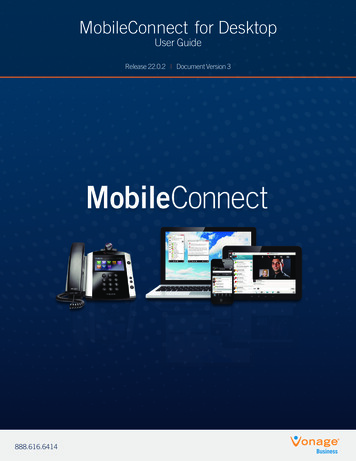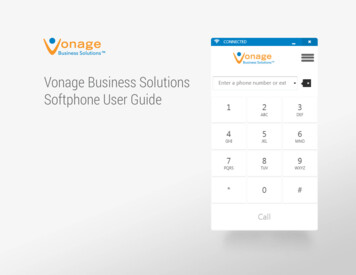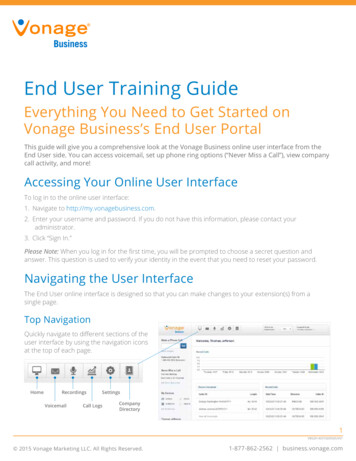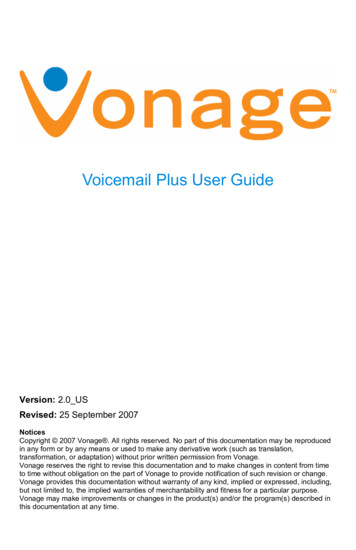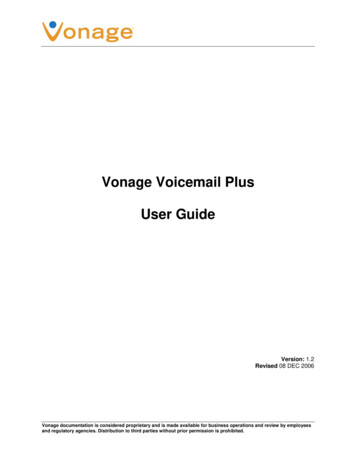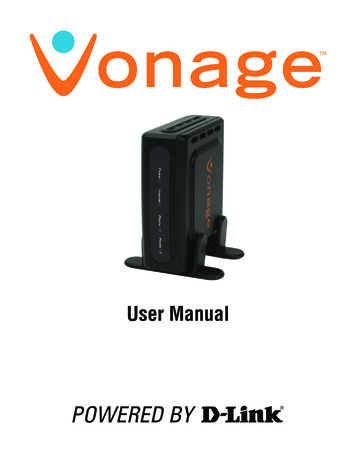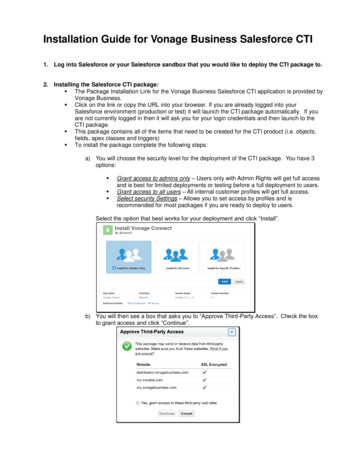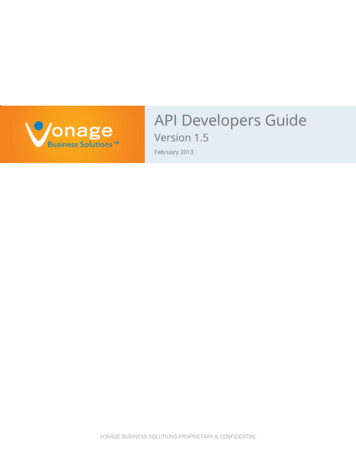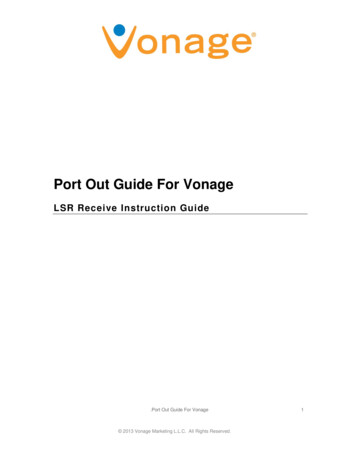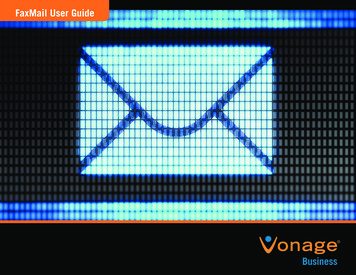
Transcription
FaxMail User Guide
FaxMail User Guide» USING Vonage FAXMAIL. 3-5» SENDING FAXES. 3» RECEIVING FAXES. 4» NOTIFICATIONS. 5» APPENDICIES. 6-7» SUPPORTED FILE ATTACHMENTS. 6» E-MAIL SIGNATURES. 6» NOTIFICATION E-MAILS . 7www.TELESPHERE.com CALL888.MY.SPHERE(697.7437)FOR MORESUPPORTCALL 888.616.6414
3Using Vonage FaxMailVonage FaxMail provides an easy method to send and receive faxes usingyour standard e-mail client. Vonage FaxMail works with any standarde-mail system including Lotus Notes and Microsoft Exchange. Thisdocument will show you as a user how to use the Vonage FaxMail system.Sending Faxes888.616.6414 and a Support Engineer can tell you whether ornot your file type is supported.E-mail signatures may cause issues with submitted faxes. It isrecommended that signatures be removed from the e-mail before sendingto the Vonage FaxMail system.To send a fax, simply attach the electronic document(s) you want to fax to Please see the appendix “E-mail Signatures” for detailsan e-mail and send it to 10-digit-number @fax.vonage.com. The systemwill combine multiple attachments into one fax. The text you type into thesubject and body of your e-mail will also automatically be used to create aExample:cover sheet for the fax.Multiple Recipients -The Vonage FaxMail system accepts emails addressedto up to 5 different numbers. An email containing more than 5recipients will be rejected.When the Vonage FaxMail system receives your e-mail it will perform thefollowing actions:Below is an example of an outbound fax to 480.100.7000. The ‘To:’address is: 4801007000@fax.vonage.com (any delimiting charactersneed to be removed from the number before sending). The file ‘PDF File.pdf’ to be faxed is attached to the e-mail.Example shown is using an outlook e-mail client1. The Vonage FaxMail system will attempt to convert your attachment(s)to a format that can be faxed.2. The Vonage FaxMail system will take the text from the subject andbody of your e-mail and build a cover-sheet. The text taken from thesubject field of the e-mail is added to a subject line on the coversheet. The text taken from the body of the e-mail will be added to thebody section of the cover-sheet.3. The Vonage FaxMail system will attempt to send the fax to the numbertaken from the ‘To’ field of the e-mail.4. The Vonage FaxMail system will respond to your e-mail with eithera success of failure notification. All e-mail faxes submitted to thesystem will be responded to with a notification. If you do not receive anotification then there is a problem that should be investigated.The Vonage FaxMail system supports several different types of fileattachments that can be converted for faxing. These include PDFsand most Microsoft Office documents. See the appendix “SupportedFile Attachments” for a list of supported attachments or contactwww.TELESPHERE.com CALL888.MY.SPHERE(697.7437)FOR MORESUPPORTCALL 888.616.6414
4Using Vonage FaxMailReceiving FaxesOnce you are set up as a Vonage FaxMail user there is nothing that needs to be done to receive faxes. Any standard fax machine from anywhere inthe world can send a fax to your number. The Vonage FaxMail system will convert your fax to an Adobe Acrobat PDF file and e-mail it to you as anattachment. The faxes will arrive in your inbox from ‘unifiedmail@vonage.com’.NOTE: If you think you are not receiving faxes, check your junk-mail settings to make sure you are not missing e-mails from the Vonage FaxMailsystem.Example: Below is an example of how a fax will look as it is receivedin your e-mail inbox from the Vonage FaxMail system.www.TELESPHERE.com CALL888.MY.SPHERE(697.7437)FOR MORESUPPORTCALL 888.616.6414
5Using Vonage FaxMailNotificationsThe Vonage FaxMail system will notify you via e-mail of the result ofyour submitted fax. See the appendix “Notification E-mails” for a list ofnotifications and appropriate actions to take if they are received.All submitted faxes will be responded to with either a success or failurenotification. A failure to receive a notification to a submitted fax indicatesa problem and should be investigated. If you did not receive a notificationto a submitted fax please perform the following actions:1. W ait a few minutes. It may take the Vonage FaxMail system some timeto send out the fax. This is particularly true of large faxes. The VonageFaxMail sends notifications after the fax has been sent(or attempts were made and failed).2. Check your junk-mail settings and rules to make sure you are notfiltering the notification e-mail.3. Re-submit the fax and verify that you do not receive a notification.4. Contact your e-mail system administrator and ask them to verify thattheir system did not receive the e-mail from Vonage and that they arenot filtering e-mails from ‘unifiedmail@vonage.com’.5. Contact Vonage Support at 888.616.6414www.TELESPHERE.com CALL888.MY.SPHERE(697.7437)FOR MORESUPPORTCALL 888.616.6414
6APPENDIXSupported File AttachmentsBelow is a table of the attachment file types supported by the Vonage FaxMail system at the time this document was published.FILE TYPEAdobe AcrobatBitmapJpegMicrosoft ExcelMicrosoft PowerPointMicrosoft WordRich Text FormatTagged Image File .rtf.tiff.txtE-mail SignaturesE-mail signatures may cause submitted faxes to fail. The Vonage FaxMail system treats signatures as attachments and attempts to convert andpre-pend them to the outgoing fax. Often these signatures are of a type not supported by the FaxMail system. This causes the submitted fax to failand results in a “Conversion Failure” notification sent back to the user. In the cases where the e-mail signature is of a type supported, the resultingfax is pre-pended with a page that contains the converted signature. In case of sending failures, please remove the signature in your e-mail and tryagain.www.TELESPHERE.com CALL888.MY.SPHERE(697.7437)FOR MORESUPPORTCALL 888.616.6414
7APPENDIXNotification E-mailsBelow is an example of a Faxmail notification email next to a table of common notifications that the Vonage FaxMail system sends in response to afax submitted by a user. Each Notification is listed along with actions a user can take in response to each. Please do not respond to a notificatione-mail. This e-mail notification system does not receive e-mails.NOTIFICATION TEXTACTIONS TO TAKEFax TransmissionSuccessfulThis indicates a successful Fax. No actionnecessaryError: BusyThis indicates that the Faxmail received a busysignal after multiple attempts to send your faxto the number you specified. Please verify thenumber, wait and try your fax again.Error:Conversion Error This indicates that Faxmail system could notconvert your file attachment. Please verify thatyour attachment is of a supported type. Try thefax again making sure to remove any signaturesfrom your email.Error: Unallocated(unassigned) numberThis indicates that Faxmail could not dial thedestination number because it is invalid. Pleaseverify the number and try again.www.TELESPHERE.com CALL888.MY.SPHERE(697.7437)FOR MORESUPPORTCALL 888.616.6414
The Vonage FaxMail system will convert your fax to an Adobe Acrobat PDF file and e-mail it to you as an attachment. The faxes will arrive in your inbox from ‘unifiedmail@vonage.com’. NOTE:If you think you are not receiving faxes, check your junk-mail settings to make sure you are not missing e