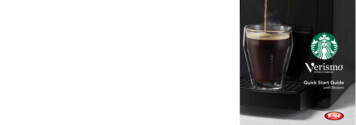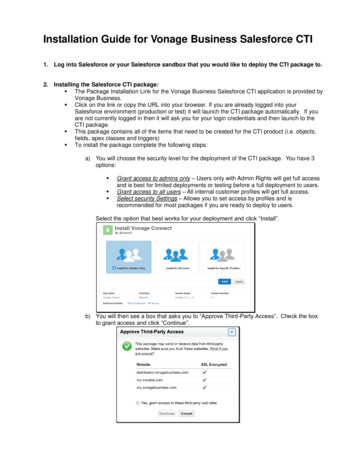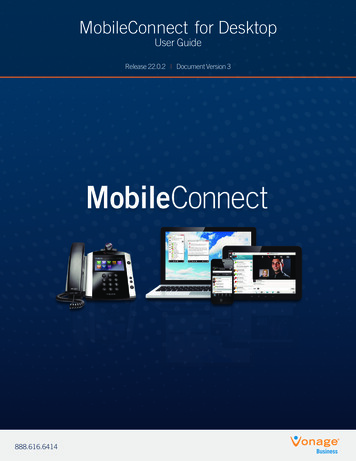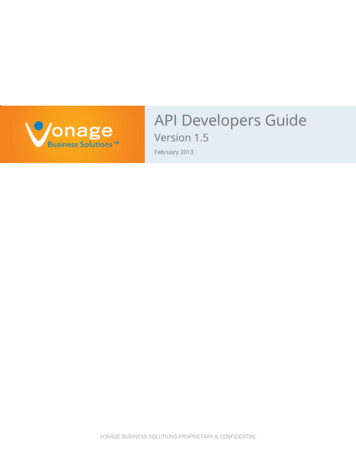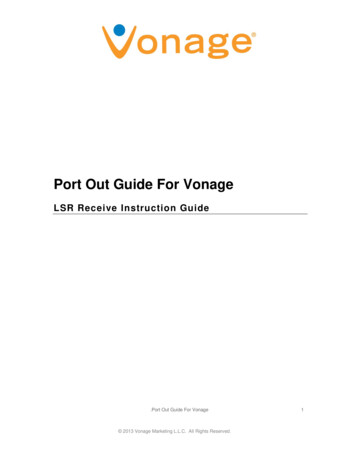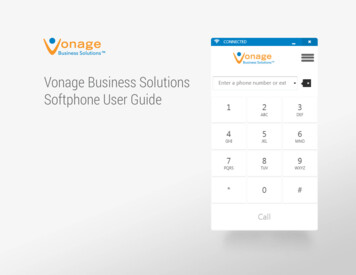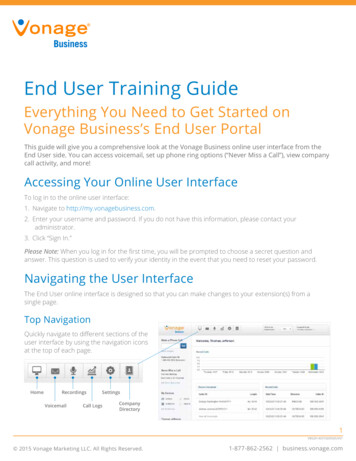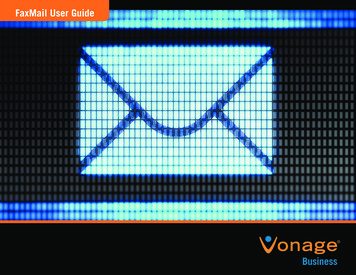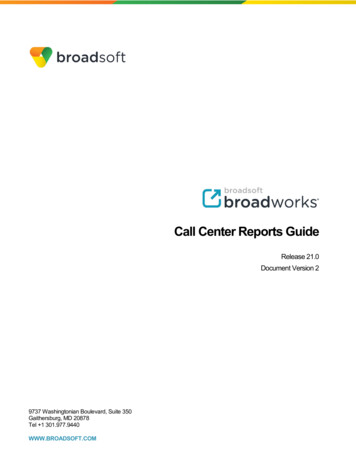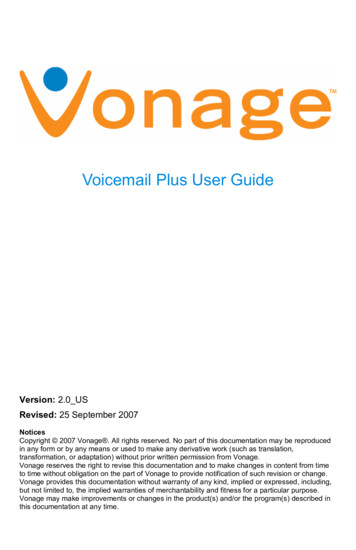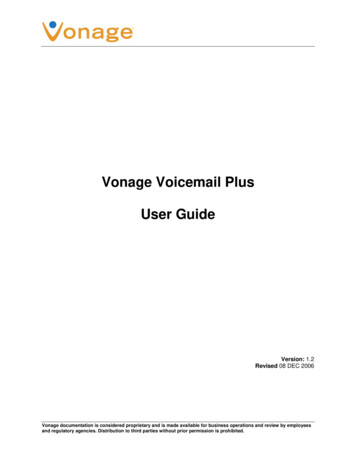Transcription
Quick Start GuideVonage VWR Device
Before you begin1. If you purchased your Vonage Device from a retail store,you must first activate your Vonage phone service.(You will need to provide the MAC ID on the bottomof the Vonage Device.)In the U.S., visit www.vonage.com/activate.In Canada, visit www.vonage.ca/activate.2. If you received your Vonage Device in the mailfrom Vonage, your Vonage phone service hasalready been activated.3. You also need a high-speed Internet connection,such as DSL or cable, to use Vonage.Helpful terms:ISP (Internet Service Provider) – The company thatsupplies your high-speed Internet connection.Modem – A piece of network equipment that your lnternetService Provider (ISP) sent you to gain high-speedlnternet access – typically either DSL through yourphone line, or cable service.Router – A router lets you connect more than one piece ofequipment (like computers) to your DSL or cable modemto share one Internet connection. Some ISPs supplycombination modem/routers. (HINT: If you have morethan one computer connected to the Internet, then youhave a router.)Port – This is an opening on a device where you connect acable. An Ethernet port looks like a wide phone jack.
Welcometo the Quick Start Guide for Vonage.Get ready to start saving money on your phone bill withVonage – just follow these easy step-by-step instructions toset up your new Vonage device. Within minutes, you’ll bemaking phone calls with high-quality, low-cost Vonagephone service!If you have questions along the way, please go to theTroubleshooting Tips on page 9 or visit:www.vonage.com/help (U.S.)www.vonage.ca/help (Canada)3 Easy Steps!Step 1: Identify the items you’ll needStep 2: Set up your new Vonage DeviceStep 3: Connect your phoneFor your convenience, the complete User Guide for thisVonage Device can be found online at www.vonage.com/vwror in Canada www.vonage.ca/vwr1
Step 1:Identify the items you’ll needfrom your Vonage Startup Kit.Locate your: High-speed/broadband modem Telephone Ethernet cable that goes from your modem to yourcomputer or routerVonage VWR DeviceTelephoneCableBlue CableAntennaBlack Power CordYellow CableBase Support*NOTE: Ensure you are using the power supply provided with the VonageDevice. Using the wrong power supply could result in damage to yourequipment.*Not required for installation.2
Step 2:Set up your Vonage Device1. Unplug your existing modem’s power cord.Leave your modem connected to your cable or DSLphone line that supplies your Internet connection.2. Attach the antenna to your Vonage Device.3. Unplug the Ethernet cable that connects your modem toyour computer or router. Unplug the cable from bothyour modem and your computer (or router).Note: In some instances the modem may be connected to the computervia a USB cord and USB ports. If so, disconnect the cord at both ends(modem and computer).Existing ModemEthernetPortUSBPort4. Wait 60 seconds for your modem to clear itsmemory completely.3
5. Connect one end of the blue cable to the Ethernet porton your modem. Connect the other end to the blue portlabeled “Internet” on the back of the Vonage Device.EthernetPortVonage DeviceUSBPortEthernetPortVonage DeviceUSBPort6. Connect one end of the yellow cable to the yellow portlabeled “Ethernet 1” on the back of the Vonage Device.Connect the other end to the Ethernet port on yourcomputer or router that you unplugged earlier.Vonage DeviceVonage Device4NOTE: If you unplugged a USB cord, do not attempt to plug the Ethernetcord into the USB port. If your computer does not have an Ethernetport, you can purchase a USB-to-Ethernet adapter or Ethernet card atyour local electronics store.
7. Now plug your modem’s power cord back into anelectrical power outlet.NOTE: You should allow enough time for your modem to complete itsstart-up process. If you’re unsure about how long this takes, consultthe manual that came with your modem. Typical modem start-up takes60 seconds.8. Next, using the power cord that came with your Vonagekit, plug the smaller end of the power cord into thecircular power port on the back of the Vonage Device.Then, plug the larger end of the power cord into anelectrical power outlet.Vonage DeviceNOTE: Before continuing, the “Power” and “Internet” lights on the frontof the Vonage Device should both turn on. Wait until the “Power” lightstops blinking and both “Power” and “Phone 1” lights are solid. The“Phone 2” light will be solid if you have a second Vonage line.Otherwise, it will not light. The “Internet” light will flicker wheneverthere is communication activity.9. On your computer, open a web browser and check yourInternet connection by visiting any website.NOTE: After turning on your computer, the Ethernet light on the VonageDevice will also flicker whenever there is communication activity. If your Internet connection works,go to Step 3: Connecting your phone, on page 7.5
If your Internet connection doesn’t work andyou have a Cable modem:1. Unplug the modem for at least 60 seconds. If left off forless than 60 seconds, it might still “remember” oldinformation that could prevent it from working properly.2. If your Internet connection still does not work, you mayneed to register your Vonage Device with your cableprovider. You will need the WAN MAC ID on the bottomof the Vonage Device.If your Internet connection doesn't work andyou have a DSL modem:1. Make sure you are using a computer that's connected toa yellow port on your Vonage Device. On your computer,open a web browser. In the address field, typehttp://192.168.15.1 (the default IP address of the VWRHome Page) and press Enter. A login window appears.2. In both the Username and Password fields, type userand click Login. The Home Page is displayed.3. In the Home tab, make sure WAN is selected on theleft-hand side.4. Under Internet Settings, select PPPoE IP Address.5. In the Username and Password fields, type theusername and password you normally use to login toyour DSL service.6. In the Keep Alive field, type 0 to ensure that yourDSL link is always active.7. Click Connect to start your Internet connection.Click Apply. Click Save and Restart button on the leftand click Reboot.6Note: If you had an existing router connected to your DSLmodem, but it is now connected to your Vonage device, therouter will have to be set up as a DHCP client instead of PPPoE.
Step 3:Connecting your phone1. Plug the Vonage telephone cord into your phone orunplug your existing phone cord from the wall and plug itinto the phone port directly on the Vonage Device.NOTE: If not done so already, disconnect phone cord from wall.Vonage Device2. Plug the other end into the Green Phone 1 Port on theback of the Vonage Device.NOTE: Make sure the phone light is solid.Vonage DeviceThis is what your setup should look like:ExistingModemComputeror RouterPhoneVonage DeviceExistingModemComputeror RouterPhoneVonage Device3. Pick up your handset. If you hear a dial tone, congratulations! You’ve set up your Vonage service correctly, and cannow start making calls. To configure your voicemail andother included services features, simply login to your webaccount at www.vonage.com. In Canada visit www.vonage.ca.NOTE: When you pick up your phone to check for a dial tone, the phone lightwill blink.If you do not hear a dial tone,proceed to Troubleshooting Tips on page 10.7
Wireless NetworkingYour Vonage Device is also a wireless router.The default name of your wireless network is ‘DlinkVWR.’To change the default settings and enable securityencryption (highly recommended) see the VWR User Guidelocated online at www.vonage.com/vwr or in Canadawww.vonage.ca/vwr.Note: The Vonage Device is a wireless B/G Router, with wireless turnedon by default. This means that if you have a computer that’s wireless Bor G, you can take advantage of your new Wi-Fi network immediatelyand connect your computer wire-free. When your Wi-Fi computer is inrange, it will connect automatically to your new ‘DlinkVWR’ Wi-Finetwork. Because your Vonage device is wireless, it is not required thatyou have a computer physically connected to your Vonage Device for itto work.8
How to read the lights on your Vonage Device:Power – When the power light stops blinking and is a solidgreen, this indicates that your Vonage Device has startedup properly. Note that both the power light and the phonelight must be solid in order to make a phone call.Internet – A solid light indicates connectivity to your routeror network. Whenever there is activity, this light will blink.Ethernet – A solid light indicates connectivity to yourcomputer(s). Whenever there is activity, this lightwill blink.Phone 1 – A solid light indicates that phone line 1 is readyfor Vonage Internet telephone or FAX calls.Phone 2 – A solid light indicates that optional phone line 2is ready for Vonage Internet telephone or FAX calls.Wireless – A solid light indicates that a wireless high-speedInternet signal is available.HINT: When the Vonage Device is downloading/upgrading firmware fromVonage, the lights will blink rapidly in unison.9
Troubleshooting TipsIf your Internet connection doesn’t work:You can solve many installation issues by resetting all of yourequipment:1. First, power down in this order:a.Computerb.Router, if you have onec.Vonage Deviced.ModemNOTE: Leave the modem unplugged for at least 60 seconds.(The 60 seconds is to ensure the modem doesn’t “remember” old information).Confirm that all cables are snapped firmly into place.2. Turn the devices on one at a time in this order:10a.Modem – Wait for the lights to come back on beforecontinuing. This may take several minutes. Most modemshave a light that should be lit solid when start-up iscomplete. If necessary, refer to the information that camewith your modem.b.Vonage Device – Wait for the power and phone(s) lightsto be a solid green. (The Internet light will blink wheneverthere is activity.)c.Router, if you have one – Wait for the lights to comeback on (consult router manual for sequence) beforecontinuing. Wait at least 30 seconds after the lights havestopped blinking.d.Computer
At this point, you should have both a dial tone and Internetconnectivity.3. Try opening your web browser to view a web page.If you cannot view a web page, check to see whetheryour cable or DSL provider is having connectionproblems in your area.If your Internet connection works, but you don'thear a dial tone or a voice recording:1. Be sure your phone is plugged in to the Green PhonePort 1 on the rear panel of the Vonage Device, and thatit is disconnected from the wall jack that a traditionalphone uses.2. Reset all of your equipment as described on page 10.After you reset all your equipment, pick up yourtelephone handset to listen again for a dial tone.If you hear a voice recording instructing you toconnect your phone to the Green Phone 1 Port:1. Hang up your phone.2. Confirm that the phone cord is firmly plugged into theGreen Phone Port 1, and listen again for a dial tone.If you’re still having trouble, pleasecall 1-VONAGE HELP (1-866-243-4357).In Canada, call 1-877-272-0528.11
Your VonageWeb AccountTo go to your web account:Visit the Vonage website and enter yourusername and password into the customerlogin area. Your Vonage Dashboard givesyou everything you need at your fingertips. Account – Visit the Account section tomake changes to your personal and creditcard information. Features – You can make changesto a wide range of services in theFeatures section. Voicemail – Check and manage yourVoicemail account. Billing – Get real-time information onyour monthly billing statement.12
911 Dialing:Activate 911 Dialing to be sure thatemergency personnel can respondquickly to your call for help!You can easily update your streetaddress at any time through yourVonage Web Account.Enjoy your Vonage Digital Phone Service!If you have any questions please visit:www.vonage.com/help (U.S.) or www.vonage.ca/help (Canada)If you’re still having trouble, please call:1-Vonage Help(866-243-4357) U.S.or 1-877-272-0528 CanadaVonage 911 service operates differently than traditional 911. See www.vonage.com/911 for details.High-speed Internet or broadband required. Alarms and other systems may not be compatible. 2008 Vonage.13
Enjoy!SYSTEM REQUIREMENTS High-speed broadband Internet connection, such as Cable or DSL A valid Vonage account If you purchased your Vonage Device at a retail location, makesure to first activate your device at www.vonage.com/activate.In Canada, visit www.vonage.ca/activate.Please wait 30 minutes before checking for a dial tone.WK080303
labeled “Internet” on the back of the Vonage Device. 6. Connect one end of the yellow cableto the yellow port labeled “Ethernet 1” on the back of the Vonage Device. Connect the other end to the Ethernet port on your computer or router that you unplugged earlier. NOTE: If you unplugged a USB cord, do not attempt to plug the Ethernet .