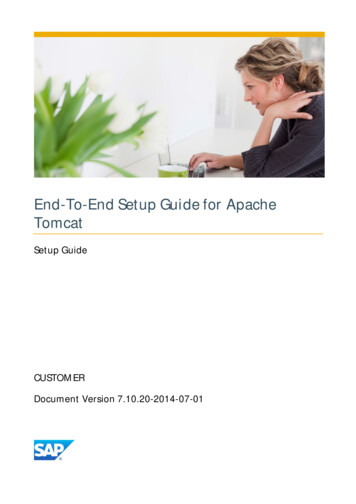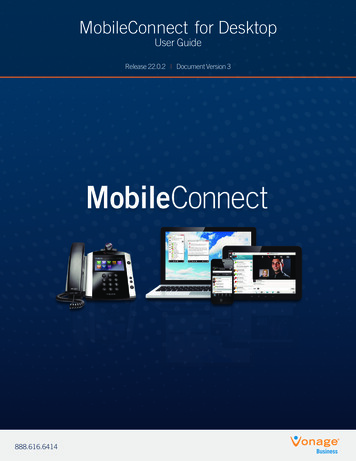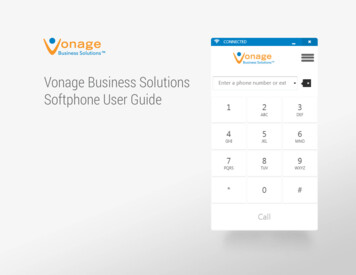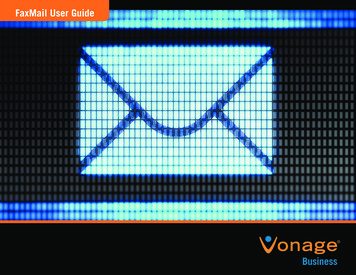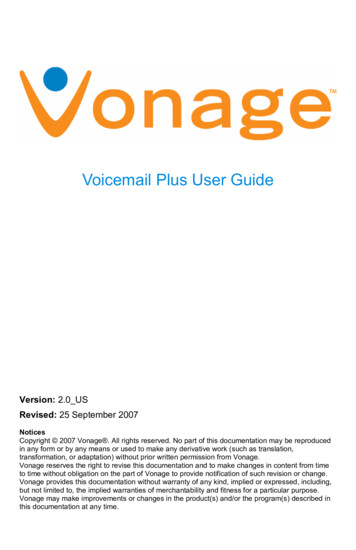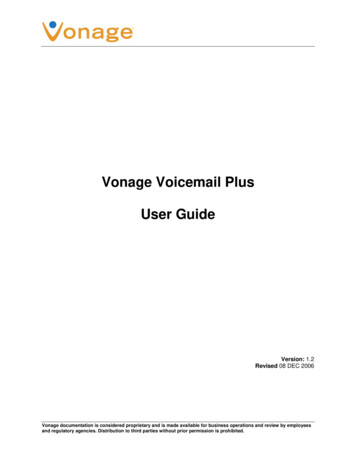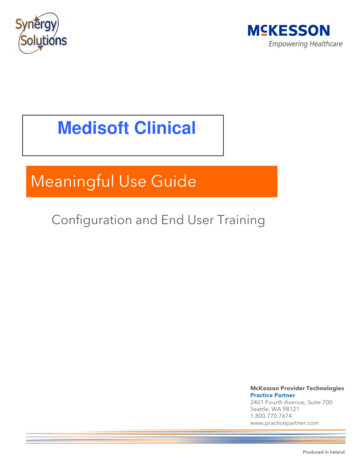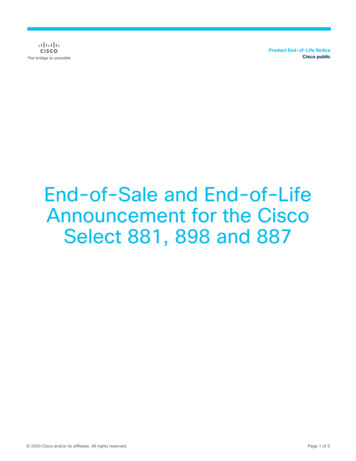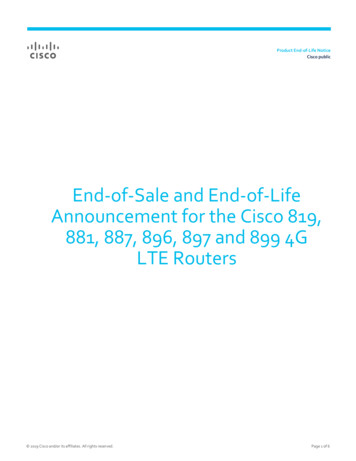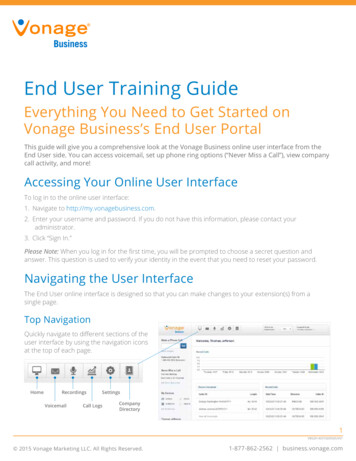
Transcription
End User Training GuideEverything You Need to Get Started onVonage Business’s End User PortalThis guide will give you a comprehensive look at the Vonage Business online user interface from theEnd User side. You can access voicemail, set up phone ring options (“Never Miss a Call”), view companycall activity, and more!Accessing Your Online User InterfaceTo log in to the online user interface:1. Navigate to http://my.vonagebusiness.com.2. Enter your username and password. If you do not have this information, please contact youradministrator.3. Click “Sign In.”Please Note: When you log in for the first time, you will be prompted to choose a secret question andanswer. This question is used to verify your identity in the event that you need to reset your password.Navigating the User InterfaceThe End User online interface is designed so that you can make changes to your extension(s) from asingle page.Top NavigationQuickly navigate to different sections of theuser interface by using the navigation iconsat the top of each page.HomeRecordingsVoicemailSettingsCall LogsCompanyDirectory1VBS201403TGDENDUV01 2015 Vonage Marketing LLC. All Rights Reserved.1-877-862-2562 business.vonage.com
If you have multipleextensions, choosewhich extensionyou would like tomanage or edit.Click here to Log Out.Left NavigationThe left navigation pane providesaccess to management tools for yourextension and profile settings.Make a Phone Call on your Vonagephone from the online user interface.See the current settings for yourOutbound Caller ID.Never Miss a Call allows you to viewand configure your extension’s ringoptions. You can also set your phoneto Do Not Disturb.My Devices allows you to selectbetween various phones (devices)configured for your extension. ClickEdit My Devices to configure anadditional phone.Get Help provides a link toonline support pages as wellas our Customer Care Team.This section shows you informationabout your account. Click Edit ProfileSettings to update your cell phonenumber, email address, or password.To see the current SystemStatus of Vonage’s service,follow this link.You can also check out theVonage Blog.2VBS201403TGDENDUV01 2015 Vonage Marketing LLC. All Rights Reserved.1-877-862-2562 business.vonage.com
HomeThe Home Page is the default page when first logging in. Hereyou can find information about recent calls and voicemails.To navigate back to this page, click on the Home icon.View a graphicalrepresentation of your callsfrom the past week.View and play your recentVoicemails.View your Recent Calls.3VBS201403TGDENDUV01 2015 Vonage Marketing LLC. All Rights Reserved.1-877-862-2562 business.vonage.com
My VoicemailYour extension’s voicemail is stored on your phone as well as inan online inbox accessible through the “My Voicemail” section.*In this section you can edit your voicemail settings, record greetings, listen to voicemails, or download anddelete voicemails.Click to expand or hide theAdvance Search Filters.Search Voicemail based onDate, Time, Caller ID, Notes, and/or length of the voicemail.Click the green Play button tolisten to your voicemail message.Quickly search your voicemails.Check the box to Delete yourmessage, mark your message asplayed, or mark your message asunplayed.*Please Note: Vonage stores voicemail messages for 90 days. After this time, your voicemail messages may be removed fromVonage’s system.4VBS201403TGDENDUV01 2015 Vonage Marketing LLC. All Rights Reserved.1-877-862-2562 business.vonage.com
My RecordingsMy Recordings section allows you to search, play,download, and email your On Demand call recordings.Click to expand or hide theAdvance Search Filters.Search Recordings based onDate, Time, Caller ID, Notes,Duration, and more.View your recordings, sorting bythe Date and time, Name of thecaller, the Direction (inbound,outbound or intra-PBX), PhoneNumber, the Length of the call orthe Location.Check the box to Email,Download, Delete or move yourrecording to the Recycle Bin.5VBS201403TGDENDUV01 2015 Vonage Marketing LLC. All Rights Reserved.1-877-862-2562 business.vonage.com
My Call LogA log of your inbound, outbound, and intra-PBX (within thesystem) calls are listed under the “My Call Logs” section.Click to expand or hide theAdvance Search Filters.Search calls based on the Date,Time, Caller ID, Call Direction, CallDisposition, and InternationalCalls.Export your call logs as a PDF orExcel file.Show or hide columns of thecall log results.View your call logs, sorting by theDate and time, the Caller ID, theLength of the call, the Direction(inbound, outbound or intra-PBX),or the call result (Disposition).Click the speaker icon to play therecording associated with thiscall.6VBS201403TGDENDUV01 2015 Vonage Marketing LLC. All Rights Reserved.1-877-862-2562 business.vonage.com
SettingsClick on the Settings icon to configure your Extension Settings,Never Miss a Call, Voicemail PIN and Greeting, Call Monitoring,and your Devices.Extension SettingsExtension Settings is the default page when first clicking onto Settings.View your extension details.To use Call Continuity Service,designate a backup number foryour extension.Enter the area code you wouldlike to use as the default whenmaking outbound calls.Turn Call Screening on andrecord a call screening greeting.Enable Call Announce to hear thecall tag of the extension called.Choose to connect the call,send the caller to voicemail ortransfer the call by enabling theScreening Menu.Save and continue.7VBS201403TGDENDUV01 2015 Vonage Marketing LLC. All Rights Reserved.1-877-862-2562 business.vonage.com
Never Miss a CallThe “Never Miss a Call” section allows you to configure how your phone will ring. Click the radio button tochoose one of four ways your phone can ring: Send Calls to Voicemail, Call Forwarding, Follow-me, andSimultaneous Ring. You may also turn on Do Not Disturb in this section.Send Calls to VoicemailTo send calls to your extension’s voicemail if you do not pick up, choose “Send Calls to Voicemail.”1. Next, choose the number of seconds your phone will ring before your voicemail picks up the call.Please Note: Each ring is about five seconds.2. Press “Save.”Enable Call ForwardingTo forward your calls to another extension, Call Group, Call Queue, other feature, or an outside number,choose “Enable Call Forwarding.”1. Choose the extension or feature from the drop-down menu, or choose “Add Personal Number” toforward your calls outside the Vonage system.2. Next, choose the Caller ID that will show up on the phone to which your calls are being sent. You canchoose to show either the originating (original) Caller ID or any number on your account.3. Press “Save.”8VBS201403TGDENDUV01 2015 Vonage Marketing LLC. All Rights Reserved.1-877-862-2562 business.vonage.com
Enable Follow MeCustomize your phone to “follow” you by ringing different numbers.1. Choose the extension or outside number you want to ring first next to “Ring this Number First”.If you want your own extension to ring first, make sure to choose “This Extension’s Handset”.2. Choose the amount of time you want the call to ring the chosen extension or outside number.3. To add another number or phone, click the “ ” sign to the right of the ring time. You may add up to fiveextensions or outside numbers.4. Choose the voicemail box that you want your messages to go to if no one picks up the call*. This can beyour extension, or another extension on your account.5. Finally, choose the Caller ID and press “Save.”*Please Note: Vonage’s system will leave the call wherever a connection is made. This includes an outside number’s voicemail.Please keep this in mind when choosing an outside number and a ring time.9VBS201403TGDENDUV01 2015 Vonage Marketing LLC. All Rights Reserved.1-877-862-2562 business.vonage.com
Enable Simultaneous RingTo ring multiple extensions or outside numbers simultaneously, choose “Enable Simultaneous Ring.”1. Choose an extension or an outside number you want to ring simultaneously when your extensionreceives a call from the drop-down menu next to “Ring Simultaneously.”2. To add another extension or number to ring simultaneously, click “ ”. You can add up to four extensionsor outside numbers.3. Choose the amount of time you want the call to ring before going to your extension’s voicemail.4. Finally, choose the caller ID that will show up on the phone to which your calls are being sent, andpress “Save.”Do Not DisturbYour final option under “Never Miss a Call” is to set your extension to “Do Not Disturb.” If this option isselected, your calls will go straight to your busy message and your phone will not ring. When Do NotDisturb is selected the slider will appear blue, if not selected the slider will be gray.Please Note: If you set your phone to “Do Not Disturb” on the online user interface, there will not be an indicator on your phoneitself.10VBS201403TGDENDUV01 2015 Vonage Marketing LLC. All Rights Reserved.1-877-862-2562 business.vonage.com
Voicemail PIN and Greetings SettingsClick on the Voicemail tab to edit your voicemail settings, record your greetings, and set your exitingvoicemail options.Edit your Voicemail PIN. This canbe any number, up to 10 digits.Check the box to Send Voicemailto Email. Enter your email address,and you will receive an email withan attachment of your voicemailmessage.Check this box if you want to deleteyour voicemail messages fromyour phone and from the Vonagesystem after you receive them viaemail.*Record or upload your VoicemailGreetings. Press the speaker buttonto play the greeting already saved.Press the red button to record; whenpressed Vonage will call you on yourextension or any outside number torecord your message through yourphone. Press the blue arrow buttonto upload a greeting.Please Note: Uploaded greetingsmust be in .wav or .mp3 format andno bigger than 8MB in file size.If you would like callers to have theability to exit your voicemail boxby pressing “4”, click the Ring thisNumber button and enter eitheran extension or an outside number.Make sure to let callers know thatthis is an option in your voicemailgreeting.*Please Note: If you choose to delete your voicemail messages after they are sent to your email address, it is important toremember that Vonage does not store these messages on our system. Please make sure that you are receiving your voicemails viaemail prior to checking this box.11VBS201403TGDENDUV01 2015 Vonage Marketing LLC. All Rights Reserved.1-877-862-2562 business.vonage.com
There are four types of voicemail greetings for each extension:1. “Name Greeting”: Record your first and last name only. This greeting is played when a customer accessesyour extension using the dial by name directory.2. “Unavailable Greeting”: This greeting is played when you do not answer the phone. It is the mostcommonly heard greeting.3. “Busy Greeting”: This greeting is played when your phone is on “Do Not Disturb,” or when all of yourphones’ line appearances are in use.4. “Out of Office”: This greeting is played when the “Use ‘Out of Office’ Greeting” is checked. It will overrideall other greetings until the box is un-checked.Call Monitoring SettingsWhen Call Monitoring is enabled for your extension click on “Call Monitoring” to configure your PIN(personal identification number).Edit your Call Monitoring PIN. This can beany number, up to 10 digits.Devices SettingsConfigure your extension for up to three devices on the Devices Tab.Click to make this device Active.Uncheck for this phone to no longerreceive calls.Choose an E911 Location to indicatethe phone’s physical location in theevent you need to call 911.Enter your device informationincluding, Device Name, ProvisioningModel, and MAC Address*.Click Save at the bottom of thescreen when complete (not shown).Once you have saved your device information, power cycle your phone (unplug for 10 seconds, then plugback in and wait for it to finish booting up) to allow your phone to connect to your Vonage system.If the phone does not show your extension number when the power cycle process is complete, callCustomer Care at 1-866-901-0242. Please note some phones will auto power cycle a second time tocomplete the connection.*MAC Address can be found on the bottom of your phone; typically on a sticker with the Serial Number. It will be a 12-digit AlphaNumeric combination. For Polycom the Serial Number is the MAC Address.12VBS201403TGDENDUV01 2015 Vonage Marketing LLC. All Rights Reserved.1-877-862-2562 business.vonage.com
Company DirectoryThe Company Directory presents real-time status of coworkers and allows you to Click-to-Call a co-worker fromwithin your company-wide directory.Change your status fromAvailable to Away.Select how you would liketo View your Dashboard.Click Customize to choosewho you would like toview in your PersonalDashboard.View Caller ID andDuration of active calls.View the number ofAttendees in a conferencecall.See detailed informationabout your Call Queueincluding the number ofagents on a call, callerswaiting, agents logged in,and the average wait time.Icons will appear next tothe Vonage logo indicatingif your colleagues are onthe phone or set to Do NotDisturb.Click to Call an extensionor queue, or click to entera conference call.Click here to view yourcolleagues contactinformation.13VBS201403TGDENDUV01 2015 Vonage Marketing LLC. All Rights Reserved.1-877-862-2562 business.vonage.com
In this section you can edit your voicemail settings, record greetings, listen to voicemails, or download and delete voicemails. Search Voicemail based on Date, Time, Caller ID, Notes, and/ or length of the voicemail. Click to expand or hide the . *Please Note: Vonage’s system will leave the call wherever a connection is made. This includes .File Size: 368KB