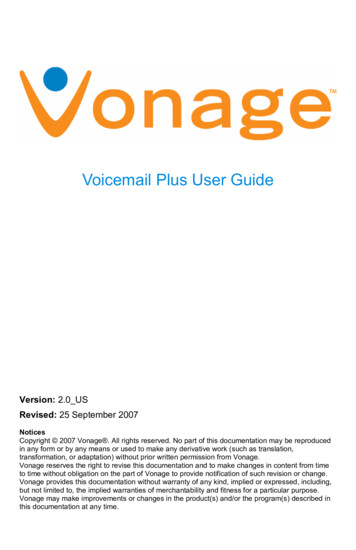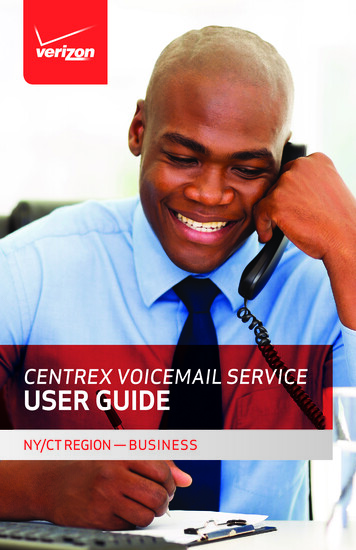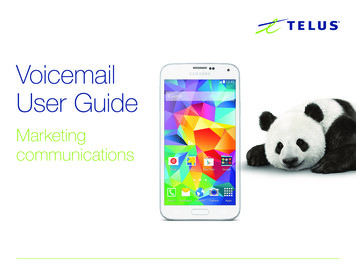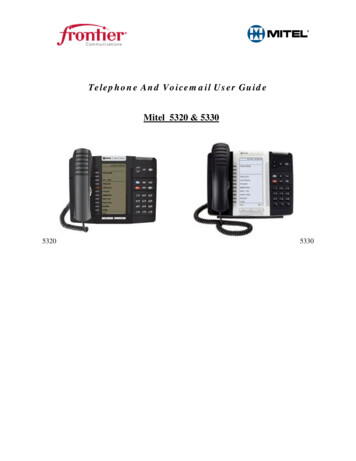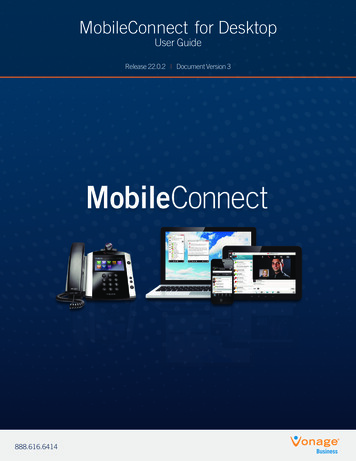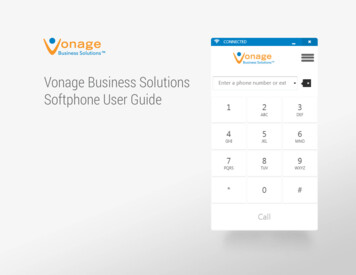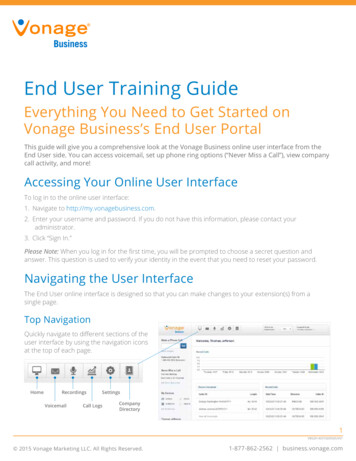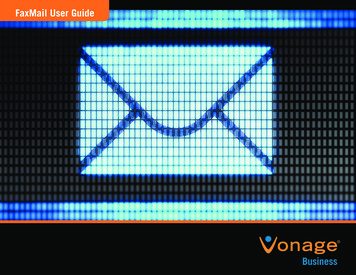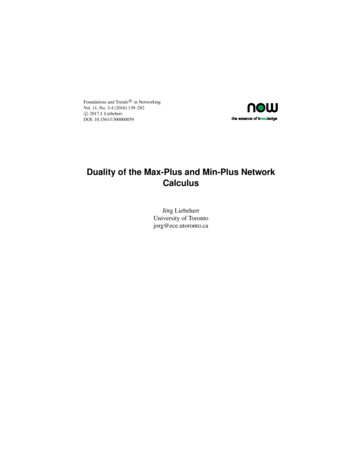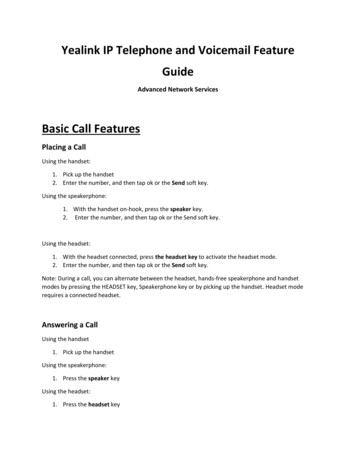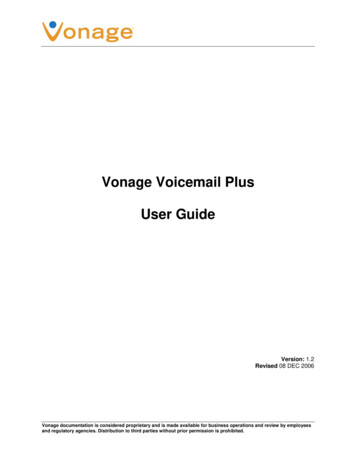
Transcription
Vonage Voicemail PlusUser GuideVersion: 1.2Revised 08 DEC 2006Vonage documentation is considered proprietary and is made available for business operations and review by employeesand regulatory agencies. Distribution to third parties without prior permission is prohibited.
NoticesCopyright 2006, Vonage All rights reserved. No part of this documentation may be reproduced inany form or by any means or used to make any derivative work (such as translation, transformation,or adaptation) without prior written permission from Vonage.Vonage reserves the right to revise this documentation and to make changes in content from time totime without obligation on the part of Vonage to provide notification of such revision or change.Vonage provides this documentation without warranty of any kind, implied or expressed, including,but not limited to, the implied warranties of merchantability and fitness for a particular purpose.Vonage may make improvements or changes in the product(s) and/or the program(s) described inthis documentation at any time.Version: 1.2Revised: 08 DEC 2006Vonage Proprietary
Table of Contents1.Conventions in this User Guide ------------------------------- 12.Vonage Basics ---- 23.Introduction to Vonage Voicemail ------------------------- 24.Getting ----------- 34.1 Accessing Voicemail Plus the First Time -------------------- 34.2 New Message -- 44.3 Accessing Voicemail Messages ------------------------------- 44.3.1 Dialing ------ 44.3.2 Dialing the Vonage Line ------------------------------- 54.3.3 Dialing a Vonage Local Access Number --------------- 54.3.4 Voicemail Access Numbers ------------------------------- 65.Voicemail Main Menu Options --------------------------------- 75.1 Listen to Messages Menu --------------------------------------- 85.2 Setup Options Menu -------------------------------------------- 105.2.1 Change Your Password ---------------------------------- 105.2.2 Normal and Extended Absence -------------------- 115.2.3 Scheduled Personal Greetings ------------------------- 145.2.4 Record a Name Announcement ------------------------ 195.2.5 Change Your Review ---------------------------------- 206.Using the Web ----------------------------------------------- 216.1 Logging in to Web Account ----------------------------------- 216.2 Changing the Voicemail Password/PIN using Web Account ------------------------------------------- 226.2.1 Enable or Disable Voicemail within your Web Account --------------------------------------------- 236.3 Setting the Time Before Voicemail Picks Up ------------- 246.4 Checking Messages Using Web Account ----------------- 246.4.1 Email ----- 267.Questions and Answers --------------------------------------- ------------------- 33Version: 1.2Revised: 08 DEC 2006Page iVonage Proprietary
Customer SupportVoicemail Plus User Guide1. Conventions in this User GuideThe formatting conventions in this user guide are as follows: Steps are numbered and key commands to choose on the phone are formatted bold.Example:1. Using your Vonage line press *123. Web page commands appear in this user guide worded exactly as they appear on the web pageand are formatted bold.Example:When selecting either Enable Voicemail Email Notification or Enable VoicemailAttachments remember to enter a valid email Address. Important information is presented alongside an exclamation point icon.Example:By default voicemail is setup to answer the line after it rings for 30seconds (approximately five rings). The voicemail system will not bepersonalized until you access the system by phone and create yourown password/ personal identification number (PIN), nameannouncement and personal greeting. A note designates additional information that is particularly important for the step the note isindented under.Example:1. Select a new password/PIN.Note: The standard password/ PIN length must be 4 - 15 numbers. All figures and tables have a number and caption.Example:Figure 2 – Main Menu Options1Listen to Messages9Setup Options*ExitVersion: 1.2Revised: 08 DEC 20060Help00Auto AttendantPage 1Vonage Proprietary
Customer SupportVoicemail Plus User Guide2. Vonage BasicsVoIP (Voice over Internet Protocol) is a great way to make and receive phone calls using yourbroadband Internet connection instead of your standard phone line. VoIP converts your phone callsinto data that travels through your high-speed Internet connection just like email, but comes out theother end just like a regular phone call. Your callers will never know that it's any different since itsounds like a regular phone call.Vonage is an all-inclusive VoIP phone service. Vonage supplies local and long distance callinganywhere in the US (including Puerto Rico) and Canada for one low price. Vonage uses yourexisting high-speed Internet connection (also known as broadband) instead of standard phone lines.In order to use the Vonage service you need the following: A broadband Internet connection such as Cable or DSL.Vonage does not provide Internet service. A credit/debit card with U.S. billing and shipping address. A Vonage phone adapter that is provided free, upon sign up through Vonage. Any touch-tone phone, corded or cordless.3. Introduction to Vonage Voicemail PlusVonage Voicemail is called Voicemail Plus because it provides customers with more options formanaging voicemail than standard voicemail services. With Voicemail Plus, Vonage customers canmanage voicemail messages by telephone, or online using Web Account. Customers may alsoreceive voicemail messages as attachments in email. Vonage customers may review their voicemailby using any of the following methods: A Vonage line. A non-Vonage line. Customer’s email account. Customer’s Vonage Web Account.Once your voicemail feature has been setup, login at any time to manage your voicemail messagesand access your user options. Voicemail Plus exceeds the limits of other voicemail services byallowing: Messages to be up to five minutes in length. Messages to be stored for up to 60 days. Storage of up to 150 messages. This maximum number includes both new and savedmessages. Messages to be saved on your computer’s hard drive for long term storage.Throughout this document whenever the term voicemail is used, the document is referring to VonageVoicemail Plus.Version: 1.2Revised: 08 DEC 2006Page 2Vonage Proprietary
Customer SupportVoicemail Plus User Guide4. Getting StartedYour voice mailbox is active, and will start receiving messages, once you receive a confirmationemail containing your Vonage line number (referred to as Vonage Line for the remainder of thisdocument). If family and friends know your new Vonage number they can start leaving voicemailmessages immediately, even if you have not received (and plugged in) your Vonage device.By default voicemail is setup to answer the line after it rings for 30 seconds(approximately five rings). The voicemail system will not be personalized until youaccess the system by phone and create your own password/ personalidentification number (PIN), name announcement and personal greeting.Follow the steps under the Chapter 4.1 Accessing Voicemail Plus the First Time in this user guide.For security reasons please change your Voicemail password/PIN as soon as possible.4.1 Accessing Voicemail Plus the First TimeThe first time you access voicemail you are prompted by the Setup Assistant to create your ownpassword/PIN, name announcement, and personal greeting. These settings may be changedanytime in the future. During this call pressing * will replay the prompt.The following steps assume you are accessing voicemail for the first time using your Vonage line. Ifyou are using another line to access your account, refer to Chapter 4.3 Accessing VoicemailMessages for instructions on how to access voicemail, once connected, you can respond to theSetup Assistant prompts described in steps 2 through 9 below.1. Using your Vonage line press *123.2. Voicemail prompts to enter the temporary password/PIN received in the Vonagewelcome/confirmation email.The Setup Assistant prompts to:3. Select a new password/PIN.Note: The standard password/ PIN length must be 4 - 15 numbers.4. Enter the new password/PIN a second time to confirm.5. To accept the new password/PIN press #, to reject and start again press *.6. Record a name announcement.7. To accept the new name announcement press #, to reject and start again press *.8. Record a personal greeting.Note: Your voicemail greeting may be up to 1 minute (60 seconds) long.9. To accept the new name greeting press #, to reject and start again press *.At this point, your new Voicemail Plus mailbox has been personalized.Version: 1.2Revised: 08 DEC 2006Page 3Vonage Proprietary
Customer SupportVoicemail Plus User Guide4.2 New Message AlertsWhen new messages exist on your Vonage line you will: Hear a stutter tone when you pick up the phone handset. Receive an email indicating that you have voicemail, providing email notification has beenactivated through your Web Account. Refer to Chapter 6.2.1 Enable or Disable Voicemail withinyour Web Account for more information.4.3 Accessing Voicemail MessagesThere are three ways to access your voicemail using the telephone:1. Dialing *123 (Works only when dialing from a Vonage line).2. Dialing the mailbox number direct.Note: The mailbox number is the Vonage line number.3. Dialing a Vonage Local Access Number.4.3.1 Dialing *123Dialing *123 works when accessing voicemail from any Vonage line. When dialing *123 from aVonage line, the Vonage network recognizes the phone number placing the call as a Voicemail Plusmailbox number, and will prompt you for the mailbox password/PIN for that line. If dialing from a nonVonage line refer to Chapter 4.3.2 Dialing the Vonage Line Number and Chapter 4.3.3 Dialing aVonage Local Access Number.If you are dialing from the Vonage line you wish to check messages for, follow the stepsbelow:1. Dial *123.2. Enter the password/PIN.3. Continue to Chapter 5 Voicemail Main Menu Options.Note: You may wish to disable Call Waiting while accessing your voicemail. Dialing *70 beforedialing *123 disables Call Waiting for the call.If you are dialing from a Vonage line, but it is not the line you wish to check messages for,follow the steps below:1. Dial *123.2. When prompted for the password press *.3. Voicemail prompts for a mailbox number.Note: The mailbox number is the full telephone number you want to check messages for. Thisis generally an eleven-digit number. Refer to Table 1 for examples of various mailboxnumbers.Version: 1.2Revised: 08 DEC 2006Page 4Vonage Proprietary
Customer SupportVoicemail Plus User GuideTable 1 – Examples of Mailbox NumbersCountryExample Mailbox NumberUSA1-732-555-0000Canada1-204-555-0000UK44113 5550000, 441463 5550004. Voicemail prompts for the mailbox password/PIN.5. Continue to Chapter 5 Voicemail Main Menu Options.4.3.2 Dialing the Vonage Line NumberDialing the voicemail line works when calling from any line (Vonage or Non-Vonage).1. Dial the 11-digit Vonage line you want to check messages for.2. Press the * key when voicemail picks up.3. Enter your password/PIN.4. Continue to Chapter 5 Voicemail Main Menu Options.Note: The voice line number may be a toll call from the line placing the call. If the number isdetermined to be a toll call you may wish to use a Vonage Local Access Number.4.3.3 Dialing a Vonage Local Access NumberVonage Local Access Numbers work when calling from any line (Vonage or Non-Vonage).1. Dial a Vonage voicemail Local Access Number.Note: For instructions on how to find a Local Access Number in your area refer to Chapter4.3.4 Voicemail Access Numbers.2. When prompted for the password press *.3. Voicemail Plus prompts for a mailbox number.Note: The mailbox number is the full line number you want to check messages for. This isgenerally an eleven-digit number. Refer to Table 1 for examples of various mailboxnumbers.4. Voicemail Plus prompts for the mailbox password/PIN.5. Continue to Chapter 5 Voicemail Main Menu Options.Version: 1.2Revised: 08 DEC 2006Page 5Vonage Proprietary
Customer SupportVoicemail Plus User Guide4.3.4 Voicemail Access NumbersVonage supplies Voicemail Plus access numbers across the US, UK, and Canada. When checkingyour voicemail from a remote location (and your Vonage line is a toll call from the line you are dialingfrom), you may wish to use an access number that is a toll free call (providing one is available).Vonage voicemail access numbers are located in the right hand column of the Voicemail Plus webpage. To navigate to the Voicemail Plus page:1. Using your web browser go to www.vonage.com.2. Click the Features link.3. On the Features page click the Voicemail Plus link.4. On the right side of the Voicemail Plus page under the Check your Voicemail 3 Ways section,Click the Select a country drop-down list and select the country you are calling from. Refer toFigure 1.5. The Select an area code drop-down list is populated with available area codes for the countryselected. Click an area code off the Select an area code list to find the Local Access Number (ifone is available).Figure 1 – Selecting a Voicemail Access NumberStep 4Select countryStep 5Select an area codeVoicemail AccessNumberVersion: 1.2Revised: 08 DEC 2006Page 6Vonage Proprietary
Customer SupportVoicemail Plus User Guide5. Voicemail Main Menu OptionsAfter a valid password/PIN is entered, the Voicemail Plus Main Menu options are announced. Figure2 illustrates the telephone buttons and corresponding functions for the Main Menu. The options are: Listen to Messages press 1. Setup Options press 9. Exit press star (*). Help press 0. Auto Attendant press 00.Figure 2 – Main Menu Options1Listen to Messages9Setup Options*Exit0Help00Auto AttendantEach Vonage account is given one voice mailbox per physical telephone number. Physical numbersare lines that have the ability to receive and place calls. Virtual numbers are lines that can receivecalls but cannot place calls (800 numbers are virtual numbers). Virtual numbers do not getmailboxes. Once connected to voicemail, users with multiple mailboxes can switch between them byusing the Auto Attendant. Auto Attendant provides the ability to check multiple mailboxes during thesame call.While navigating within the voicemail menu system the * key either cancels, ornavigates up one level, through the menu hierarchies. Pressing 0 provides help.To increase readability throughout this user guide, only portions of the menu structurerelevant to the topics discussed are illustrated. For a complete diagram of the menuprompts refer to Figure 20 on the last page of this user guide.Version: 1.2Revised: 08 DEC 2006Page 7Vonage Proprietary
Customer SupportVoicemail Plus User Guide5.1 Listen to Messages MenuOption 1 on the main menu is Listen to Messages. Figure 3 illustrates the telephone buttons andcorresponding functions for navigating the Listening to Messages menu.Figure 3 – Listening to Messages Menu Navigation1Listen to Messages1New Messages2Saved Messages3Deleted Messages0HelpAvailable navigation commands while listening to revious Message5MessageOptions5Message Information(From/Time/Date)8PauseMessage7Replay Last10 Seconds0Help#Marks Message9Fast Forward10 Seconds0Help#Skip Message*Cancel andreturn toMain MenuPress any key toResumeVoicemail supplies three folders for storing your messages: Inbox Saved Messages Deleted MessagesOnce you have chosen to listen to messages you may be prompted to do any of the following: Press 1 to Listen to New Messages.New messages are messages you have not saved or deleted over the automated phonemessage retrieval system. These messages are stored in the Inbox folder. Press 2 to Listen to Saved Messages.Allows you to listen to the messages you have previously listened to and saved. Thesemessages are stored in the Saved Messages folder. Press 3 to Listen to Deleted Messages.Deleted messages are not deleted immediately, and can be recovered for up to 24 hours fromthe moment originally deleted. These messages are stored in the Deleted Messages folder untilthey are permanently deleted. Press 0 for Help.Help describes prompt functionality in detail.Version: 1.2Revised: 08 DEC 2006Page 8Vonage Proprietary
Customer SupportVoicemail Plus User GuideThe Listen to Messages menu prompts vary depending on the status of your Voicemail messages.Example:If you choose to listen to your messages and have new messages, but no saved or deletedmessages, you will only be prompted to press 1 to listen to new messages, or press 0 for Help. Youwill not be prompted to listen to saved or deleted messages because you have none at this time.Figure 3 illustrates all the navigation keys available while listening to messages. All are selfexplanatory except the Mark Message feature. Once a message is paused users can press pound(#) to mark the message so the message will repeat from the marked time on. Once the message ismarked it will replay, looping from the marked time to the end of the message, until you are finishedreviewing it.Version: 1.2Revised: 08 DEC 2006Page 9Vonage Proprietary
Customer SupportVoicemail Plus User Guide5.2 Setup Options MenuOption 9 on the Main Menu is Setup Options. Figure 4 illustrates an overview of the telephonebuttons and their corresponding functions for navigating the Setup Options menu.Figure 4 –Setup Options Menu Navigation9Setup Options1Mailbox Setup andGreeting1Review Greeting1Change YourPassword2Normal & ExtendedAbsence Greetings2Record YourGreeting4Delete Greetings1Review Greetings2Record Greetings1Override Greeting forRest of the Day5Record ExtendedAbsence Greeting3Greetings Override2Override YourGreeting Indefinitely4Record YourNameAnnouncement3Scheduled PersonalGreetings6Activate/DeactivateExtended AbsenceGreeting6Change YourReview options1Timestamp On5Modify GreetingsSchedules4Review GreetingsSchedules3Schedule an OverrideInterval5Cancel ScheduledOverride2Timestamp Off1Assign DefaultGreeting2Assign Greetingsfor aDay of Week6Delete Greetings3Assign Greetingsfor a SpecificDay of Year4Delete GreetingSchedulesNote: You can press 0 anytime for help. Pressing * navigates upwards through the menu hierarchy.5.2.1 Change Your PasswordOption 1 under Mailbox Setup and Greeting is Change Your Password. Vonage sets no limits forhow often passwords
Vonage line, the Vonage network recognizes the phone number placing the call as a Voicemail Plus mailbox number, and will prompt you for the mailbox password/PIN for that line. If dialing from a non-Vonage line refer to Chapter 4.3.2 Dialing the Vonage Line Number and Chapter 4.3