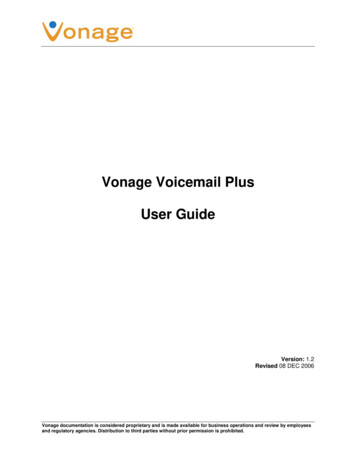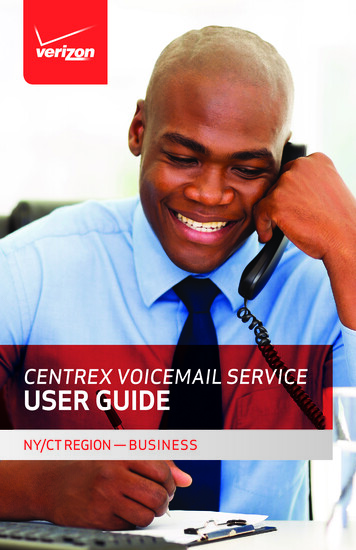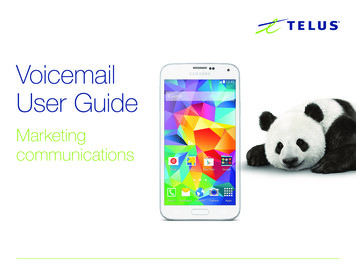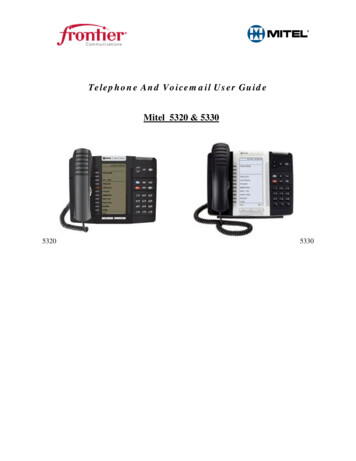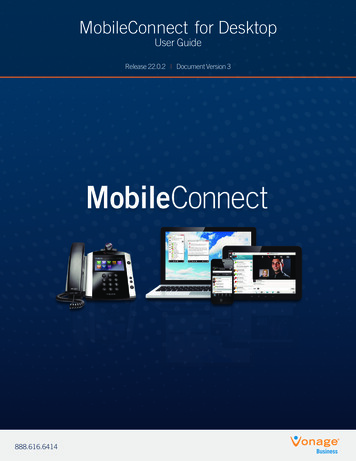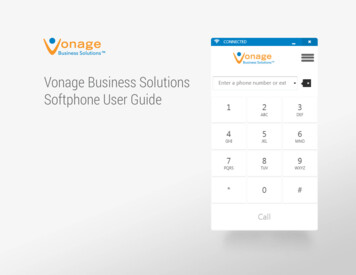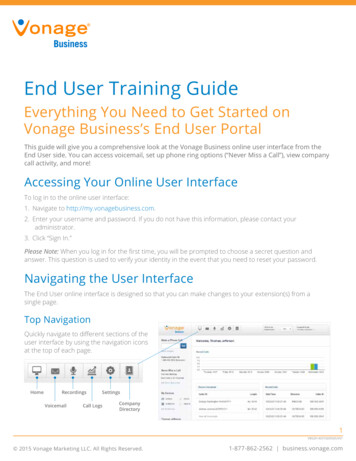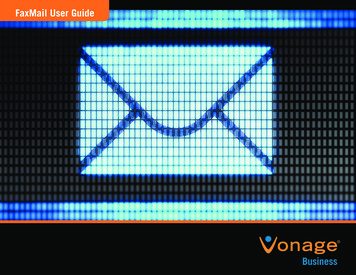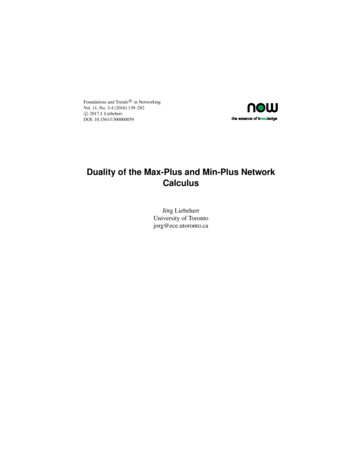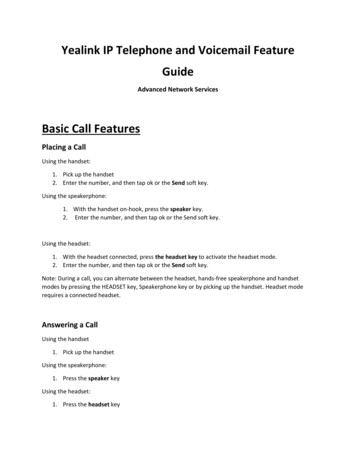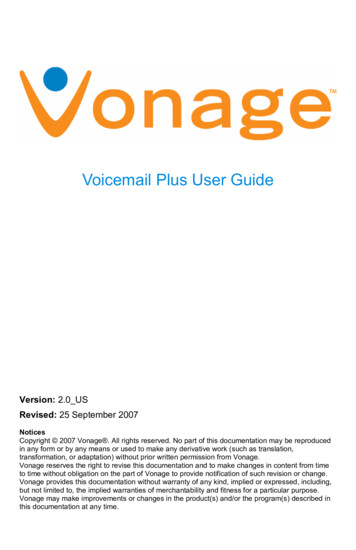
Transcription
Voicemail Plus User GuideVersion: 2.0 USRevised: 25 September 2007NoticesCopyright 2007 Vonage . All rights reserved. No part of this documentation may be reproducedin any form or by any means or used to make any derivative work (such as translation,transformation, or adaptation) without prior written permission from Vonage.Vonage reserves the right to revise this documentation and to make changes in content from timeto time without obligation on the part of Vonage to provide notification of such revision or change.Vonage provides this documentation without warranty of any kind, implied or expressed, including,but not limited to, the implied warranties of merchantability and fitness for a particular purpose.Vonage may make improvements or changes in the product(s) and/or the program(s) described inthis documentation at any time.
Table of Contents1 Conventions In This User Guide. 32 Vonage Basics . 43 Introduction To Vonage Voicemail Plus . 54 Getting Started . 64.1 Accessing Voicemail Plus The First Time . 74.2 New Message Alerts . 84.3 Accessing Voicemail Messages. 8Dialing Voicemail. 8Dialing The Vonage Line Number . 10Dialing A Vonage Local Access Number . 10Voicemail Access Numbers. 115 Voicemail Main Menu Options . 125.1 Listen To Messages Menu . 13Setup Options Menu. 15Change Your Password . 15Normal And Extended Absence Greetings . 16Review Greeting. 16Record Your Greeting . 17Delete Greeting . 18Record Extended Absence Greeting. 18Activate/Deactivate Extended Absence Greeting . 19Scheduled Personal Greetings . 19Review Greetings . 19Record Greetings (Record Additional Personal Greetings) . 20Greetings Override . 21Review Greetings Schedules . 22Modify Greetings Schedules . 22Delete Greetings . 23Record A Name Announcement . 23Change Your Review Options. 236 Using The Online Account . 246.1 Logging In To Online Account. 246.2 Changing The Voicemail Pin Using Online Account . 25Enable Or Disable Voicemail Within Your Online Account . 266.3 Setting The Time Before Voicemail Picks Up . 266.4 Checking Messages Using Online Account . 27Email Notification. 297 Questions And Answers. 328 Troubleshooting . 399 Appendix . 402
1 Conventions in This User GuideThe formatting conventions in this user guide are as follows: Steps are numbered and key commands to choose on the phone areformatted bold.Example:1. Using your Vonage line press *123 .Web page commands appear in this user guide worded exactly as theyappear on the web page and are formatted bold.Example:When selecting either Enable Voicemail Email Notification orEnable Voicemail Attachments remember to enter a validemail address. Important information is presented alongside an exclamation point icon.Example:By default voicemail is setup to answer the line after it rings for30 seconds (approximately five rings). The voicemail systemwill not be personalized until you access the system by phoneand create your own password/personal identification number(PIN), name announcement, and personal greeting. A note designates additional information that is particularly importantfor the step under which the note is indented.Example:1. Select a new password/PIN.Note: The standard password/PIN length must be 4 15 numbers.3
2 Vonage BasicsVoIP (Voice over Internet Protocol) is a great way to make and receive phonecalls using your broadband Internet connection instead of your standard phoneline. VoIP converts your phone calls into data that travels through your highspeed Internet connection just like email, but comes out the other end just like aregular phone call. Your callers will never know that it's any different since itsounds like a regular phone call.Vonage is an all-inclusive VoIP phone service. Vonage supplies local and longdistance calling anywhere in the US (including Puerto Rico) and Canada forone low price. Vonage uses your existing high-speed Internet connection (alsoknown as broadband) instead of standard phone lines.In order to use the Vonage service, you need the following: A broadband Internet connection such as cable or DSL.Vonage does not provide Internet service. A credit/debit card with U.S. billing and shipping address. A Vonage phone adapter that is provided free upon sign-up throughVonage. Any touch-tone phone, corded or cordless.4
3 Introduction to Vonage Voicemail PlusVonage Voicemail is called Voicemail Plus because it provides customers withmore options for managing voicemail than standard voicemail services. WithVoicemail Plus, Vonage customers can manage voicemail messages bytelephone, or online using Online Account. Customers may also receivevoicemail messages as attachments in email. Vonage customers may reviewtheir voicemail by using any of the following methods: A Vonage line. A non-Vonage line. Customer’s email account. Customer’s Vonage Online Account.Once your voicemail feature has been set up, log in at any time to manage yourvoicemail messages and access your user options. Voicemail Plus exceeds thelimits of other voicemail services by allowing: Messages to be up to five minutes in length. Messages to be stored for up to 60 days. Storage of up to 150 messages. This maximum number includes bothnew and saved messages. Messages to be saved on your computer’s hard drive for long-termstorage.Throughout this document, whenever the term "voicemail" is used, thedocument is referring to Vonage Voicemail Plus.5
4 Getting StartedYour voice mailbox is active, and will start receiving messages, once youreceive a confirmation email containing your Vonage line number (referred toas Vonage line for the remainder of this document). If family and friends knowyour new Vonage number, they can start leaving voicemail messagesimmediately, even if you have not received (and plugged in) your Vonagedevice.By default voicemail is setup to answer the line after it rings for30 seconds (approximately five rings). The voicemail systemwill not be personalized until you access the system by phoneand create your own password/personal identification number(PIN), name announcement, and personal greeting.Follow the steps under the chapter 4.1 Accessing Voicemail Plus the First Timein this user guide. For security reasons please change your voicemailpassword/PIN as soon as possible.6
4.1 Accessing Voicemail Plus the First TimeThe first time you access voicemail you are prompted by the Setup Assistant tocreate your own password/PIN, name announcement, and personal greeting.These settings may be changed anytime in the future. During this call pressing*will replay the prompt. The following steps assume you are accessingvoicemail for the first time using your Vonage line. If you are using another lineto access your account, refer to chapter 4.3 Accessing Voicemail Messages forinstructions on how to access voicemail; once connected, you can respond tothe Setup Assistant prompts described in steps 2 through 9 below.1. Using your Vonage line press*123 .2. Voicemail prompts to enter the temporary password/PIN received in theVonage welcome/confirmation email.The Setup Assistant prompts to:3. Select a new password/PIN.Note: The standard password/PIN length must be 4 - 15 numbers.4. Enter the new password/PIN a second time to confirm.5. To accept the new password/PIN press # to reject and start againpress*.6. Record a name announcement.7. To accept the new name announcement press #; to reject and startagain press *.8. Record a personal greeting.Note: Your voicemail greeting may be up to 1 minute (60 seconds)long.9. To accept the new name greeting press # to reject and start againpress*.At this point, your new Voicemail Plus mailbox has been personalized.7
4.2 New Message AlertsWhen new messages exist on your Vonage line you will: Hear a stutter tone when you pick up the phone handset. Receive an email indicating that you have voicemail, providing emailnotification has been activated through your Online Account. Refer tochapter 6.2 Enable or Disable Voicemail within your Online Account formore information.4.3 Accessing Voicemail MessagesThere are three ways to access your voicemail using the telephone:1. Dialing*123 (works only when dialing from a Vonage line).2. Dialing the mailbox number direct.Note: The mailbox number is the Vonage line number.3. Dialing a Vonage Local Access Number.Dialing Voicemail*3 works when accessing voicemail from any Vonageline. When dialing * 1 2 3 from a Vonage line, the Vonage networkDialing12recognizes the phone number placing the call as a Voicemail Plus mailboxnumber, and will prompt you for the mailbox password/PIN for that line. Ifdialing from a non-Vonage line refer to 4.3 Dialing the Vonage Line Numberand 4.3 Dialing a Vonage Local Access Number.8
If you are dialing from the Vonage line you wish to check messages for,follow the steps below:1. Dial*123 .2. Enter the password/PIN.3. Continue to Chapter 5 Voicemail Main Menu Options.Note: You may wish to disable Call Waiting while accessing yourvoicemail. Dialing*70 before dialing*123 disablesCall Waiting for the call.If you are dialing from a Vonage line, but it is not the line you wish tocheck messages for, follow the steps below:1. Dial*123 .2. When prompted for the password press*.3. Voicemail prompts for a mailbox number.Note: The mailbox number is the full telephone number you want tocheck messages for. This is generally an eleven-digit number. Refer totable below for examples of various mailbox numbers.CountryExample Mailbox NumberUSA1-732-555-0000Canada1-204-555-0000UK44113 5550000, 441463 5550004. Voicemail prompts for the mailbox password/PIN.5. Continue to chapter 5 Voicemail Main Menu Options.9
Dialing the Vonage Line NumberDialing the voicemail line works when calling from any line (Vonage or nonVonage).1. Dial the 11-digit Vonage line you want to check messages for.2. Press the*key when voicemail picks up.3. Enter your password/PIN.4. Continue to chapter 5 Voicemail Main Menu Options.Note: The voice line number may be a toll call from the line placing thecall. If the number is determined to be a toll call you may wish to use aVonage Local Access Number.Dialing a Vonage Local Access NumberVonage Local Access Numbers work when calling from any line (Vonage ornon-Vonage).1. Dial a Vonage voicemail Local Access Number.Note: For instructions on how to find a Local Access Number in yourarea refer to chapter 4.3 Voicemail Access Numbers.2. When prompted for the password press*.3. Voicemail Plus prompts for a mailbox number.Note: The mailbox number is the full line number for which you want tocheck messages. This is generally an eleven-digit number. Refer toTable 1 for examples of various mailbox numbers.4. Voicemail Plus prompts for the mailbox password/PIN.5. Continue to chapter 5 Voicemail Main Menu Options.10
Voicemail Access NumbersVonage supplies Voicemail Plus access numbers across the US, UK, andCanada. When checking your voicemail from a remote location (and yourVonage line is a toll call from the line you are dialing from), you may wish to usean access number that is a toll-free call (providing one is available).Vonage voicemail access numbers are located in the right hand column of theVoicemail Plus web page. To navigate to the Voicemail Plus page:1. Using your web browser go to www.vonage.com.2. Click the Features link.3. On the Features page click the Voicemail Plus link.4. On the right side of the Voicemail Plus page under the Find your localaccess number section, click the Select a country drop-down list andselect the country you are calling from.5. The Select an area code drop-down list is populated with availablearea codes for the country selected. Click an area code off the Selectan area code list to find theLocal Access Number (ifone is available).11
5 Voicemail Main Menu OptionsAfter a valid password/PIN is entered, the Voicemail Plus Main Menu optionsare announced. Bellow are the telephone buttons and corresponding functionsfor the Main Menu. The options are: Press 1 to Listen to Messages. Press 9 for Setup Options. Press Press 0 for Help.Press 0 0 for Auto Attendant. *to Exit.Each Vonage account is given one voice mailbox per physical telephonenumber. Physical numbers are lines that have the ability to receive and placecalls. Virtual numbers are lines that can receive calls but cannot place calls(800 numbers are virtual numbers). Virtual numbers do not get mailboxes.Once connected to voicemail, users with multiple mailboxes can switchbetween them by using the Auto Attendant. Auto Attendant provides the abilityto check multiple mailboxes during the same call.While navigating within the voicemail menu system the * keyeither cancels, or navigates up one level, through the menuhierarchies. Pressing 0 provides help.12
5.1 Listen to Messages MenuOption 1 on the main menu is Listen to Messages. The Voicemail Menu Mapin the appendix illustrates the telephone buttons and corresponding functionsfor navigating the Listening to Messages menu.Voicemail supplies three folders for storing your messages: Inbox Saved Messages Deleted MessagesOnce you have chosen to listen to messages you may be prompted to do anyof the following: Press 1 to Listen to New Messages.New messages are messages you have not saved or deleted over theautomated phone message retrieval system. These messages arestored in the Inbox folder. Press 2 to Listen to Saved Messages.Allows you to listen to the messages you have previously listened toand saved. These messages are stored in the Saved Messages folderfor 60 days; to keep a message longer, save it again or use OnlineAccount to download it as a .wav file. Press 3 to Listen to Deleted Messages.Deleted messages are not deleted immediately, and can be recoveredfor up to 24 hours from the moment originally deleted. These messagesare stored in the Deleted Messages folder until they are permanentlydeleted. Press 0 for Help.Help describes prompt functionality in detail.The Listen to Messages menu prompts vary depending on the status of yourVoicemail messages.13
Example:If you choose to listen to your messages and have new messages, but nosaved or deleted messages, you will only be prompted to press 1 to listen tonew messages, or press 0 for Help. You will not be prompted to listen tosaved or deleted messages because you have none at this time.The Voicemail Menu Map in the appendix illustrates all the navigation keysavailable while listening to messages. All are self explanatory except the MarkMessage feature. Once a message is paused users can press # to mark themessage so the message will repeat from the marked time on. Once themessage is marked it will replay, looping from the marked time to the end of themessage, until you are finished reviewing it.14
Setup Options MenuOption 9 on the Main Menu is Setup Options. The Voicemail Menu Map inthe appendix illustrates an overview of the telephone buttons and theircorresponding functions for navigating the Setup Options menu.Note: You can press 0 anytime for help. Pressing*navigates upwardthrough the menu hierarchy.Change Your PasswordOption 1 under Mailbox Setup and Greeting is Change Your Password. Vonagesets no limits for how often passwords need to be changed. We recommendyou change your password/PIN as often as needed. To record a newpassword/PIN:1. Dial into your voicemail account.2. Press 9 for Setup Options.3. Press 1 for Mailbox Setup and Greeting4. Press 1 for Change Password.5. Enter a new password/PIN followed by the # key.6. Enter the new password/PIN again, followed by the # key to confirm.Note: Passwords/PINs are 4-15 characters long and consist ofnumbers only.15
Normal and Extended Absence GreetingsOption 2 under Mailbox Setup and Greeting is Normal & Extended AbsenceGreeting. The Voicemail Menu Map in the appendix illustrates the telephonebuttons and corresponding functions for navigating the Normal & ExtendedAbsence Greetings menu.Each mailbox can have the following four greetings: One Normal Greeting, which is assigned the number 1 and is alsoreferred to as a Personal Greeting. One Extended Absence Greeting, which is assigned the number 3(also referred to as Personal Greeting number 10 in some menus). Two additional Personal Greetings, which are assigned the numbers 2and 3, and are recorded as discussed in chapter 5.1 Record Greetings(Record Additional Personal Greetings) of this user guide.The Review Greeting, Record New Greeting, and DeleteGreetings commands found within the Normal & ExtendedAbsence Greeting menu do not provide the ability to record,hear, or delete the additional personal greetings. The additionalpersonal greetings can be managed only using the ScheduledPersonal Greetings menu.Review GreetingOption 1 under Normal & Extended Absence Greetings is Review Greetings.This option identifies and plays the Normal Greeting and the Extended AbsenceGreeting. Once played the system returns to the previous menu level.16
Record Your GreetingOption 2 under Normal & Extended Absence Greetings is Record YourGreeting. This option allows you to record a new personal greeting number 1(Normal Greeting) or Extended Absence Greeting. You cannot record a newpersonal greeting number 2 or 3 using this option.The Normal Greeting is automatically assigned the greeting number 1. You areprompted to record this greeting the first time you access voicemail bytelephone. To record a new Normal Greeting:1. Dial into your voicemail account.2. Press 9 for Setup Options.3. Press 1 for Mailbox Setup and Greeting.4. Press 2 for Normal & Extended Absence Greetings.5. Press 2 for Record Your Greeting.6. Record a greeting, press the # key to accept, or choose theappropriate key from the table below for the desired response.Key Function#To accept1To replay2To rerecord3Mark as an Extended Absence Greeting*To cancel0For helpNote: Each voicemail gr
an access number that is a toll-free call (providing one is available). Vonage voicemail access numbers are located