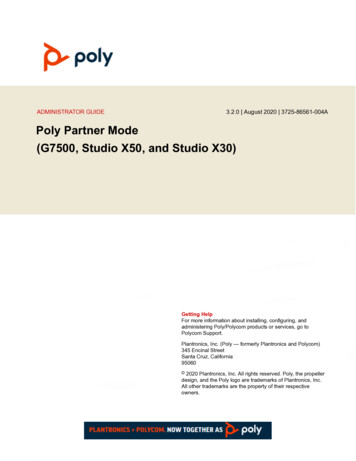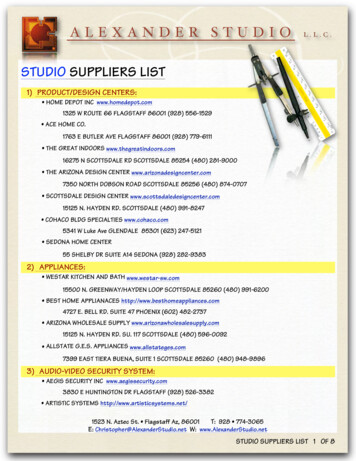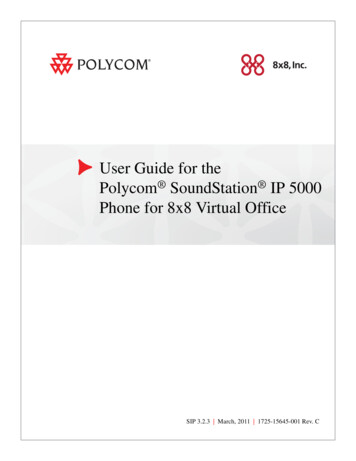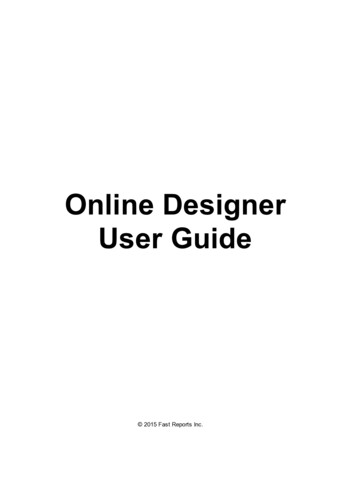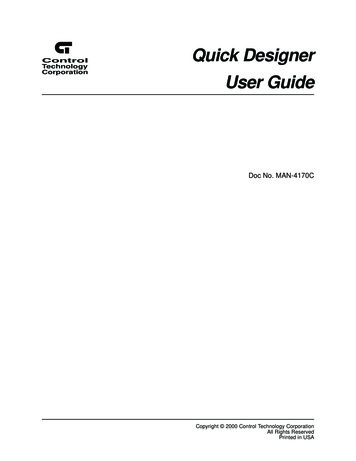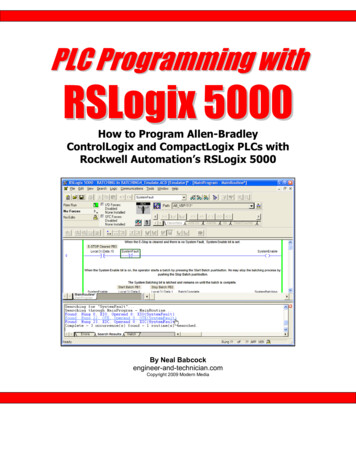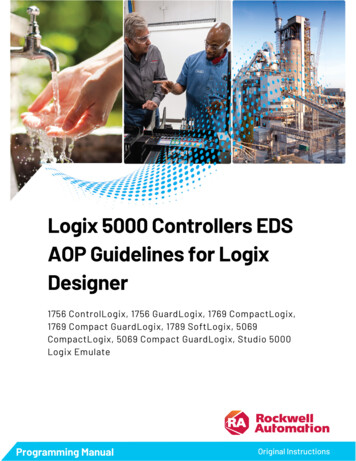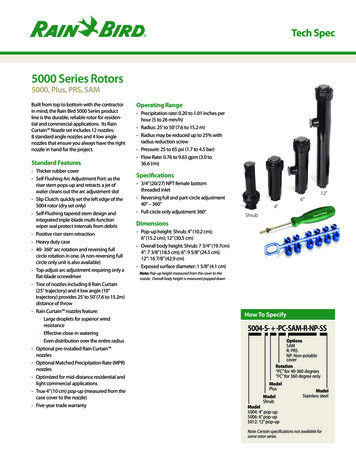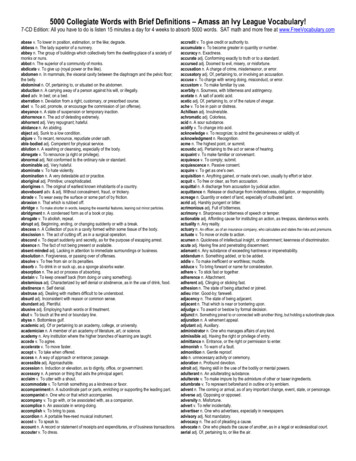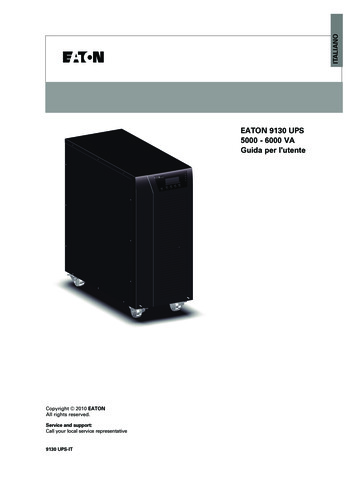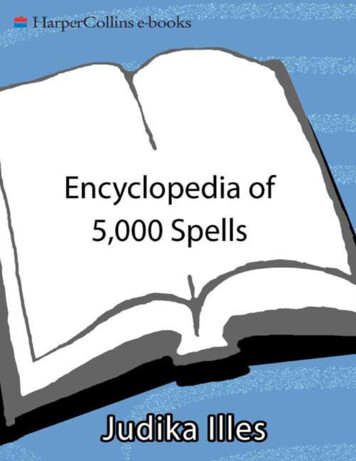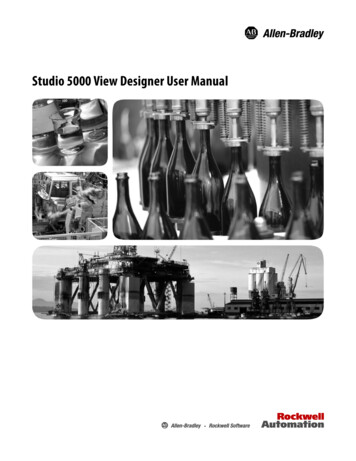
Transcription
Studio 5000 View Designer User Manual
Important user informationRead this document and the documents listed in the additional resources section about installation, configuration, and operation of this equipmentbefore you install, configure, operate, or maintain this product. Users are required to familiarize themselves with installation and wiring instructionsin addition to requirements of all applicable codes, laws, and standards.Activities including installation, adjustments, putting into service, use, assembly, disassembly, and maintenance are required to be carried out bysuitably trained personnel in accordance with applicable code of practice. If this equipment is used in a manner not specified by the manufacturer,the protection provided by the equipment may be impaired.In no event will Rockwell Automation, Inc. be responsible or liable for indirect or consequential damages resulting from the use or application of thisequipment.The examples and diagrams in this manual are included solely for illustrative purposes. Because of the many variables and requirements associatedwith any particular installation, Rockwell Automation, Inc. cannot assume responsibility or liability for actual use based on the examples anddiagrams.No patent liability is assumed by Rockwell Automation, Inc. with respect to use of information, circuits, equipment, or software described in thismanual.Reproduction of the contents of this manual, in whole or in part, without written permission of Rockwell Automation, Inc., is prohibited.Throughout this manual, when necessary, we use notes to make you aware of safety considerations.WARNING: Identifies information about practices or circumstances that can cause an explosion in a hazardous environment, which may lead topersonal injury or death, property damage, or economic loss.ATTENTION: Identifies information about practices or circumstances that can lead to personal injury or death, property damage, or economicloss. Attentions help you identify a hazard, avoid a hazard, and recognize the consequenceImportant:Identifies information that is critical for successful application and understanding of the product.Labels may also be on or inside the equipment to provide specific precautions.SHOCK HAZARD: Labels may be on or inside the equipment, for example, a drive or motor, to alert people that dangerous voltage may bepresent.BURN HAZARD: Labels may be on or inside the equipment, for example, a drive or motor, to alert people that surfaces may reach dangeroustemperatures.ARC FLASH HAZARD: Labels may be on or inside the equipment, for example, a motor control center, to alert people to potential Arc Flash. ArcFlash will cause severe injury or death. Wear proper Personal Protective Equipment (PPE). Follow ALL Regulatory requirements for safe workpractices and for Personal Protective Equipment (PPE).Allen-Bradley, Rockwell Software, Rockwell Automation, and TechConnect are trademarks of Rockwell Automation, Inc.Trademarks not belonging to Rockwell Automation are property of their respective companies.
Summary of changesThis manual includes new and updated information. Use these reference tables tolocate changed information.Global changesNone for this release.New or enhanced featuresThis table contains a list of topics changed in this version, the reason for thechange, and a link to the topic that contains the changed information.Topic NameReasonStudio 5000 View Designer Help on page 27Removed reference to PanelView 5500.View Designer on page 29Updated see also sectionConvert a project on page 62Updated the topic prerequisites, converting a projectreference to v5.01, and modified the steps in the task.Rename a View Designer project file on page 66Added new tip for saving .vpd files.Save a copy of a project on page 67Added new tip for saving .vpd files.Change the target HMI device for a project andselect a Screen Scaling object on page 77Modified the topic title from Scaling object to Scalingoption. Added new tips specifying maximum number ofcontroller references for the HMI devicesPanelView 5000 HMI device dimensions and DPIon page 87Removed dimensions for PanelView 5500.Add a controller reference on page 91Updated the recommended number of tags for four Logixcontrollers. Updated information for selecting the controllerpath.References tab on page 93Added guidelines for using up to four controllers.Copy a controller referenceon page 94Added guidelines for PanelView devices.Remove a controller reference on page 95Added guidelines for removing controller references.What is the Alarm Summary? on page 104Modified first sentence to alarms that are In Alarm orUnacknowledged. Also added the list of applicable Logixcontrollers.What is the Alarm Manager? on page 105In Alarm Manager updated the wording in the tip.Work with screens on page 107Updated maximum numbers of screens and popups forPanelView devices.Screen tab on page 107Create a screen on page 108Change the background color of a popup on page110Updated steps in the task.Rename a screen on page 112Added alternative step to rename a screen.Create a shortcut to a new screen on page 120Updated maximum numbers of screens and popups forPanelView devices. Removed cross reference in the secondparagraph.Rename a shortcut on page 121Added alternative step to rename a shortcut.Rockwell Automation Publication 9324-UM001B-EN-D - December 20183
Summary of changesTopic NameReasonOpen a popup on page 129Updated the steps in the topic and added a tip.Change the caption on a popup on page 131Updated the steps in the topic and the first bullet in the tip.Search for and select a data type on page 176Updated the procedure for browsing to a data type.Configure an animation using a State Table on page Added an important note for writing tags.2484Create a high-speed HMIBC button on page 258Updated the second prerequisite bullet. Added animportant note for I/O connections between the Logixcontroller and the PanelView 5000 HMI device.Create a user-defined data type property for anAdd-On Graphic on page 222New topicEvents tab on page 261Updated the list of capabilities for the Events tab.Trigger an action on a Key Press or a Key Releaseevent on page 265Added a tip after step 1.Find and replace text in a project on page 304Updated step 1.Display alarms on page 319Added list of applicable Logix family of controllers.Alarms overview on page 319Added new shortcut information.Alarm Summary on page 328Added tip for tag-based alarms.Work with PDF documents on page 383Updated the names for the PDF Add-On Graphics.Add a PDF document to a project on page 384Added a tip for adding a PDF document tothe Documents folder.Rename a PDF document on page 385Updated topic title. Added new tip for renaming tIshe PDFdocument.Replace a PDF document on page 386Updated topic title. Updated wording in the first bullet ofthe tip.Add a PDF Viewer Add-On Graphic to a screen orpopup on page 389Added tips for adding a PDF Viewer Add-On Graphic and aPDF document.Add a PDF graphic element to a screen, popup, orAdd-On Graphic on page 392Updated the Prerequisites section and added a PDF Viewertip.Add an image to a screen on page 633Updated step 3.Verify Project dialog box on page 660Updated project verification rules.Errors window on page 661Updated project verification rules.What are extended properties? on page 664Updated data properties.System tags: Alarms on page 692Added UnknownCount tag.Tag Browser on page 707Updated tag references guidelinesSearch for and select a tag on page 707Updated searching by controllersLog data on page 711Added new tip about data logs containing tag values fromall controllers in a project.Add a tag to a data log on page 715Added new tip about adding tags to a data log from allcontrollers in a project.Add event commands to export a data log on page285Added new tip about data logs containing tag values fromall controllers in a project.Trigger an action on a Key Press or a Key Releaseevent on page 265Added tips for selecting items and multiple screennavigation commands.Rockwell Automation Publication 9324-UM001B-EN-D - December 2018
Summary of changesTopic NameReasonTrigger an action on a Touch Press or a TouchRelease event on page 268Added tip for selecting items.What is an event? on page 288Added PDF commandRename a data log on page 728Added a new tip for how to change the name of a data logEmulate a project on page 745Added guidelines for setting the Emulator to Controllerpath.Start the Emulator on page 747Added a second prerequisiteData Type Browser on page 175Added a tip for browsing and selecting data types across allcontroller references configured in a project.Search for and select a data type on page 176Data Type Browser operators on page 757Added shortcutsConfigure password security policies on page 761Added a policy or logging off the user after a period ofinactivity.Configure the HMI device on page 794Removed cross reference to PanelView 5510. Addedreference to the PanelView 5510 Terminals User Manual2715-UM001.Rockwell Automation Publication 9324-UM001B-EN-D - December 20185
Table of contentsStudio5000environment View DesignerAdditional resources . 23Studio 5000 View DesignerHelpChapter 1View DesignerChapter 2View Designer . 29FactoryTalk View Machine Edition (ME) vs View Designer . 30Learn . 35Plan . 51Chapter 3Create a project in ViewDesignerCreate a project . 57Create a project . 57New Project dialog box . 59Create a project from the Studio 5000 launcher . 59Open a project . 61Open Project dialog box . 62Convert a project . 62View the default content of a project . 63Rename a project . 65Rename a View Designer project file . 66Sort the contents of a project . 66Save a project . 66Save a copy of a project . 67Save a runtime application to removable media . 68Save Runtime Application wizard. 69Close a project . 70Content reuse . 70Rockwell Automation Publication 9324-UM001B-EN-D - December 20187
Table of contentsChapter 4Select an HMI deviceSelect an HMI device . 73Select a target HMI device for a new project . 73Browse for HMI Device window . 74Project Properties dialog box. 75Application tab . 75Select a default language for HMI device . 76Language tab . 76Usage & Capacity tab . 76Change the target HMI device for a project and select a Screen Scalingoption . 77Remove an HMI device from the network tree . 79Screen scaling overview . 79Chapter 5Add a controller reference8Add a controller reference . 91References tab . 93Browse for Controller window . 94Copy a controller reference . 94Remove a controller reference . 95Remove a controller from the network tree . 96Synchronization. 96Synchronization b
Studio 5000 View Designer Help on . page 27 Removed reference to PanelView 5500. View Designer: on page 29 Updated see also section. Convert a project. on page 62 Updated the topic prerequisites, converting a project reference to v5.01, and modified the steps in the task. Rename a View Designer project file . on page 66 Added new tip for saving .vpd files. Save a copy of a project. on page 67 .