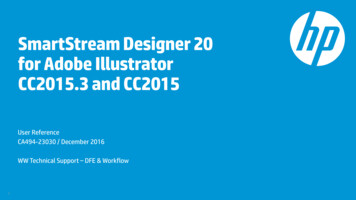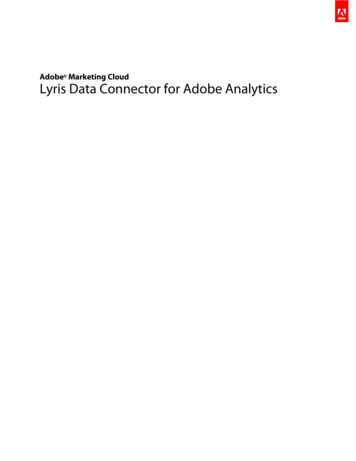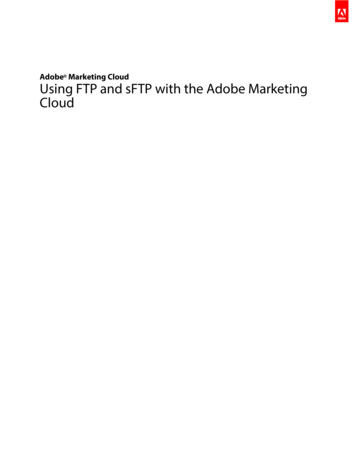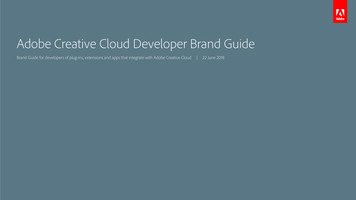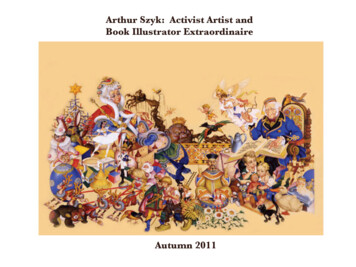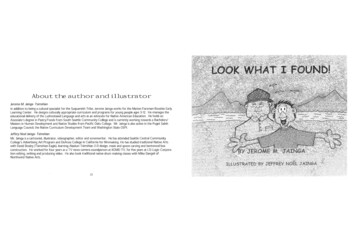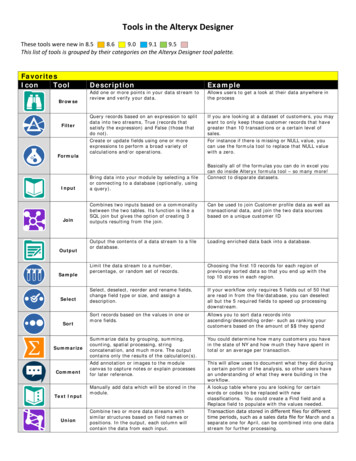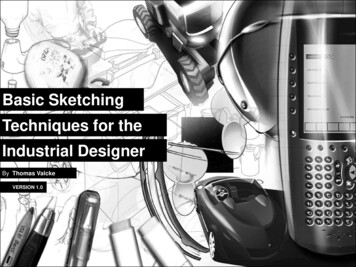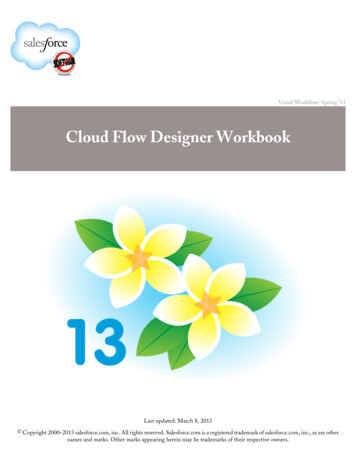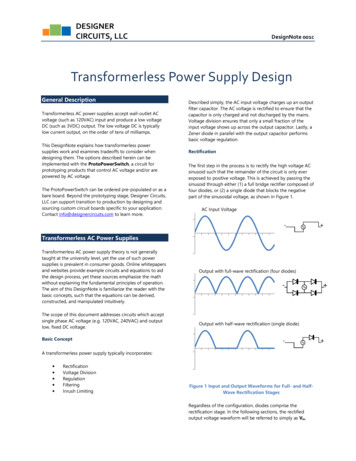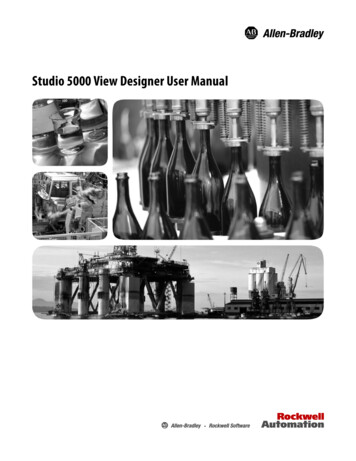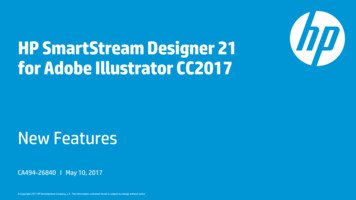
Transcription
HP SmartStream Designer 21for Adobe Illustrator CC2017New FeaturesCA494-26840 I May 10, 2017 Copyright 2017 HP Development Company, L.P. The information contained herein is subject to change without notice.
Introduction This document presents the HP SmartStream Designer 21 for Adobe Illustrator CC2017 new features. The version includes two software installers: for PC and for Mac. It is a free upgrade for customers with a previous version of HP SmartStream Designer for Illustrator.SmartStream Designer 21 for Illustrator CC2017 is part of our workflow solution that includes theSmartStream Composer-Lite 3.0 SP1System Requirements Adobe Illustrator CC2017 PC 64 bit - Microsoft Windows 7 SP1 or Windows 10 Mac – Intel based Mac OS 10.11 or Mac OS 10.12Installation and post-installation Be advised by the HP SmartStream Designer 21 for Illustrator CC2017 Readme fileRequirement to operate this product - Basic knowledge of Adobe Illustrator Copyright 2017 HP Development Company, L.P. The information contained herein is subject to change without notice.
General HP SmartStream Designer 21 is a plug-in to Adobe Illustrator CC 2017 It is a Variable Data Printing (VDP) tool, used to define and create personalized jobs It is part of the workflow solution for L&P customers that includes also the SmartStream Composer-Lite 3.0 SP1 The resulted output file is either:–PDF: for short VDP jobs with DB files of up to several hundreds records, or as a small proof* for jobs with large DB files.These output files are PDF-Rich, and can include all of Illustrator’s graphic capabilities.*Note that HPD files will result in PDF-Fast output. See comparison table in Appendix A–HPD template file: for large VDP jobs with Database files larger than few hundred records. HPD file is sent to HP SmartStreamComposer for composition (Composer creates the PDF output file) and optionally also for Imposition. These outputs are PDF-Fast,and have limited graphic capabilities. See the list of supported features in the “Index” section.Learning Designer as a beginner?To learn the basics of SmartStream Designer for Illustrator – see the full User Reference guide and the Tutorial movies available in theHP Graphic Arts Portal (http://hp.com/go/SmartStreamDesigner) and HP PrintOS Knowledge ZoneNeed to learn the new features only?To learn the new features of SmartStream Designer 21 for Illustrator – continue with this presentation. Copyright 2017 HP Development Company, L.P. The information contained herein is subject to change without notice.
New Features list1. General Compatibility with Illustrator CC2017 Localization - HP SmartStream Designer menus will appear in the same language as the AdobeIllustrator Preferences window added2. Pack and Submit VDP - Submission of HPD directly to SmartStream Composer-Lite or to HP PrintOS Composer Imposition - Imposing static jobs (not VDP) by direct submission of a job to Composer-Lite3. Text Channels - Text Channel Fitting option added4. Dynamic Personalization HP Mosaic – Position settings option added Barcode Studio – Barcode Shortcut button added; Save As Designer Template option added HP Edge and Spine Printing – added options of Seed content rotation, Thumbnail preview. Seed filedimensions information is displayed Copyright 2017 HP Development Company, L.P. The information contained herein is subject to change without notice.
Preferences window Copyright 2017 HP Development Company, L.P. The information contained herein is subject to change without notice.
Preferences A preferences window added. Open SmartStream Designer menu and select Preferences Available settings– SmartStream Composer-Lite definition Define Composer for later use of Pack and Submit HPD files. Add the Composer Name / IP Address. It is possible to add New, Edit or Delete a defined composer.And also test the connection.– PrintOS Composer definition In most cases no need to change the settings. It is possible to: Define Proxy Setting, and if used, select if tobe automatically detected, or by specified typed parameters– Adobe PDF Preset Select from the available list. Default is High Quality Print Copyright 2017 HP Development Company, L.P. The information contained herein is subject to change without notice.
PreferencesNote: PrintOS Composer is predefined and can be used in the Pack and Submit with no extra settings.In specific cases, if required, the parameters can be defined in the Preferences window Open SmartStream Designer Preferences window Consult your IT expert whether to use Proxy.If required, consult with expert how to fill the Proxy Settings parameters. See example of Proxy Settings parameters: Copyright 2017 HP Development Company, L.P. The information contained herein is subject to change without notice.
Pack and Submit Copyright 2017 HP Development Company, L.P. The information contained herein is subject to change without notice.
Composition optionsFeaturesJob Size : FeeHP SmartStreamDesigner for Illustrator Installed on Mac or PC with Adobe Illustrator CC2017Creates small jobs, either on Mac or PCSupports Rich Illustrator features Small size jobs ( 100 records)HP SmartStreamComposer Lite Installed on L&P DFE, version 5.1 and higherDoes not require dedicated hardwareComposes PDFs faster than SmartStream DesignerHot-Folder automation For Medium size jobs ( 10,000 records)Available without charge to L&P DFE usersHP SmartStreamComposer Server The fastest composition option availableRequires dedicated server (product includes HW SW)Supports both Fast PDF (HPD Fast from Designer forIllustrator and for InDesign) and Rich PDF (HPD Rich fromDesigner for InDesign)Hot-Folder automation For Large size jobs (100,000 records and up)Monthly maintenance feeDoes not require installation or hardwareComposes PDFs faster than SmartStream DesignerNo automationRequires a post composition action: to download the PDFoutput to the DFE Medium size jobs ( 10,000 records)For PrintOS usersMonthly subscription (from October 2017) HP PrintOS Composer Copyright 2017 HP Development Company, L.P. The information contained herein is subject to change without notice.
Pack and SubmitConnectivity to HP SmartStream Composer and PrintOS Composer VDP - HP SmartStream Composer and PrintOS Composer accept a Designer VDP Template file (HPD) with a related DB file andcreate a composed PDF output file. Creating the HPD is done via the Pack Job function. Imposition - also supported: Imposition-only workflow to static jobs (no VDP) via Pack and Submit to SmartStream ComposerVDP–Manual workflow Select Pack Job, destination to File, and click Pack – an HPD file is created. Connect to HP SmartStream Composer or HP PrintOS Composer, and manually upload the HPD plus related DB file(s).–Automated workflow In Preferences - Define the HP SmartStream Composer. (HP PrintOS Composer is pre-defined). Select Pack Job and the destination to Composer or to PrintOS Composer. The Composer composes the output file according to the DB file selected in the Designer Database window.Note: It is possible to replace the DB in HP PrintOS Composer before it composes the output file.Imposition- When using Pack and Submit with Composer as a destination, for a job that has no Database selected (no VDP),the submission will be for Imposition workflow. Copyright 2017 HP Development Company, L.P. The information contained herein is subject to change without notice.
Pack and Submit - VDP jobto File Copyright 2017 HP Development Company, L.P. The information contained herein is subject to change without notice.
Pack and Submit - to File1. From SmartStream Designer Toolspanel, select Pack and Submit.2. In the Destination field, select File.3. In the Package Content pane select whether to Includevariable assets (optional). If including, select from Assets Folderor from Database.4.Click Pack.Output file format is be HPD.Note:Preflight check – once you click Pack, Designer automaticallyperforms a preflight check: any graphic design attribute included inthe personalization channels design that is not supported by PDF-Fastformat, will be listed in a pop up warning message. Copyright 2017 HP Development Company, L.P. The information contained herein is subject to change without notice.
Pack and Submit - VDP jobto SmartStream Composer Copyright 2017 HP Development Company, L.P. The information contained herein is subject to change without notice.
Pack and Submit – VDP – to SmartStream Composer1.From the Designer Tools panel, select Pack and Submit.2.In the Destination field, selectComposer Name / IP Address as defined in “Preferences”.Note: This window opens with the same destinationfrom the previous time this window was used3.In the Package Content pane: select whether to Includevariable assets (optional). If including, select from AssetsFolder or from Database.4.Click Submit. Copyright 2017 HP Development Company, L.P. The information contained herein is subject to change without notice.
Pack and Submit – VDP – to SmartStream Composer After the upload completes:–If a web browser is already open, it will open a new tab forSmartStream Composer.–If a web browser is not open, it will open.–The HP SmartStream Composer “Submit VDP Job” windowwill open – with the PDF preset that is set as “default” on theComposer.–The submitted HPD is automatically selected with its relatedDatabase.123 Last minute changes can be made in this window:1.The selected HPD is uploaded and will be deleted aftercreation of the PDF, unless Keep HPD in selected Preset isselected.2.Create a new Imposition* or edit the selected one.3.Replace the DB with another, or add a database4.Click on Edit to select the Range of the selected Database. Clicking OK starts the composition (and Imposition, if selected)and produces a PDF-Fast output file.*See Appendix B for details of how to create a new imposition template in SmartStream Composer. Copyright 2017 HP Development Company, L.P. The information contained herein is subject to change without notice.
Pack and Submit - VDP jobto PrintOS Composer Copyright 2017 HP Development Company, L.P. The information contained herein is subject to change without notice.
Pack and Submit – VDP – to PrintOS Composer1. From the SmartStream Designer Toolspanel, select Pack and Submit.2. In the Destination field, selectHP PrintOS Composer.Note: This window will open with the destination same asselected in the previous time this window was used3. In the Package Content pane: select if to Include variableassets (optional). And if yes, is it from Assets folder orfrom Database.4. Click Pack5. If your previous login to PrintOS Composer timed out,you will need to re-enter Login parameters: Usernameand password and click OKThe HPD is then created in a local, temporary folderand will be uploaded to the PrintOS Composer Copyright 2017 HP Development Company, L.P. The information contained herein is subject to change without notice.
Pack and Submit – VDP – to PrintOS Composer The upload Progress window will then appear. Once the upload completes, the HP PrintOSComposer window opens.––If a web browser is already open, it will open a newtab.If a web browser is not open, it will open. Last minute changes in HP PrintOS Composersettings can be made:–Replace the DB with another.–Select a different Imposition template (triangle icon)or edit the selected one (pencil icon).–Change values of any record data. Clicking Compose starts the composition (andImposition, if selected) and produces a PDF output file. Once the file is ready, it can be downloaded Copyright 2017 HP Development Company, L.P. The information contained herein is subject to change without notice.
Pack and Submit Imposition jobto SmartStream Composer Copyright 2017 HP Development Company, L.P. The information contained herein is subject to change without notice.
Pack and Submit – Imposition– SmartStream ComposerImposition workflow is available for static jobs only (whenthere is no Database selected).For a static job (no VDP):1. From the SmartStream Designer Tools panel, selectPack and Submit.2. In the Destination field, selectComposer Name / IP Address as was defined in“Preferences” window3. Click SubmitNote: The options of to File and to PrintOS Composer arenot available for static jobs. Copyright 2017 HP Development Company, L.P. The information contained herein is subject to change without notice.
Pack and Submit – Imposition– SmartStream Composer After the upload completes,–If a web browser is already open, it will open a new tab.–If a web browser is not open, it will open. the HP SmartStream Composer “Submit Imposition Job”window opens–the Imposition preset that is set as “default” on theComposer machine is selected.–The PDF that was submitted is selected. Last minute changes can be made:–Replace the Imposition Preset with another.–Create a new Imposition* or edit the selected one. Clicking OK starts the Imposition and produces animposed PDF-Fast output file.*See Appendix B for details of how to create a newimposition template in SmartStream Composer. Copyright 2017 HP Development Company, L.P. The information contained herein is subject to change without notice.
Text channels - Fitting Copyright 2017 HP Development Company, L.P. The information contained herein is subject to change without notice.
Text Fitting Enables automatic control of font size with thefollowing options: Never / Always / On overflow Double click the channel row in the Channels panelto open the Text channel window see Text Fitting options– Never – leaves font size as is. Overflowed text iscut.– Always – font size reduced or enlarged to alwaysfit text box/frame limits.– On Overflow – font size reduced if overflows, tofit text box limits. Copyright 2017 HP Development Company, L.P. The information contained herein is subject to change without notice.
Text Channel Fitting – exampleSee 2 Text channels with same content, but different fitting options.Sample1: First name Last name Sample2: QR CodeSample1Preview of Record 1 – Fitting “Never” Sample1 - “Georgia Kim”,long name is cut. Sample2 – Barcode is cut.Preview of Record 2 – Fitting “Always” Sample1 – “Ann Lee”,short name is enlarged. Sample2 – Barcode is enlargedto fit the frame width. Copyright 2017 HP Development Company, L.P. The information contained herein is subject to change without notice.Sample2Preview: record1 Preview: record2Preview: record1Preview: record2
Dynamic Personalization –HP Mosaic - improvement Copyright 2017 HP Development Company, L.P. The information contained herein is subject to change without notice.
HP Mosaic – improved Seed file settings Seed setting option added:Position Position determines theportion of the Seed file that isselected for every variation.– Random (default option andthe only option in previousMosaic versions) – eachvariation is created from arandomly selected area ofthe Seed file.– Centered – all the variationsare created out of the SeedCenter. Copyright 2017 HP Development Company, L.P. The information contained herein is subject to change without notice.
HP Mosaic – Position parameter – exampleSame Seed file, No Rotation, scale from 1-10. Only difference is Position settings. Position: Centered Position: Random Copyright 2017 HP Development Company, L.P. The information contained herein is subject to change without notice.
Dynamic Personalization –Barcode Studio Copyright 2017 HP Development Company, L.P. The information contained herein is subject to change without notice.
Barcode Studio application - improvement For Barcode Studio version 15.4 andlater –in the Barcode Studio editing window,when opening the File menu, there areoptions to Save or Save As Template,specifically for HP SmartStreamDesigner. To get to the editing window:1.Define an Image frame2.Click the Barcode icon in the DataFields Panel*3.In the Dynamic Applications Settingswindow that opens, click Edit*This icon is a short-cut. Clicking it definesthe frame as a channel; changes thedefinition to Dynamic; selects BarcodeStudio application; and opens the Settingswindow Copyright 2017 HP Development Company, L.P. The information contained herein is subject to change without notice.Barcode Studio editing window:
Dynamic Personalization –Edge Printing - improvements Copyright 2017 HP Development Company, L.P. The information contained herein is subject to change without notice.
Dynamic Personalization – Edge Printing HP Edge Printing enables printing an image on the front edge or sideedge of any multipage PDF document, typically a book.– HP SmartStream Designer automatically divides a selected imageinto slices, according to the number of pages in the book. Each sliceis printed on the edge of each page.– The effect is noticeable on the imposed, printed, finished job. HP Spine Printing is a specific option within the Edge Printing. Itenables printing an image on the spines of a set of books / packages /boxes / any other printed matter, so that when the books / packages/boxes are placed together, the complete image is displayed.– HP SmartStream Designer automatically divides a selected imageinto slices, according to the number of books / packages. Each sliceis printed on a book / or package spine.–––Edge Printing SamplePacks of packages can be displayed on a shelf, and a continuouslarge image appearsCan be used as a security feature in high value products, toguaranty that packages in a set are not missingCan be used in production of packages to digitally print serialnumbers and shipment delivery details. Copyright 2017 HP Development Company, L.P. The information contained herein is subject to change without notice.Spine Printing Sample
Edge and Spine Printing – Improvements In the Dynamic Image application Edge Printing, theTemplate Editor window now includes more options:1. Seed Dimensions are displayed(pixels for JPG Seeds, mm/inch for PDF Seeds)2. Image Rotation option: 0 , 90 , 180 , 270 3. Thumbnail preview The rotation option rotates the content of the Seedfile content and adjusts its size to fit the Edge height.2 Note the book drawing below, with “HP” Seed file contenton the Bottom Edge, with different rotation options.090180270 Copyright 2017 HP Development Company, L.P. The information contained herein is subject to change without notice.13
Edge and Spine Printing – top or bottom edge In the screenshot, note the thumbnail preview:same Seed file, different Seed rotation: 0, 90 The thin lines represent the bookpages and are drawn horizontally. The same Seed content can belocated on the same edge in any of the4 angles: 0 , 90 , 180 , 270 In the example, the 90 (or 270 ) rotationwould accommodate the Seed file textwell for a relatively “thick” book ofmany pages and still be readable.See illustration below thatemphasizes this.0 ,90 Copyright 2017 HP Development Company, L.P. The information contained herein is subject to change without notice.
Edge and Spine Printing – opposite to spine edgeSteps for defining an Edge channel for the ‘opposite to spine’ edge.1.Design a landscape-shaped image box.2.Define the box as an Image channel.3.5.In the Edge Printing Template Editor window, assign the Seedfile that is originally landscape shaped.The resultant Edge PrintingChannel with 0 rotation ofSeed content:Rotate the channel using IllustratorObject menu Transform CCW, or CWCCWCCW4.The resultant Edge PrintingChannel with 90 rotation ofSeed content:CWChange the channel definition toDynamic Image and select its applicationto be Edge Printing. Copyright 2017 HP Development Company, L.P. The information contained herein is subject to change without notice.CWCCWCW
Spine Printing – Package Sample Steps (1)1Required files:1.A package design – with definition of Image channel
HP SmartStream Designer 21 is a plug-in to Adobe Illustrator CC 2017 It is a Variable Data Printing (VDP) tool, used to define and create personalized jobs It is part of the workflow solution for L&P customers