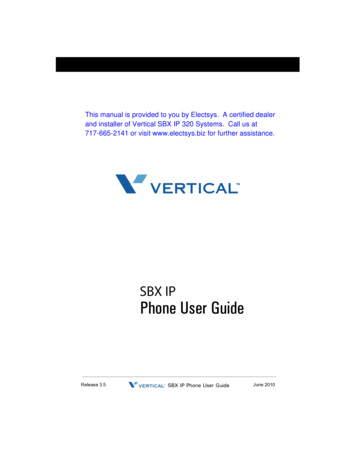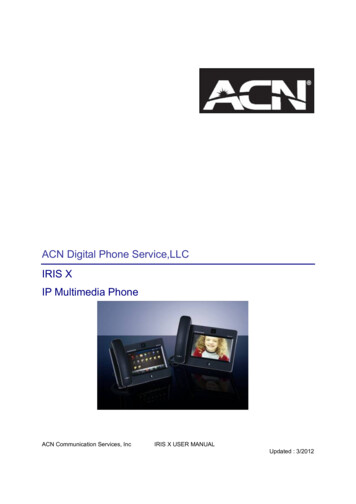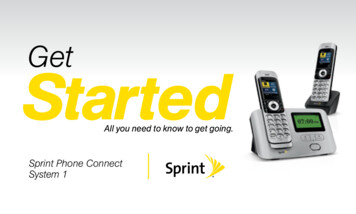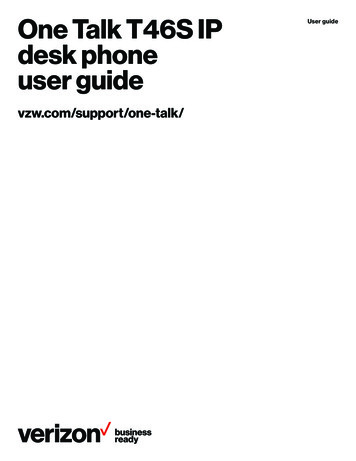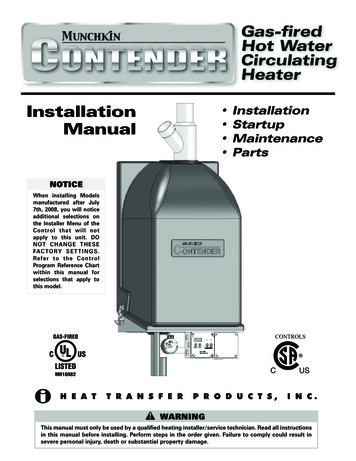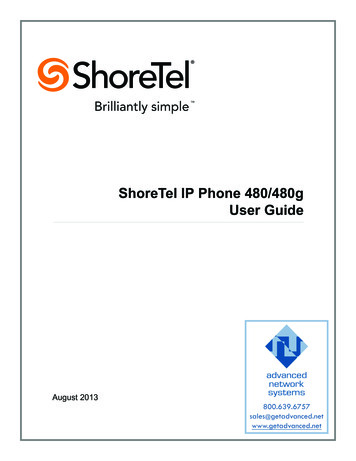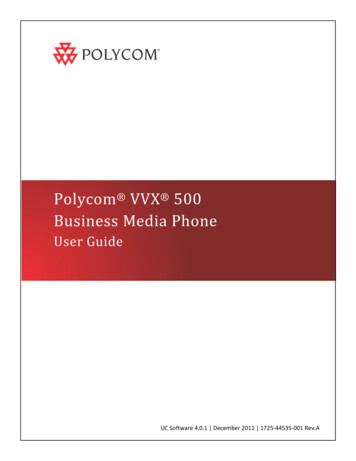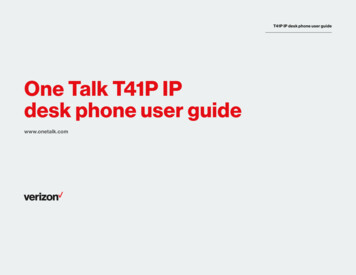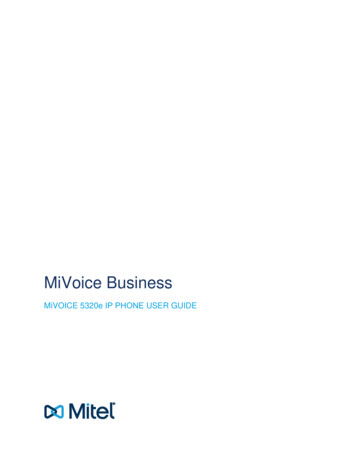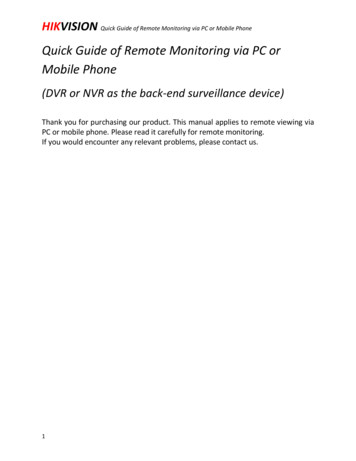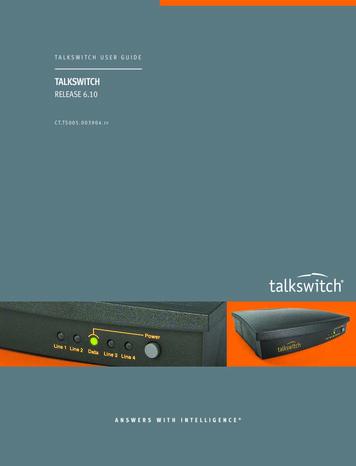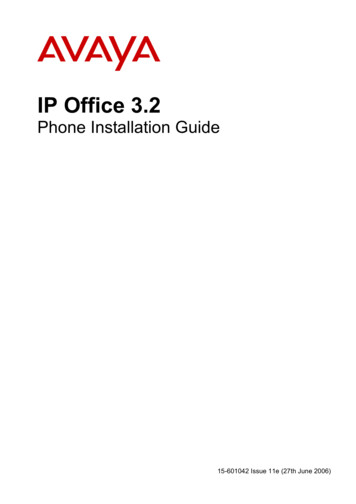
Transcription
IP Office 3.2Phone Installation Guide15-601042 Issue 11e (27th June 2006)
2006 Avaya Inc. All Rights Reserved.NoticeWhile reasonable efforts were made to ensure that the information in this document was complete and accurate at the time ofprinting, Avaya Inc. can assume no liability for any errors. Changes and corrections to the information in this document may beincorporated in future releases.Documentation DisclaimerAvaya Inc. is not responsible for any modifications, additions, or deletions to the original published version of this documentationunless such modifications, additions, or deletions were performed by Avaya.Link DisclaimerAvaya Inc. is not responsible for the contents or reliability of any linked Web sites referenced elsewhere within thisDocumentation, and Avaya does not necessarily endorse the products, services, or information described or offered withinthem. We cannot guarantee that these links will work all of the time and we have no control over the availability of the linkedpages.LicenseUSE OR INSTALLATION OF THE PRODUCT INDICATES THE END USER’S ACCEPTANCE OF THE TERMS SET FORTHHEREIN AND THE GENERAL LICENSE TERMS AVAILABLE ON THE AVAYA WEBSITE AThttp://support.avaya.com/LicenseInfo/ (“GENERAL LICENSE TERMS”). IF YOU DO NOT WISH TO BE BOUND BY THESETERMS, YOU MUST RETURN THE PRODUCT(S) TO THE POINT OF PURCHASE WITHIN TEN (10) DAYS OF DELIVERYFOR A REFUND OR CREDIT.Avaya grants End User a license within the scope of the license types described below. The applicable number of licenses andunits of capacity for which the license is granted will be one (1), unless a different number of licenses or units of capacity isspecified in the Documentation or other materials available to End User. “Designated Processor” means a single stand-alonecomputing device. “Server” means a Designated Processor that hosts a software application to be accessed by multiple users.“Software” means the computer programs in object code, originally licensed by Avaya and ultimately utilized by End User,whether as stand-alone Products or pre-installed on Hardware. “Hardware” means the standard hardware Products, originallysold by Avaya and ultimately utilized by End User.License Type(s): Designated System(s) License (DS).End User may install and use each copy of the Software on only one Designated Processor, unless a different number ofDesignated Processors is indicated in the Documentation or other materials available to End User. Avaya may require theDesignated Processor(s) to be identified by type, serial number, feature key, location or other specific designation, or to beprovided by End User to Avaya through electronic means established by Avaya specifically for this purpose.CopyrightExcept where expressly stated otherwise, the Product is protected by copyright and other laws respecting proprietary rights.Unauthorized reproduction, transfer, and or use can be a criminal, as well as a civil, offense under the applicable law.Third-Party ComponentsCertain software programs or portions thereof included in the Product may contain software distributed under third partyagreements (“Third Party Components”), which may contain terms that expand or limit rights to use certain portions of theProduct (“Third Party Terms”). Information identifying Third Party Components and the Third Party Terms that apply to them isavailable on Avaya’s web site at: http://support.avaya.com/ThirdPartyLicense/Avaya Fraud InterventionIf you suspect that you are being victimized by toll fraud and you need technical assistance or support, call Technical ServiceCenter Toll Fraud Intervention Hotline at 1-800-643-2353 for the United States and Canada. Suspected security vulnerabilitieswith Avaya Products should be reported to Avaya by sending mail to: securityalerts@avaya.com.For additional support telephone numbers, see the Avaya Support web site (http://www.avaya.com/support).TrademarksAvaya and the Avaya logo are registered trademarks of Avaya Inc. in the United States of America and other jurisdictions.Unless otherwise provided in this document, marks identified by “ ,” “ ” and “SM” are registered marks, trademarks and servicemarks, respectively, of Avaya Inc. All other trademarks are the property of their respective owners.Documentation informationFor the most current versions of documentation, go to the Avaya Support web site (http://www.avaya.com/support) or the IPOffice Knowledge Base vaya SupportAvaya provides a telephone number for you to use to report problems or to ask questions about your contact center. Thesupport telephone number is 1- 800- 242- 2121 in the United States. For additional support telephone numbers, see the AvayaWeb site: http://www.avaya.com/support.
Table of ContentsIP Office IP Phones . 1Introduction. 1Small Installation (5 or less phones). 3Large Installation (More than 5 phones). 4Wireless Installation. 5Installation Requirements . 6Network Assessment. 7Voice Compression Channels . 8QoS . 8Potential VoIP Problems. 9User PC Connection. 10Power Supply Options . 11Spare Wire Power Options . 11802.3af Power over Ethernet Options. 12TFTP Options . 13TFTP Introduction . 13Using a Control Unit Memory Card for TFTP. 14TFTP Application . 15Installation . 171. Preparation . 171a. 4601 and 5601 Installation . 181b. Creating a 46xxsettings.txt File . 182. Phone Connection . 193a. DHCP Address Installation . 193b. Static Address Installation . 204. Phone Registration . 215. Extension & User Setup . 21Manually Creating Extensions . 22Phone Security . 23Listing Registered Phones. 23Static Administration . 25Static Administration Options . 25Entering Data for Administrative Options . 25QoS Option Settings. 26Secondary Ethernet (Hub)/IR Interface Enable/Disable . 26Appendix A: Miscellaneous . 27Error Messages . 27View Administrative Details . 28Reset System Values . 29Self-Test Procedure. 29Site Specific Option Number . 30Automatic Gain Control . 30Appendix B: IP Telephone Files . 31IP Telephone Files. 31The 46XX Upgrade Script File. 32The 46XX Settings Script File. 3246XX Settings . 33Appendix C: Scenarios for the Restart Process . 35Restart Scenarios . 35Boot File Needs Upgrading . 36No Application File or Application File Needs Upgrading . 37Correct Boot File and Application File Already Loaded . 37Phone Installation GuideIP Office 3.2Page iii15-601042 Issue 11e (27th June 2006)
IP Phone Installation ManualAppendix D: Infrared Dialling. 39Infrared Dialling . 39Enabling the IR Port . 40Dialling Phone Numbers . 40Palm Organizer . 40Windows Pocket PC . 41Beaming Files During a Call . 41Palm Organizer . 41Appendix E: Alternate DHCP Setup. 43Alternate DHCP Servers for Avaya IP Phone Installation . 43Using Windows 2000 Server . 431. Checking for DHCP. 432. Windows 2000 DHCP Setup for H.323 IP Phones . 44Alternate Options. 46Appendix F: WML Operation. 47WML Server Setup . 47What WML is Supported . 47Testing WML Browsing Using Xitami . 481. Introduction . 482. Installing the Web Server. 483. Configuring the Xitami Web Server for WAP . 484. Installing Sample WML Pages . 49Setting the Home Page . 50Apache Web Server WML Configuration. 51Microsoft IIS Web Server WML Configuration. 51Open URL Entry . 52Case 1. Input Box Followed by an Anchor Tag. 52Case 2. Input Box Followed by an A Tag. 52Case 3. Input Box Followed by a Submit Button. 52Case 4. Input Box Followed by an Anchor Tag Where the Anchor Tag Already Displays HTTP:// . 52Appendix G: 3616/3620/3626 Installation . 533616/3620/3626 Spectralink Installation. 53Access Points . 53Index. 55Phone Installation GuideIP Office 3.2Page iv15-601042 Issue 11e (27th June 2006)
IP Office IP PhonesIntroductionThis guide covers the installation of Avaya H.323 IP phones on IP Office systems. Currently, thefollowing H.323 IP phones are supported on IP Office 3.2.H.323 IPPhonesModelsNote4600 Series4601, 4602, 4602SW,4606, 4610SW, 4612,4620, 4620SW, 4621SW4624, 4625.These are H.323 IP phones supported on anumber of Avaya phone systems.5600 Series5601, 5602, 5602SW,5610SW, 5620, 5620SW,5621.These are H.323 IP phones that are supportedon IP Office only.3600 Series3616, 3620 and 3626.These are 801.11b wireless H.323 IP phones.They work with a Avaya Voice Priority Processor(AVPP) unit and a range of wireless AccessPoints.PCSoftphoneIP Office Phone ManagerPro PC Softphone.This is a VoIP enabled installation of the IP OfficePhone Manager software. It is not covered in thismanual. Refer to the Phone Manager Installationand Maintenance Manual for details.Other H.323 IP telephony devices are supported through the entry of an IP Office IP Endpoint licenseinto the IP Office configuration. However, no functionality on these devices beyond basic call answeringand making is guaranteed by Avaya. Therefore, installation of these devices should be thoroughly testedbefore any customer deployment.The maximum number of H.323 IP phone devices supported by any IP Office system is based on thatsystem's maximum capacity for extensions of any type, minus the number of non-IP extensions installedon the control unit and any expansion modules. The number of simultaneous calls between IP and nonIP devices will also be limited by the number of VCM channels installed in the IP Office unit.IP OfficeUnitPhone Installation GuideIP Office 3.2MaximumMaximumExtensions VCM ChannelsSmall Office Edition283 or 16IP40310020IP406 V118020IP406 V219030IP41236060Page 115-601042 Issue 11e (27th June 2006)
IP Phone Installation ManualNotes IP Phone Software VersionH.323 IP phones on an IP Office system must use the IP Phone software installed with the IPOffice Manager application. Other versions of IP Phone software may not have been tested withIP Office and so should not be used unless IP Office support is specifically mentioned in theiraccompanying documentation. DHCP versus Static IP InstallationThough static IP installation of H.323 IP phones is possible, installation using DHCP is stronglyrecommended. The use of DHCP eases both the installation process and future maintenanceand administration. In addition, following a boot file upgrade, all static address settings are lostand must be re-entered. Network AssessmentHigh quality voice transmission across an IP network requires careful assessment of manyfactors. The
IP Phone Installation Manual Phone Installation Guide Page 2 IP Office 3.2 15-601042 Issue 11e (27th June 2006) Notes IP Phone Software Version H.323 IP phones on an IP Office system must use the IP Phone software installed with the IP Office Manager application.