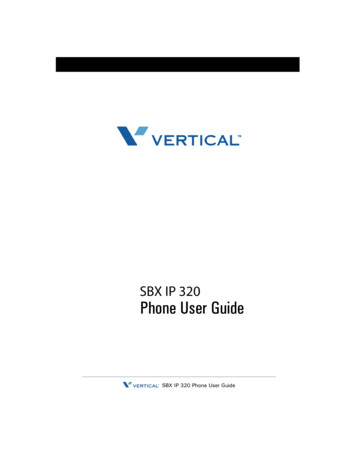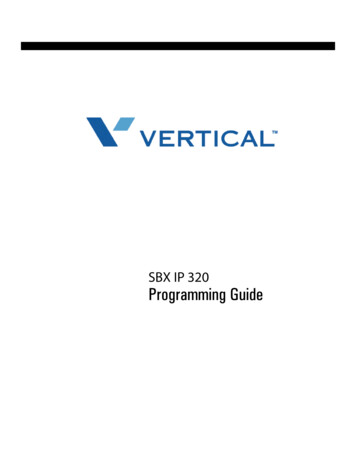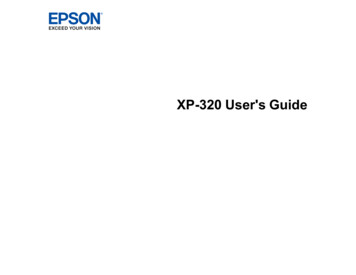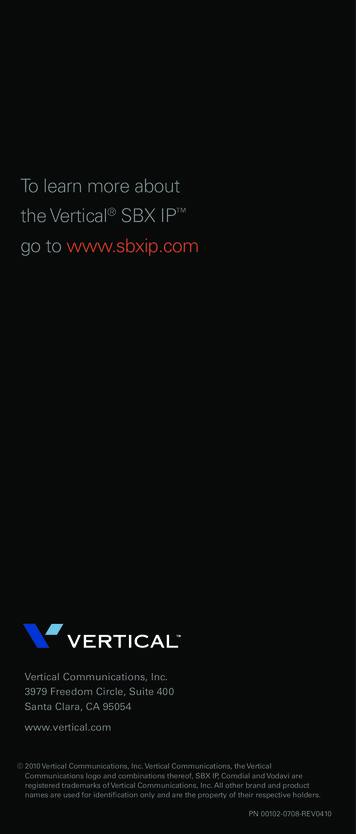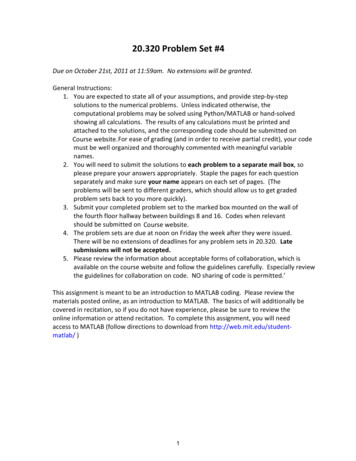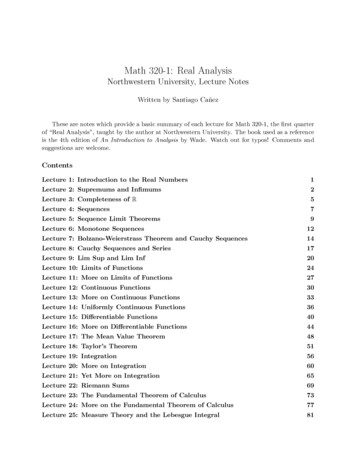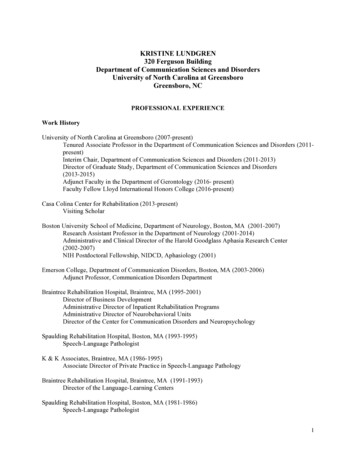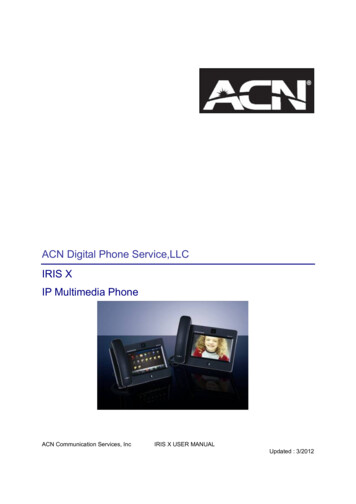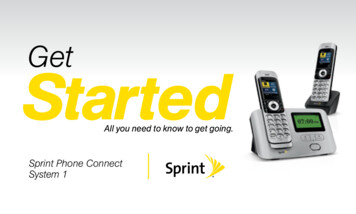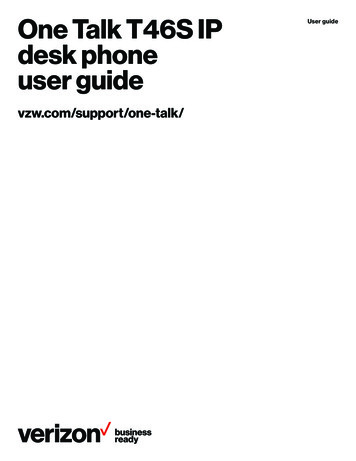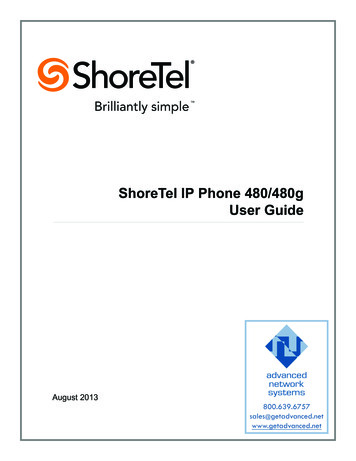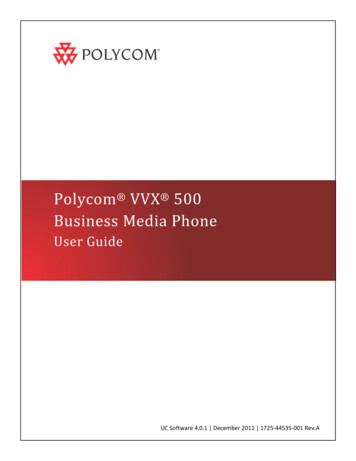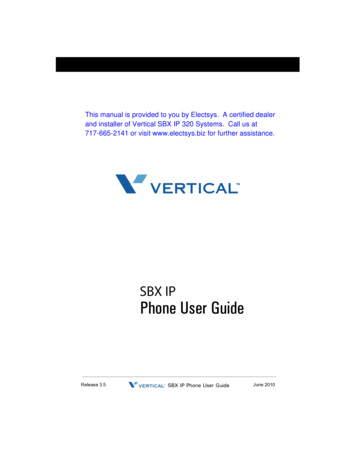
Transcription
This manual is provided to you by Electsys. A certified dealerand installer of Vertical SBX IP 320 Systems. Call us at717-665-2141 or visit www.electsys.biz for further assistance.SBX IPPhone User GuideRelease 3.5SBX IP Phone User GuideJune 2010
Vertical Communications, Inc. reserves the right to revise this publicationand to make changes in content without notice. 2010 by Vertical Communications, Inc. All rights reserved.This publication contains proprietary and confidential information of VerticalCommunications, Inc. The contents of this document may not be disclosed,copied or translated by third parties, in any form, or by any means known, ornot now known or conceived, without prior explicit written permission fromVertical Communications, Inc.LIMIT OF LIABILITY/DISCLAIMER OF WARRANTYVertical Communications, Inc. makes no representation or warranties withrespect to the accuracy or completeness of the content of this publicationand specifically disclaims any implied warranty of merchantability or fitnessfor any particular purpose, and shall not be liable for any loss of profit or anyother commercial damage, including but not limited to, special, incidental, orconsequential.TRADEMARKSVertical Communications and the Vertical Communications logo and combinations thereof are trademarks of Vertical Communications, Inc. All otherbrand and product names are used for identification only and are the property of their respective holders.RESTRICTED RIGHTS LEGENDUse, duplication, or disclosure of the technical data contained in this document by the Government is subject to restrictions as set forth in subdivision(c) (1) (ii) of the Rights in Technical Data and Computer Software clause atDFARS 52.227-7013 and/or in similar or successor clauses in the FAR, or inthe DOD or NASA FAR Supplement. Unpublished rights reserved under theCopyright Laws of the United States. Contractor/manufacturer is VerticalCommunications, Inc., 10 Canal Park, Suite 602, Cambridge, MA02141-2249.Release 3.5SBX IP Phone User GuideJune 2010
REVISION HISTORYRelease3.5DateDocumentation Changes06-10 Call Screening added - listen to incoming msgs.PageNo.2-35Dial by Name added - spell name to locate party.2-38Distribution Lists added - send msg to multiple MBs.2-38Outcall Notification enhancements were added.2-48Temporary Greeting added - to alert callers.2-59VM features/enhancements were added:--MB owner listen msg options were added.2-62VM message delivery options were added:- Mark Message as Private2-65- Mark Message with Delivery Confirmation2-65- Mark Message for Future Delivery2-662-65Administrator Mailbox - admin feature added.A-1STS 24-btn digital phone support was added.A-43.011-09 A Station Call Coverage feature is added.2-582.007-08 A 911 Feature is added.1-51.0A Reply to Message feature is added.2-64A Message Forward enhancement is added.2-64A Park and Page feature is added.2-52A Mailbox Buttons feature is added.2-62A new section is added to clarify Message WaitIndicator Lamps.2-10Entire book was re-organized & re-formatted.ALL01-08 Initial Release--NOTE: this document contains information on ISDN,DCOB, and SMS. These features are currently notsupported. Information pertaining to DID pertainsonly to SIP Trunking.Release 3.5SBX IP Phone User GuideJune 2010
Release 3.5SBX IP Phone User GuideJune 2010
ContentsContentsChapter 1IntroductionHow To Use This Guide - - - - - - - - - - - - - - - - - - - - - SBX Phone Features- - - - - - - - - - - - - - - - - - - - Specific Phone Model Information and Features Getting Help - - - - - - - - - - - - - - - - - - - - - - - - - - - - - Your System Administrator- - - - - - - - - - - - - - - - Vertical Technical Support - - - - - - - - - - - - - - - - Connecting Your Phone - - - - - - - - - - - - - - - - - - - - - Connecting a Digital Phone - - - - - - - - - - - - - - - Connecting Your Single Line (SLT) Phone- - - - - 911 Feature - - - - - - - - - - - - - - - - - - - - - - - - - - - - - -Chapter 21-21-21-21-31-31-31-41-41-41-5Using the 24-Button Digital PhoneUsing the Basics - - - - - - - - - - - - - - - - - - - - - - - - - - - 2-2What’s on the 24-Button Digital Phone - - - - - - - - 2-2Using the Display - - - - - - - - - - - - - - - - - - - - - - - 2-4Station Programming Menu Overview - - - - - - - - - 2-9Message Wait and Callback Indicator Lights - - - 2-10Fixed, Pre-programmed, & Flex Buttons - - - - - - 2-11Making and Answering Calls - - - - - - - - - - - - - - 2-11Using the Hold Feature - - - - - - - - - - - - - - - - - - 2-16Transferring Calls - - - - - - - - - - - - - - - - - - - - - - 2-17Customizing Your Phone - - - - - - - - - - - - - - - - - - - - 2-18Station Name Programming - - - - - - - - - - - - - - - 2-18Setting Your Password - - - - - - - - - - - - - - - - - - 2-20Recording Your Station Name (Voice Title) - - - - 2-22Recording Your Station Greeting - - - - - - - - - - - 2-22Setting Ring Types - - - - - - - - - - - - - - - - - - - - - 2-23Setting the HTP Mode - - - - - - - - - - - - - - - - - - - 2-24Using Pre-Selected Display Messages - - - - - - - 2-25Programming Flex Buttons- - - - - - - - - - - - - - - - 2-28Using Phone Features and Functions - - - - - - - - - - - 2-29Alarm (Wake Up Program) - - - - - - - - - - - - - - - - 2-29Release 3.5SBX IP Phone User GuideJune 2010
TOC-iiContentsAutomatic Called Number Redial - - - - - - - - - - Call Log - - - - - - - - - - - - - - - - - - - - - - - - - - - - Callback - - - - - - - - - - - - - - - - - - - - - - - - - - - - Call Screening - - - - - - - - - - - - - - - - - - - - - - - Camp-On - - - - - - - - - - - - - - - - - - - - - - - - - - - Conference- - - - - - - - - - - - - - - - - - - - - - - - - - Dial By Name - - - - - - - - - - - - - - - - - - - - - - - - Distribution Lists - - - - - - - - - - - - - - - - - - - - - - Do Not Disturb (DND) - - - - - - - - - - - - - - - - - - Flash - - - - - - - - - - - - - - - - - - - - - - - - - - - - - - Forward Calls - - - - - - - - - - - - - - - - - - - - - - - - HotDesk - - - - - - - - - - - - - - - - - - - - - - - - - - - - Leave a Message (MSG) - - - - - - - - - - - - - - - - Monitor and/or Join a Conversation (Barge-In) - Mute - - - - - - - - - - - - - - - - - - - - - - - - - - - - - - Outcall Notification - - - - - - - - - - - - - - - - - - - - Paging - - - - - - - - - - - - - - - - - - - - - - - - - - - - - Parking - - - - - - - - - - - - - - - - - - - - - - - - - - - - Park and Page - - - - - - - - - - - - - - - - - - - - - - - Phone Book/Dial by Name - - - - - - - - - - - - - - - PickUp - - - - - - - - - - - - - - - - - - - - - - - - - - - - - Redial (Last Number) - - - - - - - - - - - - - - - - - - Speed Dialing - - - - - - - - - - - - - - - - - - - - - - - - Station Call Coverage - - - - - - - - - - - - - - - - - - Temporary Greeting - - - - - - - - - - - - - - - - - - - Two-Way Recording (optional) - - - - - - - - - - - - User Programming - - - - - - - - - - - - - - - - - - - - Voice Over - - - - - - - - - - - - - - - - - - - - - - - - - - Voice Mail - - - - - - - - - - - - - - - - - - - - - - - - - - -Chapter 92-602-602-612-62Using the 8-Button Digital PhoneUsing the Basics - - - - - - - - - - - - - - - - - - - - - - - - - - What’s on the 8-Button Digital Phone - - - - - - - - Using the Display - - - - - - - - - - - - - - - - - - - - - - Message Waiting and Call Back Indicator Lights Fixed, Pre-programmed, & Flex Buttons - - - - - - Making and Answering Calls - - - - - - - - - - - - - - Using the Speaker- - - - - - - - - - - - - - - - - - - - - - Using the Hold Feature - - - - - - - - - - - - - - - - - - -Release 3.5SBX IP Phone User Guide3-23-23-43-43-53-63-73-7June 2010
TOC-iiiContentsTransferring Calls - - - - - - - - - - - - - - - - - - - - - - - 3-7Customizing Your Phone - - - - - - - - - - - - - - - - - - - - - 3-8Setting/Changing Your Station Password - - - - - - 3-8Recording Your Station Name (Voice Title) - - - - - 3-8Record Your Station Greeting- - - - - - - - - - - - - - - 3-9Using Phone Features and Functions - - - - - - - - - - - 3-10Call Wait (Camp-On) - - - - - - - - - - - - - - - - - - - - 3-10Flexible Button Programming - - - - - - - - - - - - - - 3-10Mailbox Buttons - - - - - - - - - - - - - - - - - - - - - - - 3-10PickUp - - - - - - - - - - - - - - - - - - - - - - - - - - - - - - 3-11Redial (Last Number) - - - - - - - - - - - - - - - - - - - 3-11Speed Dial Numbers - - - - - - - - - - - - - - - - - - - - 3-12User Programming - - - - - - - - - - - - - - - - - - - - - 3-13Voice Mail - - - - - - - - - - - - - - - - - - - - - - - - - - - 3-14Chapter 4Using a Single Line Telephone (SLT)Using the Basics - - - - - - - - - - - - - - - - - - - - - - - - - - - 4-2Making and Answering Calls - - - - - - - - - - - - - - - 4-2Using Hold - - - - - - - - - - - - - - - - - - - - - - - - - - - - 4-3Transferring Calls - - - - - - - - - - - - - - - - - - - - - - - 4-3Message Waiting - - - - - - - - - - - - - - - - - - - - - - - 4-4Customizing Your Phone - - - - - - - - - - - - - - - - - - - - - 4-4Programming Your Station Name - - - - - - - - - - - - 4-4Recording Voice Announcements - - - - - - - - - - - - 4-4Setting Pre-selected Messages - - - - - - - - - - - - - 4-7Using Features and Functions - - - - - - - - - - - - - - - - - 4-8Account Codes - - - - - - - - - - - - - - - - - - - - - - - - - 4-8Authorization Codes - - - - - - - - - - - - - - - - - - - - - 4-8Call Waiting - - - - - - - - - - - - - - - - - - - - - - - - - - - 4-9Camp-On - - - - - - - - - - - - - - - - - - - - - - - - - - - - - 4-9Conference- - - - - - - - - - - - - - - - - - - - - - - - - - - - 4-9Do Not Disturb (DND) - - - - - - - - - - - - - - - - - - - 4-10Forward - - - - - - - - - - - - - - - - - - - - - - - - - - - - - 4-10Parking - - - - - - - - - - - - - - - - - - - - - - - - - - - - - 4-13PickUp - - - - - - - - - - - - - - - - - - - - - - - - - - - - - - 4-14Off-hook Alarm - - - - - - - - - - - - - - - - - - - - - - - - 4-14Paging - - - - - - - - - - - - - - - - - - - - - - - - - - - - - - 4-15Queuing - - - - - - - - - - - - - - - - - - - - - - - - - - - - - 4-16Release 3.5SBX IP Phone User GuideJune 2010
TOC-ivContentsRedial (Last Number) - - - - - - - - - - - - - - - - - - Returning Call to Host System - - - - - - - - - - - - Shuttle Calls - - - - - - - - - - - - - - - - - - - - - - - - - Station Speed Dial Numbers - - - - - - - - - - - - - Universal Night Answer - - - - - - - - - - - - - - - - - Voice Mail - - - - - - - - - - - - - - - - - - - - - - - - - - -Appendix A4-164-174-174-184-184-19Special User FunctionsAdministrator Mailbox- - - - - - - - - - - - - - - - - - - - - - - Admin Mailbox Options - - - - - - - - - - - - - - - - - - STS 24-Button Digital Phone - - - - - - - - - - - - - - - - - STS Function Changes - - - - - - - - - - - - - - - - - - User Programming Map - - - - - - - - - - - - - - - - - - - - - Map - - - - - - - - - - - - - - - - - - - - - - - - - - - - - - - - -IndexA-1A-1A-4A-4A-5A-5Phone Features8-Button Digital Phones - - - - - - - - - - - - - - - - - - - - IND-124-Button Digital Phones - - - - - - - - - - - - - - - - - - - IND-2Single Line Telephone (SLT) - - - - - - - - - - - - - - - - IND-5Release 3.5SBX IP Phone User GuideJune 2010
THIS PAGE INTENTIONALLY LEFT BLANK.Release 3.5June 2010
TOC-viContentsRelease 3.5SBX IP Phone User GuideJune 2010
Chapter 1IntroductionThank you for purchasing a Vertical Communications phone. All SBX phonesare multifunctional and specifically designed for use with the Vertical SBXsystem.This chapter provides you with information that applies toall phone models, and includes: How to Use this Guide - see page 1-2 Getting Help - see page 1-3 Connecting Your Phone - page 1-4 911 Feature - page 1-5Release 3.5SBX IP Phone User GuideJune 2010
1-2Chapter 1: IntroductionHow To Use This GuideHow To Use This GuideThis guide provides a comprehensive description of each type of phone andits functionality. Depending upon the type of phone you have (digital or singleline/SLT), you will need to review the basic information in the chaptersdesignated for your phone type (see “Specific Phone Model Information andFeatures” on page 1-2).SBX Phone FeaturesIt is a good idea to review the information in specific to your SBX phone tofamiliarize yourself with the basic operation, features, and function.NOTE:You may see features available on your phone display that are notdetailed in this document. This is because those features areavailable to System Administrators only and only detailed in the SBXFeatures and Operations document.In addition, it is recommended that if you find a feature on the phone displaythat is not described in this document, that you do NOT attempt to access thefeature, but instead, contact your System Administrator for more information.Specific Phone Model Information and FeaturesWhile general information for SBX phones can be found in Chapters 1 and 2of this guide, information regarding each type of phone and phone model arecovered in chapters 4 through 6.If You are Using a Digital PhoneFor specific details about using your digital phone, see the chapter as notedbelow: For the 24-Button Digital Phone, see Chapter 2. For the 8-Button Digital Phone, see Chapter 3.If You are Using a Single Line PhoneFor specific details about using an SBX SLT Phone, see Chapter 4.Feature IndexYou can also use the Feature Index at the back of this document to find pagelocations for each feature available on your phone type.Release 3.5SBX IP Phone User GuideJune 2010
1-3Chapter 1: IntroductionGetting HelpGetting HelpIf you need information that is not included in this guide, you can get help fromeither of the following sources:Your System AdministratorYour first line of support is your System Administrator. This person should beable to provide you with any additional information you may need regardingyour phone. For example, the System Administrator can provide you with a listof any pre-programmed buttons depending upon the type of phone you areusing.Vertical Technical SupportIf you System Administrator is unavailable, or you have questions that he/shecannot answer your questions, you can contact Vertical Technical Supportat 1-888-422-2305, Option 4.Release 3.5SBX IP Phone User GuideJune 2010
1-4Chapter 1: IntroductionConnecting Your PhoneConnecting Your PhoneConnecting a Digital PhoneThe diagram and information below apply to both the Twenty-four and EightButton Digital Phones.A - Connect the telephone cord (curly cord) to thehandset and the other end to the handset jackat the bottom of the telephone.B - Connect the line cable to the port at the bottomof telephone and the other end to the wallsocket.C - Connect the Headphone to the headphone jack.Connecting Your Single Line (SLT) PhoneThe connection process for an SLT phone may vary from model to model. Youcan use the above information as a general guideline. However, if you haveany problem or questions getting the connections made properly, contact yourSystem Administrator or refer the manufacturer’s user guide provided withyour phoneRelease 3.5SBX IP Phone User GuideJune 2010
1-5Chapter 1: Introduction911 Feature911 FeatureIf your System Administrator has pre-programmed it, your phone may have aFlex button designated specifically for 911 calls. If you use this button to placea call to 911 when all lines are busy, an active call is dropped, so that the 911call can be placed.IMPORTANT:Contact your System Administrator for details about using thisbutton as it is possible that it has been set up so that you don’thave to use an access code, such as 9, before dialing 911.To Dial 9111. Press the designated Flex Button.If an access code is required as per your System Administrator:2. Dial 9, then 911 (if the access code is required).ORIf an access code is NOT required as per your System Administrator:Dial 911 to place the call.- If all trunks are busy, the system will drop an in-progress trunk, pausefor less than two seconds, then place the 911 call.NOTE:Any station user or Attendant who programs a flexible button for 911ALERT will be alerted of internal stations placing 911 calls. Thesystem can store the sixteen most recent 911 calls.Calling information includes the time/date of the call, as well as thestation number from which the call was placed.Release 3.5SBX IP Phone User GuideJune 2010
THIS PAGE INTENTIONALLY LEFT BLANK.Release 3.5June 2010
Chapter 2Using the 24-Button Digital PhoneThis chapter describes the specific features of the SBX 24-Button Digitalphones. Included in this chapter: Using the Basics - see page 2-2 Customizing Your Phone - see page 2-18 Using Features and Functions - see page 2-29Release 3.5SBX IP Phone User GuideJune 2010
2-2Chapter 2: Using the 24-Button Digital PhoneUsing the BasicsUsing the BasicsThis section will provide you with basic information including the following: What’s on the 24-Button Digital Phone - see below Using the Display - see page 2-4 Making and Answering Outside Calls - see page 2-11 Using the Hold Feature - see page 2-16 Transferring Calls - see page 2-17What’s on the 24-Button Digital Phone32456711413121110Release 3.598SBX IP Phone User GuideJune 2010
What’s on the 24-Button Digital Phone2-3Chapter 2: Using the 24-Button Digital PhonePhone Buttons and FeaturesFeatureUsed to.1 Headphone Jackspeak to a caller when using a headset instead ofholding the handset.2 Handsetanswer/make internal or external calls.3 Speakerhear the other party during a call without using thehandset or headset (hands-free mode).4 LCD Displaydisplay phone status information, dialing directories,and test message information.5 Soft Buttons (3)work in conjunction with fixed and flexible featuresoptions that appear on the display.6 Ring LEDindicate when the phone is ringing.7 Pre-Programmed/Flexible Buttons (24)access external line calls, pre-assigned features, oruser defined feature code assignments.8 Microphone (MIC)used to speak to a caller when in speaker mode.9 SPEED Buttonaccess speed dialing, saved number redial, and lastnumber redial. Button is also used to accessflexible button programming.DND Buttonactivate a “do not ring this phone” mode. When DNDis active, this button is red.Note: When you make a Forward call setting (otherthan forwarding to voice mail), this light willFlash. You can press it to easily cancel thoseForward settings.TRANS/PGM Buttonset up a conference call or transfer a call.CALL BACK Buttoninitiate a call back request for another busy station.10 Nav Buttonnavigate through (and make selections on) thedisplay/menus.11 VOLUME Buttondecrease (-) or increase ( ) the volume level of thespeaker or handset while on a call.12 HOLD/SAVE Buttonput a call on hold or save the current UserProgramming setting.13 Dialpaddial phone numbers and make entries on the display.14 SPEAKER Buttontoggle between speaker (or headset) mode andhandset mode. You can also use this button to exitany menu screen.Note: The button is red when speakerphoneis active.Release 3.5SBX IP Phone User GuideJune 2010
2-4Chapter 2: Using the 24-Button Digital PhoneUsing the DisplayUsing the DisplayThe display provides you with basic information about the current status ofyour phone (idle, busy, call forwarding). You can also use the display to makesome basic programming changes to your station, as well as to makeselections for various features. The following display components aredescribed below: LCD - see below Soft Buttons - see page 2-5 Nav Button - see page 2-8Basic information that appears on your display when it is idle is shown below:Current month, day, and yearStation Number or Name(See page 2-18.)Current system timeCurrent H/T/P Mode setting(see page 2-24)STATI O N 1 00 ( T )DEC 03 Y Y02 : 04 p mPIC KU PCONF REDIAL-- Options displayed when phone is idle:PICKUP - see page 2-53CONF - see page 2-37REDIAL - see page 2-55Release 3.5
SBX IP Phone User Guide. Chapter 1. Introduction. Thank you for purchasing a Vertical Communications phone. All SBX phones are multifunctional and specifically designed for use with the Vertical SBX system. This chapter provides you with information that applies to all phone models, and includes: How to Use this Guide - see page 1-2