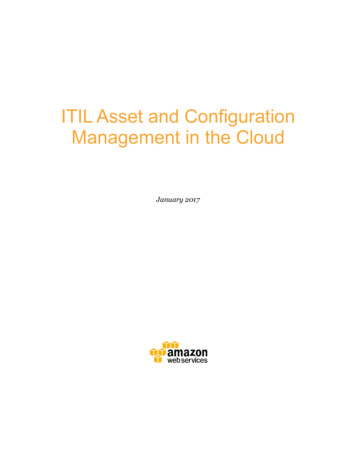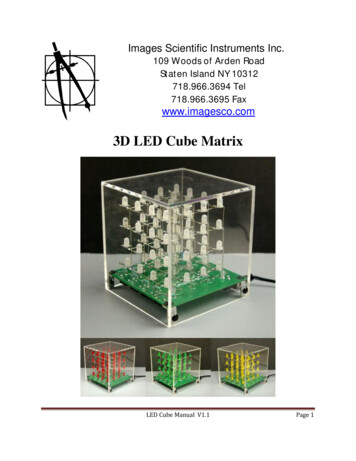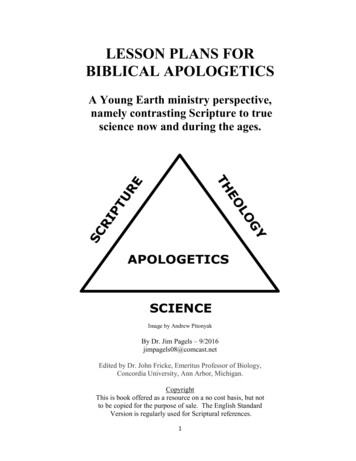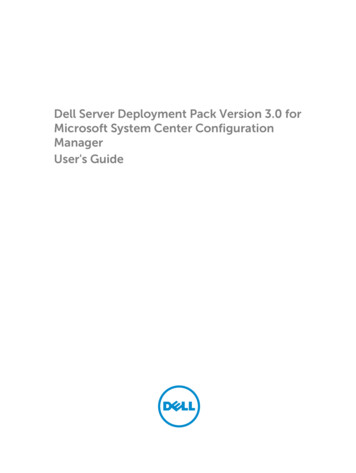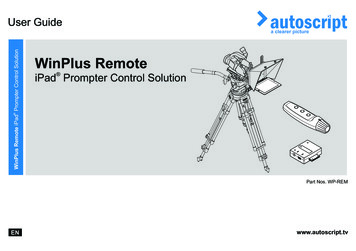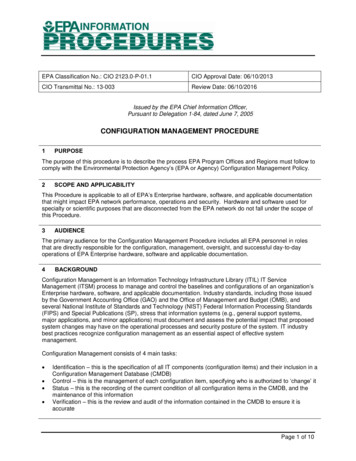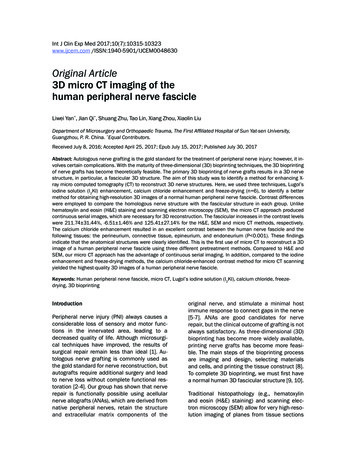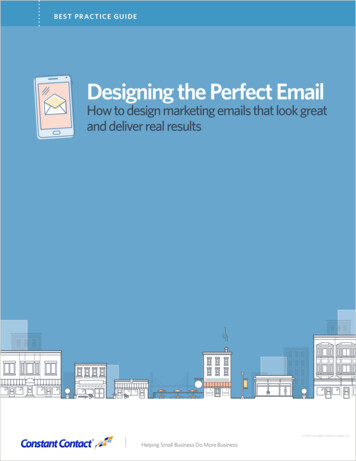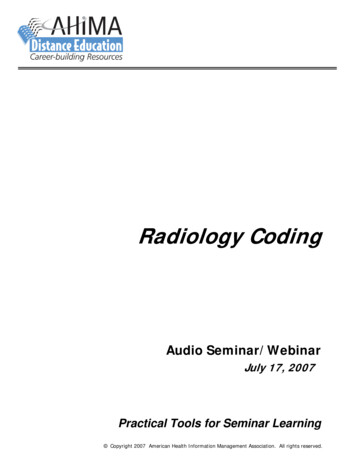Transcription
Prusa i3 Configuration Manual 2015 Reprap Guru, LLC All Rights Reserved1WWW.REPRAPGURU.COM
Prusa i3 Build ManualBasic skills required: A little better than basic computer skillsTools/Supplies required: A computer running Windows XP or betterNow on to the fun! Let’s get this printer setup! 2015 Reprap Guru, LLC All Rights Reserved2WWW.REPRAPGURU.COM
Prusa i3 Build ManualStep 1: Download all required software:Download the following software from the links provided:The latest Arduino IDE (for the OS you have):http://arduino.cc/en/Main/SoftwareRepetier Host (for the OS you have):http://www.repetier.com/download/#w(you can choose to donate to Repetier if you wish, if not, the link is just below the donate box)All the files in this folder on Google Drive:https://goo.gl/csU6RI 2015 Reprap Guru, LLC All Rights Reserved3WWW.REPRAPGURU.COM
Prusa i3 Build ManualStep 2: Install all required software:Install the Arduino IDE software.Install Repetier Host (don’t configure yet)If any warnings come up, accept them, it’s safe, we swear! 2015 Reprap Guru, LLC All Rights Reserved4WWW.REPRAPGURU.COM
Prusa i3 Build ManualStep 3: Open Arduino IDELaunch the Arduino IDE software and open the .ino file 2015 Reprap Guru, LLC All Rights Reserved5WWW.REPRAPGURU.COM
Prusa i3 Build ManualStep 4: Connect printer to PCYour printer does not need to be plugged into the wall at this point.Connect the USB cable to the port on the Arduino MEGA (the underside of the electronics) on the printer.Your computer should recognize the board and install the drivers automatically. If your computer does not seethe Arduino board, you may have some wiring wrong. In that case, un-plug it and check all of your wiring,especially the end stops. 2015 Reprap Guru, LLC All Rights Reserved6WWW.REPRAPGURU.COM
Prusa i3 Build ManualStep 5: Choose serial port in the Arduino IDE softwareIn the Arduino IDE software, open the Tools menu then Serial Port, choose the highest number COM port yousee (usually the Arduino board) 2015 Reprap Guru, LLC All Rights Reserved7WWW.REPRAPGURU.COM
Prusa i3 Build ManualStep 6: Choose the type of board in the Arduino IDEIn the Arduino IDE software, open the Tools menu then Board; choose the Arduino Mega 2560 or ADK 2015 Reprap Guru, LLC All Rights Reserved8WWW.REPRAPGURU.COM
Prusa i3 Build ManualStep 7: Upload the Arduino Sketch to the boardIn the Arduino IDE software, click the upload button (the right facing arrow)When the sketch is done uploading, close the IDE application. 2015 Reprap Guru, LLC All Rights Reserved9WWW.REPRAPGURU.COM
Prusa i3 Build ManualStep 8: Configure Printer Settings in Repetier HostOpen Repetier HostClick “Printer Settings” Make sure the “easy” mode is off (red) 2015 Reprap Guru, LLC All Rights Reserved10WWW.REPRAPGURU.COM
Prusa i3 Build ManualEnter the settings as shown below:Enter “Prusa” at the top to name the printer and click “Apply” 2015 Reprap Guru, LLC All Rights Reserved11WWW.REPRAPGURU.COM
Prusa i3 Build ManualThis should do it for the Printer Settings menu. 2015 Reprap Guru, LLC All Rights Reserved12WWW.REPRAPGURU.COM
Prusa i3 Build ManualStep 9: Configure Slicer Settings in Repetier HostIn Repetier Host, click the Slicer Tab and click Configuration: 2015 Reprap Guru, LLC All Rights Reserved13WWW.REPRAPGURU.COM
Prusa i3 Build ManualHere are some good starting points for Slic3r 2015 Reprap Guru, LLC All Rights Reserved14WWW.REPRAPGURU.COM
Prusa i3 Build Manual 2015 Reprap Guru, LLC All Rights Reserved15WWW.REPRAPGURU.COM
Prusa i3 Build Manual 2015 Reprap Guru, LLC All Rights Reserved16WWW.REPRAPGURU.COM
Prusa i3 Build Manual 2015 Reprap Guru, LLC All Rights Reserved17WWW.REPRAPGURU.COM
Prusa i3 Build ManualNow that we’ve set up the software, let’s make some printer adjustments! 2015 Reprap Guru, LLC All Rights Reserved18WWW.REPRAPGURU.COM
Prusa i3 Build ManualStep 10: Connect to printer in Repetier hostPlug the printer into 110v powerIn Repetier Host, click “Connect” at the top left 2015 Reprap Guru, LLC All Rights Reserved19WWW.REPRAPGURU.COM
Prusa i3 Build ManualStep 11: Home X and Y axesClick on the Manual Control tab in Repetier Host and click on the Home X and Home Y buttons:The X and Y home position should be at the back right of the print bed, you want this to be about 1mm fromthe corner, loosen and adjust the X and Y end stops to adjust the distance. 2015 Reprap Guru, LLC All Rights Reserved20WWW.REPRAPGURU.COM
Prusa i3 Build ManualStep 11: Home Z axisClick on the Manual Control tab in Repetier Host and click on the Home Z button:This will bring the entire X carriage down so the hot end just about contacts the bed. Before you adjust theend stop for the Z axis, measure the distance between the bed and the nozzle, if you can it helps to make acardboard spacer for the next step. 2015 Reprap Guru, LLC All Rights Reserved21WWW.REPRAPGURU.COM
Prusa i3 Build ManualStep 12: Level print bedClick “Disconnect” in the top left corner of Repetier Host and disconnect the printer from 110V power as wellas the USB from the computer.Using the spacer you made in Step 11, manually move the print head to the left side of the printer. Use thespacer to adjust the bed height with the thumbscrews at each corner. Move the bed to the back and repeatthe process for the front left of the bed. Move the print head to the right side of the front of the bed andrepeat. 2015 Reprap Guru, LLC All Rights Reserved22WWW.REPRAPGURU.COM
Prusa i3 Build ManualStep 13: Set proper Z end stop heightConnect the printer to 110v power and connect the USB cable to the computer. Open Repetier Host andconnect to the printer.Go back to the “Manual Control” tab and home X, Y and Z.Grab a sheet of paper to set the Z height properly, bring the Z axis end stop down slightly and re-home the Zaxis. We want the hot end nozzle to cause friction between the paper and the Glass on the heated bed.Don’t get discouraged, this is the most challenging part of setting up any 3d printer, keep at it and you’ll get it!Once you have the height set right at the X and Y home, use the controls in Repetier host to lift the Z axis 1mmand move the X to the other side, don’t worry, it won’t go further than the firmware will allow (which is200mm). Move the Z axis down 1mm and check the gap with paper on that side, use the thumb nut on theunderside of the bed to finely adjust the tension between the paper and the Glass on the bed. Repeat this forthe front left and right corners of the bed. 2015 Reprap Guru, LLC All Rights Reserved23WWW.REPRAPGURU.COM
Prusa i3 Build ManualStep 14: Load filamentClick the fan and extruder icon to turn the hot end on:Tip: when pre heating the hot end, ALWAYS turn the fan on. 2015 Reprap Guru, LLC All Rights Reserved24WWW.REPRAPGURU.COM
Prusa i3 Build ManualWhen the hot end reached temperature (black slider on the rainbow colored bar meets thebrackets). Insert filament into the left side hole on the top of the extruder and manually extrude50mm of filament, it will start coming out of the nozzle as it feeds through. 2015 Reprap Guru, LLC All Rights Reserved25WWW.REPRAPGURU.COM
Prusa i3 Build ManualCongratulations!You are now ready to slice and print! 2015 Reprap Guru, LLC All Rights Reserved26WWW.REPRAPGURU.COM
Using the spacer you made in Step 11, manually move the print head to the left side of the printer. Use the spacer to adjust the bed height with the thumbscrews at each corner. Move the bed to the back and repeat the process for the front left of the bed. Move the print head to the right