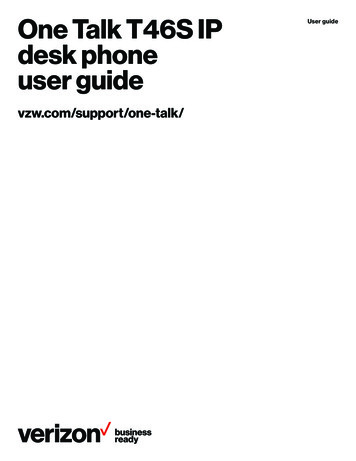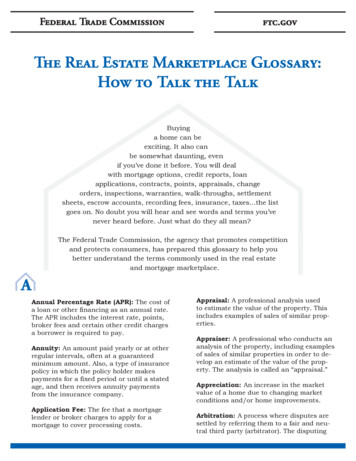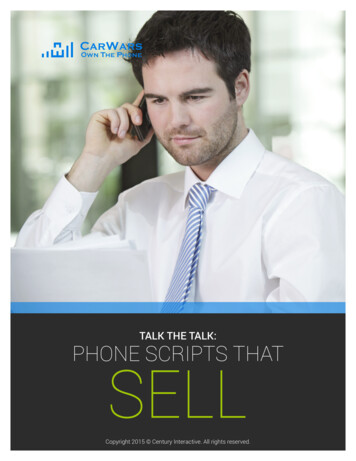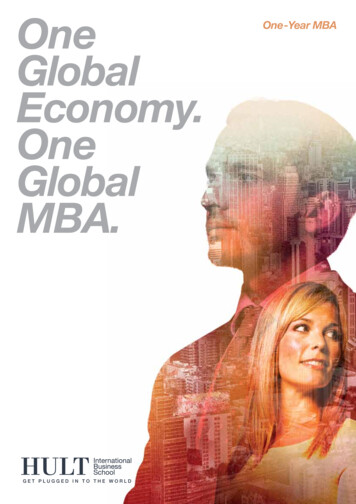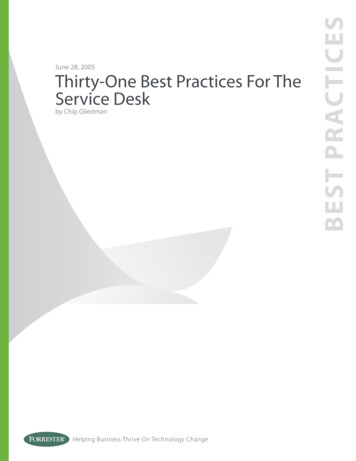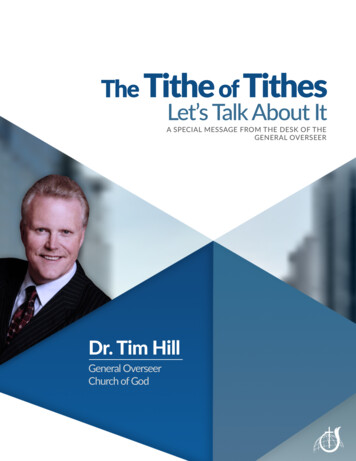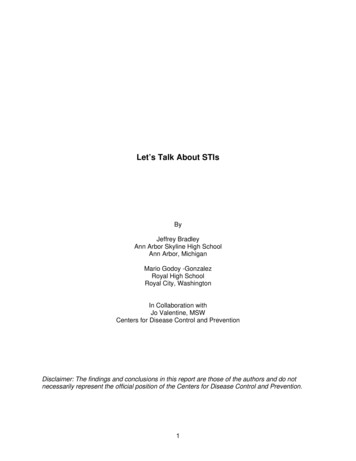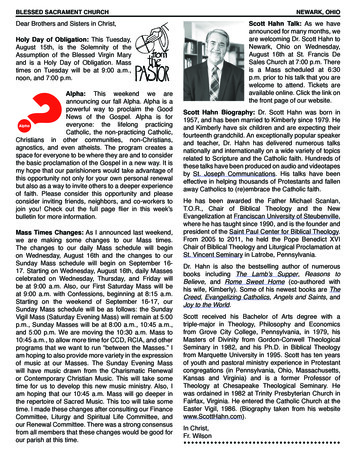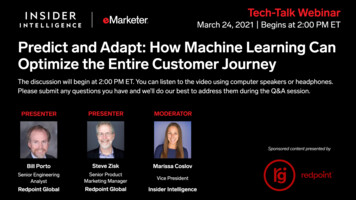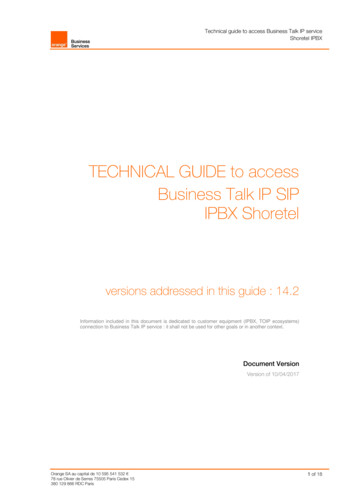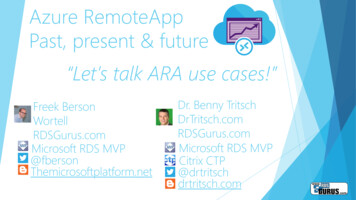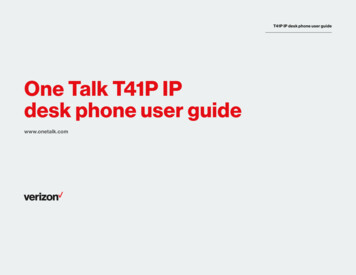
Transcription
T41P IP desk phone user guideOne Talk T41P IPdesk phone user guidewww.onetalk.com
ContentsWelcome. 5Initial setup. 5Connecting the phone to power and Ethernet. 5Startup. 5View E911 location information. 5Getting to know your desk phone. 6Hardware components. 6Navigating the display.7Indicators and notifications.7Customizing your desk phone.7About Basic settings.7Language preferences.7Time and date.7Display settings. 8Sound settings. 8Line keys. 8Speed dial configuration of a line key. 8Voice Mail setup. 8Basic call features. 9Make outgoing calls. 9Manage multiple lines. 9Receive incoming calls. 9Ignore a call. 9End a call. 9Hold a call. 9Resume a call. 9Mute/unmute your phone’s microphone. 9Redial. 9Redial last number. 9Block a call. 10Bridge Line. 11Call Barge. 11One Talk—T41P IP desk phone guidePREVIOUS CONTENTS NEXT2
ContentsRemote Group Pickup. 11Call Forwarding. 12Call Move. 12Caller Line ID Block. 12Conference Calling. 12Do Not Disturb. 13Transferring Calls. 13Call History. 13View Call History. 13Delete an individual call log. 14Delete all or a subset of all call logs. 14Blacklist a number from your Call History/Remove a number from your Blacklist. 14Contact management. 14Local Directory. 14Groups. 16Voice Mail.17Retrieve Voice Mail messages.17System status, troubleshooting and other settings. 18Check phone status . 18Reboot or reset phone. 18Features. 19Accessibility features. 20Compatible accessories. 20Important customer information. 21WEEE warning. 21Customer feedback. 21GNU GPL information. 21Copyright. 21Warranty. 21Important 911 emergency response information. 21One Talk—T41P IP desk phone guidePREVIOUS CONTENTS NEXT3
ContentsDeclaration of conformity. 22Important safety precautions. 22Danger–electric shock and fire. 22T41 desk phone navigation guide . 23One Talk—T41P IP desk phone guidePREVIOUS CONTENTS NEXT4
WelcomeThe Verizon T41P IP desk phone is a stationaryVoice-over-IP (VoIP) business phone with nineprogrammable line keys. The desk phone and theline keys support Verizon’s integrated One Talkservice features. The T41P features work the sameway on your desk phone, smartphone and tabletcomputers. So wherever you are—at your desk oron the move—you never have to miss a call.SMInitial setupConnecting the phone to power and EthernetView E911 location informationPowerEnhanced 911 (E911) is a location technology thatenables emergency responders to know thegeographical location of a caller who dials 911.Your One Talk service administrator will configureyour location. Contact your administrator if yourE911 address is missing or inaccurate.You have two options for power: AC power (wall outlet)or Power over Ethernet (PoE). Your systemadministrator will advise you which one to use.NetworkConnect the included standard Ethernet cable (or otherstandard Ethernet cable) between the internet port onthe phone and the port on the wall or on your PoEcapable switch/hub device.If your T41P desk phone was not connected andset up by your IT administrator, verify the followingwith your administrator:Startup1. You have a One Talk number.Dynamic Host Configuration Protocol (DHCP)2. Your user information has been updated in theOne Talk Admin portal with your 911 address andemail address.The phone attempts to contact a DHCP server inyour network to obtain valid IPv4 network settingsby default.3. Your number has been included in any businessgroup features.Automatic Phone InitializationNote: This device will not function unless an initial E911address has been added.To view your 911 address, press the Address line key tothe right of the LCD screen.After your phone is powered on, the system boots upand performs the following steps:When your One Talk phone is connected to the networkand powered on, it will automatically start theinitialization process. The LCD screen displays:Initializing, please wait during this process. The phonefinishes the initialization by loading thesaved configuration.The desk phone is ready for use.One Talk—T41P IP desk phone guidePREVIOUS CONTENTS NEXT5
Getting to know your desk phoneHardware components1ItemDescriptionLCD screenDisplays info about calls,messages, soft keys, time,date and other relevant data,such as: Caller ID Call duration Icons Missed call and secondincoming caller information Prompt text12339Power indicator LEDIndicates the status of phonepower and some phonefeatures (such as whetherthey are on or off)Line keysAllows you to program themto activate up to threeaccounts and assign phonefeatures to themMute keyToggles to indicate whether afeature is muted or not5Headset keyToggles and indicateswhether the phone is inheadset mode or not6Message keyAccesses your Voice MailmessagesRedial keyRedials a previously dialednumber5Speakerphone keyToggles you into hands-freespeakerphone mode5Volume keyAdjusts the volume of thehandset, headset, speakerand ringer7KeypadProvides the digits, letters andspecial characters incontext-sensitive applications234847Allows you to scroll throughthe displayed informationConfirms actions or answersincoming calls8Cancels actions or rejectsincoming calls9Soft keysYou can customize each as ashortcut to a specific featureOne Talk—T41P IP desk phone guidePREVIOUS CONTENTS NEXT6
Navigating the displayCustomizing your desk phone Language preferencesTime and date are displayed in the middle of the statusbar. You can also set your preferred formats fordisplaying time and date in the Time & Date settingspage. The phone is defaulted to SNTP so as tosynchronize the time zone with the provided911 address. Time and dateNavigate to the Time & Date settings page: Display settings1. Press the Menu soft key to open the main menu. Ringtone and keypad sound settings2. Select Settings.About Basic settingsSetup and preference options for the following can befound in the Basic settings menu:Indicators and notificationsTo access Basic settings:LED light status:1. Press the Menu soft key while the phone is idle.Power indicator LED2. Use theLED statusindicatorWhat it meansSolid redThe phone is initializing.Fast flashing redThe phone is ringingor downloading configuration files.Slow flashing redThe phone receives aVoice Mail.OffThe phone is not in useLED statusindicatorand presskeys to navigate to Basic settingsto select.to select.and press4. Scrollto Time & Date and pressto select.Configure time zone to synchronize with addressedentered in the admin portal (SNTP):The default language of the phone’s user interfaceis English.1. From the Basic settings screen, highlight Time &To change the language of the phone interface:1. Press the Menu soft key to open the main menu.2. Use thekeys to navigate to andselect Settings.keys to navigate to andWhat it means4. Use thekeys to navigate to andselect Language.Solid greenThe line is in use on current device.5. Scrolland select it.Solid RedThe line in use but on anotherdevice.Slow flashing redThe line has been placed on holdfrom another device.Fast flashing greenThe line receives an incoming call.Slow flashing greenThe call is placed on hold fromcurrent device.OffThe line is inactive.One Talk—T41P IP desk phone guidekeys to nav
Voice-over-IP (VoIP) business phone with nine programmable line keys. The desk phone and the or Power over Ethernet (PoE). Your system line keys support Verizon’s integrated One TalkSM administrator will advise you which one to use. service features. The T41P features work the same