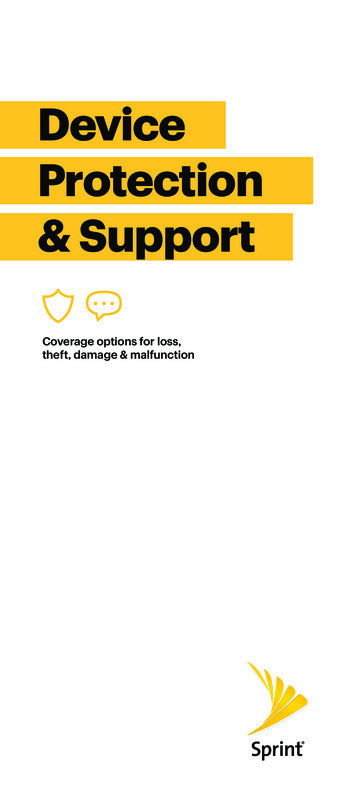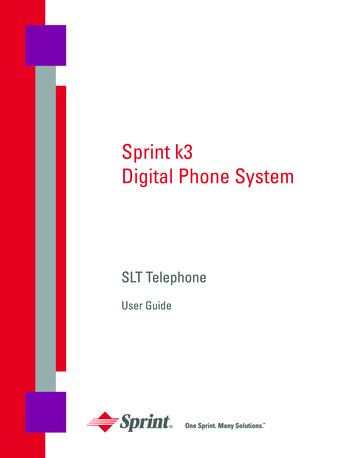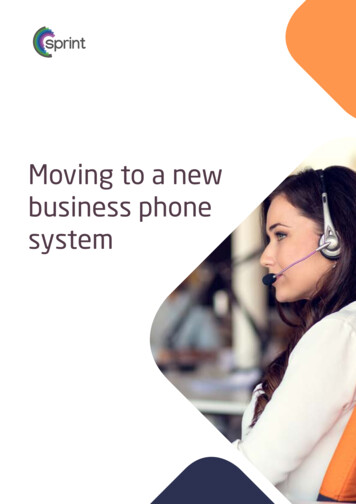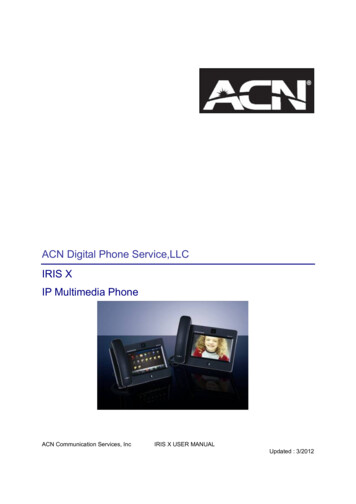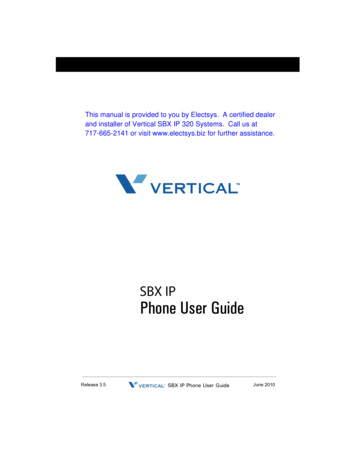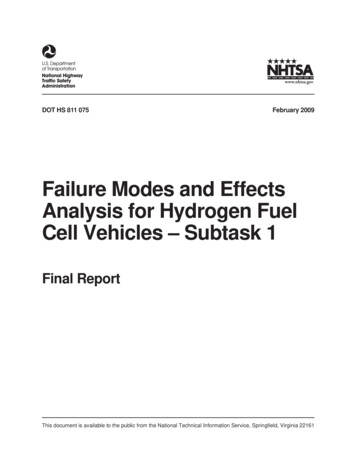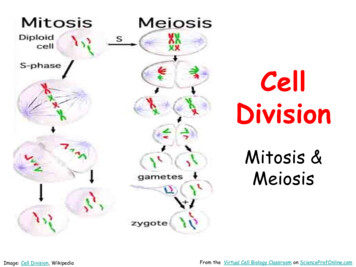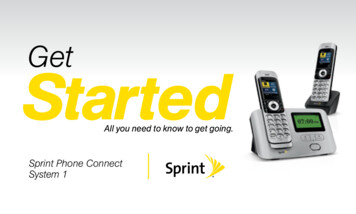
Transcription
GetStartedAll you need to know to get going.Sprint Phone ConnectSystem 1
Special note for Sprint As You Go customersWith Sprint As You Go you can free yourself from long-term contractsand enjoy more wireless flexibility.Some limitations apply, depending on your service plan and device.Data roaming may not be enabled and certain applications that arepreinstalled on your device may not be available or operational. Also, topurchase other subscription-based third-party content from applicationstores, you will need to provide them with credit card information.For more information, visit sprint.com/asyougo.
Thanks for choosing Sprint. This booklet introduces you to thebasics of getting started with Sprint and your Sprint Phone ConnectSystem 1.ReadyNow – For more help in getting up and running with yournew phone, take advantage of exclusive Ready Now resourcesat sprint.com/readynow. You can even schedule a one-on-oneappointment at a Sprint Store near you.For ongoing support and resources, visit sprint.com/support.There, you’ll find guides, tutorials, and more to help you get themost out of your phone.Note: Available applications and services are subject to change at any time.
What’s in the Box?HandsetCharging StandHandsetsGet Started GuideBase BatteryHandset BatteriesBase PowerAdapterHandset PowerAdapterBaseWirelessRecyclingEnvelopeImportant Information Booklet
Navigation keysUsing This GuideYour Sprint Phone Connect System 1Right function keyEnd keyLeft function keyTalk keyNumber andsymbol keysMute keysVoicemail keyIntercommunication keyPage/Register keyPower key
Using This GuideThis Get Started guide is designed to help you set up and use your newSprint Phone Connect System 1. It’s divided into four sections to help you findthe information you need quickly and easily.Get Ready page 7 Find out whatyou need to do before you use yourdevice the first time, including insertinga battery and activating Sprint serviceon your device.Use Your Device page 18 Takeadvantage of your device’s featuresand Sprint services such as changinghandset settings, setting your GPSlocation, and more.Device Basics page 13 Learnsome basics about your device,such as how to use voicemail andmake calls.Tools & Resources page 23 Finduseful tips for your device and discoverresources and other helpful Sprintinformation. For additional informationincluding the full User Guide, videos,tutorials, and community forums, visitsprint.com/support.
Get Your Device ReadyInstalling the Base BatteryGet ReadyBefore you start: Visit sprint.com/readynowfor help with device setup.1. Turn off the phone and disconnect from thepower adapter.2. Remove the battery cover.3. Insert the battery connection cable into thebattery port.4. Place the battery in the battery slot and slidethe battery cover back into place.visit sprint.com/readynow for more information to get your phone up and running7
Get Your Device ReadyInstalling the Handset Battery1. Turn off the phone and disconnect from thepower adapter.2. Remove the battery cover.3. Insert the battery connection cable into thebattery port.4. Place the battery in the battery slot and slidethe battery cover back into place.8Note: If the phone will not be used for a longtime, remove the battery from the phone.Charging the Handset Battery Set the phone on the base station while it isplugged into an electrical outlet.
Activate Your DeviceIf you purchased your device at aSprint Store, it is probably activatedand ready to use.If you received your device in the mail,and it is a new Sprint account or a newphone number, your device is designedto activate automatically. After the batteryis charged and you turn the base on forthe first time, you should see a HandsFree Activation screen, which may befollowed by a PRL Update screen and aFirmware Update screen. Wait three tofive minutes for activation to take placeand make sure the device has a fullsignal. If activation doesn’t work, trymoving the device to a different location.If you received your device in themail and it is going to be activated onan existing number (you’re swappingdevices), go to sprint.com/activateand follow the instructions. When youhave finished, make a phone call toconfirm your activation.If your device is still not activated, contactSprint Customer Service at 1-888-211-4727for assistance.visit sprint.com/readynow for more information to get your phone up and running9Get ReadyActivating Your Device
Get Your Device ReadyConnecting the Power Adapter tothe BaseCharging the Base Battery1. Plug in the power adapter to the back of the base.2. Plug the other end into an electrical outlet.Note: When new phones are delivered, thebattery power is low. Therefore, charge the phonefor a while and then power on the phone the firsttime you use it.Note: The device takes approximately 5.5 hoursto charge fully. The charge time may be impactedby environmental factors.Note: To avoid the interference caused by radiosignals, place the device at least 3 meters(9.84 feet) away from other Wi-Fi devices.10
Powering On the PhoneGet ReadyPowering the Base On To power the base on, press and hold the powerkeyuntil the screen is lit up.Note: To power the base off, press and hold theuntil the screen powers off.power keyPowering a Handset On To power a handset on, press and hold the endkeyuntil the screen is lit up.Note: To power a handset off, press and hold the.end keyvisit sprint.com/readynow for more information to get your phone up and running11
Register a HandsetWhen new devices are delivered, the handsetshould be registered with the base.If the handset does not automatically register withthe base, follow the instructions below to manuallyregister it:1. On the handset, press Settings Pairing Pair with Base.2. Press and hold the page/register keyuntilthe registering information is shown on thebase screen.3. After a few seconds, a prompt is displayed andthe registration process completes.Note: When registering a handset with the base,ensure that the handset is near the base. After thehandset is registered, you can use the handsetwithin about 250 meters (820 feet) distance of thebase in free space. The actual distance may beimpacted by environmental factors. Otherwise, thehandset will display “Searching” and disconnectfrom the base.12Note: You can register a maximum of fourhandsets with the base.Deregistering a HandsetTo deregister a handset from the base, followthese steps:1. Press Settings Pairing Unpair with Base.2. Press Unpair (left function key) and thenpressup and down to scroll to the handsetfor it to be deregistered.3. Pressto deregister the handset from thebase.You cannot use the handset after thehandset is deregistered.
Device Basics: Screen IconsIconBaseIndicates IconIndicates IconIndicates Signal strengthMute modeSignal strengthNo serviceHands-free modeBattery levelFull batteryIn silent profileLow batteryHome numberMissed callMobile numberNew voicemail messagesWork numberHandset alarm clockSearch contactsTTY modeHAC enabledLocation OffLocation Onvisit sprint.com/support for guides, tutorials and moreDevice BasicsHandsetNo serviceNew voicemailmessagesPower adapter notconnected13
VoicemailSetting Up Your VoicemailRetrieving Your VoicemailAll unanswered calls are automatically transferredto your voicemail, even if your phone is in use orturned off. You should set up your voicemail andpersonal greeting as soon as your phone isactivated: Press voicemail key1. Press voicemail keyor press and holdin standby mode to dial your voicemail number.2. Follow the voice prompts to create yourpassword and record your name and greeting.Sprint strongly recommends setting a voicemailpassword. Without a password, anyone who hasaccess to your phone can access yourmessages.14or press and holdin standby mode to dial your voicemail number.From any other phone:1. Dial your wireless phone number.2. When your voicemail answers, press.
Making a CallAnswering or Rejecting a Call1. In standby mode, press the number keys toenter a phone number.2. Press the talk keyto dial the number.3. Press the end keyto end the call or cancelthe dialing.Note: Find the desired number in the contacts,and then press the talk keyto dial thenumber.Note: The device does not support using the pluscode and calling a number with pauses.Note: When your device is powered on for thefirst time, it automatically performs the HandsFree Activation (HFA). To make an emergency callbefore HFA completes, enter an emergencynumber and press the talk key, however, HFA willbe terminated temporarily. To restart HFA, rebootthe base after the call. Be aware that anemergency call cannot be made if you pressedthe talk key before dialing theemergency number.When there is an incoming call, press thetalk keyto answer the call and press theend keyto reject the call.Note: When the handset places on the base, youcannot answer the incoming call.Initiating an Internal CallTo initiate an internal call, follow these steps:1. In standby mode, press the intercommunicationkey.2. Pressup and down to scroll to the handsetto be connected.3. Press the talk keyto initiate an internal call.4. Press the end keyto cancel or end the call.Note: You can have an internal call with amaximum of two handsets registered with thesame base.visit sprint.com/support for guides, tutorials and more15Device BasicsPhone Calls
Phone CallsMaking a Three-Way CallWith three-way calling, you can talk to twopeople at the same time.To add another handset:1. Enter a number and press the talk key.2. Once you have established the connection,press the intercommunication keyto selectanother handset, and then pressto confirm.3. Connected the second handset to setup thethree-way call.16To add another external call:1. Enter a number and press the talk key.Press the right function keyto add anothercaller, you can manually dial the number orselect from the Contacts and press the talkkey.2. When you’re connected to the second party,press the right function keyto setup athree-way call.Note: When you have a call with an external call,another handset can join in by pressing the talk, but it cannot dial another external call.key
Adding a New ContactEditing ContactsAdd your contacts in your phone.Once you’ve added a Contacts entry, you canadd or edit the information in the entry.1. In standby mode, press Contact (right functionkey).2. Highlight the entry you want to edit and press) Edit Contact.Options (right function key3. Highlight the information you wish to edit.4. Add or edit the information and press .1. In standby mode, press Contact (right functionkey).2. Press Options (right function key) Add Contact.3. Enter a name for the new entry and press thenavigation key down.4. Enter the phone number(s) and press .Viewing ContactsAccess your Contacts entries currently stored inyour phone.1. Press Contact (right function key) from thestandby screen.2. Use the navigation key to scroll through the listto view your contacts.Deleting a Contacts EntryYou can delete existing entries from yourContacts.1. In standby mode, press Contact (right functionkey).2. Highlight an entry you want to delete.3. Press Options (right function key) Delete Contact.4. Pressto confirm.visit sprint.com/support for guides, tutorials and more17Device BasicsContacts
Use Your Device: Display SettingsThis section provides an overview of items youcan change using your phone’s display settings.2. Select a brightness level and pressconfirm.Changing the Screen WallpaperChanging the Backlight SettingstoYou can set a screen wallpaper to display whilein standby mode.Select how long the display screen remainsbacklit after any keypress is made.1. Press Settings Handset Settings Display Wallpaper.2. Select a screen wallpaper option by pressingleft or right.3. Pressto confirm the selection.1. Press Settings Base Settings Backlight to change the base screen backlightsetting. Select Settings Handset Settings Display Backlight to change the handsetscreen backlight setting.2. Select a preset length of time to elapse beforethe screen backlights turn off.Note: Long backlight settings reduce thebattery’s talk and standby times.Changing the BrightnessYou can adjust the brightness on the handsetscreen.1. Press Settings Handset Settings Display Brightness.18
Display SettingsSetting the Handset NameYou can display your own custom handset namein standby mode.Use Your Device1. Press Settings Handset Settings Handset Name.2. Enter a custom handset name.3. Pressto save your handset name.Note: The handset name must be less than tenletters.Setting Display LanguageYou can choose a language to display yourphone’s onscreen menus.1. Press Settings Handset Settings Language.2. Select a language, and pressto confirm.visit sprint.com/support for guides, tutorials and more19
Volume and Ringer SettingsAdjust your phone’s volume settings to suit yourneeds and your environment.Adjusting the Phone’s VolumeYou can adjust the volume of sound your phonemakes.1. Press Settings Handset Settings Volume.2. Select Ringer or Earpiece.3. Pressleft or right to adjust the ringer orearpiece volume.4. Pressto confirm.Setting the Phone’s AlertsYou can set the alerts of your phone.1. PressAlerts.20 Settings Handset Settings 2. Select Key Beep, Power Up/Down, Low Batteryor Out of Range.3. Pressleft or right to set the alert On or Off,and pressto confirm.Note: During a call, if the handset is out of rangelimits of the base, the handset will alert and yourcall may be terminated. (Make sure the Out OfRange function is turned on.)Ringer SettingsRingers help you identify incoming calls.1. Press Settings Handset Settings Ringers.2. Select Incoming Calls or Intercom.3. Pressleft or right to select a ringer, andpressto confirm.
Text Input MethodsIn editing mode, press the pound keyswitch between input methods.toNote: In editing mode, you can press the rightto delete the character to the leftfunction keyof the cursor or press and hold the clear key todelete all characters.Note: In traditional English input mode, you canonce to enter a space.pressNote: In any input mode, press the asterisk keyconsecutively until the desired symbol isdisplayed.Traditional English Input (ABC Abcor abc)In ABC, Abc or abc text input mode, press thenumber keys to enter letters. Press a number keyrepeatedly until the desired character appears. Ifthe next letter you want to enter is on the samekey as the current one, wait until the current letteris entered, and then enter the next one.For example, to enter “abc”, pressonce for“a”, twice for “b”, and three times for “c.”Number InputIn 123 input mode, enter a desired number bypressing the number keysto.visit sprint.com/support for guides, tutorials and more21Use Your DeviceSwitching Between Input Methods
Setting GPS LocationBefore using any of the location-based services,you must turn on your phone’s location mode.Activating Location ModeTo enable your phone’s Location feature:1. Press Settings Base Settings Location.2. Read the message and press .3. Select On to activate location mode.Note: Turning Location on will allow the networkto detect your position using GPS technology,making some Sprint applications and serviceseasier to use. Turning location off will disable theGPS capability of your phone for all purposesexcept 911.22
Tools & Resources: Manage Your AccountOnline: sprint.comFrom Any Other Phone Make a payment, see your bills, enroll in onlinebilling. Sprint Customer Service:Dial 1-888-211-4727 Business Customer Service:Dial 1-888-788-4727 Check minute usage and account balance. See or modify the details of your Sprint serviceplan. Get detailed instructions and download content.Tools & ResourcesFrom Your Sprint Phone Pressto check minute usage andaccount balance. Pressto make a payment. Pressto access a summary of yourSprint service plan or get answers to otherquestions.visit sprint.com/support for guides, tutorials and more23
TroubleshootingIf problems occur during the use of the phone,refer to the following sections for a propersolution. If a problem persists, contact yourphone vendor.Phone Cannot Be Powered On1. Remove the battery cover and check whetherthe battery is installed properly.2. If the battery is properly installed, a possiblecause for the problem is that the battery poweris low. Charge the battery, and then try to poweron the phone.Battery Cannot Be Charged1. Check that the handset is properly connectedto the base.2. Check that the base and the power adapter areconnected properly.3. Check that the power adapter and the powersocket are connected properly.4. Replace the power adapter or the battery with anew one of the same model.Signal Strength is WeakPlace the phone at a location where strongsignals can be received. Avoid noise sources,other electronic equipment, and Wi-Fi devices.Call Volume is Too High or Too LowDuring a call, press navigation keys to adjust thevolume.24
Resources This Get Started Guide to get you up andrunning. Ready Now – Visit sprint.com/readynow foradditional help to get started on your newdevice. You’ll find more information on basicsetup, activation, maximizing your device’sperformance, and personalization. Plus, you caneven schedule a personalized one-on-oneReady Now appointment at a Sprint Store nearyou. Community – Visit community.sprint.com tojoin the discussion about all things Sprint.Here people help each other make the most oftheir wireless services with tips, forums, blogs,and the latest news.Tools & ResourcesResources For Your Device Online Support – For ongoing help over thelife of your device, visit sprint.com/supportto find videos, tutorials, troubleshooting tips,and the complete User Guide for yourSprint Phone Connect System 1.visit sprint.com/support for guides, tutorials and more25
SustainabilityAt Sprint, environmental responsibility is more thantalk. We’re continuously working to reduce ourcarbon footprint and decrease our use of naturalresources.So where is my User Guide?We took the full printed User Guide out of the boxand put it, along with expanded support resources,online for you. Less paper, more and betterinformation. Just visit sprint.com/support from anycomputer to access your complete User Guideand the rest of our support materials.26What else has Sprint been doing?Plenty. To find out just what we’ve been up to,use your phone to scan the QR Code below orvisit sprint.com/green for more information. To scan the code, download andinstall a QR Code reader froman app store on your phone,launch the reader, and aim yourphone’s camera at the image. This guide is printed withvegetable based inks andcontains up to 35% postconsumer paper.
SurveyPlease tell us what you think about yournew device.We are interested in your initial impressionsof this new Sprint device. Within two weeks ofyour purchase, please go to the websitehttp://labs.sprint.com/sprintphonesurvey tocomplete a brief survey. Your feedback will helpus provide the wireless features and servicesyou want most.visit sprint.com/support for guides, tutorials and moreTools & ResourcesThank you for choosing Sprint.27
The services described in this guide may require a subscription to a service plan and/or may incur additional charges.Not all services will work on all phones. Sprint coverage is not available in all markets. See sprint.com/coverage formore details.Important Privacy Message. This device is capable of determining its/your geographical location. To set controls for Settings Base Settings Location.access and use of your location information by others, pressYou will then have the option to select On or Off. For some applications and services you select, a device must beturned on and set to allow collection of location information in order to function. 2013 Sprint. Sprint and the logo are trademarks of Sprint. Other marks are the property of th
Thanks for choosing Sprint. This booklet introduces you to the basics of getting started with Sprint and your Sprint Phone Connect System 1. ReadyNow – For more help in getting up and running with your new phone