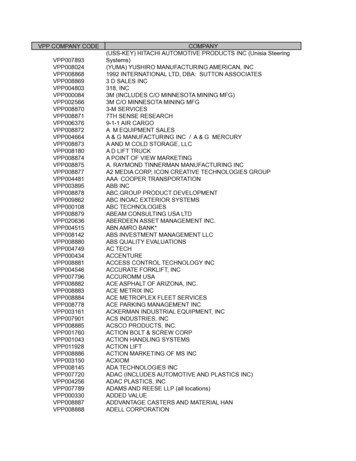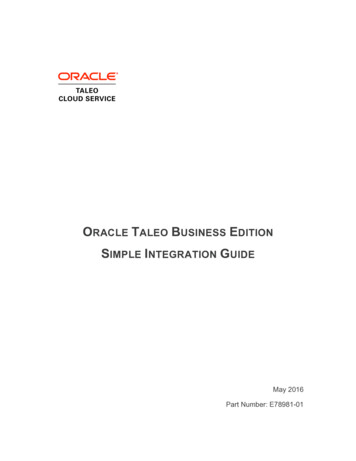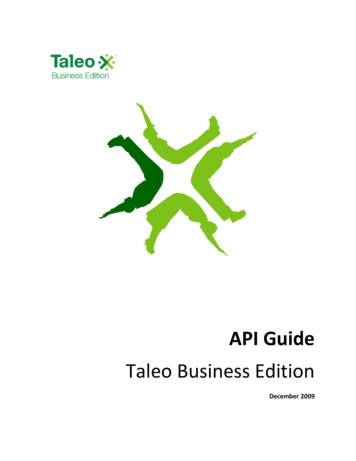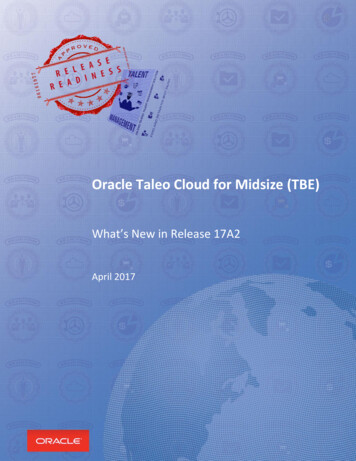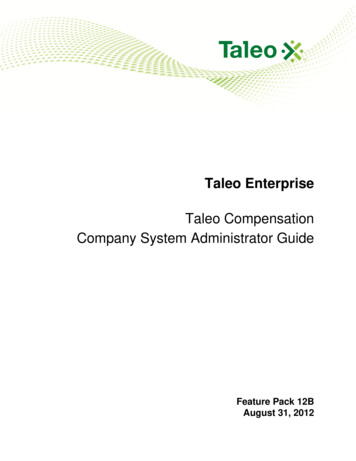
Transcription
Taleo EnterpriseTaleo CompensationCompany System Administrator GuideFeature Pack 12BAugust 31, 2012
Confidential Information and NoticesConfidential InformationThe recipient of this document (hereafter referred to as "the recipient") agrees that the ConfidentialInformation disclosed herein by Taleo shall be retained in confidence by the recipient, and itsrespective employees, affiliates and/or subsidiaries.For the purpose herein, the term "Confidential Information" shall mean the following:1. Any information, know-how, data, process, technique, design, drawing, program, formula or testdata, work in process, business plan, sales, suppliers, customer, employee, investor or businessinformation contained in a document, whether in written, graphic, or electronic form; or2. Any document, diagram, or drawing which is either conspicuously marked as "Confidential", knownor reasonably known by the other party to be confidential, or is of a proprietary nature, and islearned or disclosed in the course of discussions, demonstrations, or other collaboration undertakenbetween the parties.Limited Rights Notice (Dec 2007)1. These data are submitted with limited rights under Subcontract No. 6896589. These data maybe reproduced and used by the Government with the express limitation that they will not, withoutwritten permission of the Contractor, be used for purposes of manufacture nor disclosed outsidethe Government; except that the Government may disclose these data outside the Governmentfor the following purposes, if any; provided that the Government makes such disclosure subject toprohibition against further use and disclosure: None.2. This notice shall be marked on any reproduction of these data, in whole or in part. 2012 Taleo Corporation. Do not reproduce without the written permission of Taleo Corporation.Company System Administrator GuideTaleo Compensation 12Bii
Table of ContentsConfidential Information and Notices. iiPrefaceRevision History.2Technical Configuration and Software Performance.3Product AccessLogin and Product Access. 5Logging In. 6Using the Forgot Password Link.7Changing Your Password.8User Roles. 9Application Timeout. 10NavigationButtons and Icons. 12Session BrowserSession Browser Details. 14CurrencyCurrency Configuration.16Modifying a Currency.16Currency Details Settings. 16Application ConfigurationCompany System Administrator GuideTaleo Compensation 12Biii
Application Configuration.19Configuring Available Features. 19Application Configuration Variables.19Data ValidationData Validation Rule Editor.22Adding and Selecting a Field. 22Deleting a Field. 23Copying a Rule Set. 23Data Validation Rules.25Error Messaging and Alerts.25Flag Equations. 25Modifying a Validation Rule.26Validation Rule Description Rule Settings.26Copying a Data Validation Rule. 27Adding a Data Validation Rule. 27File Download and Upload.29Downloading Data Validation. 29Reloading Data Validation. 29File ValidationFile Validator.32Data File Upload. 34Uploading Files. 34Data File Validation. 36Validating Files.37File Validations.38Company System Administrator GuideTaleo Compensation 12Biv
Preface Revision History. 2Technical Configuration and Software Performance. 3
PrefaceRevision HistoryRevision HistoryThe Revision History lists modifications that were made to this document since the last publication.DateAugust 31, 2011ModificationRevised TopicsInitial version.Company System Administrator GuideTaleo Compensation 12B2
PrefaceTechnical Configuration and Software PerformanceTechnical Configuration and Software PerformanceFor the latest information, refer to the Taleo Enterprise Technical Configuration and SoftwarePerformance Guide document for the applicable release.Company System Administrator GuideTaleo Compensation 12B3
Product Access Login and Product Access.5Logging In. 6Using the Forgot Password Link. 7Changing Your Password. 8User Roles. 9Application Timeout. 10
Product AccessLogin and Product AccessLogin and Product AccessAccess Taleo Compensation through a designated URL address and the login credentials sent to youby the system administrator. Use the User Sign In page to log into Taleo Enterprise and see the list ofproducts to which you have access.Select the language in which you want to use the application. If you change the default language onthe Sign In page, the page refreshes to the new language and subsequent Taleo pages are presentedin the selected language.Once your credentials have been entered and accepted, the Taleo Enterprise Welcome page appearsand presents Taleo products purchased by your organization and available to you according to yourassociated user type and permissions.Company System Administrator GuideTaleo Compensation 12B5
Product AccessLogging InLogging InPrerequisiteYou must know the Web address and have received a user name and password from the systemadministrator.Taleo Enterprise URL User Sign InSteps1. Select the language in which you want to use the application.2. Enter your user name and password.3. Click Sign In.4. On the Taleo Enterprise Welcome page click the Compensation product.ResultYou now have access to the application.Next StepIf logging in for the first time, you must select a new password.Company System Administrator GuideTaleo Compensation 12B6
Product AccessUsing the Forgot Password LinkUsing the Forgot Password LinkIf you forget your password a link is provided on the User Sign In page to assist you.PrerequisiteYou must have a valid username and email address in your user profile.Taleo URL User Sign InSteps1. Click "Forgot Your Password?".2. Enter your username and email address.3. Click OK.ResultIf you are an authorized user an email is sent to the supplied address with a code to access theapplication.Next StepYou must click the link provided in the email, enter your username and access code, and provide anew password.Company System Administrator GuideTaleo Compensation 12B7
Product AccessChanging Your PasswordChanging Your PasswordPrerequisiteA setting allows the activation of this feature. A user type permission grants users access to thisfeature.Steps1. Click My Setup located in the top right-hand corner.2. In the General tab, click Edit.3. Modify the information contained in the Account section.4. Click Save.ResultYour password is changed to one of your choosing.Company System Administrator GuideTaleo Compensation 12B8
Product AccessUser RolesUser RolesUsers are assigned one or more roles associated with a set of features. If you are assigned more thanone role, you can move to another role by clicking Change Role at the top right corner of the page andselecting from the list of available roles. The user roles available within a typical Taleo Compensationconfiguration are detailed below.User RoleDescriptionHR AdministratorReviews compensation planning for either allemployees or a subset of employees.Company Compensation AdministratorReviews and sets user access information as well ascompensation plan details for base pay, bonus andstock.Company System AdministratorConfigures Compensation system application variables,data validation rules,and processes customer datafiles. Also views who is logged into the Compensationapplication.ManagerConducts compensation planning for direct and indirectreporting employees.Company System Administrator GuideTaleo Compensation 12B9
Product AccessApplication TimeoutApplication TimeoutApplication timeout is a security feature that signs you out when the application is idle for more thanfifteen minutes.When the timeout delay is reached a message notifies you the timeout for the application is imminent.Two scenarios are possible: Take action: Click “Access the application” to open and reset it.Do not take action: If you do not reset the application within the defined delay, a message isdisplayed indicating you have been signed out of the application and will need to sign in again touse it.The timeout delay is set by default to fifteen minutes. The reminder displayed before timeout is set bydefault to five minutes before timeout.The application timeout is configurable. Contact Taleo Support for details.Company System Administrator GuideTaleo Compensation 12B10
Navigation Buttons and Icons. 12
NavigationButtons and IconsButtons and IconsThe following table describes the buttons and icons generally available throughout TaleoCompensation. Other feature specific buttons and icons are defined in the feature sections where theyapply.UI ElementDescriptionCalendar buttonOpens a Calculator widget, enabling user to select a datedisplayed in the proper format for the active field.CancelDiscards the changes on the active pane, section, or window.Calculator buttonOpens a Calculator widget, enabling user to create an equation.(e.g. Eligibility, Proration, Basepay or Bonus calculator).ClearRemoves entries from a page, section or field and reverts toblank.CopyCopies the item selected in the adjacent drop-down.DeleteDeletes the selected object (e.g. a field, plan or file)DownloadDownloads the selected item, usually a file, to a local directory.Get ReportRetrieves a log report for the current transaction type.PreviewPreviews the item selected in the adjacent drop-down.Run ReportRuns the selected report.SaveSaves the changes on the active pane, section, or window.SearchExecutes a search for the desired data using the active criteria.SelectRefreshes the current screen to reflect the item selected within theadjacent drop-down.UploadUploads the selected object, usually a file and usually to thedatabase.Expands or collapses a section on a page.Moves up the management hierarchy in a team or manager viewgrid.Company System Administrator GuideTaleo Compensation 12B12
Session Browser Session Browser Details.14
Session BrowserSession Browser DetailsSession Browser DetailsThe Session Browser page displays all users currently logged into the application. Users with theGlobal Admin role have the ability to disconnect users, whereas users with the Company SystemAdmin role do not.Information about currently connected users displays on the Session Browser page. The following userdetails are available: ERP Employee ID - Displays the ID from the ERP system associated with the user.Login - Displays the user's login User Name.Name - Displays the user's full name.Role - Displays the user role the person is utilizing for the current session.Logged In - Displays the day, date, and time the user logged in.Duration (Seconds) - Displays the duration of the current login session in seconds.Force Log Off - Allows a Global Admin to disconnect corrupted or unauthorized sessions byclicking Kill Session in the Force Log Off column. You cannot force log off yourself when logged inas Global Admin.Company System Administrator GuideTaleo Compensation 12B14
Currency Currency Configuration. 16
CurrencyCurrency ConfigurationCurrency ConfigurationCompany system administrators can view currency details and configure the way currency is usedwithin Taleo Compensation.Company system administrators can modify whether or not a selected currency is included in theBudget Summary (Budget Pocket) currency selector, so users can then convert budget amounts tothat currency. Update this configuration, as needed, once before the start of a planning cycle and use itthroughout the cycle. The currency configuration governs the conversion of tables used by Managers,such as the Budget Summary.Modifying a CurrencyPrerequisiteAvailable currencies must be preloaded into the zone before the company system administrator canmodify the details. See your Taleo Support contact for assistance.System Admin Currency [Select Currency]Steps1. Select the Currency.2. Click Modify.Information for the selected currency populates Currency Details.3. Select or clear Convert Budget as needed.Select Convert Budget to include the currency in the Budget Summary's currency selector, sousers can convert budget amounts to that currency.4. Click Save.ResultThe selected currency now converts correctly for budget information used by managers for planning.Next StepEach available currency in the implementation must be configured before planning begins.Currency Details SettingsFields displaying in Currency Details are from the cps.currency table:Field NameDescriptionCurrency CodeCode used within the zone to identify the currency.Currency DescriptorText description to identify the currency to users.Conversion RateThe multiplier used to determine the conversion rate from thebase currency to the selected currency. If the selected currency isthe base currency, the conversion rate is 1.00.Company System Administrator GuideTaleo Compensation 12B16
CurrencyCurrency ConfigurationField NameDescriptionBase CurrencyWhen selected this indicates the currency is the base currency.Only one currency may be used as the base in the system at atime.Convert BudgetWhen selected this indicates the currency is to be used in thecurrency selector on the Budget Summary (Budget Pocket).Company System Administrator GuideTaleo Compensation 12B17
Application Configuration Application Configuration. 19
Application ConfigurationApplication ConfigurationApplication ConfigurationSystem administrators can configure whether or not certain features are used within TaleoCompensation by using the Configuration function to select and set application configuration variables.Taleo Compensation is highly configurable. The configuration variables available to you may vary fromthe feature set listed in the Application Configuration Variables reference table in this section.Configuring Available FeaturesPrerequisiteYou must be logged in as Company System Administrator.System Admin Configuration [Select Configuration]Steps1. Choose a configuration variable (feature) from the Application Configuration selector.2. Click Modify.Configuration Details populate for the selected variable: Configuration Name and Description display read only.Configuration Value displays the current setting and is editable.3. Enter a valid Configuration Value.See the reference table in the Application Configuration Variables section of this document forvalid configuration values.4. Click Save.ResultThe selected feature displays according the new configuration setting.Next StepAll available features should be configured before a planning cycle begins.Application Configuration VariablesThe following table details the configurable features for the Company System Administrator. Availabilityvaries by implementation.Application ConfigurationVariable NameDescriptionConfiguration ValuesEmployee Letter Report EnabledThis feature determines if the Employee LetterReport is available for execution by managersor HR administrators. 0 False/No1 True/YesShow My TeamsThe feature determines if the My Teams isavailable and displays for Managers. 0 False/No1 True/YesCompany System Administrator GuideTaleo C
Company System Administrator Guide Taleo Compensation 12B 5 Login and Product Access Access Taleo Compensation through a designated URL address and the login
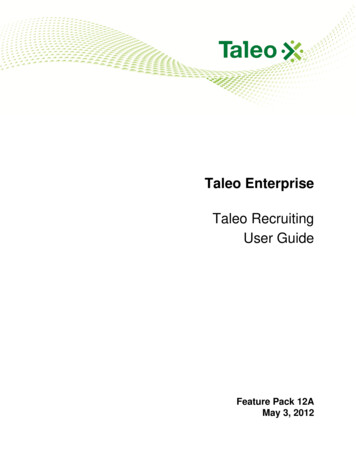
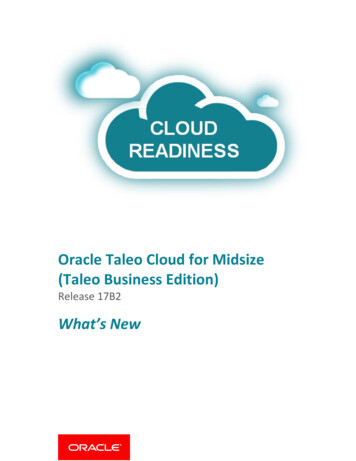
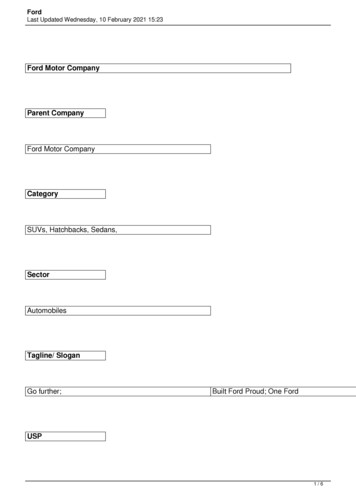
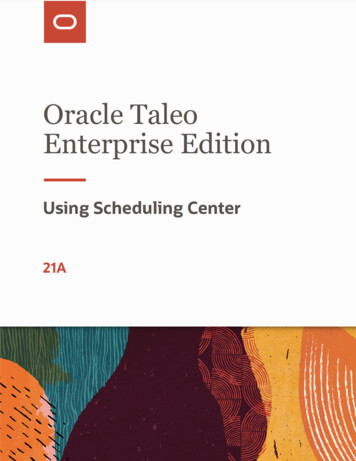
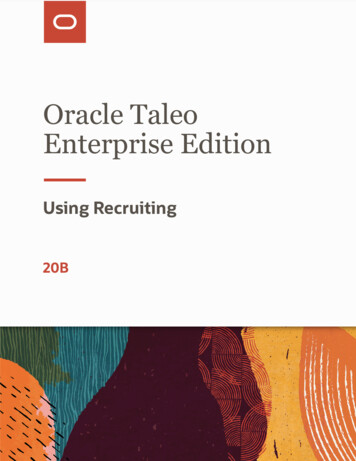
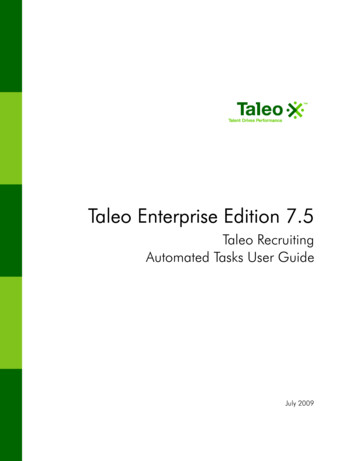
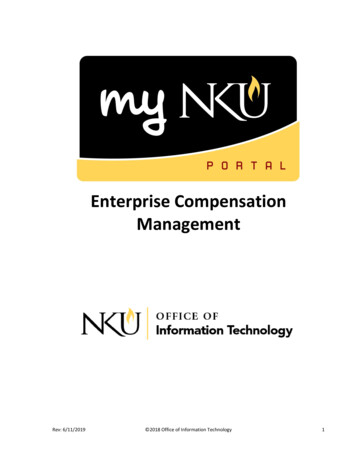
![Shareholders’ Agreement of [Company name] company. 1 .](/img/1/startup-founders-sha-sample.jpg)