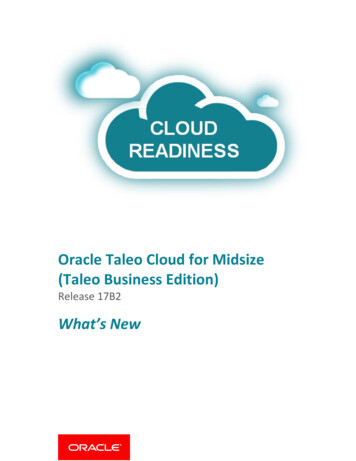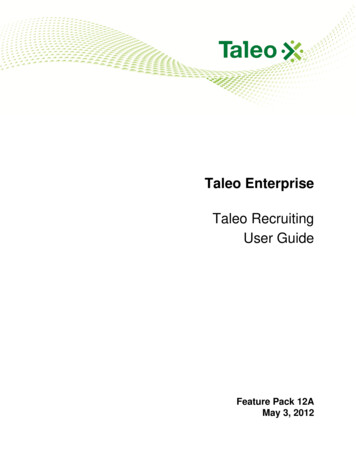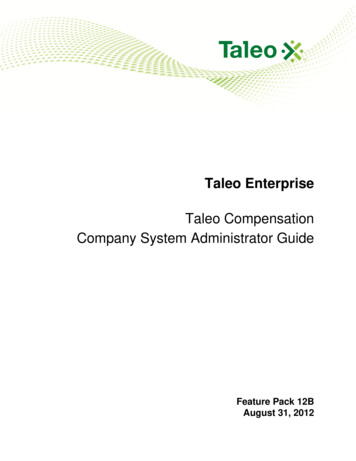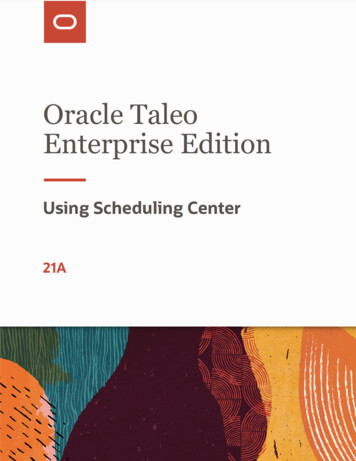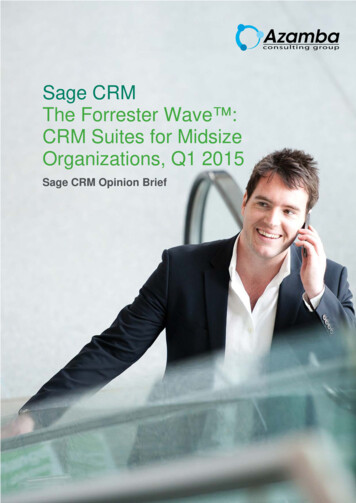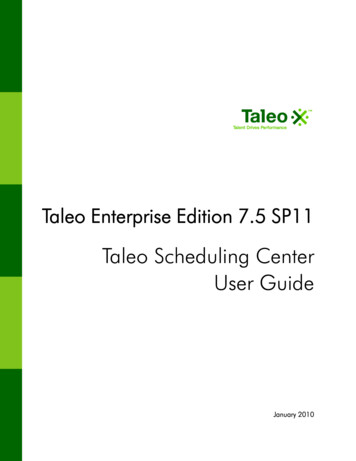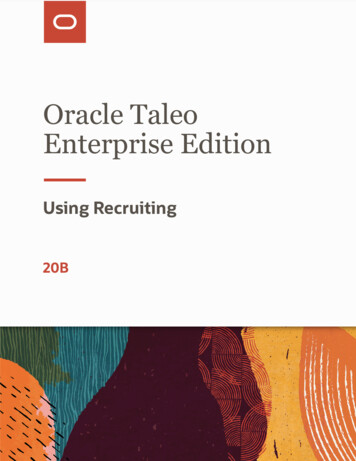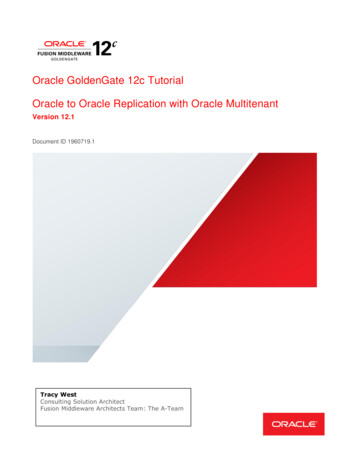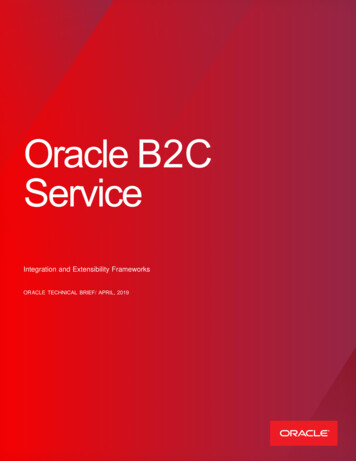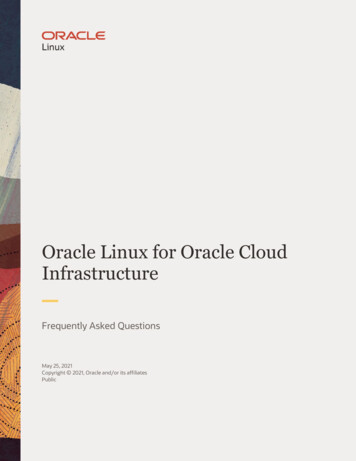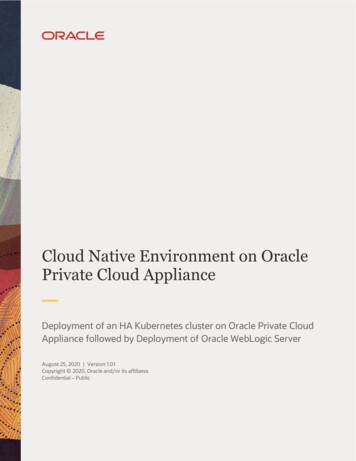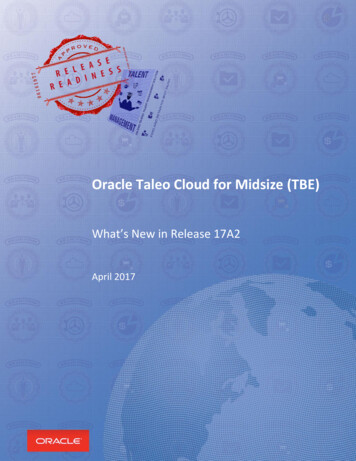
Transcription
Oracle Taleo Cloud for Midsize (TBE)What’s New in Release 17A2April 2017
TABLE OF CONTENTSTABLE OF CONTENTS .2REVISION HISTORY.3OVERVIEW .4RELEASE FEATURE SUMMARY .4CAREER CENTER ENHANCEMENTS .5Rolling Entities on the My Info page . 5Additional Dynamic HTML . 6Confidential Postings . 8Additional Requisition Fields on the Requisition View Page . 9PLATFORM ENHANCEMENTS . 10Increased Attachment Size Limit. 10User Bookmarks . 11REPORTING ENHANCEMENTS. 13Candidate requisition Activity Topic . 13Improved Requisition History Log reporting . 14Improved Employee History Log reporting . 14Improved Offer Date reporting . 15Improved Approvals Reporting . 15Topic Name on Report Layout Page . 16ADDITIONAL CHANGES . 17Interview Ability Lookup Enhancement . 17LinkedIn Change . 18HTML Setting for Career Center and Talent Center . 18Change to the Weight Field in Perform . 19Change to List View Behavior on Talent Center . 21Improved Tab Order on Career Center . 22CSRF whitelisted referrer domains . 222
REVISION HISTORYThis document will continue to evolve as existing sections change and new information is added. Allupdates are logged below, with the most recent updates at the top.Date12 April 2017What’s ChangedNotesInitial Document Creation3
OVERVIEWThis guide outlines the information you need to know about new or improved functionality in OracleTaleo Cloud for Midsize (Taleo Business Edition) Release 17A2. Each section includes a brief descriptionof the feature, the steps you need to take to enable or begin using the feature, and any tips orconsiderations that you should keep in mind.RELEASE FEATURE SUMMARYSome of the new Release 17A2 features are automatically available to users after the upgrade and somerequire action from the user, the system administrator, or Oracle.The table below offers a quick view of the actions required to enable each of the Release 17A2 features.Action Required to Enable FeatureFeatureAutomaticallyAvailableEnd e ServiceRequestRequiredCareer Center Enhancements Rolling Entities on the My Info pageAdditional Dynamic HTMLConfidential PostingsAdditional Requisition Fields on the Requisition ViewPagePlatform EnhancementsIncreased Attachment Size LimitUser Bookmarks Reporting EnhancementsCandidates’ Activity TopicImproved Requisition History Log reportingImproved Employee History Log reportingImproved Offer Date reportingImproved Approvals ReportingTopic Name on Report Layout Page Additional Changes Interview Ability Lookup EnhancementLinkedIn ChangeHTML Setting for Career Center and Talent CenterChange to the Weight Field in PerformChange to List View Behavior on Talent Center 4
Action Required to Enable FeatureFeatureImproved Tab Order on Career CenterCSRF whitelisted referrer domainsAutomaticallyAvailableEnd e ServiceRequestRequired CAREER CENTER ENHANCEMENTSThis release introduces several enhancements to the Career Center that are popular enhancementrequests from our customers. These features allow for a richer candidate experience on the modern,responsive job posting site.ROLLING ENTITIES ON THE MY INFO PAGERolling entities are a function that allow for more than one entry in the Candidate record, such as acandidate’s employment history and certificate information. All of the rolling entities can now be addedto the My Info page on the Career Center. Administrators can add any or all of the Employment History,Education History, Residence History, References, and Certificates and Licenses fields to this page sothat returning candidates can easily update this information at any time without having to apply foranother requisition.STEPS TO ADD THE ROLLING ENTITIES TO THE MY INFO PAGE1.2.3.4.Select Administration, then select Customize Recruit.In the Customize Pages section, click Career Center Pages.Edit the My Info page, or version of this page which you are using.All of the rolling entities have been added to the page but they are initially hidden. Go to the toplevel of each section you wish to display and click Unhide. For example, Employment Historyand Education History are each at the top level of those rolling entities.5
5. Once the section is unhidden, click the Edit link to the right of each top level to control the fieldsthat are visible for each rolling entity. You will also set the maximum and minimum number ofentries.NOTE: It is recommended that your minimum and maximum values match those set up on thecorresponding application component.6. Click Edit for a specific field to make it required or read-only, or add supporting text for the field.7. Click Save when you have configured all the rolling entities you wish to display.After making these changes, when returning candidates go to the My Info page, they will be able toupdate their information, which will update the Candidate record.ADDITIONAL DYNAMIC HTMLAdministrators can add dynamic HTML to all of the application components and navigation pages for theCareer Center. This feature allows for more customization through the Career Center, includingformatted text, hypertext links to other pages, or even the embedding of videos.STEPS TO ADD DYNAMIC HTML TO ANY CAREER CENTER PAGE1. Select Administration, then select Customize Recruit.2. In the Customize Pages section, click Career Center Pages.3. Edit the application component or navigation page to which you want to add HTML, forexample, the Job Search page.6
4. Click Insert Dynamic HTML at the top of the fields.5. Insert the HTML text and use the formatting tools as needed. You can also click the Sourcebutton to view the source of the HTML. Merge fields can also be selected from the top of thepage.NOTE: As this is the standard HTML editor, you will see a full list of merge fields. Most of these will notbe populated depending on where you place them, so you should always test the merge fields on a testCareer Center that is not active. As an example, you can use a merge field for the candidate’s name onthe Thank You page, once a candidate has applied, but not on the Job Search page when a candidatefirst visits. Please keep this in mind when using these merge fields.6. Click Submit to save the HTML.7. Back on the page, you will see the first 100 characters of the text you have entered.8. You can click Edit to update the text, or Remove or Hide as well. You can also drag the HTMLplaceholder to another location on the page by grabbing the handle. The text cannot go abovethe page title or below the page footnote.7
9. Insert additional Dynamic HTML placeholders as needed.10. Click Save to save the application component or navigation page. The changes will apply to yourCareer Center immediately.Please refer to HTML Setting for Career Center and Talent Center for information about preventingHarmful HTML.CONFIDENTIAL POSTINGSYou can set up a separate Career Center and mark it as confidential for any sensitive positions. Once arequisition is posted to a confidential Career Center, any candidate that is invited to apply or sent adirect URL will be unable to search for any other requisitions posted to the site. The option to email to afriend is also not present.STEPS TO SET UP A CONFIDENTIAL CAREER CENTER1. Select Administration, then select Customize Recruit.2. In the Manage Career Centers section, add a new Career Center or edit the settings for anexisting one for which you do not want candidates to have search capabilities.3. At the bottom of the Settings section, click the Enable Confidential Postings checkbox.4. If Job Alerts were enabled for this Career Center, they are automatically disabled.8
NOTE: It is highly recommended that you set the Autoreply Template to Do Not Send for a CareerCenter which is set up to be confidential, as the text most likely does not apply. If you would like a replysent to these candidates, be sure to create a custom email template.5. Click Save.Now when candidates are either invited to apply to any requisition on the confidential Career Center orsent the link directly, they can apply for the requisition but they cannot search for any other jobs, even ifthey happen to manipulate the URL to access another job which might be posted.NOTE: Although there is no New Search button for candidates on a confidential Career Center, if theyknow the URL to reach the search page, they will see the default text that you have applied to the JobSearch page (but no requisitions will appear on this page). It is recommended that you create a versionof the Job Search navigation page with some message such as ‘You have reached this page in error’ orsimilar text and apply this version to your confidential Career Center via the Edit Settings page.ADDITIONAL REQUISITION FIELDS ON THE REQUISITION VIEW PAGEA new section on the Requisition View page allows you to insert any number of requisition fields toprovide useful information for candidates reviewing a job before applying. The existing summary sectionis limited to 4 fields so this new section works in conjunction with the summary section for thosecustomers that want more data presented to candidates.STEPS TO ADD MORE FIELDS TO THE REQUISITION VIEW PAGE1.2.3.4.Select Administration, then select Customize Recruit.In the Customize Pages section, click Career Center Pages.In the Navigation section, edit the Requisition View page.Click Unhide for the new placeholder called Requisition Fields, then click Edit.9
5. Add any fields you would like to display when a candidate is viewing the requisition to the‘Added’ column. Rearrange the order of the fields as needed.6. Click Submit.7. Click Save to save the Requisition View page.NOTE: It is recommended that you add fields which do not contain a large amount of text. If you need afield which may contain longer text for many of the requisitions, you may want to have that field be last.You will probably want to review your requisitions on the Career Center to ensure that the layout worksfor your specific data.PLATFORM ENHANCEMENTSINCREASED ATTACHMENT SIZE LIMITAttachments throughout the product, including those on the Career Center and Talent Center, as well aswithin Taleo Business Edition, now have an increased size limit of 10MB. This increase allows employeesto have the flexibility to attach larger documents to their record, as well as allows candidates to attachlarger resumes when needed. The limit also applies t
This guide outlines the information you need to know about new or improved functionality in Oracle Taleo Cloud for Midsize (Taleo Business Edition) Release 17A2. Each section includes a brief description of the feature, the steps you need to take to enable or begin using the feature, and any tips or considerations that you should keep in mind. RELEASE FEATURE SUMMARY Some of the new Release .