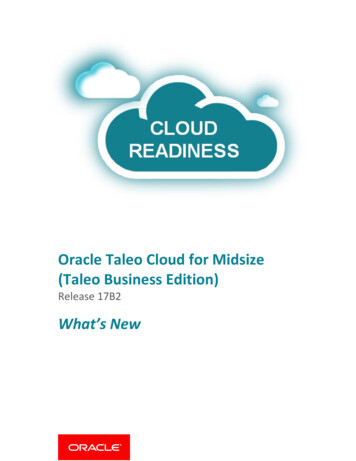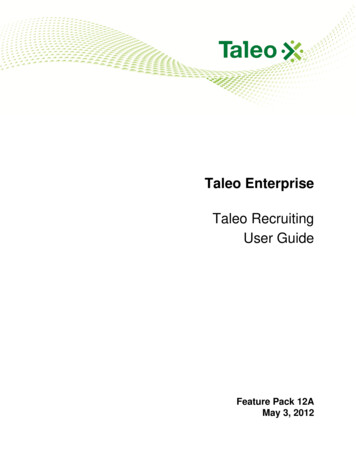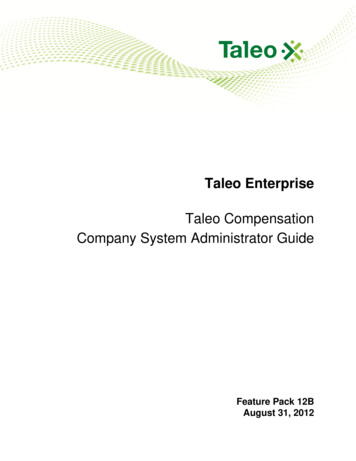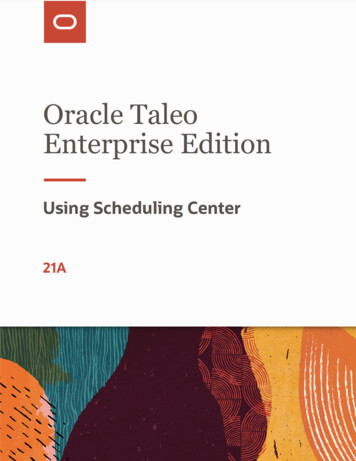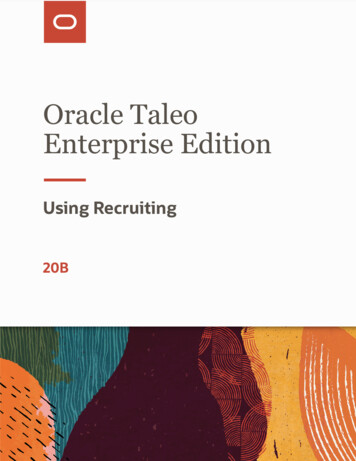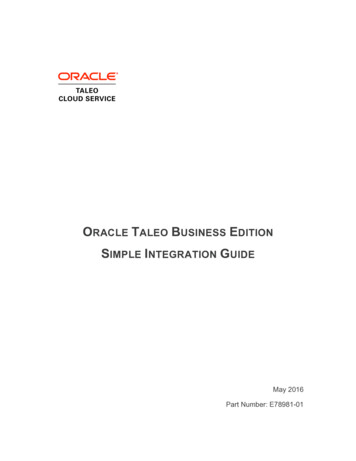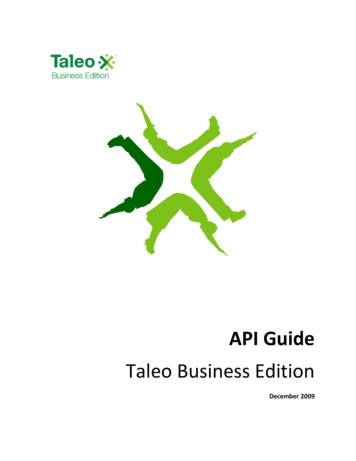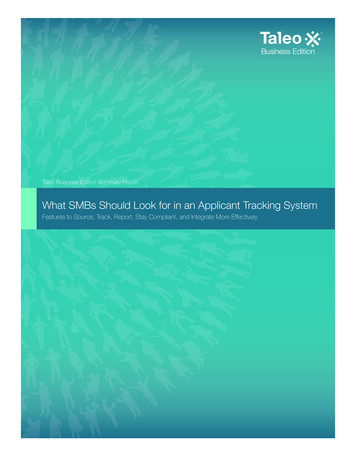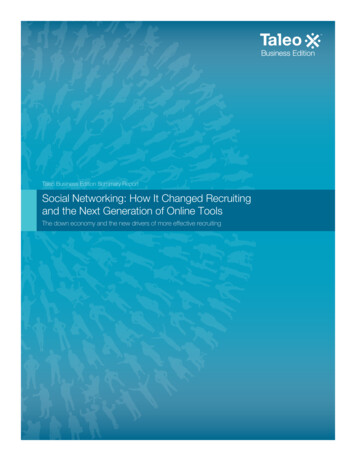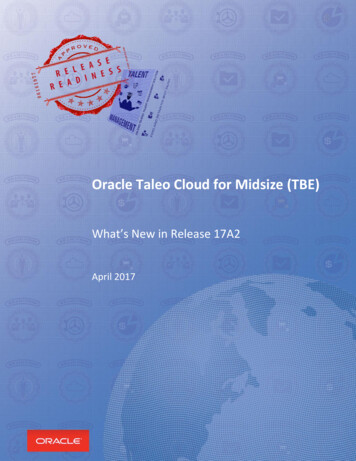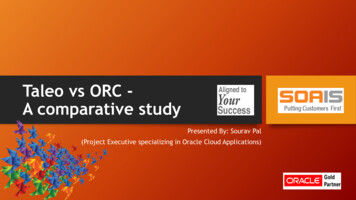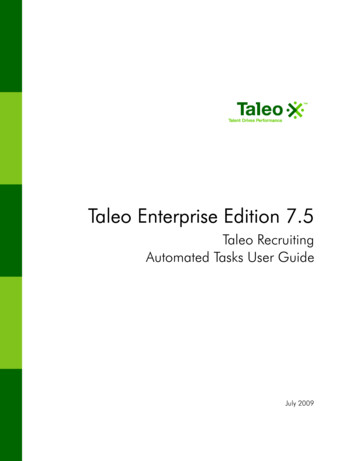
Transcription
Taleo Enterprise Edition 7.5Taleo RecruitingAutomated Tasks User GuideJuly 2009
Confidential InformationIt shall be agreed by the recipient of the document (hereafter referred to as “the other party”) that confidential information disclosed by Taleo through its documents shall be retained in confidence by theother party, and its respective employees, affiliates and/or subsidiaries, pursuant to the following termsand conditions:For the purpose herein, the term “Confidential Information” shall mean the following:i.Any information, know-how, data, process, technique, design, drawing, program, formula or testdata, work in process, business plan, sales, suppliers, customer, employee, investor or businessinformation contained in a document, whether in written, graphic, or electronic form; orii. Any document, diagram, or drawing which is either conspicuously marked as “Confidential”,known or reasonably known by the other party to be confidential, or is of a proprietary nature, andis learned or disclosed in the course of discussions, demonstrations, or other collaboration undertaken between the parties. 2009 Taleo Corporation. Do not reproduce without the written permission of Taleo Corporation.
Revision History
Revision HistoryThe following table provides information on changes that have been made to this document since itwas first published.DateModificationsJanuary 20, 2009Removed references to“exporting”.Added OFCCP section.July 29, 2009Chapter and Page Number“OFCCP and AutomatedTasks” on page 1-23All references to archiving wereremoved from pages 1 and 4of the previous version of thisdocument.TEE V7.5 Taleo Recruiting / Deleting Using Automated Tasksi
Table of ContentsRevision History. iDevelopment of the Automated Tasks Module - Motivating Factors . 2Automated Tasks in the Administrator WebTop . 3The Automated Tasks Page . 3Viewing the Automated Tasks List. 3Creating an Automated Task. 4Creating an Automated Task to Delete Candidate Files . 4Creating an Automated Task to Delete Requisitions . 8Creating an Automated Task to Permanently Delete Templates. 11Creating an Automated Task to Permanently Delete Questions. 14Creating an Automated Task to Permanently Delete “History of:”. 16Viewing a Specific Automated Task’s Details. 18Starting an Automated Task Immediately . 18Stopping an Automated Task while It is Running. 19Editing an Automated Task. 19Editing an Automated Task’s Execution Dates and Recurrence (Frequency) . 19Stopping a Recurring Task from Executing in the Future . 20Viewing the “History” of an Automated Task . 20Viewing the Items that an Automated Task Processed. 20Restoring Items Deleted by an Automated Task . 21Deleting an Automated Task . 22Deleting Candidate Files in the Staffing WebTop. 22OFCCP and Automated Tasks . 23Impact on Automated Tasks . 23Candidate Identifying Information. 23Events that Trigger Updates to “Candidate File Last Update” and “Last Activity Date”. 24TEE V7.5 Taleo Recruiting / Deleting Using Automated Tasksii
Deleting Using AutomatedTasks
Development of the Automated TasksModule - Motivating FactorsTaleo developed the Automated Tasks module in response to a number of issues expressed by Taleoclients. Clients want to be able to “delete” candidate files so they no longer appear in the Staffing WebTopand Manager WebTop but they also want to be able to restore the deleted files should the needarise.Taleo clients can create tasks in the Administrator WebTop that will “delete” candidate files automatically. If system administrators select Delete candidate files (all data can later be restored) whencreating an automated task, the files deleted by such a task no longer appear in the StaffingWebTop or Manager WebTop but they are not actually purged from the database. The systemadministrator can restore a particular candidate file, several files, or even all the files “deleted” byan iteration of the task if necessary. System administrators, when creating a task, can limit the task'sscope to files that meet specific criteria. They can also specify when the task is to start and indicatewhether the task is to be run on a recurring basis. Some clients want to be able to delete candidate files but they also want nonidentifying informationto be retained for reporting purposes.If system administrators choose Delete candidate files (nonidentifying data can later be used forreporting purposes) when creating an automated task, nonidentifying data will not be deleted andcan be included in reports. Candidate files deleted in this manner cannot be restored afterward. Clients want to be able to delete permanently from their (Taleo) databases candidate files theyconsider are too old to be useful. They also want to be able to delete requisitions, templates, andquestions that are no longer required.The “Permanently delete ” function in the Automated Tasks module enables Taleo clients to createtasks that will perform these actions automatically. Although this function is extremely useful, careshould always be exercised when creating automated tasks that include it: the candidate files, requisitions, templates, and questions targeted by this function cannot be restored afterward.System administrators, when creating a task, can limit the task's scope to files that meet specific criteria. They can also specify when the task is to start and indicate whether the task is to be run on arecurring basis. As the number of candidate files, requisitions, templates, and questions has increased, the size ofTaleo clients’ databases has grown proportionally. The resulting impact on system performance hasresulted in clients requesting ways to improve the latter.The Permanently delete candidate files function provides Taleo clients with a highly configurabletool that can result in significantly improved system performance: faster candidate searches, quickerreport generation, pages and lists that are displayed more rapidly. All of these performanceimprovements will result in greater productivity with respect to recruiters and hiring managers. Some countries (European for the most part) have strict laws governing the length of time thatpersonal information can be held in databases. Taleo clients who do business in such countriesneed to be able to delete candidate information in a manner that complies with such legislation.TEE V7.5 Taleo Recruiting / Deleting Using Automated Tasks2
Taleo clients can use the three new “Delete” functions and the Permanently delete candidate filesfunction in particular to ensure that the personal information they have stored in Taleo’s databasesconforms to the legislation in the countries in which they do business.Automated Tasks in the AdministratorWebTopIMPORTANT: The types of tasks that system administrators can create vary from one organization to another. For example, some clients might have an agreement with Taleo that enables them to create tasksto export candidate file data while other clients might be unable to do so.The Automated Tasks PageThe Automated Tasks page lists all automated tasks the system administrators have created for their organization.From the Automated Tasks list, system administrators can perform a number of tasks. View the list of existing automated tasks and several of their characteristics. Create new tasks. Edit existing tasks. Delete existing tasks.Viewing the Automated Tasks ListTo view the list of automated tasks, perform the following steps.1. In the Administrator WebTop, click the Automated Tasks icon at the top of the window.2. The system displays the list of existing automated tasks. The following information regarding eachtask is displayed along with the task name: the task’s type, status, frequency (recurrence), the mostrecent date on which the task was started; the next date on which the task will be started(automatically), the processing status of the task, and an action that can be performed with respectto the task.The task list is typically sorted by alphabetical order of task name. To use a different sorting criterion, click the small triangle next to the column header you want to use as the sorting criterion.The list of automated tasks includes two “system” tasks, that is, tasks created by Taleo. Items deleted from the candidate search results (system task) Restored items not permanently deleted (system task)If users of the Staffing WebTop and Manager WebTop perform candidate searches and then delete candidate files, this action triggers the Items deleted from the candidate search results (system task) task. Thetask deletes the candidate files but the latter can later be restored if necessary (provided the files havenot been deleted permanently in the interim by another task). To view and restore some or all of the can-TEE V7.5 Taleo Recruiting / Deleting Using Automated Tasks3
didate files deleted in the WebTops, system administrators can click the name of the task list and thenclick View History.System administrators can also use the Restored items not permanently deleted (system task) task whenthey want to restore some or all of the items deleted by a task of type “Delete candidate files (all datacan later be restored)” (provided the files have not been deleted permanently in the interim by anothertask). To do so, the systems administrators click the name of the task in the task list. All items that havebeen deleted (as opposed to those that have been permanently deleted) are displayed.Creating an Automated TaskCreating an Automated Task to Delete Candidate FilesTo create an automated task to permanently delete candidate files, perform the following steps.1. In the Administrator WebTop, click the Automated Task icon at the top of the window. The systemdisplays the list of existing automated tasks.2. Click New Task The Automated Task wizard displays the “Type of data” page. While you use thewizard to create an automated task, the current step is displayed in bold characters at the left sideof the page.3. Select the radio button next to Candidates and then click Next. The system displays the “Actions”step.4. Select the radio button that corresponds to the type of deletion you want the task to perform. Delete candidate files (all data can later be restored)Select this type of deletion if you want the task to remove candidate files from the Staffing WebTopand the Manager WebTop but you want to be able to restore the files if necessary afterward. Reportscan include candidate files deleted in this manner.If the candidates referred other candidates, such references are deleted and cannot be restoredafterward even if the candidate files are later restored. Delete candidate files (nonidentifying data can later be used for reporting purposes)Select this type of deletion if you want the task to delete candidate files but you want the system toretain nonidentifying data for reporting purposes.IMPORTANT: Candidate files deleted in this manner cannot be restored afterward. It is important,therefore, to select the task criteria with care to ensure that the correct files will be deleted. Beforeselecting a criterion, be sure to study both the criteria's description and the accompanying example,if one is provided, in the online help. When in doubt, contact Taleo Technical Support.To view the “identifying” information that is deleted and cannot be restored with respect to candidate files that are deleted by a task whose “action” is Delete candidate files (nonidentifying datacan later be used for reporting purposes), see the “OFCCP and Automated Tasks” section.If the candidates referred other candidates, such references are deleted and cannot be restoredafterward. Permanently delete candidate filesTEE V7.5 Taleo Recruiting / Deleting Using Automated Tasks4
Select this type of deletion if you want the task to delete candidate files permanently.IMPORTANT: An automated task created to permanently delete candidate files deletes the latterpermanently, leaving no trace of their existence in the Taleo database apart from each candidate'sname, email address, and place of residence, which are displayed on the history page of each iteration of the task (see the “Viewing the “History” of an Automated Task” section). Because such filescannot be restored afterward, it is important to select the task criteria with care, thereby ensuringthat the correct files will be deleted permanently. Before selecting a criterion, be sure to study boththe criteria's description and the accompanying example, if one is provided, in the online help.When in doubt, contact Taleo Technical Support.Note: If the candidates referred other candidates, such references are deleted and cannot berestored afterward.5. Click Next to proceed to the next step. The system displays the “Criteria” step.6. The action you selected earlier will be performed on some candidate files and not on others basedon the criteria you select. You must select at least one of the criteria and provide a value.Note: Selecting a criterion that includes a date usually provides greater precision.Note: The task will process only candidate files that satisfy all of the criteria you select.Include candidate files whose “Creation Date” is older than:Select the check box next to this criterion if you want the task to process candidate files that werecreated earlier than a specific period immediately prior to the moment the task is executed. If youselect this criterion, you must also specify the time period by making a selection from the corresponding list.Suppose, for example, that you selected 6 months and that the task was executed on August 31st.The task would process candidate files whose “Creation Date” was March 1st or earlier, and satisfied all the other criteria you might have selected.Include candidate files whose “Candidate File Last Update” has not changed in the last:Select the check box next to this criterion if you want the task to process candidate files that were notmodified during a specific period of time prior to the moment the task is executed. If you select thiscriterion, you must also select the time period by making a selection from the corresponding list.Suppose, for example, that you selected 6 months and that the task was executed on August 31st.The task would process candidate files whose “Candidate File Last Update” date was earlier thanMarch 1st, and satisfied all the other criteria you might have selected.To consult the list of changes that trigger an update to the “Candidate File Last Update”, see the“Events that Trigger Updates to “Candidate File Last Update” and “Last Activity Date”” section.Include candidate files whose “Last Activity Date” has not changed in the last:Select the check box next to this criterion if you want the task to process candidate files whose “LastActivity Date” has not changed during a specific period of time prior to the moment the task is executed. If you select this criterion, you must also select the time period by making a selection fromthe corresponding list.TEE V7.5 Taleo Recruiting / Deleting Using Automated Tasks5
Suppose, for example, that you selected 6 months and that the task was executed on August 31st.The task would process candidate files whose “Last Activity Update” date was earlier than March1st, and satisfied all the other criteria you might have selected.To consult the list of changes that trigger an update to the “Last Activity Date”, see the “Events thatTrigger Updates to “Candidate File Last Update” and “Last Activity Date”” section.Include candidate files that were deleted X days ago or before:Select the check box next to this criterion if you want the task to process candidate files that weredeleted on a specific day (relative to the day the task will be executed) or earlier but are restorable(i.e., were not deleted permanently). If you select this criterion, you must also enter the number ofdays.Suppose, for example, that you selected this criterion and then entered 7. If the task was executedon the 21st of the month the task would process candidate files that were deleted – but are restorable – on the 14th of the month or earlier, and satisfied all the other criteria you might have selected.Exclude internal candidates.Select the check box next to this criterion if you do not want the task to process candidate files ofinternal candidates.Exclude candidate files whose status is “Hired” on a requisition.Select the check box next to this criterion if you want to exclude from the task candidate files of candidates whose status is “Hired” on at least one requisition. In other words, they are currentlyemployed by the organization. To avoid deleting permanently employees who have been hired outside of the system (and who consequently do not have the “Hired” status), it is recommended thatyou also select the Exclude internal candidates criterion.Include candidates who have no completed profile or application.Select the check box next to this criterion if you want the task to process candidate files of candidates who have not completed any career section flow (profiler or job-specific application), andsatisfy all the other criteria you might have selected.The following candidates, even if they have not completed any career section flow as such, are considered to have “completed applications” and thus will not be deleted permanently by the task. Candidates who are matched to a requisition. Candidates who are entered in the system by way of the Capture Resume or the import toolkit Candidates who are hired.Include candidate files marked as “Identification Missing”.Select the check box next to this criterion if you want the task to process candidate files that havebeen identified as “Identification Missing”, and satisfy all the other criteria you might have selected.Candidates provided no identification (first name, last name, initial), and did not indicate that theywished to be anonymous.Include candidates who are not currently active in a selection process.TEE V7.5 Taleo Recruiting / Deleting Using Automated Tasks6
Select the check box next to this criterion if you want the task to process candidate files of candidates who are not currently part of a selection process on an “active” requisition, and satisfy all theother criteria you might have selected. An “active” requisition is one that has not been rejected,marked as “has declined”, deleted, cancelled, or filled.For example,
Taleo Enterprise Edition 7.5 Taleo Recruiting Automated Tasks User Guide July 2009. Confidential Information It shall be agreed by the recipient of the document (hereafter referred to as “the other party”) that con-fidential info