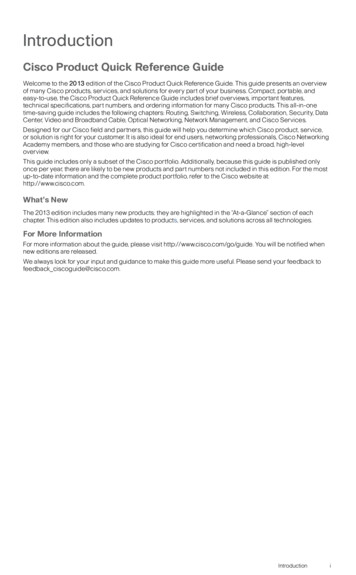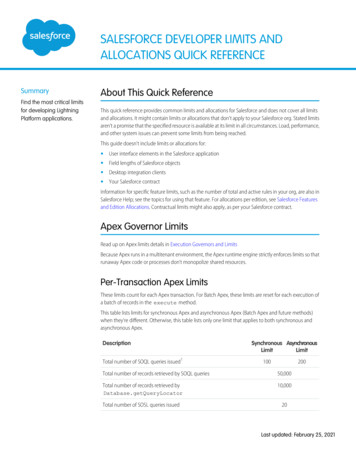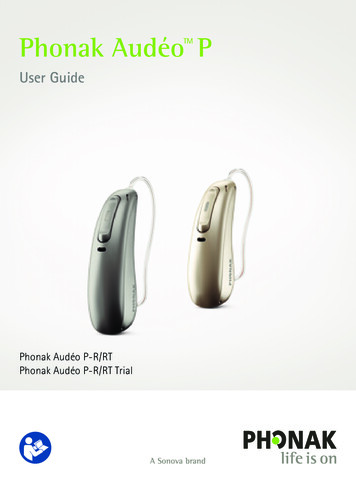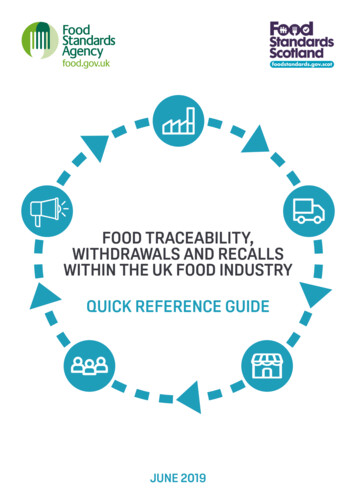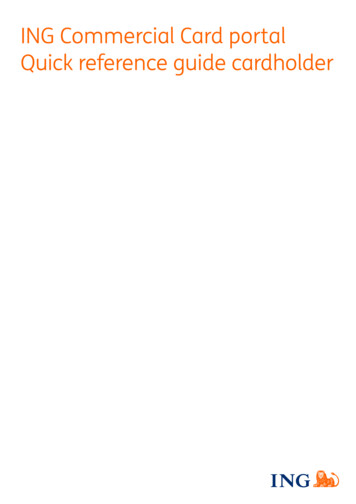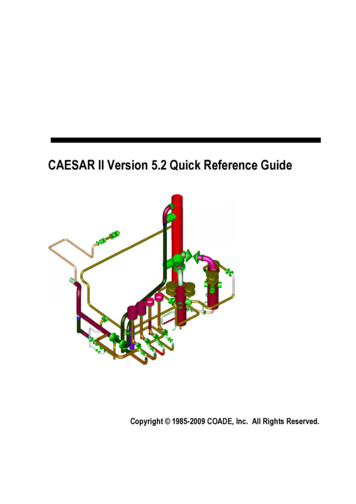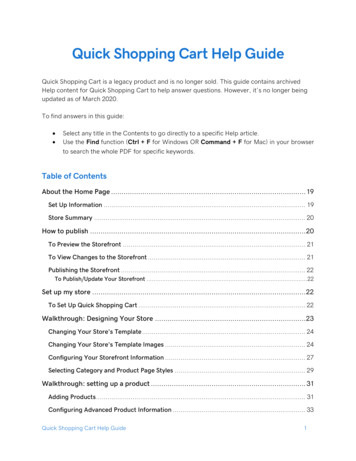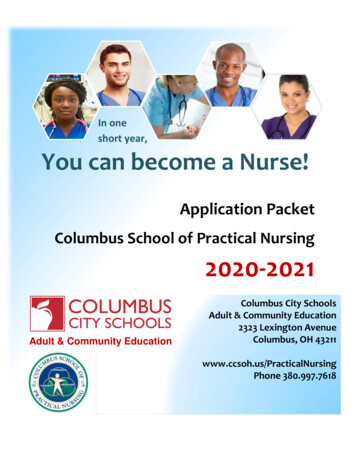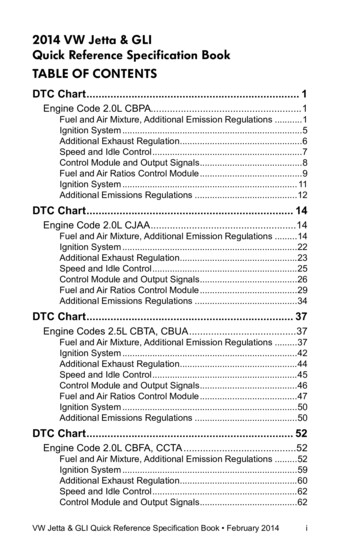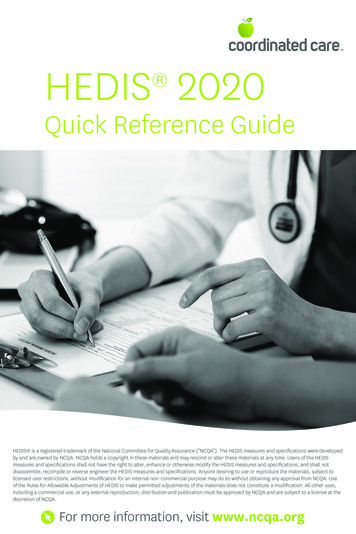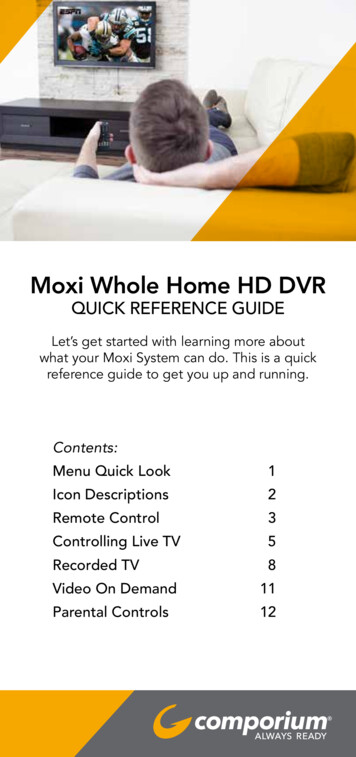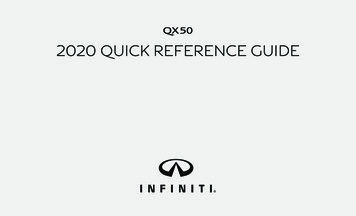
Transcription
QX502020 QUICK REFERENCE GUIDE
To view detailed instructional videos, go towww.infinitiquickguide.com/2020/qx50or snap this barcode with an appropriatebarcode reader.Helpful ResourcesBELOW IS A LIST OF HELPFUL RESOURCES THAT CAN BE USED TO LEARN MORE ABOUT THE VEHICLE’S SYSTEMS AND FEATURE OPERATIONS. VEHICLE OWNER’S MANUAL O WNER PORTAL 1-855-444-7244 www.owners.InfinitiUSA.com/iowners INFINITI CLIENT SUPPORT 1-800-662-6200 Support is always available if your Infiniti retailer cannot assist you or you wouldlike to provide INFINITI directly with comments or questions. I NFINITI ROADSIDE ASSISTANCE 1-800-662-6200 (option 1) As part of the Infiniti Total Ownership Experience , Roadside Assistanceis available to you, 24 hours a day 365 days a year, for emergencyroadside assistance. I NFINITI ELITE EXTENDED PROTECTION PROGRAM1-800-662-6200 Infiniti Elite Assurance Products provide you with quality, long-term protectionand enhanced peace of mind. I NFINITI FINANCIAL SERVICES CLIENT SUPPORT 1-800-627-4437For client support with your Infiniti Financial Services loan or lease. I NFINITI FINANCIAL SERVICES www.infinitifinance.com Use the IFS Online Account Manager to check your account status, schedulerecurring payments and access important forms. Your Infiniti Owner Portal account contains your personal preferences, vehicleinformation and links to key vehicle features and services. I NFINITI INTOUCH 1-855-444-7244 usa.infinitiintouch.com This suite of digital alerts and remote services is your direct link to personalsecurity, convenience and confidence. S iriusXM RADIO 1-877-447-0011For support with your SiriusXM subscription. I NFINITIUSA.COM www.InfinitiUSA.com/bluetooth Reference this site for a list of compatible cellular phones and instructions on howto pair your cellular phone to your vehicle. I NFINITI ELECTRONIC QUICK REFERENCE GUIDE(use the Quick Response (QR) code or URL on this page or on the back cover)
Table of ContentsCockpit Overview. 1Instrument Panel. 3Meters and Gauges. 5Automatic Drive Positioner (if so equipped). 7Homelink Universal Transceiver (if so equipped). 7Heater and Air Conditioner (automatic). 8Wiper and Washer Switch. 9Motion-Activated Liftgate (if so equipped). 10Opening the Liftgate. 10USB Connection Ports. 11Connecting Your Cellular Phone or Device via Bluetooth . 12Bluetooth Streaming Audio. 12Apple CarPlay . 13Android Auto . 14Navigation System (if so equipped). 15INFINITI InTouch Services (if so equipped). 16Voice Recognition. 17Electronic Shift Lever. 18Electronic Parking Brake. 18ProPILOT Assist (if so equipped). 19Cruise Control. 20Head Up Display (if so equipped). 21Additional information about your vehicle is also available in your Owner’s Manual, INFINITI InTouch Owner’s Manual at www.InfinitiUSA.com.PLEASE SEE YOUR OWNER’S MANUAL FOR IMPORTANT SAFETY INFORMATION AND SYSTEM OPERATION LIMITATIONS. A cellular telephone should notbe used for any purpose whiledriving so full attention may begiven to vehicle operation. Always wear your seat belt. Supplemental air bags do notreplace proper seat belt usage. Children 12 and undershould always ride in therear seat properly securedin child restraints or seatbelts according to their ageand weight. Do not drink and drive.For more information, refer to the “Safety — Seats,seat belts and supplemental restraint system (section1)”, the “Monitor, climate, audio, phone and voicerecognition systems (section 4)” and the “Startingand driving (section 5)” of your Owner’s Manual.
Cockpit Overview1
Cockpit OverviewTurn signal switchBluetooth /Center display multi-function control switchesWiper and washer switchProPILOT Assist/Intelligent Cruise Control (ICC) switches (if so equipped)Vehicle information display switches2
Instrument Panel3
Instrument Panel Upper display/Navigation System (if so equipped)Automatic heater and air conditioner controlsLower display Audio control panelShift leverPush-button ignition switch Hood latch release Lower switch bank Instrument brightness controlFront and rear sonar switch (if so equipped)Steering assist switch (if so equipped)Power liftgate switchHeadlight control switchFog light switch (if so equipped)Head Up Display (HUD) switch (if so equipped)Dynamic driver assistance switch (if so equipped)4
Meters and Gauges5
Meters and GaugesEngine coolant temperature gaugeOdometer/Twin trip odometerVehicle information displayShift lever indicatorSpeedometerFuel gauge6
Automatic Drive Positioner(if so equipped)Two positions for thedriver’s seat, steeringcolumn and outsidemirrors can be storedin the automatic drivepositioner memory. To seta memory position:1. Place the ignition switch in the ON position. (The vehicleshould be stopped while setting the memory.)2. Adjust the driver’s seat, steering column and outsidemirrors to the desired positions using the adjustingswitches for each feature.3. Push the SET switch , and within 5 seconds, push thememory switch (1 or 2) . The indicator light for thememory switch you select will illuminate for approximately5 seconds and a chime will sound when the memoryis stored.The driver’s seat and steering column will automatically movewhen the driver’s side door is opened, to allow the driver to getin and out of the driver’s seat more easily. “Lift Steering uponExit” and “Slide Driver Seat Back on Exit” can be adjusted in thelower touch-screen display under “Comfort & Convenience.”Please see your Owner’s Manual for important safety information, systemlimitations, and additional operating and feature information.7HomeLink Universal Transceiver(if so equipped)HomeLinkTo program the HomeLink Universal Transceiver:1. Position the handheld transceiver 1-3 in (26-76 mm) away from theHomeLink surface, keeping the HomeLink indicator light in view.2. Press and hold the desired HomeLink button and the handheldtransmitter button simultaneously until the HomeLink indicator lightflashes slowly and then rapidly.3. Both buttons may now be released.4. Press and hold the HomeLink button, and a blinking light that turns to asolid, continuous light after 2 seconds will display.5. At the receiver of the device press and release the program button (thisbutton can typically be found near the hanging antenna wire of thedevice you are programing into HomeLink).6. Press and hold the programed HomeLink button for 2 secondsand release.Please see your Owner’s Manual for important safety information, system limitations, and additionaloperating and feature information.
Heater and Air Conditioner (automatic)The climate controls can be adjusted using thebuttons on either side of the lower display andthrough the “Climate” screenon the lower display. To access the “Climate” screen , press theCLIMATE buttonbelow the lower display.HEATED STEERING WHEEL (if so equipped)To turn the heated steering wheel on or off, touch the“Steering Heater” keyon the lower display.REAR CONTROLS Adjust the temperature up or down using thetemperature buttons .SYNC MODE SETTINGThe driver’s, passenger’s and rear (if so equipped)temperature set points can be synchronized touching the “SYNC” keyonthe lower display. If the feature is engaged, the rear temperature settings willsynchronize with the driver’s and passenger’s side settings. The temperature canthen be controlled by using the temperature control buttons .Please see your Owner’s Manual for important safety information, system limitations, and additionaloperating and feature information.8
Wiper and Washer SwitchTo turn the rain sensor function on and off:1. Press the MENU button below the lower display.2. Touch the “Settings” key and then the “Comfort &Convenience” keyon the display.Move the leverup or down to one of the followingpositions to operate the windshield wipers:MIST One sweep operationOFF Wipers are OFFAUTO Speed-sensing and rain-sensing automatic wipe(if so equipped)LO Continuous wipe, slowHI Continuous wipe, fastTo adjust the wiper sensitivity for the AUTO setting,twist the control ring . Pull the levertoward you tooperate the windshield washer.REAR WIPER AND WASHERto one of the followingTurn the rear wiper switchpositions to operate the rear wiper:OFF Wiper is OFFIntermittent wipeContinuous wipePush the leverforward to operate the rearwindshield washer.93. Touch the “Rain Sensor” keyfeature ON and OFF.to toggle theWhen the rain-sensing function is disabled, the AUTOposition on the wiper stalk will work in conventionalintermittent mode.WIPER BLADE REPLACEMENT PROCEDUREThe windshield wipers must be in the service position inorder to replace the wiper blades.To move the wiper blades to the service position: When the ignition switch is in the ON position orwithin 60 seconds of placing the ignition switchin the OFF position, lift the windshield wiperand washer lever upwards twice in less than 0.5seconds. The windshield wipers will move to theservice position automatically, and the wiper blades can now be replaced.To move the wiper blades back to the original position: Place the wiper arm in the down position and lift the wiper and washer lever upfor more than 1 second, or lower the lever down to operate at any wiper speed.Please see your Owner’s Manual for important safety information, system limitations, and additional operating andfeature information.
Motion-Activated Liftgate(if so equipped)Opening the LiftgateThe power liftgate operation can be turnedon or off by the power liftgate main switchinside the glove box.ACTIVE REGIONTo operate the liftgate hands-free: Ensure you have the Intelligent Key within 31.5 in (80 cm) ofthe liftgate. Use a quick kicking motion under the center of rear bumper .After 2 seconds, the vehicle will beep three times and the liftgatewill open. Do not swing foot side to side or pause during kicking motion.Please see your Owner’s Manual for important safety information, system limitations, andadditional operating and feature information.To open the liftgate, perform one of thefollowing procedures: Push the power liftgate switchinstrument panel.on the Push the liftgate opener switch ; theliftgate must be unlocked, or you musthave the Intelligent Key with you (that is,in your pocket or purse). Press thebuttonon the InfinitiIntelligent Key for longer than 1 second.Please see your Owner’s Manual for important safetyinformation, system limitations, and additional operatingand feature information.10
USB Connection PortsYour vehicle is equipped with two USB ports, located under the control panel, to which you canconnect compatible devices (cellular phones, iPod , other compatible audio devices, USB memorysticks, etc.).After connecting your device through one of the USB ports, press the MEDIA button on thecontrol panel to select audio playback from the device connected through the USB ports.A second device can be connected for charging. In order to switch to the second device for audioplayback, both devices will need to be removed and the second device reconnected first.There are also USB charging ports located in the first row on the inside of the console box andin the second row on the back of the center console. These ports will charge compatible devices.Please see your INFINITI InTouch Owner’s Manual for important safety information, system limitations, and additionaloperating and feature information.11
Connecting Your Cellular Phoneor Device via Bluetooth *Using Bluetooth technology, you can connect (pair) your cellular phone with thein-vehicle system for hands-free use of your cellular phone.1. Press the MENU button below the lower display.2. Touch the “Settings” key on the lower display.3. Touch “Connections”.4. Touch “Add New (X/6)”.5. Follow the instructions on the screen. If a PIN appears on the screen, operatethe Bluetooth device to enter/confirm the PIN.For any Bluetooth connectivity issues, reboot your cellular phone or device.* Some jurisdictions prohibit the use of cellular telephones while driving.Please see your INFINITI InTouch Owner’s Manual for important safety information, systemlimitations, and additional operating and feature information.Bluetooth Streaming Audio*If you have a compatible Bluetooth device withstreaming audio (A2DP and AVRCP profiles), you canset up a wireless connection between your Bluetooth device and the in-vehicle audio system, enabling you tolisten to the audio from your device through the vehicle’saudio system.After connecting your Bluetooth device, press theMEDIA buttonon the control panel to switch toBluetooth Streaming Audio.For any Bluetooth connectivity issues, reboot yourcellular phone or device.* Some jurisdictions prohibit the use of cellular telephones while driving.Please see your INFINITI InTouch Owner’s Manual for importantsafety information, system limitations, and additional operating andfeature information.12
Apple CarPlay pple CarPlay lets you use your compatible iPhone to make calls, listen to music, send and receive messages, get directions and use iPhone appsAdirectly from your vehicle display. Connect your compatible iPhone to the USB connection port located under the control panel. Depending on the setting, the startup information screen will appear on the upper display. Touch “Yes” to use Apple CarPlay. After the iPhone is connected, the Apple CarPlay home screen will appear, and the iPhonefunctions displayed on the screen can be operated by the in-vehicle system.While connected to Apple CarPlay, Siri operation can be accessed.There are two ways to start a Siri session:1. Press and hold the2. Touch and hold thebutton on the steering wheel.keyon the lower left corner of the Apple CarPlay screen.Press the button on the steering wheel or touch theApple CarPlay screen to end the Siri session.keyon the lower left corner of theKeep the interior of the vehicle as quiet as possible. Close the windows to eliminate the surroundingnoises (traffic noises, vibration sounds, etc.) and point the heater and air conditioner vents away fromthe ceiling, which may prevent the system from recognizing the voice commands correctly.Some Siri functions may not be available during driving. For functions that can be used with Siri,please refer to the Apple website.To return to the Apple CarPlay home screen after operation, touch thecorner of the Apple CarPlay screen.keyon the lower leftTo return to the Apple CarPlay screen from the main menu:1. Press the MENU button and touch theApple CarPlay key , or2. Touch the “Information” key, touch the “Apps” key, and then select the “Apple CarPlay” key.Please see your INFINITI InTouch Owner’s Manual for important safety information, system limitations, and additional operating and feature information.13
Android Auto Android Auto connects with your compatible Android phone to control your phone, apps and navigation directly from your vehicle display.INITIAL SETUP Download the Android Auto app from the Google Play store to your compatible Android phone. Launch the app from your Android phone and follow the directions for setting up the application. Several permissions will need to be given tothe app for Android Auto to fully function on your in-vehicle system.USING ANDROID AUTOTo connect your Android phone to the in-vehicle system, you must connect a USB cable to the USBconnection port located under the control panel. Depending on the setting, the startup information screen will appear on the upper display. Touch “OK” then “Yes” to use Android Auto. After the cellular phone is connected, the Android Auto home screen will appear and can beoperated by the in-vehicle system. When connected to Android Auto, voice operation can beaccessed. There are three ways to start voice operation:1. Press and hold the button on the steering wheel until a beep is heard.2. Touch the keyon the upper right corner of the Android Auto screen.3. Say “OK Google” (requires appropriate permissions enabled via cellular phone).To return to the Android Auto home screen after operation, touch thekeyon the Launch Bar.To exit the Android Auto screen, press the MENU button or touch thekey.To return to the Android Auto home screen from the main menu:1. Press the MENU button and touch thekey , or2. Touch the “Information” key , touch the “Apps” key, and then select the “Android Auto” key.If you have difficulties with connection or performance, try a different USB cable.Please see your INFINITI InTouch Owner’s Manual for important safety information, system limitations, and additional operating andfeature information.14
Navigation System (if so equipped)Use the Infiniti controllerdisplay screens., touch-screen and OK button Press the back buttonto navigate through the upperto return to the previous screen. Press the MAP/VOICE buttonto display the map.SETTING A ROUTETo set a route, first ensure that the correct region is selected on the upper display.1. Press the MENU buttonbelow the lower display.2. Touch the “Destination” keyon the lower display.3. Select the preferred destination setting method.4. Enter the address number, street name, and city as prompted by the screen.SETTING A ROUTE WHILE DRIVING USING VOICE RECOGNITION1. Press thebutton on the steering wheel. Wait for the prompt and say “Navigation”.2. T hen, say a command from the list, such as “Street Address”, and follow the prompts until yourroute is calculated.CANCELING A ROUTE1. Press the MENU buttonbelow the lower display.2. Touch the “Cancel Route” keyon the lower display.Please see your INFINITI InTouch Owner’s Manual for important safety information, system limitations, and additional operatingand feature information.15
INFINITI InTouch Services (if so equipped)If equipped, your vehicle may include INFINITIInTouch connected features and services suchas emergency SOS calling, Automatic CollisionNotification, Wi-Fi, Remote Services, Navigation,Bluetooth and more. For complete information aboutyour INFINITI InTouch features and services, pleasevisit usa.infinitiintouch.com or call 1-855-444-7244.For frequently asked questions, please visitwww.infinitiusa.com/intouch/faq.To access INFINITI InTouch Services:1. Press the MENU buttonunder thelower display.2. Select the “InTouch Services” keyon thelower display.In case of an emergency, press and release the SOSbutton lid, located above the rearview mirror, andpress the in-vehicle telematics SOS button .INFINITI INTOUCH SERVICES ENROLLMENT1. Create an INFINITI Owner Portal . From your INFINITI Owner Portal account, enrollin INFINITI InTouch Services.3. Download the INFINITI InTouch Services companion app from the Appstore and log in using your INFINITI Owner Portal ID and password.Please see your INFINITI InTouch Owner’s Manual for important safety information, systemlimitations, and additional operating and feature information.Available services may include: Automatic CollisionNotification Emergency Calling Stolen Vehicle Locator Alarm Notification Maintenance Alert Vehicle Health Report Scheduled MaintenanceNotification Remote Door Lock/Unlock Remote Horn & Lights Remote Engine Start/Stop(if so equipped) Maximum Speed Alert Valet Alert Curfew Alert Destination Send-to-Vehicle Connected SearchThe following services can alsobe accessed by touching theheadset icon : Infiniti Personal Assistant Roadside Assistance16
Voice RecognitionSYSTEM OPERATING TIPS The interior of the vehicle should be as quiet as possible. Speak naturally. Speaking too fast, too slow, too soft, or too loud makes voice recognitionmore difficult. Confirm that the correct voice commands are being used. Glance at the screen to see thecurrently available commands.USING THE VOICE RECOGNITION SYSTEM Press thebuttonthe screen.on the steering wheel, and a list of commands will appear on After the tone sounds, speak the command. To skip the voice prompt and give the command immediately, press thebuttonon thesteering wheel to interrupt the system. Speak the next command after the tone sounds. To cancel the command, press and hold thebuttonon the steering wheel.Please see your INFINITI InTouch Owner’s Manual for important safety information, system limitations, and additionaloperating and feature information.17
Electronic Shift LeverTO PUT THE VEHICLE IN N (NEUTRAL):From Park: Press the button , then push the electronicshift lever forward between the R and N position, hold,and release the shift lever, or pull the electronic shift leverback between the N and D/M position, hold, and releasethe shift lever.From Drive: Press the button , then push the electronicshift lever forward between the N and D/M position,hold, and release the shift lever.From Reverse: Press the button , then pull theelectronic shift lever between the R and N position, hold,and then release the shift lever.TO PUT THE VEHICLE IN R (REVERSE):Press the button , then push the electronic shift lever forward past the point ofresistance and release the shift lever.TO PUT THE VEHICLE IN D (DRIVE):Press the buttonand pull the electronic shift lever back past the point of resistance andrelease the shift lever.TO PUT THE VEHICLE IN P (PARK):Make sure the vehicle is completely stopped and press the P (Park) button .If you switch the ignition off with the transmission in D (Drive) or R (Reverse), thetransmission automatically shifts into the P (Park) position.If you open the driver’s door while the vehicle is stationary or moving at a very low speed,the vehicle automatically switches into the P (Park) position.Please see your Owner’s Manual for important safety information, system limitations, and additional operating andfeature information.Electronic Parking BrakeTo apply the parking brake, pull the electricparking brake switchup, located below theinstrument panel, regardless of the ignitionswitch position.To release the parking brake, push the electricparking brake switchdown while the ignitionis on. The parking brake will be automaticallyreleased when you depress the accelerator pedalas long as certain conditions are met, such ashaving your seatbelt fastened.Please see your Owner’s Manual for important safetyinformation, system limitations, and additional operating andfeature information.18
ProPILOT Assist (if so equipped)ProPILOT Assist allows you to maintain gap and“STOP-HOLD” in-between vehicles while alsohelping to keep you in the center of your lane.PROPILOT ASSIST DISPLAY Set vehicle speed indicator: Displays the speedset by the driver. Steering Assist indicator: Shows whethersteering assist is active or inactive(green-active, grey-standby). Lane marker indicator: Appears green onthe display when lane lines are detected andsteering assist is active. ProPILOT Assist status indicator: Displayswhether ProPILOT Assist is engaged or not. Vehicle ahead detection indicator: Appears onthe display when a vehicle is detected ahead. Set distance indicator: Displays the gapamount between the vehicle and the precedingvehicle as set by driver (1 bar - shortest gap,3 bars - longest gap).To set ProPILOT Assist, push the ProPILOT Assistswitchon the steering wheel. The ProPILOTAssist statuswill appear on the vehicleinformation display. When the desired cruising speedis reached push the SET- switchand release it.PROPILOT INTELLIGENT CRUISE CONTROLTo accelerate or decelerate your vehicle to the desiredspeed, push the RES switchor SET- switchand release it.When a vehicle is detected in the lane ahead, theIntelligent Cruise Control system controls the vehiclespeed based on the distance set by the driver.To cancel a set speed, push the CANCEL switchon the steering wheel or tap the brake pedal.To turn the system off, push the ProPILOT Assistswitch .STOP-HOLD FEATURE:When the vehicle ahead decelerates to stop, yourvehicle decelerates to a standstill if the ProPilotAssist is activated. Once the vehicle stops, the systemwill keep the vehicle stopped.When the vehicle ahead accelerates, push and releasethe RES switchor the accelerator pedal. This willresume the last set cruising speed.Please see your Owner’s Manual for important safety information, system limitations, and additional operating and feature information.19
Cruise ControlCONVENTIONAL CRUISE CONTROL (if so equipped)SETTING A CRUISING SPEED Push the cruise control ON-OFF switchto turn on the system. With the vehicle at the desired speed, push down the control switchenable cruise control.to SETto The cruising speed can be adjusted to a higher or lower speed by toggling thecontrol switchup or down.CANCELING THE PRESET SPEED Push the CANCEL switchor tap the brake pedal.INTELLIGENT CRUISE CONTROL (ICC) (if so equipped)(for vehicles without ProPILOT Assist)The ICC system is designed to maintain a selected distance from the vehicle in front ofyou and reduce the speed to match a slower vehicle ahead.INTELLIGENT CRUISE CONTROL (ICC) (if so equipped) To increase the distance to the vehicle ahead to be maintained by the ICC system,push the distance switchuntil the display shows the desired set distance, which isshown by the number of lines on the set distance indicator . When a vehicle is detected ahead, a vehicle ahead detection indicatorwillilluminate and your vehicle will reduce the speed to match the slower vehicle.Please see your Owner’s Manual for important safety information, system limitations, and additional operating andfeature information.20
Head Up Display (if so equipped)The Head Up Display can show Vehicle Speed, Driving Aids andNavigation on the center of the windshield. Press the Head UpDisplay switchon the instrument panel to turn the system onand off.To adjust the Head Up Display settings, when the system is on:1. Press the MENU button below the lower display.2. Touch the “Settings” key and then the “Head Up Display”key .3. Adjust the positioning of the Head Up Display on thewindshield by touching the arrows , and the brightness bytouching the brightness keys .To change what items are shown in the Head Up Display, touchthe “Display items” key .Please see your Owner’s Manual for important safety information, system limitations,and additional operating and feature information.21
Memo
Memo
This Quick Reference Guide is intended to provide an overview of some ofthe unique features of your new vehicle. Please see your Owner’s Manualfor important safety information and system operation limitations.Features and equipment in your vehicle may vary depending on model,trim level, options selected, order, date of production, region or availability.Therefore, you may find information about features or equipment thatare not included or installed on your vehicle.Printing July 2019QR20E0 0J55U0Printed in USAAll information, specifications and illustrations in this Quick ReferenceGuide are those in effect at the time of printing. INFINITI reserves theright to change specifications, performance, design or componentsuppliers without notice and without obligation. From time to time,INFINITI may update or revise this Quick Reference Guide to provideowners with the most accurate information currently available. Pleasecarefully read and retain, with this Quick Reference Guide, all revisionupdates sent to you by INFINITI to ensure you have access to accurateand up-to-date information regarding your vehicle. Current versionsof vehicle Quick Reference Guides, Owner’s Manuals and any updatescan also be found in the Owner section of the INFINITI website n/manualsAndGuides.If you have questions concerning any information in your Owner’s Manual,contact INFINITI Client Support (see contact information listed above).To view detailed instructional videos,go to www.infinitiquickguide.com/2020/qx50 orsnap this barcode with an appropriate barcode reader.
INFINITI ELECTRONIC QUICK REFERENCE GUIDE (use the Quick Response (QR) code or URL on this page or on the back cover) Helpful Resources. BELOW IS A LIST OF HELPFUL RESOURCES THAT CAN BE USED TO LEARN