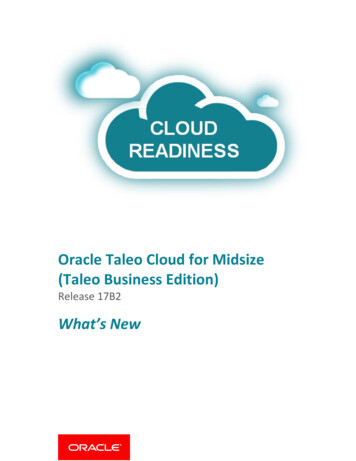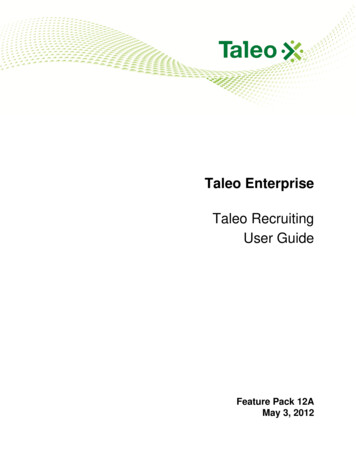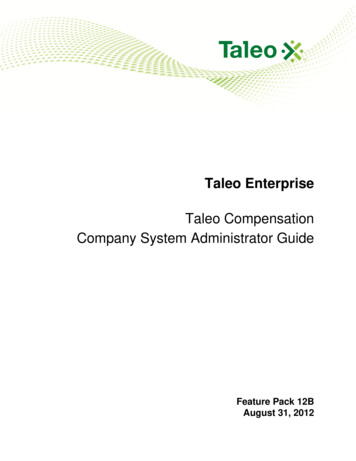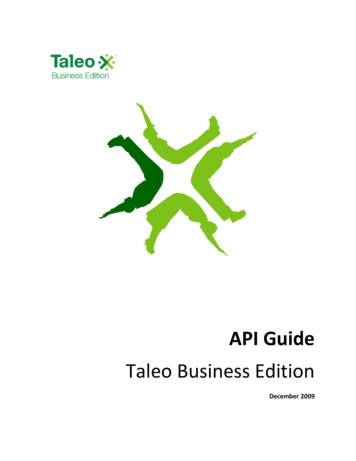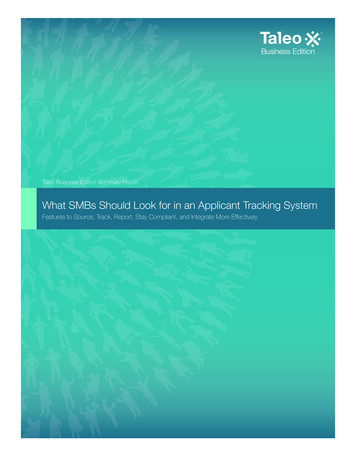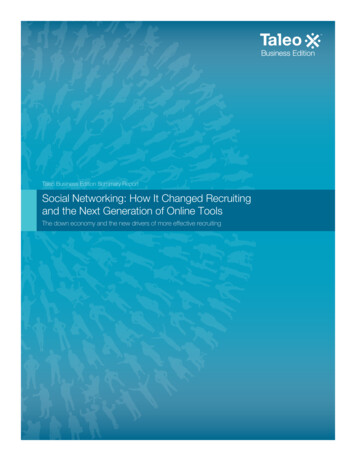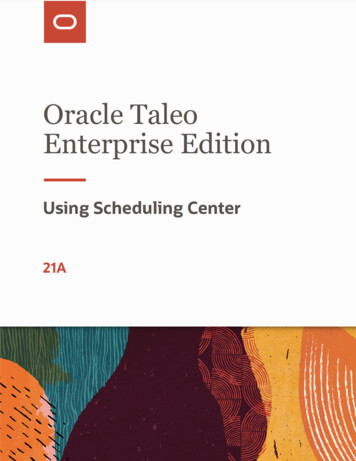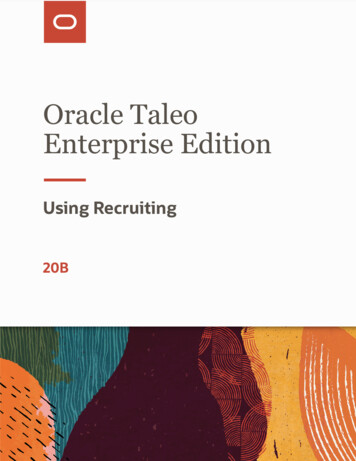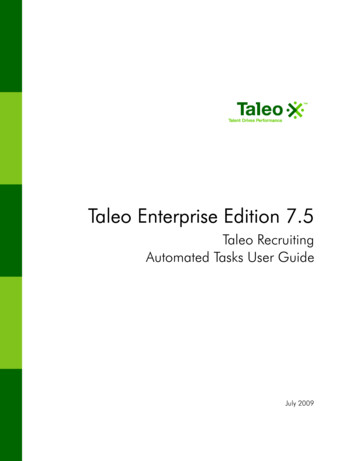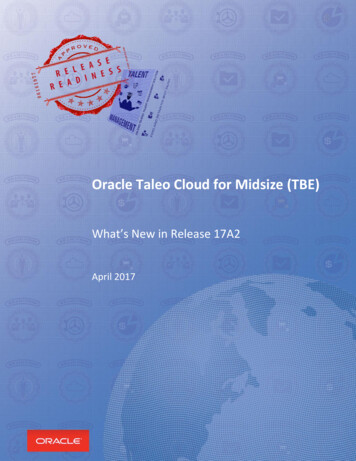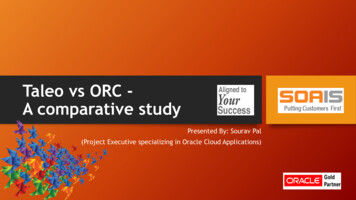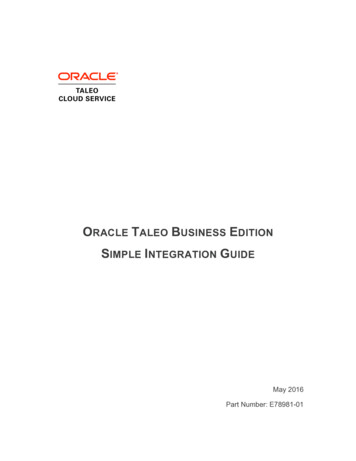
Transcription
ORACLE TALEO BUSINESS EDITIONSIMPLE INTEGRATION GUIDEMay 2016Part Number: E78981-01
Oracle CorporationCopyright 2012, Oracle and/or its affiliates. All rights reserved. This document is provided for informationWorld Headquarterspurposes only and the contents hereof are subject to change without notice. This document is not warranted500 Oracle Parkwayto be error-free, nor subject to any other warranties or conditions, whether expressed orally or implied in law,Redwood Shores, CA 94065including implied warranties and conditions of merchantability or fitness for a particular purpose. WeU.S.A.specifically disclaim any liability with respect to this document and no contractual obligations are formed eitherWorldwide Inquiries:Phone: 1.650.506.7000Fax: 1.650.506.7200oracle.comdirectly or indirectly by this document. This document may not be reproduced or transmitted in any form or byany means, electronic or mechanical, for any purpose, without our prior written permission.Oracle is a registered trademark of Oracle and/or its affiliates. Other names may be trademarks of theirrespective owners.
Post.12HTTPiFrames.12Reports.13
ADVISORYPlease ensure that you are working with the latest version of this document.The latest version is available on the Oracle Technology Network /default-1841567.html).WELCOMEAudienceThis guide is intended for Taleo Business Edition Solution Partners and Customers.Required Knowledge and SkillUse of this guide assumes you have advanced level of knowledge in navigating, administrating,and using your Taleo Business Edition instance. For basic training of Taleo Business Edition,please access the Resource Center which is available from your zone (linked in the upper rightnavigation of your TBE user interface).In addition, you may require familiarity with: HTML XML and XHTML REST Web Services APIBackgroundThis guide is intended for developers who plan to utilize the Taleo Business Edition (TBE)platform to interface or integrate a third-party website or application. The goal is to enable partneror customer developers to utilize existing TBE functionality for integrations as determined withease.
INTRODUCTIONThe Taleo Business Edition (TBE) platform provides multiple methods where partners andcustomers can engage their products and services. These methods can be as simple oradvanced as chosen – depending on the required interoperability required between TBE and thethird party solution. These methods may include: Web Services API RSS Feeds Email Templates Embedded HTML oHTTP PostoiFrameReportsIn most scenarios, partners will use a combination of two or more integration methodologies forengaging their products and services with Taleo Business Edition. One method to post or accessthe third-party application (i.e. embedded HTML or an email template), and the other to post backresults (API).For customer integrations, these are primarily data oriented requests. As such, customerintegrations are primarily driven solely on the Taleo web services API.The Taleo web services API is the only method for posting back results to a Taleo database.This document will now discuss in more detail the available options for integration.
Web services APIOracle Taleo Business Edition provides a robust set of open web services API for all customers –the API utilizes REST for data transfer of XML or JSON data.The API is passive, i.e. it does not have the ability to make outgoing calls of partners API’s, norcan it push data externally (all requests are inbound).A REST client can be written in a wide range of development tools and platforms, such as Java,Visual Basic, Perl, C#, PHP, .NET, etc. As such, Taleo does not provide platform code support orsample code to developers. The API is inherent to the application; Taleo assumes thatdevelopers are experts in their platform of choice and with utilizing web services.The latest TBE REST API guide can always be located on/default-1841567.htmlRSS FeedsRSS (Really Simple Syndication) feeds are an open method of syndicating and aggregating webcontent to share from one web location to another. RSS feeds are available with Taleo RecruitCareer Center to syndicate open job postings / requisitions of a specific customer’s instance to asecondary location.The TBE RSS feed includes, for each requisition posted on the Career Center, the RequisitionTitle, Description, Date Posted, Department, Location Name, City, State and Country. Links to theCareer Center to view and apply to the requisition are also available.Example RSS feed entry: item title Requisition Title /title link ition.jsp?org COMPANYCODE&cws 42&rid 110 /link guid ition.jsp?org COMPANYCODE&cws 42&rid 110 /guid description New Description. Analyze all Social Media campaigns foreffectiveness and propose strategy. /description pubDate Thu, 21 Jan 2016 01:19:40 GMT /pubDate taleo:reqId 110 /taleo:reqId taleo:location Headquarters - EN /taleo:location taleo:locationCountry US /taleo:locationCountry taleo:locationState CA /taleo:locationState taleo:locationCity San Francisco /taleo:locationCity taleo:department Communication /taleo:department taleo:html-description <p>New Description. Analyze all Social Mediacampaigns for effectiveness and and propose strategy.</p> /taleo:htmldescription /item For Candidates, the likely use-case for Taleo Business Edition RSS feeds is for retrieving openrequisitions from a specific organization to an RSS feed news reader or aggregator, like a Google
homepage or a mobile device. This allows the candidate to quickly view open jobs with their idealemployer.For Developers, the primary use-case for using the RSS feed output is to post jobs to:rd 3 party sourcing providers Custom websites Job aggregatorsTo take advantage of the Taleo Business Edition RSS feeds for development usage, users musthave knowledge of: HTML, XML and XHTML.For configuration and integration details around RSS Feeds, refer to the Taleo Help Guide.EMAIL TemplatesTaleo Business Edition offers candidate or user based email submission capabilities. These canbe manually sent or automatically sent based on workflow step. Email templates can beconfigured to support a simple integration request, where the most common use is requesting acandidate to click on a background check or assessment request link.Email templates can be formatted in simple TXT or HTML. The template’s can pass along mailmerge field values to dynamically form URL strings as well, for example:Dear CANDIDATE NAME ,Please click ahref 'http://xxx?c COMPANY ID &aid CANDIDATE ID &ad1 CANDIDATE FIRSTNAME &ad2 CANDIDATE LAST NAME &gid REQUISITION ID target ' blank' here /a to log in to Complete your assessment.For additional details around Email Templates, refer to the Recruit, Onboard or Perform Helpguides in TBE.
Embedded htmlSimple Data Integration Services are available by allowing customers to embed HTML on mostpages within the application. Mark-up can be added by editing the Page Layout in the TBEAdministration screens. By embedding commands into these page layouts – customers orpartners can claim some on screen real-estate and use various methods to effect action for thirdparty systems.Developers may embed: Static HTML iFrames, Template HTML which allows the population of dynamic data elements (merge fields).This document will further discuss adding embedded code within pages of TBE.Embedding Code within Taleo Business EditionTBE is designed to allow application administrators to manage the configuration andcustomizations of virtually every primary page and data element within the solution. This includesthe ability to add custom code within a specific section of a specific page layout for a specific userrole. For example, an iFrame of a background check application can be embedded within acandidate view page but only viewable by ‘HR Administrators’ if needed.Each primary tab within TBE provides a List View and a Page Layout view. A List View is thepage incorporated to the primary tab the user has clicked on (i.e. Requisitions, Candidates,Accounts, Users, etc.). A List View provides a glance at the records associated within theselected tab in a table format solely. As such, embedded code cannot be incorporated within aList View page. Only Page Layouts, not List Views can incorporate mark-up. These are foundwithin the Page Layout section within the Administration UIs.The following section provides instructions on how to add custom code within a specific PageLayout. Please note: administrator access is required within the client zone you are customizing.Go to Administration Customize Taleo Business Edition Customize Pages Page Layouts:
Under Page Layouts, you will need to take the template page that you are editing and create aversion, or copy of it, for creating your own custom page. In the screenshot below we are usingthe View Candidate Page as an example.Simply go to the right side of the screen next to the View Candidate page and click the drop downarrow next to the Edit text and select “Add a Version”:Name your new Page Layout version in standard format that is consistent (i.e. Partner Name orIntegration Name).
Click the Insert link anywhere on the page in order to add your markup above a certain field orsection that you have clicked on. When clicking Insert, simply choose the appropriate element tobe added and location: Title: Populates a section within the page with the correct TBE formatting for sectioningoff your markup. It is recommended that you create your own section and title within thepage and populate your code within that section. Choosing title will allow you toincorporate a single column or two column data elements within your titled section. Static HTML: Allows you to incorporate any type of standard HTML code within theinserted area of the page, for example an iFrame. Template HTML: Allows you to incorporate any type of standard HTML code within theinserted area of the page with the addition of using TBE code values inserted whichdetermine the data values to be extracted and placed at the point when code has beeninitiated (i.e. Merge Fields). IFrame: Allows you to incorporate an embed web page within a section of the page that Input Field: Allows you to add a standard or custom field that exists for that data object.Once you have clicked the option you want to insert, the WYSIWYG editor allows you to createyour appropriate mark-up. For code entry, make sure you click the ‘SOURCE’ button first.For iFrames and Template HTML, you can include the approved merge field values requiredalongside your HTML. You will only be able to choose the merge fields available on that specificpage (i.e. a Candidate page will not display Requisition merge fields as they are out of applicationsupport).
After inserting a title and your code, save the page layout.Once you have built your custom page with your custom code, it is now required to make this thedefault viewable page layout for the appropriate user role. This can be managed through theUsers section within the system. Go to Users Roles Assign Default Page Layout Views andchoose your appropriate role and page layout and click the save button.Once you click on ‘Assign Default Page Layouts, you will be able to view every page that theindividual will have access to with their appropriate workflow. Simply click the appropriate pagedrop down list value and choose the custom page you have built and ensure you click the Savebutton.
HTTP PostWith an HTTP Post, clients/partners are able to include elements to make a section of TBEappear as a doorway to their product. Below is an example of how your Post might look in theTemplate HTML field.You would need to prepare your system to accept the post, and allow whatever form you areusing access your data within/from TBE. form name "SampleForm" target " blank" action "http://XXXXX" method "post" input type "hidden" value " USER E
This guide is intended for Taleo Business Edition Solution Partners and Customers. Required Knowledge and Skill Use of this guide assumes you have advanced level of knowledge in navigating, administrating, and using your Taleo Business Edition instance. For basic training of Taleo Business Edition, please access the Resource Center which is available from your zone (linked in the upper right .