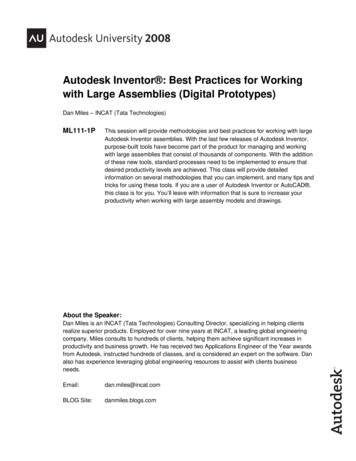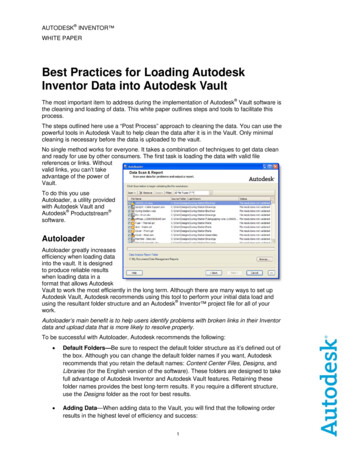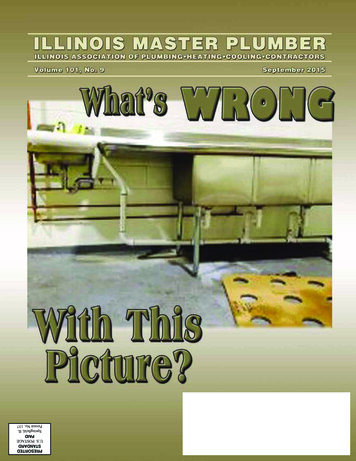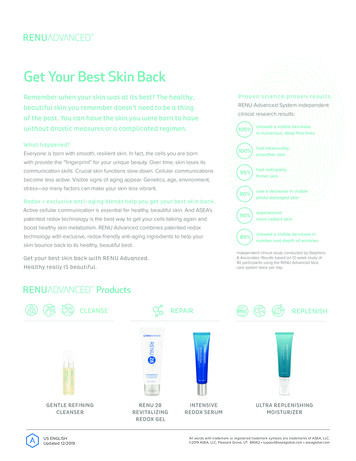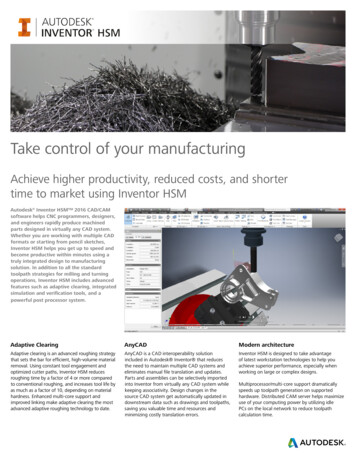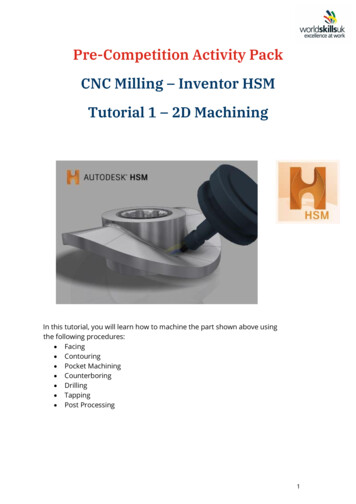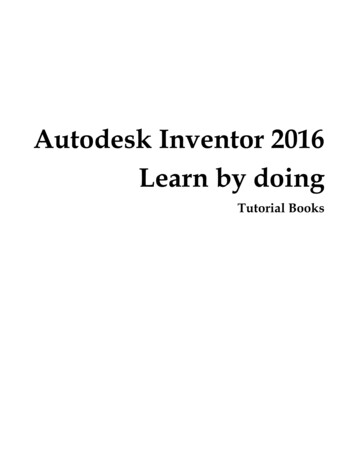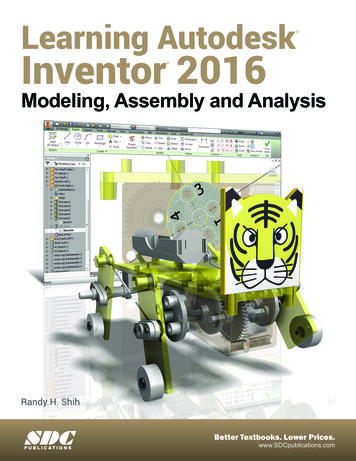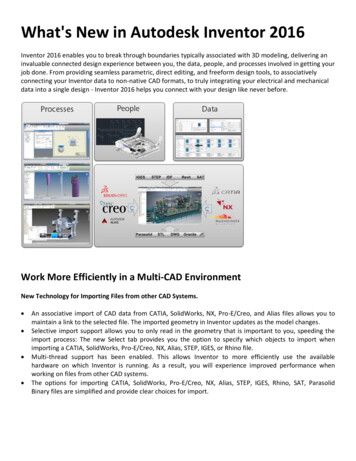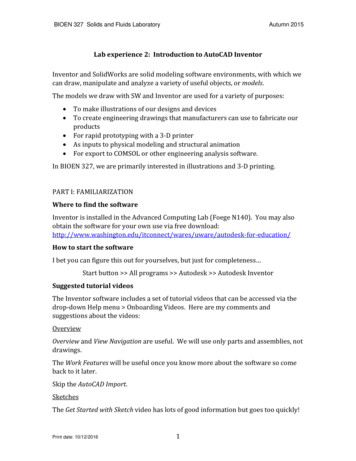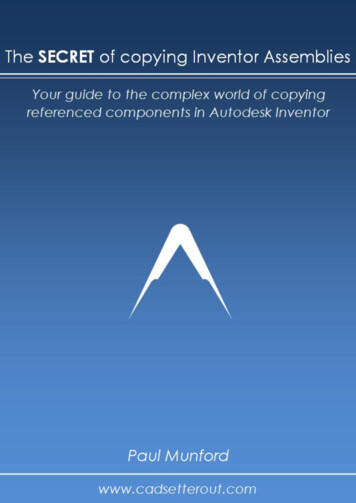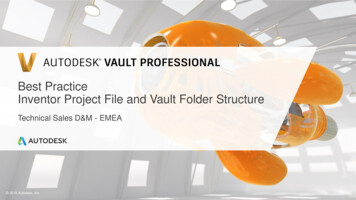
Transcription
Best PracticeInventor Project File and Vault Folder StructureTechnical Sales D&M - EMEA 2019 Autodesk, Inc.
Autodesk Inventor Project FileBasics Naming Convention Locate the project file in Vault root folder / Relative path for Content Center Files Relative path for custom libraries “Content Center Files” Using this name works with anylocalization Create Inventor workspace as subfolder Single entry point for Inventor designs “Designs” Default name for Vault Autoloader Equal name of IPJ file and workspacefolder preferred by Vault Autoloader Single entry point for custom libraries Expected setting for Vault Autoloader “Neutral” name to adopt any other subfolder/-libraries name
Project File ConfigurationCustom Libraries Best Practice – Single root for all customlibraries
Project File ConfigurationDetailsWorking folderMapped to Vaultroot ( )Source in local working folderC:\ Working folder \Templates\Design Data\Materials*.adsklibSource in local working folderC:\ Working folder \Templates\Design Data\Materials*.adsklibWorkspaceSource in local working folderC:\ Working folder \Templates\InventorLibraries(Textures,iFeatures, iLogicrules)Mapped to Vault /LibrariesSource in local working folderC:\ Working folder \Content Center FilesMapped to Vault /Content Center Files
Autodesk Inventor Project FileMigration/Update Inventor Project File content may havechanged over the years General recommendation After Inventor upgrade create a newIPJ file and replace the existing one(as a new revision)
Vault SettingsWorking Folder Options Enforce working folder location Makes all download options predicable Easy to maintain Allow common working folder syncsettings Enforce single project file Ease of use Required to flexible re-use data Secures consistent settings for allusers
Folder Structure Recommended folder structure reflects Autoloader compatibility PDMC workflows, like FDU Vault Data Standard iLogic Multi-Language and replicatedenvironments Compare for reference: Inv-Samples database Vault Quickstart Samples MFG-2019-PRO-EN MFG-2020-PRO-EN
Material & Appearance Manage (Custom) Material & Appearancelibraries alongside with other Design Data To keep the content under control usetemplate lifecycle to manage states &permissions
Autodesk Inventor Templates Include templates subfolder Metric, English Add-ins use these based on units Include Design Data (complete) Include Presets new since Autodesk Inventor 2019Note – 2020 Language switch option appliesto Inventor default template path only
Managing Factory Assets Factory Asset Library Source Keep source files used for assetpublication E.g., creating new variants Restrict to CAD Admins only Factory Asset Library Published Assets Packages Source for asset browser Factory Assets Consumed asset instances location “Hardcoded” path in ipj workspace
Managing Factory Assets Factory Configuration - Vault Defines path where Vault FactoryAsset Library is located (server setting) Vault Factory Integration requires All Library Assets vaulted1 Enforce single IPJ, used by AutoCAD FDU, Navisworks FDUFor detailed instructions how to setup Factory Configuration and FactoryOptions, please review Vault Factory Design best practice
Managing External iLogic RulesRecommendation – Include iLogic rule files in Vault Revision Management Centralized rules through Vault enablebetter use/update across teams Update path in Inventor accordingly
Managing iLogic SettingRecommendation – manage RulesOnEvents settings Application Option reflect user access Use Vault to push application settings toany client
Autodesk and the Autodesk logo are registered trademarks or trademarks of Autodesk, Inc., and/or its subsidiaries and/or affi liates in the USA and/or other countries. All other brand names, product names, or trademarks belong to their respective holders.Autodesk reserves the right to alter product and services offerings, and specifications and pricing at any time without notice, and is not responsible for typographical or graphical errors that may appear in this document. 2019 Autodesk. All rights reserved.
Autodesk Inventor Project File Locate the project file in Vault root folder / Relative path for Content Center Files Relative path for custom libraries Create Inventor workspace as subfolder Single entry point for Inventor designs “Content Center Files” Using this name works with any localization “Designs”