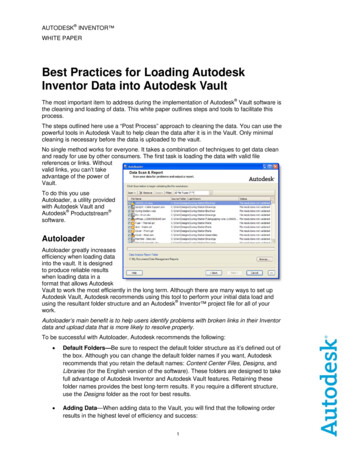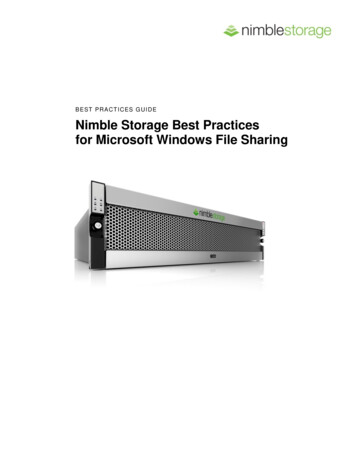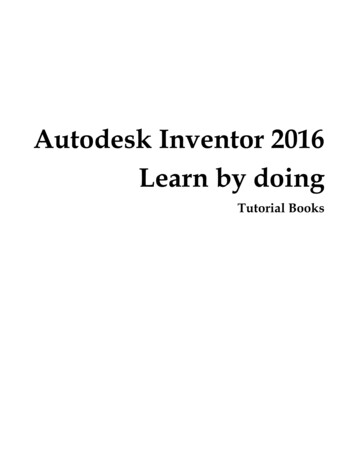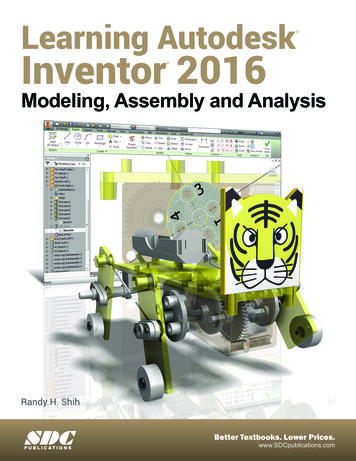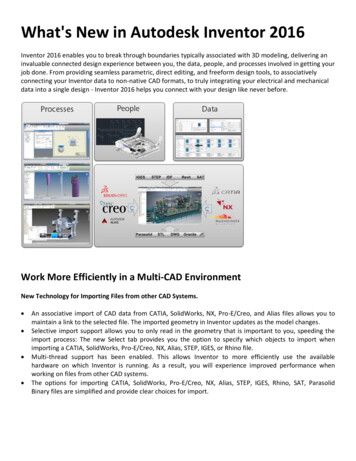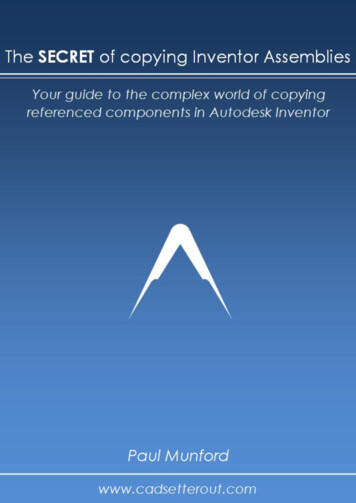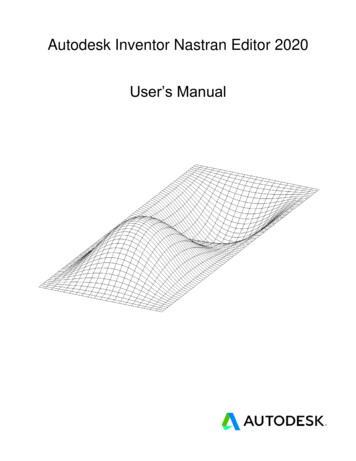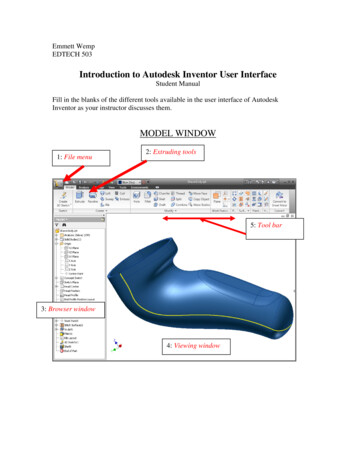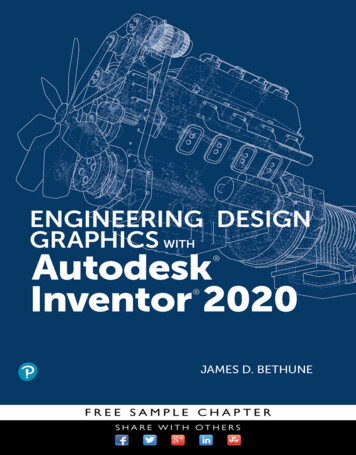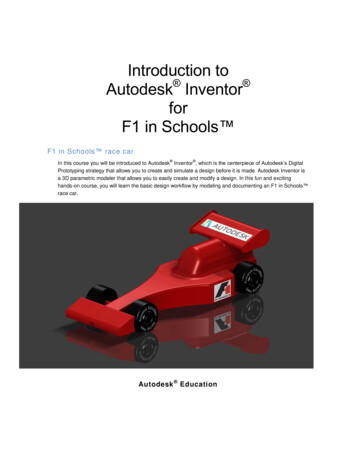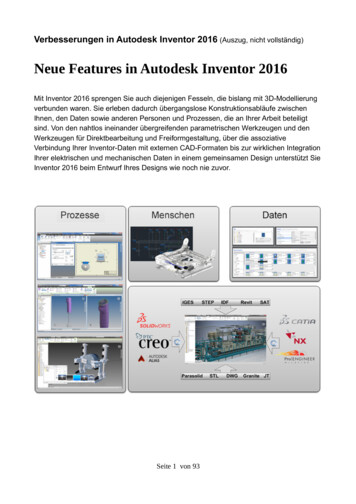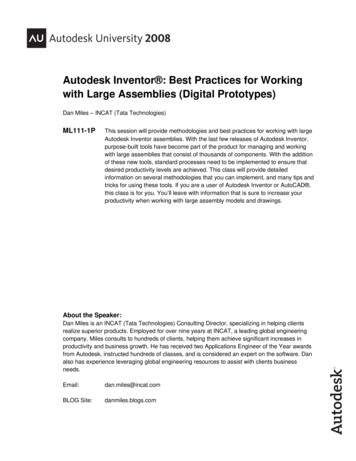
Transcription
Autodesk Inventor : Best Practices for Workingwith Large Assemblies (Digital Prototypes)Dan Miles – INCAT (Tata Technologies)ML111-1PThis session will provide methodologies and best practices for working with largeAutodesk Inventor assemblies. With the last few releases of Autodesk Inventor,purpose-built tools have become part of the product for managing and workingwith large assemblies that consist of thousands of components. With the additionof these new tools, standard processes need to be implemented to ensure thatdesired productivity levels are achieved. This class will provide detailedinformation on several methodologies that you can implement, and many tips andtricks for using these tools. If you are a user of Autodesk Inventor or AutoCAD ,this class is for you. You’ll leave with information that is sure to increase yourproductivity when working with large assembly models and drawings.About the Speaker:Dan Miles is an INCAT (Tata Technologies) Consulting Director, specializing in helping clientsrealize superior products. Employed for over nine years at INCAT, a leading global engineeringcompany, Miles consults to hundreds of clients, helping them achieve significant increases inproductivity and business growth. He has received two Applications Engineer of the Year awardsfrom Autodesk, instructed hundreds of classes, and is considered an expert on the software. Danalso has experience leveraging global engineering resources to assist with clients businessneeds.Email:dan.miles@incat.comBLOG Site:danmiles.blogs.com
Autodesk Inventor :Best Practices for Working with Large Assemblies (Digital Prototypes)2
Autodesk Inventor :Best Practices for Working with Large Assemblies (Digital Prototypes)OverviewEveryone has a slightly different understanding of a large assembly or digital prototype. Depending onthe type of design you do, it could mean different things. Also your environment plays a very importantrole in this solution. The environment is your computer, software applications, knowledge level, andproducts you design and work with. In most cases, large assemblies generally consist of either a modelwith thousands of components or one with very complex components.Tons of ComponentsDigital prototype assembly models with many components are the most common large assemblies.There are hundreds and possibly even thousands of different components within the main top-levelassembly. While a few thousand component assembly may have been considered a large assembly onlya few years ago, today’s large assemblies now include over ten thousand components in most cases.Complex ComponentsComplex digital prototype assembly models with less than a hundred components can also be considereda large assembly. Often these complex parts have unique geometry like surfaces, lofts, lots of fillets, etc.The parts are generally either a plastic or casted type within Autodesk Inventor or a part translated intoAutodesk Inventor from another CAD system. These are considered “heavy” components within anassembly due to their large memory impact.3
Autodesk Inventor :Best Practices for Working with Large Assemblies (Digital Prototypes)The FoundationThis section outlines some of the most commonly encountered situations where large assemblies andcomponents can slow your performance. These principles are important to understand as it will set thestage for the best practices and solution methods outlined later. Also it will help you understand when itis necessary to apply some of the methodologies. Generally there are three areas that people desireincreased performance while working with large assembly models as outlined below.3D Model OpeningTo productively work with a large assembly, one must first open it. This simple step may sound obviousbut sometimes models take over an hour to open before you can start working. When launching theprogram, Inventor reads the assembly structure of the file into memory. If you are using a DataManagement solution like Autodesk Vault or Autodesk Productstream, the files are copied to your DataManagement workspace local disk area before launching the program. If you are working directly from anetwork or local drive, the files are already on disk and ready to be opened. Then Autodesk Inventorreads parts of the component files from disk into physical memory. Once everything is loaded intomemory, the graphics of the components are displayed on the monitor and Autodesk Inventor is ready tobe used.Listed below are the items that will improve performance when opening large 3D digital prototypeassembly models: The speed your computer can copy the required files from a Data Management environment toyour disk location.The speed your computer can read items from disk (hard drive) into physical memory.Ensuring that you have enough usable physical memory for the model.Reducing the amount of files required to be copied and loaded into memory.Reducing the amount of graphics needed to be displayed.The speed your computer can display large amounts of graphics.Slow Performance While Working in 3DOnce the model is open within Autodesk Inventor, now you need to work with it in a productive manner.As you zoom or rotate around the graphics, you are always refreshing and more graphics are loadedresulting in slower performance. Then as you edit existing components or build new components, moreinformation about those parts are loaded into memory that were not loaded during the original openprocess. Autodesk Inventor uses a segmented database which opens parts of the files as needed. Themore you work, the more it loads. Also as you edit and create components Autodesk Inventor is oftensolving for parameters, assembly constraints, model features, model sketches, etc. Operation lags canbe experienced here. If there are lots of components, a simple part edit operation can take a long time asAutodesk Inventor locates and loads the file and solves all of the relationships inherent to thatcomponent.4
Autodesk Inventor :Best Practices for Working with Large Assemblies (Digital Prototypes)Listed below are the items that will improve performance when working with large 3D digital prototypeassembly models: Faster graphics refresh and display capabilities (display faster or reduce the amount to display).Faster memory accessing and solving (read faster or do less).Ensure (as you work) the model is still within your computer’s physical memory.Reduce the amount of items Autodesk Inventor needs to update and solve or simplify the items.Reduce the assembly structure size.Creating Drawing Views and Opening DrawingsThere are two main items within the drawing environment that often require better performance for largedigital prototypes. These are the initial processing and creation of drawing views or the updating of theviews. These two items are due to processing and memory limitations. Simply put, you need to reducethe amount of work the application and computer needs to do must be reduced and only when needed.Listed below are the items that will assist with improving performance when working with or creatingdrawings of large digital prototype models: Ensuring physical memory capacity is sufficientReducing the amount of complexity of the models within the drawing view.Reducing the amount of components within the drawing view.Only updating the drawings views as needed.5
Autodesk Inventor :Best Practices for Working with Large Assemblies (Digital Prototypes)Computer Hardware OverviewBefore embarking upon large assembly design, it is critical to select the right tool for the job. This is alsoone of the items many users don’t take seriously enough. The right computer can save a great deal oftime, allowing focus to be maintained on designing and innovation. The increase in time will pay for thehardware within one year if used properly.64-bit ComputingBy now you have heard the word “64-bit” in some context to computers for sure. People have beentaking about this new computer architecture for years, which is now mainstream. There are two mainadvantages to 64-bit computing as outlined below: With 64-bit, you gain direct access to more physical memory than 32-bit systems. With 32-bit,you only can access 2 gigabytes (GB) or 3 gigabytes maximum with the memory option inMicrosoft Windows. Now with 64-bit computers, you can access far more memory and with someMicrosoft operating systems like Window Vista Ultimate you can have up to 128 gigabytes ofaddressable physical memory. It is very common to have computers with at least 8 GB ofmemory now as prices have been greatly reduced over the past year. Faster processing during true 64-bit applications and processes is now possible. Native 64-bitapplications see significant performance improvements particularly for computationally intensiveapplications. As of today, Autodesk Inventor 2009 is a full native 64-bit application.One of the keys to working with large digital prototype models is to always work in physical memory. Thismeans never using virtual memory in the form of a paging file on disk. Simply put, loading more data intomemory takes more time. One of the slowest parts of a computer is the disk drive. Disk drivetechnologies have improved but not at the same rate as memory or processor speed. When you run outof physical memory, your computer will start using virtual memory in the form of a page file on your diskdrive. Once this happens the performance will dramatically drop to almost an unusable state. Dataloaded in physical memory is accessed thousands of times faster than it is on a disk drive to ensure younever run out.The three items required to take full advantage of 64-bit computers and unleash the benefits noted aboveare listed below: Computer with a 64-bit supported processor. Most purchased workstation computers in the pastyear have a processor that is 64-bit and all new workstation computers today have 64-bitprocessors. Microsoft operating system that is 64-bit. Some people have a 64-bit processor but not a 64-bitoperating system. The following operating systems from Microsoft are supported by AutodeskInventor:o Microsoft Windows XP Professional x64 Editiono Microsoft Windows Vista 64-bit6
Autodesk Inventor :Best Practices for Working with Large Assemblies (Digital Prototypes) 4 or more gigabytes of physical memory at a minimum will give you the fuel for the 64-bitcomputer. With the prices of memory today 8 gigabytes or more is recommended whenpurchasing a new computer. Most computers support up to 4 DIMMS and the 2 GB chips arevery affordable now.GraphicsThere are two primary industry standards that CAD applications support and are designed around today.The OpenGL standard is the older most common standard in use while the newer DirectX standard offerssome great capabilities and performance. These standards or toolkits are used by companies likeAutodesk to develop their graphics engines. Autodesk Inventor 2009 supports both OpenGL and DirectXand is developed to take full advantage of the latest DirectX 10 version while running on Windows Vista.One of the biggest improvements in Windows Vista is not the pretty user interface, but the new version ofDirectX that it includes. DirectX 10 offers some major improvements from DirectX 9 and is only availablein the Microsoft Windows Vista operating system. Microsoft Windows XP only supports up to DirectX 9.DirectX 10 is the present and future, where OpenGL is the present and the past. Autodesk Inventor 2009will take advantage of both but utilizes DirectX in Windows Vista. It is believed that Autodesk willcontinue to leverage the DirectX 10 platform in future releases for even more performance and graphicgains.Graphic settings can be controlled within Autodesk Inventor 2009 under the “Applications Options”hardware tab. When running Autodesk Inventor on Windows Vista, the Direct3D 10 option should beused. In Windows XP, you can choose between Direct3D and OpenGL. Depending on your graphicscard in Windows XP, OpenGL may provide better performance than Direct3D.Options Available within Windows XP7
Autodesk Inventor :Best Practices for Working with Large Assemblies (Digital Prototypes)Options Available within Windows Vista8
Autodesk Inventor :Best Practices for Working with Large Assemblies (Digital Prototypes)Computer Purchasing RecommendationsPurchasing a new computer is a critical decision faced by many CAD professionals each year. Rapidtechnological change exacerbates the difficulty of this decision. Additionally, there is always more stuff tobuy, so it is important to prioritize the items that will make the biggest impact. Listed below is a prioritizedlist where I recommend spending money on a workstation computer for Computer Aided Design (CAD).1. Physical Memory (RAM)Make sure you buy enough capacity for your designs, whether it is 4 GB, 8 GB, or 16 GB, beforebuying faster memory. If you never plan to buy additional memory for the computer beforeretiring it or handing it down, fill up the memory bays first, before buying larger DIMMS andleaving bays open to save money. Purchasing four moderately priced 2GB chips in an effectiveway to achieve 8GB of capacity is highly recommended.2. Video CardPurchase a middle to upper end of the road 3D CAD graphics card like the nVidia QuadroFX3700 instead of spending more money on the nVidia Quadro FX 4600. Since the technologyimproves so much each year, use the money savings to buy a new card every year. Computerscan be easily kept for two years. Also ensure that you get a video card that is DirectX 10. Forbest results, stick with the leading manufactures nVidia and ATI. Personally I have never had aproblem with nVidia cards. The nVidia Quadro FX series cards are my top pick.3. ProcessorAll of the processors available now are great. If you have a limited budget, invest in the aboveitems first, and then invest in a better processor. I would recommend that you get some type of aDuo core processor at m
process. Autodesk Inventor uses a segmented database which opens parts of the files as needed. The more you work, the more it loads. Also as you edit and create components Autodesk Inventor is often solving for parameters, assembly constraints, model features, model sketches, etc. Operation lags can be experienced here. If there are lots of components, a simple part edit operation can take a long time asFile Size: 1MBPage Count: 36