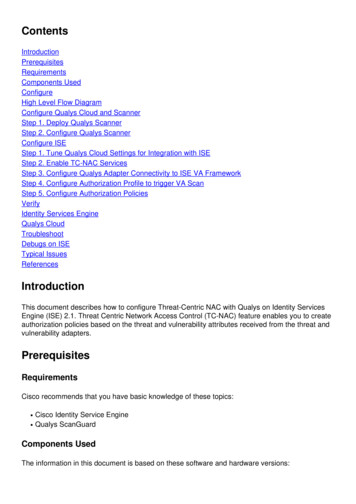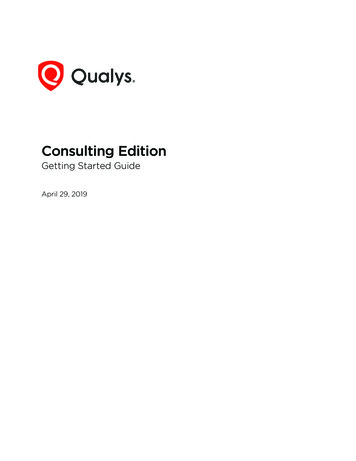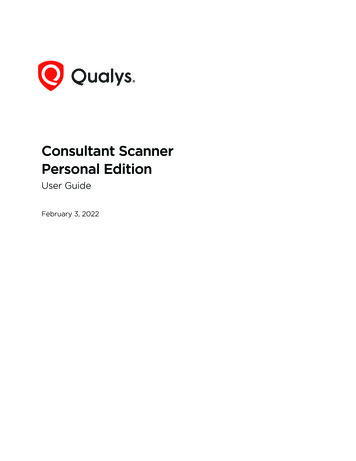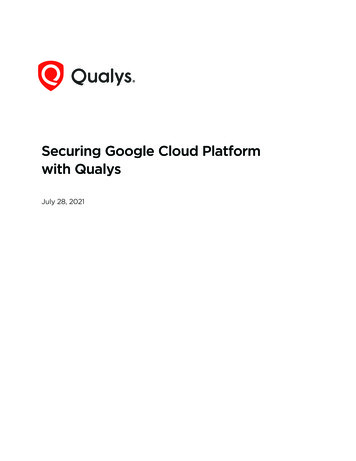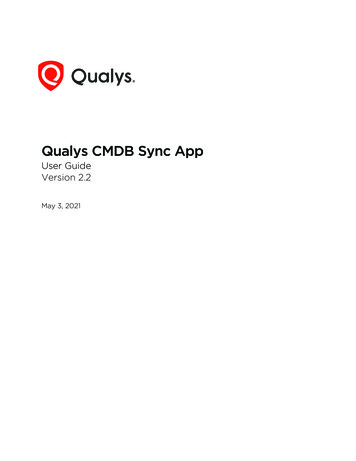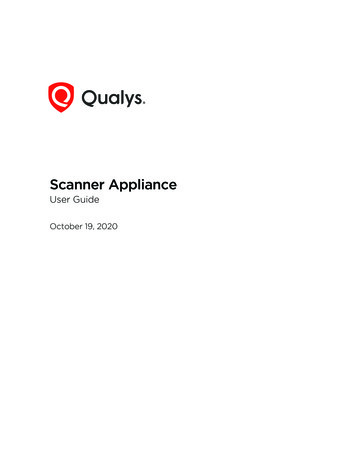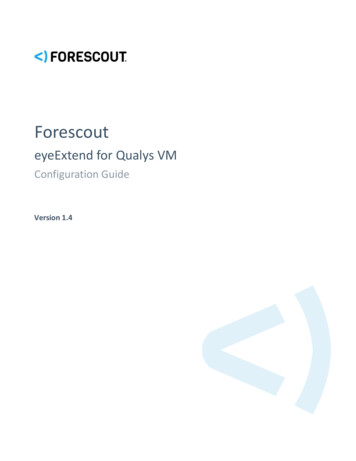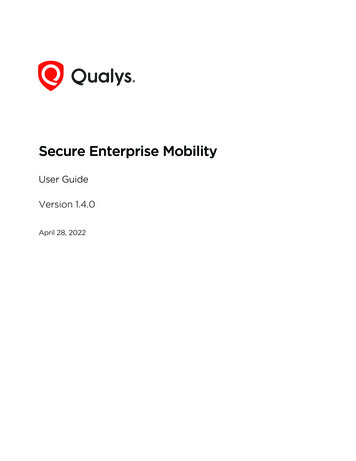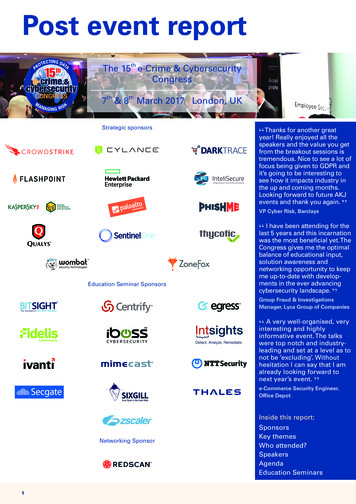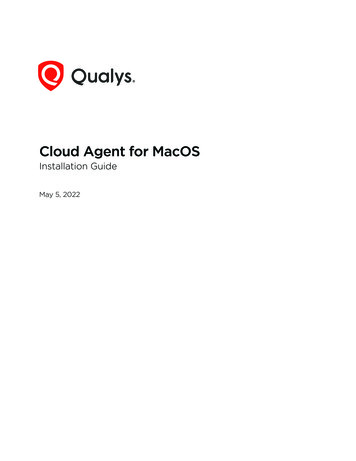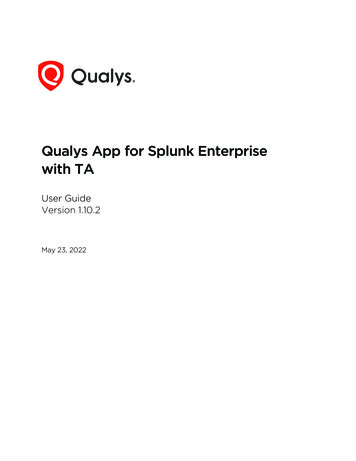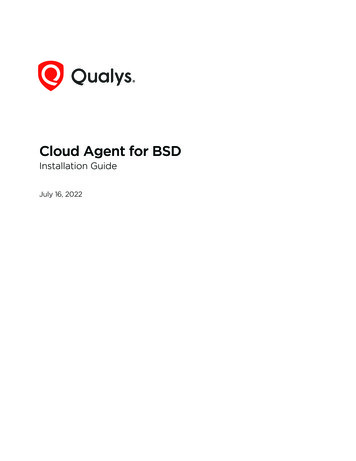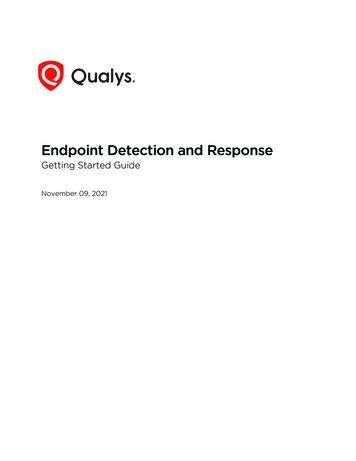
Transcription
Endpoint Detection and ResponseGetting Started GuideNovember 09, 2021Verity Confidential
Copyright 2017-2021 by Qualys, Inc. All Rights Reserved.Qualys and the Qualys logo are registered trademarks of Qualys, Inc. All other trademarksare the property of their respective owners.Qualys, Inc.919 E Hillsdale Blvd4th FloorFoster City, CA 944041 (650) 801 6100ii
Table of ContentsAbout this Guide .4About Qualys . 4Qualys Support . 4Get Started . 5Steps to start investigating EDR incidents and events . 5Download and Configure Cloud Agent for EDR. 6Download Cloud Agent for EDR . 6Configure Agents for EDR . 7Activate your agents for EDR . 10Enable EDR in a configuration profile . 11Setting up asset tags (optional) . 12EDR Investigation . 14How to Search . 14Hunting events . 15Investigate incidents . 16Look into assets monitored by EDR . 16Narrow your results . 17Download your results . 17Remediation Action.18Remediation action for file events . 19Remediation action for Process, Mutex, Network events . 21User Activity . 23Event Details . 26Customizable Dynamic Dashboards .29Alerts, Rules, and Actions . 30Roles and Permissions . 30Configure Rule Based Alerts for Events . 32Create a New Action . 32Create a New Rule . 33Manage Actions . 36Manage Rules . 37Manage Alerts . 38Malware Protection . 40Verity Confidential
About this GuideAbout QualysAbout this GuideThank you for your interest in Qualys Endpoint Detection and Response (EDR).Qualys EDR expands the capabilities of the Qualys Cloud Platform to deliver threathunting and remediation response. EDR detects suspicious activity, confirms the presenceof known and unknown malware, and provides remediation response for your assets.About QualysQualys, Inc. (NASDAQ: QLYS) is a pioneer and leading provider of cloud-based security andcompliance solutions. The Qualys Cloud Platform and its integrated apps help businessessimplify security operations and lower the cost of compliance by delivering criticalsecurity intelligence on demand and automating the full spectrum of auditing,compliance and protection for IT systems and web applications.Founded in 1999, Qualys has established strategic partnerships with leading managedservice providers and consulting organizations including Accenture, BT, CognizantTechnology Solutions, Deutsche Telekom, Fujitsu, HCL, HP Enterprise, IBM, Infosys, NTT,Optiv, SecureWorks, Tata Communications, Verizon and Wipro. The company is alsofounding member of the Cloud Security Alliance (CSA). For more information, please visitwww.qualys.comQualys SupportQualys is committed to providing you with the most thorough support. Through onlinedocumentation, telephone help, and direct email support, Qualys ensures that yourquestions will be answered in the fastest time possible. We support you 7 days a week,24 hours a day. Access support information at www.qualys.com/support/4
Get StartedSteps to start investigating EDR incidents and eventsGet StartedEndpoint Detection and Response (EDR) is an evolved superset of the IOC app. EDRexpands the capabilities of the Qualys Cloud Platform to deliver threat hunting andremediation response. EDR detects suspicious activity, confirms the presence of knownand unknown malware, and provides remediation response for your assets.EDR unifies different context vectors like asset discovery, rich normalized softwareinventory, end-of-life visibility, vulnerabilities and exploits, misconfiguration, in-depthendpoint telemetry, and network reachability with a powerful backend to correlate it allfor accurate assessment, detection and response all, in a single, cloud-based app.For more information on the Endpoint Detection and Response app, contact yourTechnical Account Manager (TAM) or Qualys Support.We'll help you get started quickly!Steps to start investigating EDR incidents and eventsDiscover and MonitorInstall lightweight agents in minutes on your IT assets. These can be installed on your onpremise systems, dynamic cloud environments and mobile endpoints. Cloud Agent (CA)are centrally managed by the cloud agent platform and are self-updating (no rebootneeded).Enable EDR in a CA Configuration Profile and tell us which EDR artifacts you want totransmit to the Qualys Cloud Platform.For more information, see Download and Configure Cloud Agent for EDR.Detect and InvestigateView and investigate your EDR incidents and events in one central location. You’ll see allincidents detected across all of your assets. Search all of your incidents and events in amatter of seconds.For more information, see EDR Investigation.Respond and PreventRemediate the suspicious and malicious events from a central location. A remediationaction option will be displayed against the malicious or suspicious event.For more information, see Remediation Action.We’ll describe these steps in more detail in the sections that follow.5
Download and Configure Cloud Agent for EDRDownload Cloud Agent for EDRDownload and Configure Cloud Agent for EDRYou’ll need to install a Cloud Agent that’s been activated for EDR on each asset you wantto monitor for suspicious activity.If you are new customer, you must first download and install the default EDR key. Formore information, see Download Cloud Agent for EDR.If you are an existing customer, you can either:- Select the existing activation key and upgrade the associated agents for EDR. For moreinformation, see Upgrade Existing Agents.- Install new Cloud Agent and activate the agent for EDR. For more information see, InstallCloud Agent.Note: You must upgrade to Cloud Agent version 4.1 and above to utilize all the EDRfunctionality.Download Cloud Agent for EDRFrom the EDR welcome page, click Download Cloud Agent.Click on Windows.exe from the Download and Install Cloud Agent page.6
Download and Configure Cloud Agent for EDRConfigure Agents for EDRFrom the Installation Instructions page, download the agent installer and copy it to thehost machine.Copy and run the Installation Command on the Host.After you have successfully downloaded and installed the default installation key. You caninstall more activation keys. For more information, see Install Cloud Agent.Configure Agents for EDRFrom the EDR welcome page, click Configure Agents for EDR.On the Configure Agents for EDR window, you can:- Select the existing activation key and upgrade the associated agents for EDR.- Install new Cloud Agent and activate the agent for EDR.7
Download and Configure Cloud Agent for EDRConfigure Agents for EDRUpgrade Existing AgentsFrom the Configure Agents for EDR window, select one or multiple Activation Key andclick Upgrade.On the confirmation window, click Upgrade to initiate the process. All the agentsassociated with the activation key will be upgraded and enabled for EDR.Install Cloud AgentFrom the Configure Agents for EDR window, click Manage Cloud Agent Keys. You will bere-directed to the Cloud Agent app.8
Download and Configure Cloud Agent for EDRConfigure Agents for EDRClick Agent Management Activation Keys New Key. Give it a title and provision for theEDR application and click Generate.As you can see you canprovision the same key forany of the other applicationsin your account.Click on Install Instructionsagainst the Windows (.exe)option.Want to do this step later?No problem, just exit thewizard. When you’re ready,return to your activationkeys list, select the key youwant to use, then InstallAgent from the QuickActions menu.9
Download and Configure Cloud Agent for EDRActivate your agents for EDRReview the installationrequirements and clickDownload.exe.You’ll run the installer oneach host from an elevatedcommand prompt, or use asystems management toolor Windows group policy.Your agents should startconnecting to our cloudplatform.Activate your agents for EDROn the Agents tab chooseyour agent and “Activate forFIM or EDR or PM or SA”from the Quick Actionsmenu. (Bulk activation issupported using the Actionsmenu).10
Download and Configure Cloud Agent for EDREnable EDR in a configuration profileEnable EDR in a configuration profileGo to the “Configuration Profiles” tab, create a new profile or edit an existing one. Walkthrough the profile creation wizard. When you get to the EDR tab:(1) Toggle Enable EDRmodule for this profile toON. This is required for EDRdata collection to occur.(2) Configure what EDRartifacts are transmitted tothe Qualys Cloud Platform.Defaults are provided asshown, so this step isoptional. You can configurevalues for max event logsize, payload threshold time,and maximum disk usagefor EDR data. Toggle aconfiguration setting to ONbefore you using it. Youmust set at least oneconfiguration setting to ONif you have enabled EDR forthis profile.Configure settings constitute the time lapse after which the following types of EDR eventsare transmitted to the Qualys Cloud Platform:Max event log sizeEDR events are transmitted to the Qualys Cloud platformwhen the EDR event log file reaches the maximumspecified size. You can specify a file size between 10 KB and10240 KB. Default is 1024 KB. This value can be lower if thePayload threshold time is lower.Payload threshold timeEDR events are transmitted to the Qualys Cloud platformwhen the EDR payload threshold time is hit, ie., thespecified seconds elapse after the previous payload wassent to the Qualys cloud Platform. You can specify athreshold between 30 seconds and 1800 seconds. Default is60 seconds. This value is lower the better to prevent dataloss on busy systems.Maximum disk usagefor EDR DataThis is the maximum size on disk available to a CloudAgent for caching EDR events to be sent to the QualysCloud Platform for processing. If the maximum size isreached, the oldest events are deleted in order to createspace for newly generated events. You can specify a diskusage size between 100 MB and 2048 MB. Default is 1024MB.11
Download and Configure Cloud Agent for EDRSetting up asset tags (optional)Setting up asset tags (optional)Setting up asset tags using Global IT Asset Inventory helps you to associate EDR assetswith a CA configuration profile enabled for EDR. You can avoid assigning configurationsmanually to each asset by adding asset tags to the required CA configuration profiles.How to create tagsFrom the EDR Welcome page, select Manage Tags.Click Create Tags to add tags for your EDR assets. You can use a single tag or multiple tagsto mirror your production configuration.Not interested in tags? No problem. You can manually assign individual assets to yourprofiles.12
Download and Configure Cloud Agent for EDRSetting up asset tags (optional)Additional ReferenceFor information on Cloud Agent Platform Matrix, see Cloud Agent Platform AvailabilityMatrix.What’s next?EDR starts collecting data and analyzing your systems right away! Return to the EDR appwhere you can check out the incidents detected by EDR and system events and detailscaptured by the cloud agent.13
EDR InvestigationHow to SearchEDR InvestigationHow to SearchOur searching and filtering capabilities give you the ability to quickly find all about yourincidents, events and assets all in one place using Qualys Advanced Search. You cansearch for incidents and assets in the respective tabs in the similar way.You'll notice the Search box while viewing dynamic lists of events, incidents, and assets.This is where you'll enter your search query.Start typing and we'll show you the properties (fields) you can search like asset.localIPv4,file.path, etc. and scroll down to see all the fields.Select the one you're interested in. Check out the Syntax help for the selected field to theright to help with creating your query.Enter the value you want to match. For this field you select from a list of predefinedvalues. Then hit Enter.That's it! Your matches will appear in the list your viewing. Filters on the left help you drilldown to objects of interest.14
EDR InvestigationHunting eventsTip - Use your queries to create dashboard widgets on the Dashboards tab.Tip - Go to the EDR online help for details on search language and sample queries.Hunting eventsThe Hunting tab, has the following two sub tabs:- Current View: This tab lists all the events that are active on the assets.- Historic View: This tab lists all the events registered and executed on the asset.1) Search for events by event properties2) jump to events that occurred in certain time-frame3) group events by type4) view event details and asset details.15
EDR InvestigationInvestigate incidentsInvestigate incidentsInvestigate incidents for active threats by Malware name and malware family name. Hereall the incidents detected on an asset are listed here. Know the OS and host on which theincident was detected, the events detected, and other information at quick glance.Look into assets monitored by EDRGet up to date views on a selected asset's details, its events and incidents. Using the Quickaction menu, view the Asset Details. Event Details, and Incident details.16
EDR InvestigationNarrow your resultsNarrow your resultsOnce you have your search results you may want to organize them further into logicalgroupings. Choose a group by option on the left side. You’ll see the number of events orassets per grouping. Click on any grouping to update the search query and view thematching incidents or events.Download your resultsBy downloading search results to your local system you can easily manage incidents orevents outside of the Qualys platform and share them with other users. You can exportresults in multiple formats (CSV, XML, PDF, DOC, PPT, HTML-ZIP, HTML-Web Archive).17
Remediation ActionRemediation ActionYou can remediate malicious events detected on the assets using the Quarantine File,Delete File, and Kill Process options. Remediation actions can be performed for File,Process, Network, and Mutex events from the Hunting and the Event Details page.The remediation options are available under the Remediation Action column and EventsDetail page only for:- Events in Active View.- Events that score between 2 to 10Note: Events that are remediated have the score as 1.Use the Filters option to view the malicious events from the list.18
Remediation ActionRemediation action for file eventsRemediation action for file eventsYou can remediate malicious file events, using the following options:- Quarantine File: Using this option, the file is encrypted and then moved to theQuarantine folder (C:\ProgramData\Qualys\QualysAgent\Quarantine\) on your asset. TheQuarantine folder is automatically created once you upgrade to agent 4.0 and above. Youcan undo this action and restore the file to its original position using the UnQuarantineoption from the User Activity tab. For more information, see UnQuarantine File.- Delete File: Using this option, the file is permanently deleted from your asset. Youcannot undo this action.To perform remediation action on file events:1) Select the required file event and from the Remediation Action column, clickQuarantine File or Delete File from the drop-down list.Note: You can also perform the remediation action from the Event Details page.2) Based on your selection (Quarantine File/Delete File), one of the following window isdisplayed. Enter the required comment and click Execute Action.3) A pop-up message indicating the status of submission request is displayed on thescreen. You can click View Request Status from the pop-up message, to view the status (InProgress, Success, Failed) of the remediation request on the User Activity tab.19
Remediation ActionRemediation action for file eventsAlternatively, you can also view the status for the remediation request from theRemediation Action column on the Hunting tab.20
Remediation ActionRemediation action for Process, Mutex, Network eventsRemediation action for Process, Mutex, Network eventsFor process, mutex, and network events, we provide Kill Process remediation action. Whenyou perform the Kill Process action for mutex or network events, it kills the correspondingparent process.1) Select the required event from the Hunting tab and from the Remediation Actioncolumn, select Kill Process.Note: You can also perform the remediation action from the Event Details page.2) The Kill Process screen is displayed. Under Related Events column, you can see therelated file, network, and mutex events. Use the arrow button next to the Score column toview the list of related events.Note: We display up to 50 related events.If the event has related files, you can choose to Quarantine file, Delete files or perform noaction by selecting None.3) Enter the comment and click Execute Action.21
Remediation ActionRemediation action for Process, Mutex, Network events4) A pop-up message indicating the status of submission request is displayed on thescreen. You can click View Request Status from the pop-up message, to view the status (InProgress, Success, Failed) of the remediation request on the User Activity tab.Alternatively, you can also view the status for the remediation request from theRemediation Action column on the Hunting tab.22
Remediation ActionUser ActivityUser ActivityThe User Activity page lists all the remediation activities performed on the events, withthe following details:- The requested remediation action along with the date and time.- The object (file/process) and the asset on which the action is performed.- The user who performed the remediation action.- The current status of the remediation action.For additional information about the remediation action, click on the remediation actionfrom the Requested Activity column.23
Remediation ActionUser ActivityUnQuarantine FileThis option allows you to restore the quarantine file back to its original position.1) Click Responses User Activity.2) From the list, select a quarantine file event and from the Status column, click Release.3) The UnQuarantine File window is displayed. Enter the required comment and clickExecute Action.4) You can track the progress of the action from the User Activity tab.24
Remediation ActionUser ActivityRetry OptionThis option allows you to retry the remediation action on failed events.1) Select the Failed remediation event and click Retry from the Status column.2) You will be redirected to the Hunting tab. From the Remediation Action column, selectthe required option from the drop-down list.25
Remediation ActionEvent DetailsEvent DetailsThe Event Details page lists all the information about the events. To view the Event Detailspage, click Quick Actions Event Details.From the Event Details page, you can perform the remediation actions (Quarantine File/Delete File/ Kill Process) on File, Mutex, Network, and Process events. For moreinformation on remediation action, see Remediation action for file events andRemediation action for Process, Mutex, Network events.MITRE ATT&CK Tactics and TechniquesMITRE ATT&CK defines the tactics, techniques, and procedures that are leveraged byadversaries and malware. EDR helps detect malicious behavior on the endpoint byevaluating the events in context with MITRE ATT&CK.Events registered on the agents are analyzed, and appropriate ATT&CK tactics andtechniques are applied on the Event Details page.26
Remediation ActionEvent DetailsNon-Portable Executable FilesAll the detected non-Portable Executable (non-PE) files are listed in the Current View ofthe Hunting tab. Navigate to a non-pe file and in the event details section you can view thedetails of the file as well as Parent Process and Process Tree details.For example if it is a .pptx file, you will view the following details in your event detailsSummary:View Process Tree for EventsClick Event Details Process Tree tab, to view the process tree for File, Process, Mutex,Registry, and Network events. The process tree displays all the related events of theselected event.Process type event - shows its parent and child processes along with the mutex andnetwork connection of the processNetwork type event - shows network connection of a processMutex type event - shows mutex connection of a processIn the process tree view, the selected event node is highlighted with the blue color. You cantraverse between the nodes by clicking a node in the hierarchy. You can click on the ( )and (-) to expand and collapse the tree nodes and display the related events.You can click on the event node to view the details of the selected node in the right pane.To help you identify event types of nodes in a hierarchy view, similar events are groupedunder an event type (example: Mutex or Network) and respective event icons are addedagainst the node.27
Remediation ActionEvent DetailsProcess tree view displays a zoom bar and reset option.28
Customizable Dynamic DashboardsCustomizable Dynamic DashboardsDashboards help you visualize your assets, see your threat exposure, leverage savedsearches, and remediate priority of malicious/suspicious events quickly.We have integrated Unified Dashboard (UD) with EDR. UD brings information from allQualys applications into a single place for visualization. UD provides a powerful newdashboarding framework along with platform service that will be consumed and used byall other products to enhance the existing dashboard capabilities.You can use the default EDR dashboard provided by Qualys or easily configure widgets topull information from other modules/applications and add them to your dashboard. Youcan also add as many dashboards as you like to customize your vulnerability posture view.For more information on Unified Dashboards, refer Online Help.29
Alerts, Rules, and ActionsRoles and PermissionsAlerts, Rules, and ActionsRoles and PermissionsYou can create users and then assign a role to them to grant access as per the role youdefine. Depending on the roles and permissions assigned, the user can perform actionslike creating, editing, or deleting rules and actions.The Administration module is used to create EDR users and assign roles and permissions.We have provided some pre-created user roles for EDR. Depending on the role, you get theassociated set of permissions.Note: Users created before EDR version 1.1.0 will continue to have the same permissions.--Manager- A user with the Manager role is considered a super-user and has all theavailable permissions. They have full privileges and access to all modules in thesubscription. Only users with the Manager role can create other users and assign roles.--EDR User: By default, the EDR role have EDR UI Access permissions only. So, the user canonly see the User Activity tab under Responses.30
Alerts, Rules, and ActionsRoles and Permissions--EDR Analyst: By default, the EDR Analyst role has EDR UI Access permissions andAlerting Permissions.--EDR Incident Responder and EDR Manager: By default, these roles have EDR UI Accesspermissions, Alerting Permissions, and Response Action Permissions.Note: The Manager user can customize the permissions for all the EDR roles.The default permissions EDR Manager role:31
Alerts, Rules, and ActionsConfigure Rule Based Alerts for EventsConfigure Rule Based Alerts for EventsYou can configure EDR to monitor events that satisfy the conditions specified in a ruleand send you alerts if events matching the condition is detected. For EDR to send alerts,you need to first configure a rule action to specify what action to be taken when eventsmatching a condition is detected. EDR will use the rule action settings to send you thealerts. Finally, create a rule to specify the conditions for triggering the rule and select ruleactions for sending the alert when a rule is triggered.Create a New ActionTo create an action, go to Responses Actions New Action.Provide required details in the respective sections to create a new action:- In the Basic Information section, provide name and description of the action in theAction Name and Description fields respectively.- Select an action from the Select Action drop-down and provide the settings forconfiguring the messaging system that EDR will use to send alerts.- We support these three actions: Send Email (Via Qualys), Post to Slack, or Send to PagerDuty for alerts.- Select Send Email (Via Qualys) to receive email alerts and specify the recipients' email IDwho will receive the alerts, subject of the alert message and the customized alert message.- Select “Send to PagerDuty” to send alerts to your PagerDuty account. Provide the servicekey that EDR will require to connect to your PagerDuty account. In Default MessageSettings, specify the subject and the customized alert message.- Select Post to Slack to send messages to your Slack channel. Provide the webhook URL topost messages from Qualys into Slack. Also, provide the channel and alert message thatshould be posted by default.32
Alerts, Rules, and ActionsCreate a New RuleCreate a New RuleTo create a rule, go to Responses Rule Manager New Rule. You can also create rulesfrom the customized queries that are used for widgets on your dashboard. Select theWidget menu and choose “Create Rule from this Widget”. This option is also available onthe Hunting page. Go to the Hunting tab, select an event filter in the left pane or type asearch query in the search bar. Click actions menuon the right of the search bar andselect “Create Alert Rule From Search Query” from the menu.Provide required details in the respective sections to create a new rule:33
Alerts, Rules, and ActionsCreate a New Rule- In the Rule Information section, provide a name and description of the new rule in theRule Name and Description.- In the Rule Query section, specify a query for the rule. The system uses this query tosearch for events. Use the Test Query button to test your query. Click Sample Queries linkto select from predefined queries.- You can choose from three trigger criteria that work in conjunction with the rule query.The trigger criteria are: Single Match, Time-Window Count Match and Time-WindowScheduled Match.- In the Action Settings section choose the actions that you want the system to performwhen an alert is triggered.34
Alerts, Rules, and ActionsCreate a New RuleTrigger Criteria- Select Single Match if you want the system to generate an alert each time the systemdetects an event matching your search query.- Select Time-Window Count Match when you want to generate alerts based on thenumber of events returned by the search query in a fixed time interval. For example, analert will be sent when three matching events are found within 15 mins window.- Select Time-Window Scheduled Match when you want to generate alerts for matchingevents that occurred during a scheduled time. The rule will be triggered only when anevent matching your search criteria is found during the time specified in the schedule.Choose a date and tim
Get Started Steps to start investigating EDR incidents and events 5 Get Started Endpoint Detection and Response (EDR) is an evolved superset of the IOC app. EDR