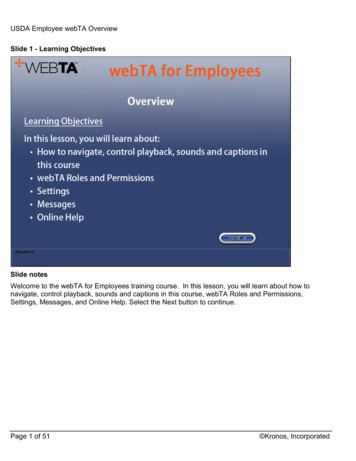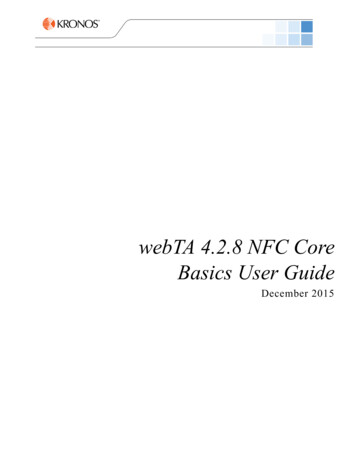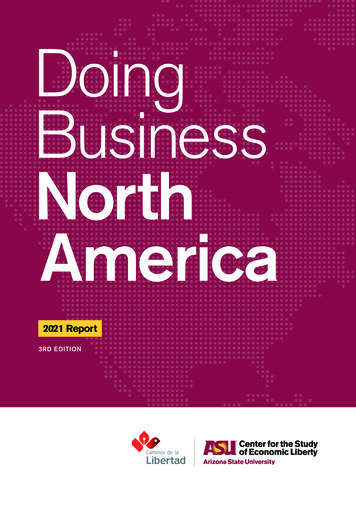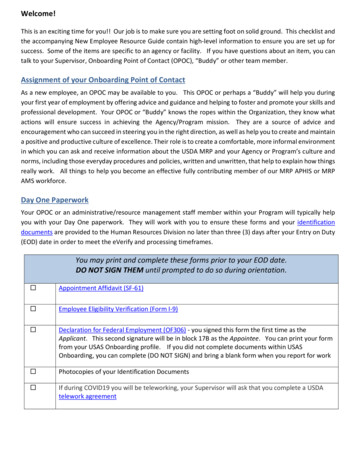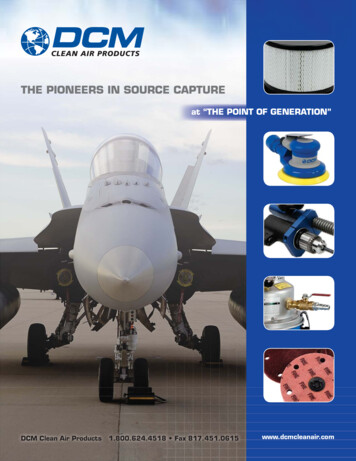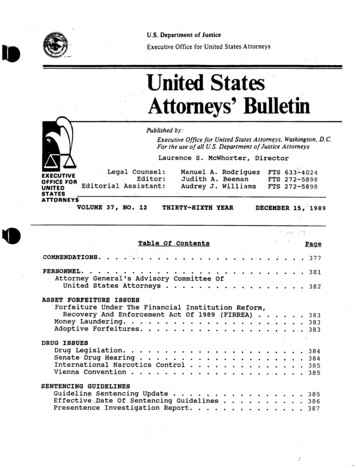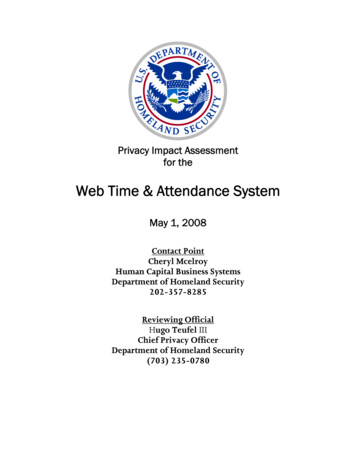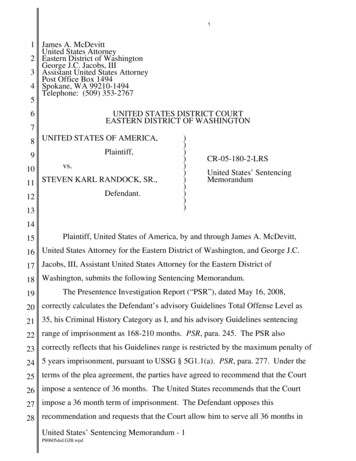Transcription
2015, Kronos Incorporated. Kronos and the Kronos logo are registered trademarks and webTA is a trademark ofKronos Incorporated or a related company. All other product and company names are used for identification purposesonly and may be the trademarks of their respective owners. All specifications are subject to change. All rightsreserved.Published by Kronos Incorporated297 Billerica Road, Chelmsford, Massachusetts 01824-4119Phone: 978-250-9800, Fax: 978-367-5900Kronos Incorporated Global Support: 1-800-394-HELP (1-800-394-4357)webTA 4.2NFC Core Basics User GuideProduct Version: 4.2.6Release Date: April 2015
ContentsIntroduction . . . . . . . . . . . . . . . . . . . . . . . . . . . . . . . . . . . . . . . . . . . . . . . . . . . . . . . . . . 1Additional resources. . . . . . . . . . . . . . . . . . . . . . . . . . . . . . . . . . . . . . . . . . . . . . . . . . 1Overview of the Timekeeping Cycle. . . . . . . . . . . . . . . . . . . . . . . . . . . . . . . . . . . . . . . 3The Timekeeping Cycle . . . . . . . . . . . . . . . . . . . . . . . . . . . . . . . . . . . . . . . . . . . . . . . 3About Roles . . . . . . . . . . . . . . . . . . . . . . . . . . . . . . . . . . . . . . . . . . . . . . . . . . . . . . . . . . 4Role Descriptions . . . . . . . . . . . . . . . . . . . . . . . . . . . . . . . . . . . . . . . . . . . . . . . . . . . . 5Employee . . . . . . . . . . . . . . . . . . . . . . . . . . . . . . . . . . . . . . . . . . . . . . . . . . . 5Timekeeper . . . . . . . . . . . . . . . . . . . . . . . . . . . . . . . . . . . . . . . . . . . . . . . . . . 6Master Timekeeper . . . . . . . . . . . . . . . . . . . . . . . . . . . . . . . . . . . . . . . . . . . . 7Supervisor . . . . . . . . . . . . . . . . . . . . . . . . . . . . . . . . . . . . . . . . . . . . . . . . . . . 7Master Supervisor . . . . . . . . . . . . . . . . . . . . . . . . . . . . . . . . . . . . . . . . . . . . . 8HR Administrator . . . . . . . . . . . . . . . . . . . . . . . . . . . . . . . . . . . . . . . . . . . . . . 9Administrator . . . . . . . . . . . . . . . . . . . . . . . . . . . . . . . . . . . . . . . . . . . . . . . . 10Case Administrator. . . . . . . . . . . . . . . . . . . . . . . . . . . . . . . . . . . . . . . . . . . . 10Continuation of Pay (COP) Administrator. . . . . . . . . . . . . . . . . . . . . . . . . . . 10Emergency Contact Management (ECM) Administrator . . . . . . . . . . . . . . . 10Telework Managing Officer and Telework Coordinator . . . . . . . . . . . . . . . . 10Navigating in webTA . . . . . . . . . . . . . . . . . . . . . . . . . . . . . . . . . . . . . . . . . . . . . . . . . . 11About logging in and out . . . . . . . . . . . . . . . . . . . . . . . . . . . . . . . . . . . . . . . . . . . . . 11Department of the Interior password requirements . . . . . . . . . . . . . . . . . . .Logging in. . . . . . . . . . . . . . . . . . . . . . . . . . . . . . . . . . . . . . . . . . . . . . . . . . .Logging out. . . . . . . . . . . . . . . . . . . . . . . . . . . . . . . . . . . . . . . . . . . . . . . . . .Resetting your User ID or Password . . . . . . . . . . . . . . . . . . . . . . . . . . . . . .Introduction to the Employee main menu page . . . . . . . . . . . . . . . . . . . . . . . . . . . .1112121213Navigating to your timesheet . . . . . . . . . . . . . . . . . . . . . . . . . . . . . . . . . . . .Navigating to your leave or premium pay requests . . . . . . . . . . . . . . . . . . .Navigating to your default schedule or work schedule . . . . . . . . . . . . . . . . .Navigating to your leave donations . . . . . . . . . . . . . . . . . . . . . . . . . . . . . . .Navigating to reports . . . . . . . . . . . . . . . . . . . . . . . . . . . . . . . . . . . . . . . . . .1414151515Working in webTA . . . . . . . . . . . . . . . . . . . . . . . . . . . . . . . . . . . . . . . . . . . . . . . . . . . . 16About system time-outs . . . . . . . . . . . . . . . . . . . . . . . . . . . . . . . . . . . . . . . . . . . . . . 16About the Utility menu . . . . . . . . . . . . . . . . . . . . . . . . . . . . . . . . . . . . . . . . . . . . . . . 16webTA 4.2 NFC Core Basics User Guidei 2015 Kronos Incorporated.
ContentsAbout Inbox messages. . . . . . . . . . . . . . . . . . . . . . . . . . . . . . . . . . . . . . . . . . . . . . . 16Viewing your messages . . . . . . . . . . . . . . . . . . . . . . . . . . . . . . . . . . . . . . . . 17Sending messages. . . . . . . . . . . . . . . . . . . . . . . . . . . . . . . . . . . . . . . . . . . . 17About entering time in timesheets . . . . . . . . . . . . . . . . . . . . . . . . . . . . . . . . . . . . . . 18Entering time in hourly timesheets . . . . . . . . . . . . . . . . . . . . . . . . . . . . . . . .Entering time in TITO timesheets. . . . . . . . . . . . . . . . . . . . . . . . . . . . . . . . .Rounding rules . . . . . . . . . . . . . . . . . . . . . . . . . . . . . . . . . . . . . . . . . . . . . . .About your Employee Profile . . . . . . . . . . . . . . . . . . . . . . . . . . . . . . . . . . . . . . . . . .18181818Viewing your employee profile . . . . . . . . . . . . . . . . . . . . . . . . . . . . . . . . . . .Updating your Locator information . . . . . . . . . . . . . . . . . . . . . . . . . . . . . . . .Changing your password . . . . . . . . . . . . . . . . . . . . . . . . . . . . . . . . . . . . . . .About online help . . . . . . . . . . . . . . . . . . . . . . . . . . . . . . . . . . . . . . . . . . . . . . . . . . .19192020Using online help . . . . . . . . . . . . . . . . . . . . . . . . . . . . . . . . . . . . . . . . . . . . . 20webTA 4.2 NFC Core Basics User Guideii 2015 Kronos Incorporated.
IntroductionThe purpose of this guide is to explain core concepts and processes that affect all webTA users. It alsoprovides step-by-step procedures for common tasks such as logging in, navigating the system, updatinguser information, viewing messages, and changing your password.webTA is a highly configurable application. The application pages, fields, workflows, and functions that areavailable to different user roles may vary from agency to agency. If you notice differences between thescreenshots and documented procedures presented in the user guides and how webTA is configured andimplemented at your agency, check with your Administrator for guidelines that are unique to yourorganization.webTA is a browser-based application. This means that you access the webTA application from a webbrowser such as Internet Explorer or Firefox. A sample login page is shown below.NOTE: This user guide contains graphical representations (screen shots) of the webTA Core NFCapplication. These illustrations are intended to provide guidance and may not exactly match theconfiguration that is implemented at your organization. All user names are fictional.Additional resourcesThe following list describes additional webTA documentation resources: webTA 4.2 NFC Core User Guides webTA 4.2 NFC Core Employee User Guide. Explains how to work with timesheets andschedules, submit leave and premium pay requests, run reports, view Continuation of Pay(COP) data, donate leave, work with accounts, view cases, and manage emergency contacts. webTA 4.2 NFC Core Supervisor User Guide. Explains how to certify timesheets, view theT&A Summary, adjust timesheet profiles, manage leave and premium pay requests, runreports, respond to schedule requests, view COP data, add delegates, assign activity sets,assign cases, and view employee emergency contacts. webTA 4.2 NFC Core Master Supervisor User Guide. Explains how to certify timesheets, viewthe T&A Summary, adjust timesheet profiles, manage leave and premium pay requests, runwebTA 4.2 NFC Core Basics User Guide1 2015 Kronos Incorporated
reports, respond to schedule requests, view COP data, assign activity sets, and viewemployee emergency contacts. webTA 4.2 NFC Core Timekeeper User Guide. Explains how to edit, validate and correctemployee timesheets, add employees, adjust employee and timesheet profiles, run reports,manually adjust leave balances, submit employee leave and premium pay requests, add andsubmit schedules, work with accounts, view COP data, and add delegates. webTA 4.2 NFC Core Master Timekeeper User Guide. Explains how to edit, validate, correctand override employee timesheets, add employees, adjust employee and timesheet profiles,run reports, manually adjust leave balances, add and submit schedules, and view COP data. webTA 4.2 NFC Core HR Administrator User Guide. Explains how to view timesheets andschedules, add employees, adjust employee and timesheet profiles, run reports, adjust leavebalances, view COP data, work with accounts, work with shifts, schedules and scheduletemplates, manage roles and delegates, manage organizations, manage the leave transferprogram, and set up bidirectional configurations. webTA 4.2 NFC Core Administrator User Guide. Explains how to adjust employee andtimesheet profiles, add employees, run reports, manage payroll provider builds and transfers,set up activities for labor distribution, and set up the system. webTA 4.2 NFC Core COP, Case Tracking and ECM Administrator User Guide. Explains howto maintain COP accounts, cases, and emergency contacts. Kronos Federal Apps User Guide. Explains how to install, activate and use Kronos FederalApps solutions with mobile iOS devices.Online Help Click Help in the upper right corner of any webTA application page for context-sensitive onlinehelp.webTA 4.2 NFC Core Basics User Guide2 2015 Kronos Incorporated
Overview of the Timekeeping CyclewebTA is configured to follow the standard Federal Government pay period schedule, which is based on atwo-week pay period. Employees enter time in an hourly or time-in/time-out (TITO) format. The list belowprovides an overview of the timekeeping cycle. These tasks are performed in the following order:The Timekeeping Cycle1. The time entry process begins when employees enter time into the system by the last Friday of thepay period. Timekeepers may enter timesheet data for their assigned employees.2. Once timesheet data is entered, the employee and/or Timekeeper validates the timesheet. Duringthis step, webTA analyzes the Employee’s timesheet and displays errors or warnings. Errors mustbe resolved before the timesheet can be certified and submitted to the payroll provider.3. The Timekeeper or employee may also be required to attest that the timesheet entries areaccurate. Once the timesheet has been successfully validated, it is ready for certification by theSupervisor.4. The Supervisor certifies or rejects validated timesheets for their assigned employees. Certificationindicates that the timesheet record is ready to be transmitted to the payroll provider.5. Once timesheets are certified, they are queued for transmission to the payroll provider.6. Beginning on the Monday after the pay period, webTA automatically begins transmitting thecertified timesheets to the payroll provider through the established scheduled build processor. Thisprocess is repeated Tuesday through Friday.7. After timesheets are transmitted, they are archived. If corrections are necessary after timesheetsare archived, it is possible to correct timesheets.NOTE: Tasks, roles, and processes may vary from organization to organization. The processes andprocedures documented in user guides and online help are based on the generic timekeeping cycleillustrated here.webTA 4.2 NFC Core Basics User Guide3 2015 Kronos Incorporated
About RolesThe webTA application implements an easy, intuitive role-based interface. Depending on your job, youmay be able to access functions that correspond to different roles. For example, in addition to a role as anemployee, you may also be responsible for timekeeping tasks; consequently, you may have access to tworoles in webTA: employee and Timekeeper. In the employee role, you enter time in your timesheet, submitleave and premium pay requests, and view your schedule. In the Timekeeper role, you work withtimesheets of your assigned employees, adjust leave balances, and perform other Timekeeper tasks.The following two illustrations contrast functions available to the employee role and Timekeeper role. Infigure one, the user only has access to the employee role.Figure 1 – Employee role and corresponding functionsFigure 1 above illustrates the functions that are available to the employee role. The functions appear on the Employeemain menu. In Figure 2 below, the user has access to both the employee role and Timekeeper role.Figure 2 – Employee and Timekeeper roles and corresponding Timekeeper functionsFigure 2 above illustrates the functions that are available to the Timekeeper role. The functions appear on theTimekeeper main menu. In addition, the user may click the Employee Role tab to access the Employee main menu.webTA 4.2 NFC Core Basics User Guide4 2015 Kronos Incorporated
Role DescriptionsEach webTA role is briefly described below.EmployeeBy default, every federal employee who is granted access to webTA is assigned the Employee role. Hereis an example of the Employee main menu:Depending on how the system has been set up, employees may perform these tasks: Maintain timesheets. Employees record work and leave time in their timesheets. They may be ableto enter time for the current pay period, the next pay period, or a pay period up to 26 weeks in thepast. Employees may modify timesheets that have not been validated by the Timekeeper,certified, or processed. Submit leave and premium pay requests. Employees may submit leave requests for the currentpay period or a future pay period. Leave requests are routed to their Supervisor for approval. Oncea leave request has been approved, webTA populates the employee’s timesheet with theappropriate leave transaction. The same type of approval process is available for premium payrequests. Donate leave. Employees may voluntarily submit leave donations through webTA, which supportsthe federal government leave transfer program (LTP). Donations must be approved by the HRAdministrator before they are applied to recipients. View schedules. Depending on the type of schedules that have been set up, employee may addand edit default schedules or view permanent or temporary schedules created by their assignedTimekeeper and approved by their Supervisor. webTA populates the Schedule tab in theemployee’s timesheet with default schedules, and Supervisor-approved permanent or temporaryschedules. Run reports. Employees may generate the Leave Audit report. Additional reports may beavailable. Update employee profiles. Specific sections of the employee profile may be updated byemployees, including changing their password, e-mail address, and locator information.webTA 4.2 NFC Core Basics User Guide5 2015 Kronos Incorporated
Add accounts. If account structures are set up, employees may access existing accountsmanaged by their Timekeeper, or manually add new accounts. View COP information. If the Continuation of Pay (COP) module is implemented, employees mayview COP data. Add case hours. If the Case Tracking module is implemented, employees may add and track casehours on the Case Management tab in the timesheet. Add activities. If the Labor Distribution module is implemented, employees may add and trackactivities on the Labor Distribution tab in the timesheet. Add emergency contacts. If the Emergency Contact module is implemented, employees may add,update or delete contact information. Add telework agreements and submit telework requests. If the Telework module is implemented,employees may add agreements and submit requests. Agreements and requests are routed to theSupervisor for approval.TimekeeperThe main function of the Timekeeper role is to ensure that their assigned employees’ timesheets andprofiles are accurate. Here is an example of the Timekeeper main menu:Depending on how the system has been set up, Timekeepers may perform these tasks: Maintain timesheets. webTA supports both an employee-based and Timekeeper-based timesheetentry process. Timekeepers may enter and submit timesheets for their assigned employees.When submitted by a Timekeeper, the timesheet status indicates that the timesheet has beenvalidated by the Timekeeper rather than the employee. Validate and correct timesheets. Once timesheets have been reviewed for accuracy, Timekeepersvalidate timesheets so that they can be routed to Supervisors for certification, then sent for payrollprocessing. Three types of timesheet corrections are available: Local Correction, Prior Correction,and Regular Correction. Add employees. Timekeepers may manually add users to webTA. Submit leave and premium pay requests. Timekeepers may submit leave and premium payrequests on behalf of their assigned employees.webTA 4.2 NFC Core Basics User Guide6 2015 Kronos Incorporated
Add accounts. If account structures have been set up, Timekeepers may have the ability to accessexisting accounts managed by the HR Administrator, or add new accounts. Add delegates. Timekeepers may add or remove delegates for their role. Update timekeeper profiles. Timekeepers may update their Timekeeper Profile with contactinformation. Run reports. Timekeepers may generate a variety of reports. Add schedules. If the Advanced Scheduling module is implemented, Timekeepers may add andsubmit permanent or temporary schedules to the Supervisor for approval. webTA populates theSchedule tab in the employee’s timesheet with Supervisor-approved permanent or temporaryschedules. View COP information. If the Continuation of Pay (COP) module is implemented, Timekeepersmay view COP data for their assigned employees. Submit telework requests. If the Telework module is implemented, Timekeepers may submittelework requests on behalf of their assigned employees. Requests are routed to the Supervisorfor approval.Master TimekeeperThe Master Timekeeper role is almost identical to the Timekeeper role. Key differences are listed below: Master Timekeepers have agency-wide access to all employees. (In contrast, Timekeepers onlyhave access to their assigned employees.) Master Timekeepers may override timesheet validation errors. An override will mark the timesheetas validated regardless of any validation errors that may occur.SupervisorThe main function of the Supervisor role is to certify timesheets for assigned employees, and respond toleave, premium pay and schedule requests. Here is an example of the Supervisor main menu:Depending on how the system has been set up, Supervisors may perform these tasks:webTA 4.2 NFC Core Basics User Guide7 2015 Kronos Incorporated
Certify timesheets. In webTA, the Supervisor must certify the online timesheet prior to itssubmission to the payroll provider. The integrated validations for Title 5 and other regulations helpeliminate errors and reduce the workload of support staff needed to correct errors that were sent tothe payroll provider. Without a certified timesheet, a payroll record is not generated. Respond to leave and premium pay requests. Supervisors approve or reject leave and premiumpay requests for their assigned employees. webTA populates employee timesheets with approvedleave or premium pay hours. Respond to schedule requests. If the Advanced Scheduling module has been implemented,Supervisors approve or reject schedules submitted by Timekeepers for their assigned employees.webTA populates the Schedule tab in the employee’s timesheet with approved schedules. Run reports. Supervisors may generate a variety of reports. Add Delegates. Supervisors may add or remove delegates for their role. View COP information. If the Continuation of Pay (COP) module is implemented, Supervisors mayview COP data for their assigned employees. Assign activity sets. If the Labor Distribution module is implemented, Supervisors may assign (orremove) activity sets to their assigned employees. Employees may select activity sets on theLabor Distribution tab in the timesheet and charge hours associated with the activity sets. Assign cases. If the Case Tracking module is implemented, Supervisors may assign (or remove)cases to their assigned employees. Employees may select cases on the Case Tracking tab in thetimesheet and charge hours associated with the cases. View employee emergency contacts. If the Emergency Contact module is implemented,Supervisors may view emergency contacts for their assigned employees. Respond to telework agreements and requests. If the Telework module is implemented,Supervisors approve or deny telework agreements and requests for their assigned employees.Master SupervisorThe Master Supervisor role is almost identical to the Supervisor role. Key differences are listed below: Master Supervisors have agency-wide access to all employees. (In contrast, Supervisors onlyhave access to their assigned employees.) Master Supervisors may certify all validated timesheets in one operation. (In contrast, Supervisorsmay only certify timesheets for their assigned employees.)webTA 4.2 NFC Core Basics User Guide8 2015 Kronos Incorporated
HR AdministratorThe HR Administrator ensures that procedures, processes and policies are enforced according to agencyand federal regulations. Here is an example of the HR Administrator main menu:Depending on how the system has been set up, the HR Administrator may perform these tasks: Add employees. The HR Administrator may manually add users to webTA. Manage accounts. If account structures have been set up, the HR Administrator may addaccounts to track cost and labor details. The HR Administrator is usually responsible formaintaining webTA account information. Manage schedules. If the Advanced Scheduling module is implemented, the HR Administratormay add shifts and schedule templates so that Timekeepers can create and submit schedules fortheir assigned employees. The HR Administrator may also assign shifts and schedule templates tospecific organizations. Manage delegates and assign employees. The HR Administrator has the ability to assigndelegates to Timekeepers, Supervisors and Project Managers. They may also reassignemployees to different Timekeepers and Supervisors. Manage organizations. The HR Administrator may add new organizations, edit existingorganizations, and assign or remove members. Manage the leave transfer program. The HR Administrator may add Leave Transfer Program(LTP) accounts, manage donors and recipients, and close LTP accounts. Donations must beapproved by the HR Administrator before they can be applied.webTA 4.2 NFC Core Basics User Guide9 2015 Kronos Incorporated
Set up data imports and exports. If the Bi-Directional Interface module is implemented, the HRAdministrator may set up daily, bi-weekly and global data import/exports.AdministratorThe Administrator role is reserved for select personnel and Kronos Application Consultants. The roleaccesses the advanced, technical, or system configuration functions of webTA to configure and maintainthe application at the hosting environment level.Case AdministratorIf the Case Tracking module is implemented, the Case Administrator creates case categories and cases,and assigns (or removes) cases to employees throughout the agency. Employees may select cases on theCase Tracking tab in the timesheet and charge hours associated with the cases.Continuation of Pay (COP) AdministratorIf the Continuation of Pay (COP) module is implemented, the COP Administrator oversees accounts.Emergency Contact Management (ECM) AdministratorIf the Emergency Contact Management (ECM) module is implemented, the ECM Administrator managesthe program.Telework Managing Officer and Telework CoordinatorIf the Telework module is implemented, the Telework Managing Officer and Telework Coordinator mayspecify system set up preferences, and work with telework agreements and reports.webTA 4.2 NFC Core Basics User Guide10 2015 Kronos Incorporated
Navigating in webTAThis section explains how to log in to the system, navigate to core functions available on the Employeemain menu, and access the Utility menu.About logging in and outAccess to webTA is controlled using user IDs and passwords. Every employee is assigned a user ID andpassword that must be used in order to gain entry.IMPORTANT! If your organization uses an alternate login process, such as single sign on oreAuthentication, the login and log out process will be different than described below. See yourAdministrator for user name and password guidelines specific to your organization.Your agency may enforce password policies in webTA. Some password policies may require: A minimum length. Both alphabetic and numeric characters. Upper and lower case characters. Special characters.NOTE: Some policies may also prohibit passwords derived from common words or alphanumericsequences. See your Administrator for password policy guidelines unique to your organization.Also, passwords may expire after a specific period and may not be reused for a specific number ofpassword changes or for a specific period of time.The following password parameter requirements are provided by the Department of Interior. For agencyspecific requirements, see your Administrator.Department of the Interior password requirementsFor password-based authentication, bureaus and offices shall ensure that all information systems enforcethe use of strong passwords that:1. Contain 12 or more characters2. Contain a mix of at least three characters from the following categories: uppercase, lowercase,numeric, and special (non-alphanumeric)3. Are not the same as the user identifier4. Are not names or words5. Are not generic (e.g. “admin” or “system”)6. Are not embedded or “hard-coded” into information systems7. Protect passwords from unauthorized disclosure and modification by ensuring that passwords: Are one-way encrypted for storage and that SHA-1 passwords use a keyed hash whereavailable Are transmitted over the network in a secure manner Are not displayed by computer systems when entered Enforce the following password minimum and maximum lifetime restrictionswebTA 4.2 NFC Core Basics User Guide11 2015 Kronos Incorporated
Prohibit password reuse for a specified number of generations by: Maximum password age is 60 daysMinimum password age is 1 dayMaintaining a password history of at least 24 passwordsDisallowing scripts that cycle passwords in order to circumvent the intent of passwordLogging inTo log in to webTA, take these steps:1. Navigate to webTA by entering the webTA URL in the web browser address bar.NOTE: The URL for webTA will vary and depends on the location of the installation and the siteconfiguration.The webTA Login page opens.2. Type your user ID and password in the appropriate boxes, and then click Log In.IMPORTANT! If an error message appears when logging in, first ensure that the information is typedin the correct case. (webTA passwords and user IDs are case-sensitive.) If applicable, make surethe information entered is in accordance with the agency’s policies.After a successful login, the main menu page for the highest role assigned opens.Logging outTo log out of webTA, take these steps:1. Click Log Out on the Utility menu.2. Always exit properly by clicking Log Out.Resetting your User ID or PasswordDepending on how your implementation is set up, you may reset your user ID or password using one ormore of these options: Employees may change their password in the Employee Profile. For details, see the topicChanging your password in the About your Employee Profile section. Use the Forgot Password option on the webTA Login page, described below. Respond to the “Locked Out” alert, described below.Forgot User ID or Forgot PasswordIf you forget your user ID or password, click the Forgot User ID? or Forgot Password? link on the Loginpage. The page opens, as shown below.webTA 4.2 NFC Core Basics User Guide12 2015 Kronos Incorporated
IMPORTANT! To reset your User ID or Password, you must have a valid e-mail address recorded inyour webTA Employee Profile. If you do not know the e-mail address or do not have an e-mailaddress external to the webTA application, contact the Administrator for assistance.Type the e-mail address and then click Submit. The information you requested is sent to the e-mailaccount that is recorded in your webTA Employee Profile.Locked Out alertIf the password that you submit fails after repeated attempts, the Locked Out alert may appear. Follow theinstructions in the alert message.Introduction to the Employee main menu pageThe Employee main menu categorizes functions by sections, for example the Time section includesTimesheet, Timesheet Summary, Leave Requests, Schedules, and other functions. It also includes theEmployee role button (and may include additional role buttons, depending on your job responsibilities),and the Utility menu.This section explains how to navigate from the Employee main menu to core functions and back to themain menu. For detailed procedures, see the webTA 4.2 NFC Core Employee User Guide.webTA 4.2 NFC Core Basics User Guide13 2015 Kronos Incorporated
Navigating to your timesheetTo navigate to your timesheet, take these steps:1. Click Timesheets from the Employee main menu. The Timesheet page opens:2. Depending on your agency’s implementation of the webTA application, you may perform some orall of these tasks: Enter work time and/or leave time, and then click Save. Charge time to an existing account or add a new account. Review data and, if it is accurate, click Validate.Depending on how the system is set up, you may also be able to: Specify COP events. Charge time to activities on the Labor Distribution tab in the timesheet. Charge time to cases on the Case Tracking tab in the timesheet.3. Click Save and then Cancel to go back to the Employee main menu.About entering hours and minutesEmployees enter work time in one of two ways: In an hourly timesheet or in a Time-In/Time-Out (TITO)timesheet that calculates hours based on clock times. (These two ty
webTA is a browser-based application. This means that you access the webTA application from a web browser such as Internet Explorer or Firefox. A sample login page is shown below. NOTE: This user guide contains graphical representations (screen shots) of the webTA Core NFC application.