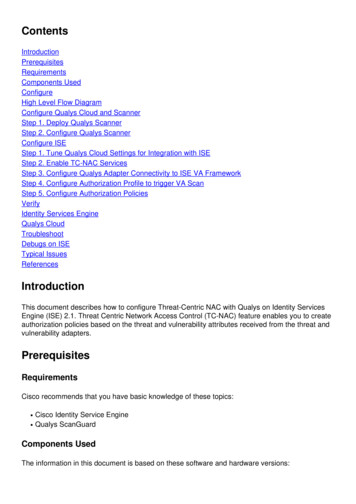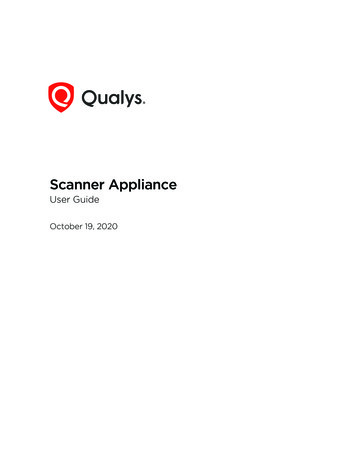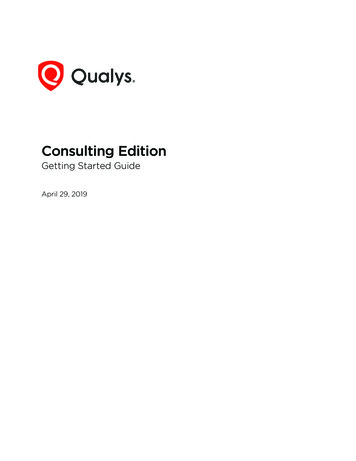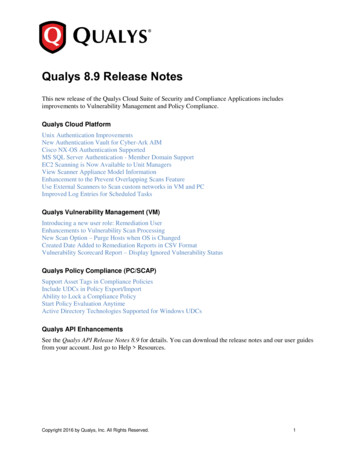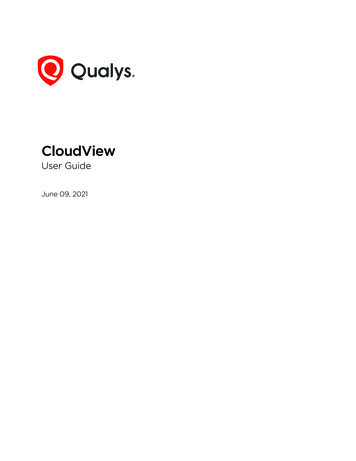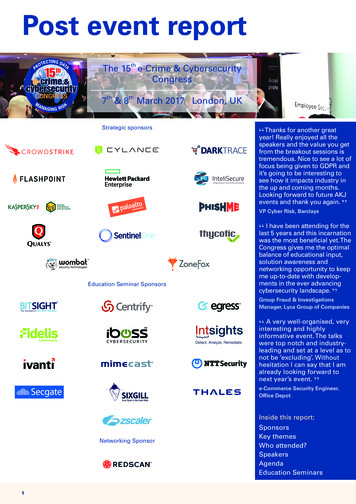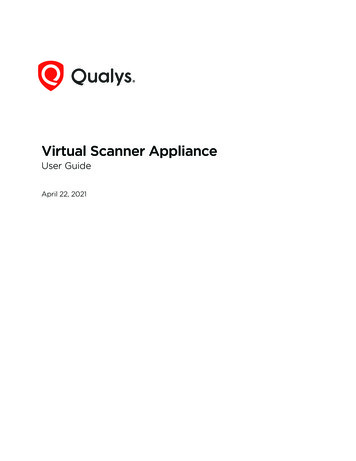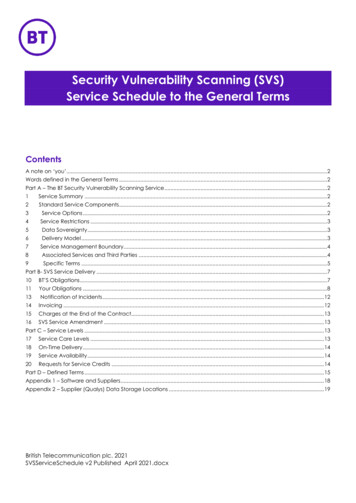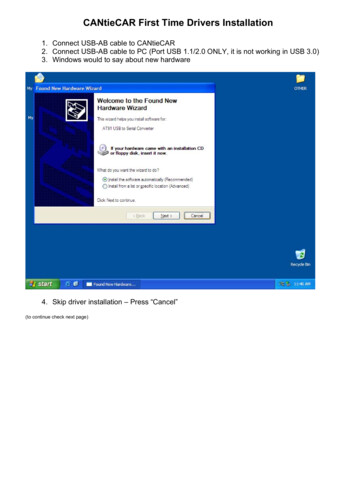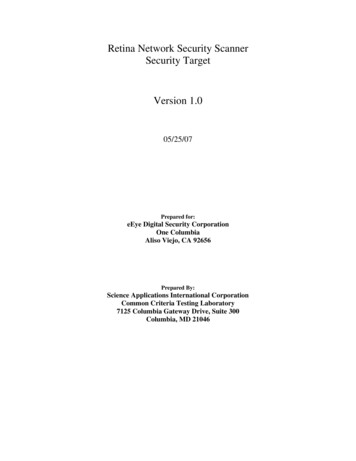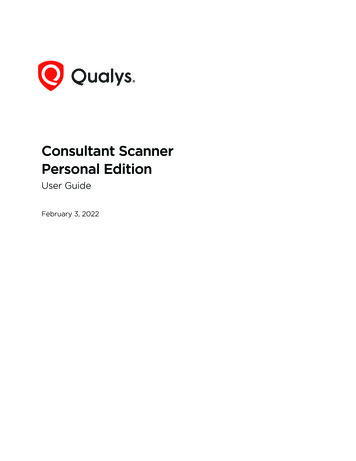
Transcription
Consultant ScannerPersonal EditionUser GuideFebruary 3, 2022Verity Confidential
Copyright 2017-2022 by Qualys, Inc. All Rights Reserved.Qualys and the Qualys logo are registered trademarks of Qualys, Inc. All other trademarksare the property of their respective owners.Qualys, Inc.919 E Hillsdale Blvd4th FloorFoster City, CA 944041 (650) 801 6100
Table of ContentsAbout this guide.4About Qualys . 4Qualys Support . 4Quick Start. 5Scanner to take on the go! . 5What you’ll need . 5Quick Look at the Scanner . 6Front panel . 6Back panel . 6Network requirements . 7Tell me the steps . 81 - Get your Activation Code . 82 - Log in to Qualys Cloud Suite UI and enter your Activation Code . 83 - Power on the Scanner . 8Tip - Check Scanner status in Qualys UI . 9Configuration options. 10Configuration may be required for activation . 10How to configure a static IP address . 10How to configure IPv6 address for scanning . 11VLAN configuration . 12Proxy configuration . 12Split Network configuration . 13Enable IPv6-only Mode . 15Step 1 - Reset to IPv6-only mode . 15Step 2 - Configure network and proxy settings (optional) . 15Network Settings in IPv6-only Mode . 16Configure the scanner with automatic IPv6 . 16Configure the scanner with manual IPv6 . 16Configure a Proxy Server in IPv6-only Mode (Optional) . 17Renew Automatic IPv6 on LAN . 17Switch Between Modes . 18Troubleshooting . 19Why do I see an Activation Code? . 19Communications Failure message . 19Appliance Network Errors . 20Product Specifications and Credits.21Verity Confidential
About this guideAbout QualysAbout this guideWelcome to Qualys Consultant Scanner - Personal Edition! This lightweight and easy toinstall Scanner helps you scan your internal networks for security issues using the QualysCloud Platform.About QualysQualys, Inc. (NASDAQ: QLYS) is a pioneer and leading provider of cloud-based security andcompliance solutions. The Qualys Cloud Platform and its integrated apps help businessessimplify security operations and lower the cost of compliance by delivering criticalsecurity intelligence on demand and automating the full spectrum of auditing,compliance and protection for IT systems and web applications.Founded in 1999, Qualys has established strategic partnerships with leading managedservice providers and consulting organizations including Accenture, BT, CognizantTechnology Solutions, Deutsche Telekom, Fujitsu, HCL, HP Enterprise, IBM, Infosys, NTT,Optiv, SecureWorks, Tata Communications, Verizon and Wipro. The company is also afounding member of the Cloud Security Alliance (CSA).For more information, please visit www.qualys.comQualys SupportQualys is committed to providing you with the most thorough support. Through onlinedocumentation, telephone help, and direct email support, Qualys ensures that yourquestions will be answered in the fastest time possible. We support you 7 days a week,24 hours a day. Access support information at www.qualys.com/support/4
Qualys Consultant Scanner - Personal EditionQuick StartQuick StartWelcome to Qualys Consultant Scanner - Personal Edition! This lightweight ScannerAppliance is perfectly suited for consultants using the Qualys Cloud Platform to providevulnerability and compliance services for their clients.Scanner to take on the go!- Super compact and lightweight- Plug in any VGA monitor and access the built-in console- Activate in minutes - DHCP is enabled by default- Easily configure as needed - static IP, proxy, and more- Bind/unbind with different subscriptions, unlimited timesWhat you’ll needConsultant Scanner - Personal Edition packaging from Qualys.Qualys Cloud Suite account with Consultant Scanner - Personal Edition enabled. Manageror Unit Manager role is required. Interested in Consultant Scanner - Personal Edition? Surejust reach out to Qualys Support or your Qualys Account Manager.VGA monitor to connect to Qualys Consultant Scanner - Personal Edition.USB keyboard to connect to Qualys Consultant Scanner - Personal Edition.5
Qualys Consultant Scanner - Personal EditionQuick StartQuick Look at the ScannerFront panelThe Scanner’s front panel gives you operational indicators.1 - These LEDs tell you about the WAN interface which is disabled by default. When splitnetwork configuration is enabled for your scanner the left LED is lit (blinking) when thereis WAN interface activity and the right LED is lit (solid) when the WAN interface isenabled. Learn more2 - These LEDs tell you about the LAN interface which is enabled. The left LED is lit(blinking) when there is LAN interface activity and the right LED is lit (solid) when the LANinterface is enabled.Disk - This LED is lit (blinking) when there is disk activity.POWER - This LED is lit (solid) when the scanner is powered on.Back panelThe Scanner’s back panel includes: a power switch, a power socket, VGA socket, two USBports, Ethernet LAN and WAN ports. (Note - The “Serial” Ethernet port shown is not in use;there is no Serial support on this scanner. The only way to have scanner console access isto connect a monitor to the VGA port and a keyboard to one of the USB ports.)Your Scanner package from Qualys also includes accessories for proper set up in yournetworking environment.Looking for more details? See Product Specifications and Credits6
Qualys Consultant Scanner - Personal EditionQuick StartNetwork requirementsBandwidthMinimum recommended bandwidth connection of1.5 megabits per second (Mbps) to the Qualys Cloud Platform.Outbound HTTPS AccessThe local network must be configured to allow outboundHTTPS (port 443) access to the Internet, so that the ScannerAppliance can communicate with the Qualys Cloud Platform.Network ModeBy default when you deploy a Scanner Appliance it will be inIPv4 v6 network mode. If your network is configured in a waythat only IPv6 addresses can be used, then you’ll need toswitch to IPv6-only mode. See Enable IPv6-only Mode.Access to Qualys Cloud PlatformThe Scanner Appliance must be able to reach certaininfrastructure located at the Qualys Cloud Platform whereyour Qualys account is located.Tip - Log in to the Qualys portal and go to Help About to seethe Qualys Cloud Platform servers that need to be whitelisted.Access toTarget AssetsDHCP (default) or Static IPProxy SupportThe assets to be scanned (IP addresses, web applications)must be accessible to the Scanner Appliance.By default the Scanner Appliance is pre-configured withDHCP. If configured with a static IP address, be sure you havethe IP address, netmask, default gateway, primary DNS andWINS server (if appropriate). Learn moreThe Scanner Appliance includes Proxy support with orwithout authentication - Basic or NTLM. The Proxy servermust be assigned a static IP address and must allowtransparent SSL tunneling. Proxy-level termination (asimplemented in SSL bridging, for example) is not supported.Learn moreLAN Interface (default) orSplit Network configThe LAN interface services both scanning traffic andmanagement traffic to the Qualys Cloud Platform, unless SplitNetwork configuration is enabled. Learn moreWINS SupportIf your network is running Windows Internet Naming Service(WINS), the Scanner Appliance needs to use it for host nameresolution during scanning. Using a static IP address, theWINS servers are defined with the static IP settings using theScanner Console. Learn moreVLAN SupportThese options are supported- Static and DHCP LAN configuration with native VLAN.- VLANs defined using the Qualys Cloud Platform UI. Learnmore7
Qualys Consultant Scanner - Personal EditionQuick StartTell me the steps1 - Get your Activation CodeYou’ll find the Activation Code on the Qualys sticker fastened to your Scanner.2 - Log in to Qualys Cloud Suite UI and enter your Activation CodeGo to Scans Appliances and take these steps.Are you a Unit Manager?For the activation step you’ll need to select an asset group to add the Scanner to. This willmake the scanner available to all Unit Managers in your business unit.3 - Power on the ScannerUpon success you’ll see the Scanner Appliance name and IP address. This appears onlyafter the scanner makes a successful connection to the Qualys Cloud Platform.We’ll attempt to connectthe appliance to the QualysCloud Platform using DHCPby default.Use the Scanner Console toconfigure network settingsas needed. Learn more8
Qualys Consultant Scanner - Personal EditionQuick StartTip - Check Scanner status in Qualys UIJust log in to Qualys Cloud Suite and go to Scans Appliances. You’ll see your newScanner in the appliances list.Good to Know - It can take a few minutes for the Qualys user interface to get updatedafter you add a new scanner appliance. Please refresh your browser periodically to ensurethat you are seeing the most up to date info.1Activation is complete. Now you can start internal scans! (You’ll see the busy iconis greyed out until you launch a scan using this appliance).2 - This icon tells you it is a physical scanner appliance.3 - Latest software versions - these are installed as part of the activation process.4 - The available capacity will be 100% until you launch a scan. You can come back andcheck this at any time.9
Qualys Consultant Scanner - Personal EditionConfiguration optionsConfiguration optionsYou might need to customize the out of box configuration in order for successfulactivation to occur. The Scanner Console is used to configure network settings like staticIP address, proxy server, and VLAN tag, and power on/off.Configuration may be required for activationKeep in mind your Scanner must be able reach our Cloud Security Platform via HTTPS this is required for successful activation. Depending on your network, you might need toconfigure network settings using the Scanner Console so that activation can occursuccessfully.How do I enter settings? Press the Up and Down arrows to select input fields. Press theRight and Left arrows to scroll within a field. When you are done, select the last item, forexample “Configure static IP address on LAN?” and type Y to confirm (or N to cancel).How to configure a static IP addressBy default your Scanner is configured with DHCP. You can define a static IP addressinstead of DHCP. Using IPv6-only mode? Please see Network Settings in IPv6-only Mode.What are the steps? Access the Scanner Console. Press the Down arrow to select “Set upnetwork (LAN)” from the main menu. Press the Right arrow to highlight “Enable static IPv4config”. Press the Right arrow. Enter settings (use the Up/Down arrows to move thru thesettings). When “Apply static IPv4 configuration on LAN?” is selected type Y to confirm.10
Qualys Consultant Scanner - Personal EditionConfiguration optionsHow to configure IPv6 address for scanningThis applies when you’re in the default IPv4 v6 mode. Interested in only using IPv6? SeeEnable IPv6-only Mode.You have the option to configure the Scanner with an IPv6 address on the LAN interface this will be used for scanning IPv6 hosts.Account requirementsThe IPv6 Scanning feature must be enabled for your subscription.How it worksOnce configured scanning traffic will be routed through the LAN interface- LAN IPv4 interface for scanning IPv4 hosts, and- LAN IPv6 interface for scanning IPv6 hostsAll management traffic (software updates, health checks, etc) will be routed through theLAN IPv4 interface.1 - Complete the Quick StartFollow the Quick Start steps, described in this user guide, to activate your Scanner. Be sureyour Scanner has successfully connected to the Qualys Cloud Platform. Learn moreGood to Know - Your Scanner must be configured using DHCP or a static IPv4 addressbefore you can configure an IPv6 address for scanning.2 - Edit Scanner settings using Qualys UILog in to Qualys portal. Go to Scans Appliances and edit your Scanner Appliance.1) Select “Enable IPv6 for this scanner”. (Don’t see IPv6 Settings? This means the IPv6Scanning feature is not turned on for your account. Contact Support or your TechnicalAccount Manager to get this feature.)2) Choose “Automatically” and we’ll do IP assignment through router advertisement, orchoose “Static” and assign a static IP address.3) Click Save to save the settings with IPv6 configuration.11
Qualys Consultant Scanner - Personal EditionConfiguration optionsVLAN configurationThis is supported in IPv4 v6 network mode (the default) and IPv6-only mode.These options are supported:- Static and DHCP LAN configuration with native VLAN.- VLANs defined using the Qualys Cloud Platform UI (see steps below).Steps to define VLANS using Qualys Cloud Platform UILog in to Qualys portal. Go to Scans Appliances and edit the settings. You can add up to4094 VLANs to devices with a serial number over 29000 and up to 99 VLANs to deviceswith a serial number under 29000. Add up to 99 static routes. Don’t see these settings inthe UI? The VLAN trunking feature must be turned on for your account. Please contactSupport or your Technical Account Representative if you’d like us to turn it on for you.Proxy configurationProxy configuration is supported in IPv4 v6 mode (the default) and IPv6-only mode.The Scanner includes Proxy support with or without authentication - Basic or NTLM. TheProxy server must allow transparent SSL tunneling. Proxy-level termination (asimplemented in SSL bridging, for example) is not supported. SOCKS proxies are notsupported.What are the steps? Access the Scanner Console. Select “Enable proxy”, then “Changeproxy params”, then “Proxy parameters”. Press the Right arrow and enter proxy settings.You can enter the IPv4 address or the FQDN for the proxy server.12
Qualys Consultant Scanner - Personal EditionConfiguration optionsSplit Network configurationSplit network configuration is supported only in IPv4 v6 mode (the default). It is notsupported in IPv6-only mode.By default the Scanner LAN interface services all traffic to the Qualys Cloud Platform,including management traffic (software updates, health check, scan data upload) andscanning traffic.You have the option to configure a split network configuration for your Scanner byconfiguring the WAN interface using the Scanner Console. This enables support fornetworks that do not have direct Internet access. Split network configuration also keepsscanned data and internal targets secure by isolating internal LAN traffic from Internettraffic by using the WAN interface.Once configured, management traffic will be routed through the WAN interface andscanning traffic will be routed through the LAN interface. No internal traffic will be routedor bridged to the WAN interface, and no management traffic will be routed or bridged tothe LAN interface.Please review these tips and best practices before you configure split networkconfiguration. Check to be sure that network connection to both the LAN and WAN interfaces onthe Virtual Scanner have been set up properly. The Virtual Scanner must be configured with DHCP or a static IP address on theLAN interface first. Do not configure the LAN and WAN interfaces on the same subnet. This type ofconfiguration is not supported.13
Qualys Consultant Scanner - Personal EditionConfiguration optionsWhat are the steps? Access the Scanner Console. Navigate to “Enable WAN Interface”,press the Right arrow and provide the required settings. Once configured, all softwareupdates and health checks are routed through the WAN interface and scanning traffic isrouted through the LAN interface.14
Qualys Consultant Scanner - Personal EditionConfiguration optionsEnable IPv6-only ModeWhen you deploy a scanner appliance, it works in IPv4 v6 mode by default. You have theoption to enable IPv6-only mode. When you enable IPv6-only mode, all communicationswill use IPv6 addresses instead of IPv4 addresses, and you’ll see additional menu optionsin the Scanner Console for IPv6 network and proxy configurations.Step 1 - Reset to IPv6-only modeThe first step you’ll need to take is to reset the network configuration to use IPv6-onlymode. Access the Scanner Console, and select “Reset network settings”, and then “Reset toIPv6 only mode?”. Type Y to confirm (or type N to cancel).Step 2 - Configure network and proxy settings (optional)In IPv6-only mode, you have the option to configure the scanner network interface witheither a manual or automatic IPv6 configuration. IPv6-only mode supports proxy andVLAN configurations. Proxy and VLAN configurations work the same whether you’re inIPv4 v6 mode or IPv6-only mode. See the following sections for details:Network Settings in IPv6-only ModeVLAN configurationConfigure a Proxy Server in IPv6-only Mode (Optional)15
Qualys Consultant Scanner - Personal EditionConfiguration optionsNetwork Settings in IPv6-only ModeWhen in IPv6-only mode, configure the scanner network interface either with manual orautomatic IPv6 network configuration. Automatic IPv6 is used by default.Configure the scanner with automatic IPv6Automatic IPv6 is the default network configuration for a scanner in IPv6-only mode.When using automatic IPv6 we’ll do IPv6 address assignment through both routeradvertisement and DHCPv6. Even with automatic IPv6 configuration, you have an optionto configure manual DNS resolvers for your scanner. If configured manually, IPv6 DNS1and IPv6 DNS2 resolvers will take precedence over the DNS resolvers acquired fromDHCPv6 and RADVD.Configure the scanner with manual IPv6If automatic IPv6 address assignment is not available on your network, you must enablethe scanner with a manual IPv6 address. One of these configurations is required. Note: Fora valid network configuration, you should configure at least one IPv6 DNS resolver.Access the Scanner Console. Navigate to “Set up network (LAN)”, and then “Enable manualIPv6 config”. Press the Right arrow and enter the following settings: Manual address, IPv6prefix, IPv6 gateway, IPv6 DNS1 and IPv6 DNS2. When you’re done entering settings, select“Apply the manual IPv6 configuration on LAN?” and type Y to confirm (or N to cancel).16
Qualys Consultant Scanner - Personal EditionConfiguration optionsConfigure a Proxy Server in IPv6-only Mode (Optional)Follow these steps below to configure proxy configuration in IPv6-only mode.Access the Scanner Console. Select “Enable Proxy”, then “Change proxy params”, then“Proxy parameters”. Press the Right arrow to enter proxy settings. When you’re done,select “Really enable proxy?” and type Y to confirm (or N to cancel).Renew Automatic IPv6 on LANFollow these steps to renew the network configuration on LAN when using automatic IPv6.Access the Scanner Console. Select “Set up network (LAN)”, then select “Renew automaticIPv6” from the sub-menu. Select “Apply automatic IPv6 configuration on LAN?” and type Yto confirm (or N to cancel).Note: If configured manually, IPv6 DNS1 and IPv6 DNS2 resolvers will take precedenceover the DNS resolvers acquired from DHCPv6 and RADVD.17
Qualys Consultant Scanner - Personal EditionConfiguration optionsSwitch Between ModesEasily switch between IPv4 v6 and IPv6-only network modes.Access the Scanner Console. Select “Reset network settings” from the main menu. In thesub-menu, you’ll see the option “Reset to IPv4 v6” if you’re in IPv6-only mode, or you’ll seethe option “Reset to IPv6 only mode” if you’re in IPv4 v6 mode. Select the reset option andtype Y to confirm (or N to cancel).18
Qualys Consultant Scanner - Personal EditionTroubleshootingTroubleshootingWhy do I see an Activation Code?The Scanner Console displays ACTIVATION CODE in some cases:- You powered on the Scanner before entering the Activation Code using the Qualys portalUI. Click here for the activation steps- You entered the wrong Activation Code using the Qualys portal UI, i.e. the Scanner hasanother activation code.- You entered the Activation Code following the activation steps but used the wrongQualys Cloud Platform, e.g. the Scanner is licensed for US Platform 1 instead of USPlatform 2.Communications Failure messageThe COMMUNICATION FAILURE message appears if there is a network breakdownbetween the scanner and the Qualys Cloud Platform.The communication failure may be due to one of these reasons: the local network goesdown, Internet connectivity is lost for some reason, or any of the network devices betweenthe scanner and the Qualys Cloud Platform goes down.Note the sequence of events following a network breakdown:- If there are no scans running on the Scanner: The next time the scanner sends a pollingrequest to the Qualys Cloud Platform, the polling request fails, and then theCOMMUNICATION FAILURE message appears.- If there are scans running on the Scanner: The COMMUNICATION FAILURE messageappears after the running scans time out. In this case it is recommended you cancel anyrunning scans and restart them to ensure that results are accurate.Once the network breakdown is resolved, you'll see the scanner friendly name and IPaddress and you scan start new scans.19
Qualys Consultant Scanner - Personal EditionTroubleshootingThe COMMUNICATION FAILURE message remains until the next time the Scanner makesa successful polling request to the Qualys Cloud Platform. There may be a lag time afterthe network is restored and before the scanner is back online, depending on when thenext polling request is scheduled. Additional time is necessary for communications to beprocessed by a Proxy server if the scanner has a Proxy configuration.Appliance Network ErrorsAn appliance network error indicates the Scanner attempted to connect to the QualysCloud Platform and failed. For details on troubleshooting and a list of possible errors,please visit Scanner Appliance Troubleshooting and FAQs.Important! The Scanner is not functional until the error is resolved.20
Qualys Consultant Scanner - Personal EditionProduct Specifications and CreditsProduct Specifications and CreditsModel number QGSA-1330-A2Software CreditsPortions of the software embedded in the Qualys Scanner Appliance weredeveloped by third parties and are governed by the terms and conditionsdetailed in the following Qualys documentQualys Scanner Appliance Software -credits-scanner-appliance.pdfProduct SpecificationsConfigurationCPUIntel Celeron Quad-Core 2.00 GHz, 2M CacheMemory4 GB DDR3-1333Hard Drive500 GB, 2.5”, SATA 6 Gb/s, 5400 RPMEthernetTwo GbE portsUSBTwo USB 2.0 portsPower Input100-240 VAC, 50-60 Hz to AC-DC Adapter 12 VDC, 40WPower ConsumptionAC-DC Adapter 12 VDC, 40WDimension1.73 (H) x 8.19 (W) x 7.13 (D) inchesWeight3.96 lbs.EnvironmentAcoustic Noise 24 dBA at 23oCOperating Conditions0 C to 40 C, 0 to 5,000 feet, 5 to 85% RHStorage Conditions-20 C to 75 C, 5 to 95% RHOperating Vibration0.5 Grms, 5-500 Hz, 30 minutes per axisIn-Package ShockIn accordance with GB/T 2423.8-1995 Part 2; Test Ed(IEC 60068-2-32:1990-1995 IDT equivalent)RegulatoryULEMCFCCEnvironmentalRoHS, WEEEOther certificationsPer specific requirements21
Welcome to Qualys Consultant Scanner - Personal Edition! This lightweight and easy to install Scanner helps you scan your internal ne tworks for security issues using the Qualys Cloud Platform. About Qualys Qualys, Inc. (NASDAQ: QLYS) is a pioneer and leading p