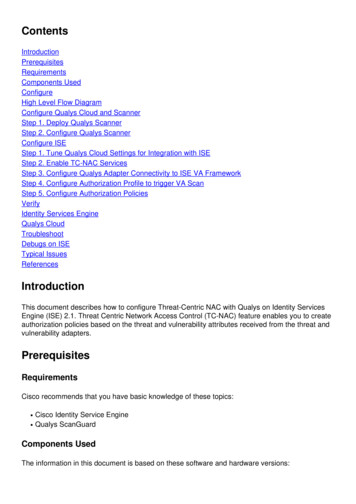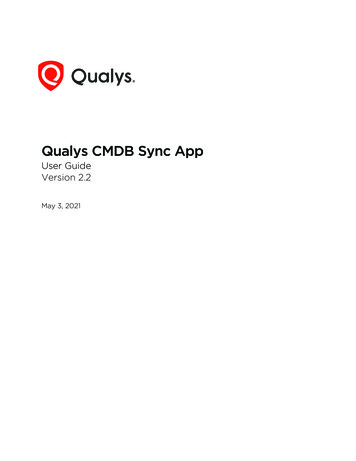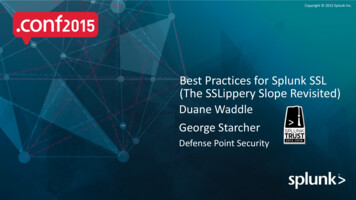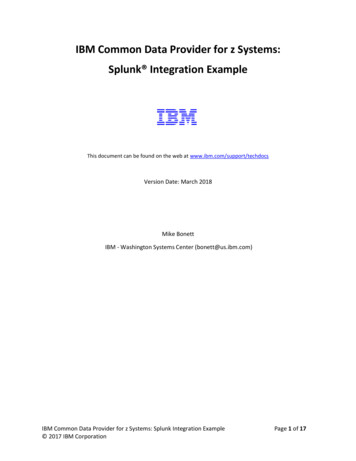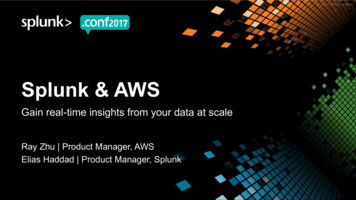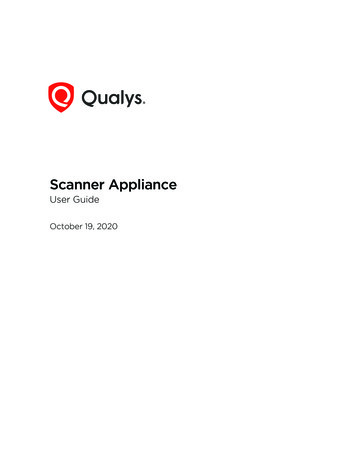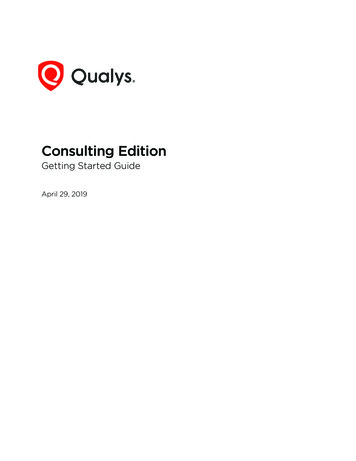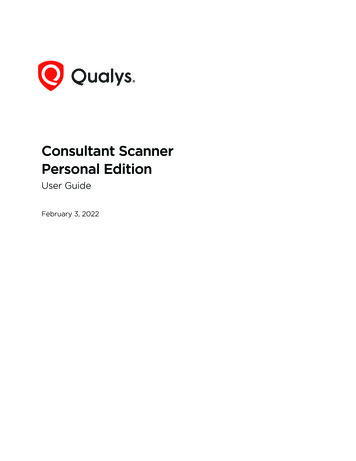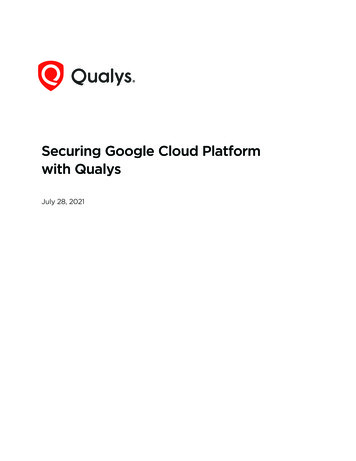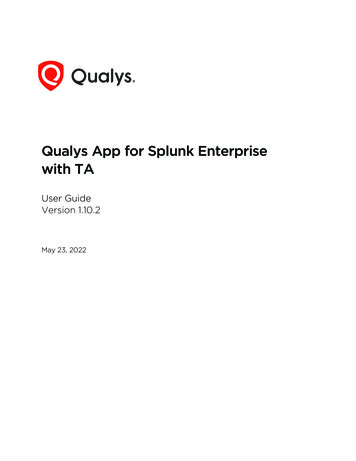
Transcription
Qualys App for Splunk Enterprisewith TAUser GuideVersion 1.10.2May 23, 2022Verity Confidential
Copyright 2021-2022 by Qualys, Inc. All Rights Reserved.Qualys and the Qualys logo are registered trademarks of Qualys, Inc. All other trademarksare the property of their respective owners. Qualys, Inc. 919 E Hillsdale Blvd 4th Floor Foster City, CA 94404 1 (650) 801 6100
Table of ContentsAbout this guide. 5About Qualys . 5Qualys Support . 5Want to contact support . 5Get Started . 6Pre-requisites . 6Download and Install the App . 6Configure the App . 8VM Detection Data . 10Policy Compliance Data . 13WAS (Web Application Scanning) Findings Settings . 14Container Security Data Settings for Images . 14Container Security Data Settings for Containers . 15FIM data settings for events, ignored events and incidents . 15Endpoint Detection and Response Settings . 17Activity Log Settings . 17KnowledgeBase Settings . 18Secure Enterprise Mobility Settings . 21Policy Compliance Reporting Service Settings . 22Proxy Configuration . 23Preserve API Output . 23Configure Data Sync . 24Enable the Data Feed to Start in Splunk . 27How to setup for a Search Head Cluster . 27How to index KB data into Splunk . 28How to get the RESULTS field indexed in host detection input . 29How to populate the Diagnosis, Consequence and Solution information in Splunk . 29View your Qualys Data in Splunk!. 30Search Your Qualys Data . 36Search Container Security Data . 38Search FIM Data for Events and Incidents . 42Search EDR Data . 44Search Activity Log Data . 45Search Secure Enterprise Mobility Data . 46Search Policy Compliance Reporting Service Data . 46Event Types for Searching your Apps Data . 49Event types for VM Detection data . 49Event types for WAS Findings data . 49Verity Confidential
Event types for Policy Compliance data . 49Event types for container Security data for images . 49Event types for Container Security data for containers . 50Event types for FIM data for events, ignored events, and incidents . 50Event types for Endpoint Detection and Response data . 50Event types for Activity log data . 50Event types for Secure Enterprise Mobility . 51Event types for Policy Compliance Reporting Service . 51App Management & Troubleshooting. 52APP Management . 52Troubleshooting . 54URL to the Qualys API Server . 56What’s New . 57
About QualysAbout this guideAbout this guideWelcome to Qualys App for Splunk Enterprise with TA! This user guide describes how toinstall and use the Qualys Technology Add-on (TA) to see your Qualys data in Splunk.About QualysQualys, Inc. (NASDAQ: QLYS) is a pioneer and leading provider of cloud-based security andcompliance solutions. The Qualys Cloud Platform and its integrated apps help businessessimplify security operations and lower the cost of compliance by delivering criticalsecurity intelligence on demand and automating the full spectrum of auditing,compliance and protection for IT systems and web applications.Founded in 1999, Qualys has established strategic partnerships with leading managedservice providers and consulting organizations including Accenture, BT, CognizantTechnology Solutions, Deutsche Telekom, Fujitsu, HCL, HP Enterprise, IBM, Infosys, NTT,Optiv, SecureWorks, Tata Communications, Verizon and Wipro. The company is also afounding member of the Cloud Security Alliance (CSA). For more information, please visit www.qualys.comQualys SupportQualys is committed to providing you with the most thorough support. Through onlinedocumentation, telephone help, and direct email support, Qualys ensures that yourquestions will be answered in the fastest time possible. We support you 7 days a week,24 hours a day. Access support information at www.qualys.com/support/Want to contact supportGo to the support portal www.qualys.com/support/ and open a ticket with the followinginformation:- Qualys TA version- Visualization App version related to the issue, if any- Complete TA and Splunk log for the time duration you had the issue5
Pre-requisitesGet StartedGet StartedQualys App for Splunk Enterprise pulls (via the TA-QualysCloudPlatform) vulnerabilityand compliance detection data from your Qualys account and puts it in Splunk for easiersearching and reporting.The app uses Splunk’s App Development framework and leverages existing Qualys APIs.Pre-requisites- A valid Qualys account with API access- A Splunk Enterprise/Cloud account- Computer with LinuxDownload and Install the AppDownload the latest version of Qualys Technology Add-on (TA) for Splunk by going to:https://splunkbase.splunk.com/app/2964/6
Download and Install the AppGet StartedUpload the downloaded tar.gz file using the “Install app from file” option.Browse to the file and click Upload.You’ll be prompted to restart Splunk. When you log back in, click the “Set up now” button.7
Configure the AppGet StartedPrefer to do this later? No problem. At any time go to the Apps list, find Qualys TechnologyAdd-on for Splunk and click the “Set up” link under Actions.Configure the AppProvide details for connecting to the Qualys API Server. Then configure settings forcollecting VM, WAS, PC, FIM, EDR, CS detection data, Activity log, and KB Data. To accessthis page, go to Apps Manage Apps Qualys Technology Add-on for Splunk Set up.NoteIf you are installing TA for the first time or upgrading your TA that has no configuration,then you must restart your Splunk once configurations in TA are saved successfully. Youare required to restart Splunk only when you configure TA the first time. RestartingSplunk enables TA to reload the configurations from the app.conf file, which are modifiedafter TA configuration.If you are upgrading to TA 1.8.9, you have to again manually enter Qualys APIcredentials after the upgrade otherwise you won’t be able to access the Qualys APIserver. Before entering the credentials, we recommend you to empty the cache of yourbrowser and do a hard reload.8
Configure the AppGet StartedWhich URL do I enter for the Qualys API Server?You’ll enter the Qualys API Server URL for the Qualys Cloud Platform where your accountis located. Click here if you need help finding the URL.Which account credentials do I provide?The username and password for the Qualys account you want to sync with Splunk. Note –If you return to TA Setup page at a later time, your saved credentials won’t be visible. Donot enter credentials again as this will add another credential pair to the passwords.conffile and may cause issues when trying to pull data.9
Configure the AppGet StartedNote - If your TA version is 1.8.7 or higher, you do not have to remove the passwords.conffile to update TA credentials. Just update the credentials from the TA setup page withoutremoving the passwords.conf file.Can I authenticate using a client certificate?Yes. Select “Use a Client certificate for authentication” and provide your PEM-encodedX.509 certificate (.pem file). You’ll also need to provide the certificate key (.key file) if it’sseparate from the certificate, and enter a passphrase if the certificate/key file isencrypted.Can I configure multiple Qualys instances via one Qualys TA App?You can not create multiple Qualys instances using one Qualys TA app instance runningon a Splunk instance. A single TA app instance does not support configuring multipleQualys user accounts. The solution is to create multiple TA instance across multipleforwarders and configure one user account on each TA instance.VM Detection DataConfigure settings for collecting VM detection data. Select one or more logging options toindicate the type of data you want to view in Splunk.Enter API input parameters (in the Extra parameters field) for the Host Detection API topull select vulnerability data from your Qualys account.10
Configure the AppGet StartedFor example, only pull data for certain hosts by specifying ips 10.10.10.2-10.10.10.10.Refer to API user guidesWhy choose “Log host information with each detection”?Choose this option if you want to log host information (IP, OS, DNS, NetBios) along witheach detection.Tell me about the “Host fields to log” and “Detection fields to log” fields1) In the “Host fields to log” field, we show the default output fields that you will see forhost assets on Splunk for VM events. You can add additional comma-separated host XMLtag names such as “Asset ID” returned in the Host List API response that you want to login the event or remove any existing tag that you don't want to log.2) In the “Detection fields to log” field, we show the default output fields that you will seefor host detection on Splunk for VM events. You can add additional comma-separateddetection XML tag names such as “AFFECT EXPLOITABLE CONFIG” and“AFFECT RUNNING KERNEL” returned in the Host List Detection response that you wantto log in the event or remove any existing tag that you don't want to log.Tell me about the “Max characters allowed in RESULTS” fieldThe “Max characters allowed in the RESULTS” field lets you specify how many maximumcharacters will appear in the Results field. This means if the number of charactersexceeds the maximum allowed characters, then TA will truncate the excess characters11
Configure the AppGet Startedafter parsing the RESULTS field and append the message “[TRUNCATED XXX Characters]”in the Results field. The max length includes the characters in the appended message. Thedefault value is zero which means TA won't truncate any characters while parsing andyou will see the entire value in the RESULTS field in Splunk.What values are shown in the “RESULT TRUNCATED” field?The “RESULT TRUNCATED” field shows values based on whether the RESULT field istruncated by TA or Splunk.1) The “RESULT TRUNCATED” field is set to “0” if neither TA nor Splunk truncates thevalue in the Results field.2) The “RESULT TRUNCATED” field is set to “1” when Splunk truncates the RESULTS field.This happens if the truncation value set for the RESULTS field in the props.conf file inSplunk is greater than that set on the TA set up page. In this case, the difference betweenthe truncation values set in the TA and Splunk is truncated by Splunk after TA truncatesthe RESULTS field as per the value specified in the “Max characters allowed in RESULTS”field.3) The “RESULT TRUNCATED” field is set to “2” if TA, after parsing the event, truncates theRESULTS field value and if the truncation value set for the RESULTS field in the props.conffile in Splunk is either the same or less than that set for the RESULTS field for VM on theTA set up page.Note that if Splunk truncates the RESULTS field, then the message “[TRUNCATED XXXCharacters]” in the Results field is not shown.What are VM Detection-Advanced Settings?The “Enable full data pull always?” option allows you to specify whether TA should do afull data pull or an incremental pull on each run. By default, this is not selected and TAdoes an incremental pull. Select the option to pull the full host detection data from Qualysaccount and put it on Splunk.The “Enable .seed file generation?” option indicates to TA to generate a .seed file at thelocation specified by you for TA to stream host detection data into Splunk. You have theoption to specify either directory path or file path. If you specify a directory path, TAcreates a seed file each time TA pulls data into Splunk. TA appends data in the same .seedfile if you specify a file.We strongly recommend you to get in touch with our support team if you want to changeVM Detection-Advanced Settings.How to configure directory path for the .seed file on Splunk Cloud?Directory path for the .seed file on Splunk Cloud must start with SPLUNK HOME/etc/apps/TA-QualysCloudPlatform/tmp. TA-QualysCloudPlatform showsan error while generating the .seed file if you configure any other path.What are the event types for searching VM Detection data in Splunk?Note that we provide default event types that you can use to search for VM detection datapulled in Splunk. See Event Types for Searching your Apps Data.12
Configure the AppGet StartedPolicy Compliance DataChoose one or more options to specify what posture data you want to fetch and index inSplunk for your policy. 1) Select “Log individual PC Compliance Posture events” to fetchposture info for all the host assets. 2) Select “Log Policy Summary”, to fetch policysummary information. These two options are selected by default. 3) Select “Log "All"details” to fetch full posture data. If the check box is not selected, we will show only basicdetails for your policy. 4) Select the “Add additional fields (REMEDIATION, RATIONALE,EVIDENCE, CAUSE OF FAILURE)” check box, to fetch and index full posture data and alsodata for these additional fields.We use “policy id” parameter to pull posture information. TA will first fetch all the policyIDs using the Compliance Policy List API and then for each policy id, it fetches the postureinformation using the Compliance Posture Information API.The “Number of posture info records per API request” option lets you specify the numberof posture info records that will be returned per request for a single policy. The value inthis field will be used for the “truncation limit” parameter of the PC posture API request. Ifthe requested list identifies more records than the truncation limit, then the XML outputincludes the WARNING element and the URL for making another request for the nextbatch of records.The default value is 1000. If you specify 0, then TA will fetch all the posture informationfor a policy ID in a single output. We recommend paginated output if the posture info datais large.Enter API input parameters (in the Extra parameters field) for the Posture Information API.For example, specify IDs of the hosts for which you want to collect the compliance postureinformation. Refer to API user guides13
Configure the AppGet StartedNote that we provide default event types that you can use to search for policy compliancedata pulled in Splunk. See Event Types for Searching your Apps Data.WAS (Web Application Scanning) Findings SettingsConfigure WAS Finding settings to collect WAS data from your Qualys WAS account. Youcan choose to log individual findings and/or web application summary events.Enter API input parameters (in the Extra parameters field) for the WAS Findings API to pullselect data from your Qualys account. For example, specify Ids of web applications forwhich you want to view data. Refer to API user guidesNote that we provide default event types that you can use to search for WAS Findings datapulled in Splunk. See Event Types for Searching your Apps Data.Container Security Data Settings for ImagesConfigure these settings to collect Container Security data for individual docker imagevulnerabilities and summary of events for docker images.Enter API input parameters (in the Extra parameters field) for the Docker ImageVulnerability API. This lets you pull only select vulnerability data for docker images fromyour Qualys account. For example, specify Ids of docker images for which you want toview vulnerability data. Go to the Container Security online help for API information.14
Configure the AppGet StartedNote that we provide default event types that you can use to search for CS data for imagesdata pulled in Splunk. See Event Types for Searching your Apps Data.Container Security Data Settings for ContainersConfigure these settings for collecting CS data for containers. Select one or more loggingoptions to indicate whether you want to log and show individual vulnerabilities on acontainer and/or a summary of vulnerabilities found on a container. The Summary willinclude the total number of vulnerabilities with a break up of potential, confirmed andpatchable vulnerabilities.Enter API input parameters (in the Extra filters for Containers field) for the ContainerVulnerability API. This lets you pull specific containers and their vulnerability data fromyour Qualys account. For example, if you want to download data only about runningcontainers that has severity 5 vulnerabilities, you would specify state:RUNNING andvulnerabilities.severity:5 in the Extra filters field. Go to Container Security Online Help forAPI information.Note that we provide default event types that you can use to search for CS data forcontainers data pulled in Splunk. See Event Types for Searching your Apps Data.FIM data settings for events, ignored events and incidentsConfigure FIM Settings for Events, Ignored Events and Incidents to collect FIM data forevents, ignored events and incidents from your Qualys FIM account.Enter API input parameters (in the Extra filters for FIM Events API, Extra filters for FIMIgnored Events API, Extra filters for FIM Incidents API) to specify what data (events,ignored events and incidents) will be pulled from your Qualys account.15
Configure the AppGet StartedFor example, specify “action: rename” to pull all the events that are generated for thisaction.Note that FIM UI uses the user's local timezone while the Splunk-FIM integration usesUTC timezone by default. If you are trying to match results from UI to Splunk integration,you will need to match Qualys UI and Splunk Integration timezones.NoteTA versions greater than 1.6.5 only work with FIM API version 2.0.2.0and later and not with versions earlier than 2.0.2.0.Note that we provide default event types that you can use to search for FIM events,ignored events, and incidents pulled in Splunk. See Event Types for Searching your AppsData.16
Configure the AppGet StartedEndpoint Detection and Response SettingsConfigure Endpoint Detection and Response (EDR) API settings to fetch the EDR data fromyour Qualys EDR Account. Enter the API input parameters (in the Extra parameters to passto Indication of Compromise API) to specify what EDR data (events) will be pulled fromyour Qualys account.TA uses default parameters “type:file AND indicator.score 0) OR (type:process ANDaction:running)” in the API request to call EDR API. These parameters are shown in theEDR settings. You can customize the API request by adding new parameters or modifyingthe existing parameters.Note that we provide default event types that you can use to search for EDR data pulled inSplunk. See Event Types for Searching your Apps Data.Activity Log SettingsConfigure Activity Log settings to fetch activities from your Qualys account. Enter the APIinput parameters (in the Extra parameters to pass to Activity Log API) to specify whatActivity Log data (events) will be pulled from your Qualys account.Note that we provide default event types that you can use to search for Activity log datapulled in Splunk. See Event Types for Searching your Apps Data.17
Configure the AppGet StartedKnowledgeBase SettingsConfigure Knowledge Base settings to fetch Solution, Consequence, and Diagnosisinformation in the KB data and enable or disable indexing KnowledgeBase (KB) data inSplunk. The check box “Index the KnowledgeBase.”, indicates whether TA after pullingthe KnowledgeBase data will index the KnowledgeBase data in Splunk or write the datainto a CSV file.When you select the check box and click Save, TA fetches the KB data and then indexesthis data into Splunk. If you are on the distributed setup environment, we recommend youto select this option so that you can get the updated KnowledgeBase data on the SearchHead and generate the KB CSV file from the Search Head.If the check box is not selected, TA does not index the KB data and creates a KB CSV file.The CSV file will have KB data from 1999-01-01 till the current date. By default, this optionis disabled.After you enable the index KB data option, the KB data will be indexed in Splunk. Next,you need to generate the KB CSV lookup on the Search Head using the Splunk's scheduledsaved searches feature. To generate KB CSV look up on the Search Head, you need tocreate a schedule save searches on the Search Head, and then create the KB CSV lookupdefinition. Creating “scheduled saved searches” and “KB CSV Lookup Definition” on theSearch Head” are one-time activities that you need to perform when you enable KBindexing first time.Note that we recommend these steps if you are using distributed Splunk setup & haveenabled the index KB data option on the TA setup page.If you disable the KB indexing option later, then disable the scheduled save searches andlookup definitions created for KB indexing. If you enable the KB indexing option afterdisabling, then just enable the scheduled save searches and lookup definitions created forKB indexing instead of creating them again.Create scheduled saved searches on the Search Head1) Go to Settings Searches, Reports, and Alerts.18
Configure the AppGet Started2) On the Searches, Reports, and Alerts page, click New Report.3) On the Create Report screen, enter a title & description for the new report. For example,you can have a title: Generate KB CSV Lookup and a description: Generate KB CSV Lookup.4) In the Search field, copy and paste this SPL and replace the {INDEX NAME} with theactual index name which you have set for KnowledgeBase data input. The SPL will readthe KB data for the specified fields using the specified index that has the QualysKnowledgeBase source type and then write this data in the KB CSV output file.index {INDEX NAME} sourcetype "qualys:knowledgebase" table QID, SEVERITY,VULN TYPE, PATCHABLE, PCI FLAG, TITLE, CATEGORY, PUBLISHED DATETIME,CVSS BASE, CVSS TEMPORAL, CVSS VECTOR STRING, CVSS V3 BASE,CVSS V3 TEMPORAL, CVSS V3 VECTOR STRING, CVE, VENDOR REFERENCE,THREAT INTEL IDS, THREAT INTEL VALUES, BUGTRAQ IDS outputlookupqualys kb.csvNote: If you have selected the Log additional fields (SOLUTION, CONSEQUENCE,DIAGNOSIS) option in the Knowledge Base settings, then you must specify these fields inthe SPL provided above.5) In the App field, select the Search & Reporting (search) option to generate the KB CSVfile under the directory: SPLUNK HOME/etc/apps/search/lookups/.6) Click Save to create the report. When you click Save, you will be navigated back to theSearches, Reports, and Alerts page.7) On the Searches, Reports, and Alerts page, select Search & Reporting (search) from theapp drop-down field.8) Navigate to the report title that you have created, then click Edit to schedule the report.9) Click Edit and select the Edit Schedule option.10) On the Edit Schedule screen, select the Schedule Report check box.19
Configure the AppGet Started11) From the Schedule drop-down field, select Run on Cron Schedule.12) In the Cron Expression input field, enter the cron format to specify the cron schedulefor running the report. For example, enter */2 * * * * to schedule the cron after every 2minutes.13) In the Time Range field, select the All time option to pull all the index data.14) Click Save.Create KB CSV Lookup Definition on the Search HeadThese steps let you access the KB CSV file data using the lookup.1) Go to Settings Lookups and on the Lookups page, click Add New in the Lookupdefinitions row to create lookup for KB CSV file.2) From the Destination app field, select the search option to select the destination app tobe used for the lookup.3) In the Name field, enter a name as qualys kb lookup.4) From the Type field, select the File-based option.5) From the Lookup file field, select the qualys kb.csv option.6) Click Save to create the KB CSV lookup.What happens when you disable KB indexing option after enabling it first?When you disable KB indexing after enabling it first, the user may not get updated data orsee blank dashboard. This is so because on disabling the KB indexing, the lookup filegenerated from the scheduled search will be removed from“SPLUNK HOME/etc/apps/search/lookups/” directory. As a result, TA will read the lookupfile that is now generated in the default “SPLUNK HOME/etc/apps/TAQualysCloudPlatform/lookups/” directory.To see updated data or not to see blank dashboard, you should disable the scheduledsaved searches when you disable KB indexing after enabling it first. You need to disablethe scheduled saved searches as the scheduled save searches when run won’t fetch latestKB data if the KB indexing option is disabled.20
Configure the AppGet StartedWhat happens when you enable the “index KnowledgeBase data” option?When you enable indexing, TA determines if the KB data is getting indexed for the firsttime into Splunk or KB data has been indexed before. If TA determines that the KB data isindexed the first time, then the entire KB data from 1999-01-01 is pulled. TA pulls theentire data so that the KB data which you could see before upgrading TA will be availableto you in the new version. On the other hand, if KB data has been indexed before, then TAuses the KB checkpoint date of the last run to pull the KB data.How TA determines if the KB data is getting indexed for the first time?When you upgrade Splunk TA to 1.8.4 or later and choose to index the KB data intoSplunk, TA will determine if the KB indexing option is enabled for the first time. TA doesthis by checking if the KB checkpoint file is empty and if the KB CSV file exists. Note thatTA creates a KB CSV file when you upgrade Splunk TA to 1.8.4 or later. If TA finds these 2conditions true, then TA will fetch the KB data from 1999-01-01, update the KB checkpointfile with the latest date time, and remove the KB CSV file from the lookup folder if it exists.Later, if you delete the KB checkpoint file or clear the KB checkpoint file data, then beforeindexing the KB data, TA will check that the KB checkpoint file is empty and the KB CSVfile doesn't exist. If these 2 conditions are found true, then TA will assume that the KBindexing option is enabled not for the first time. In this case, TA will use the start dateprovided on the KB input data form to pull the KB data from your Qualys account andupdate the KB checkpoint file with the latest date and time.Note that if the index KB check box is not selected, TA will generate the KB CSV file but TAdoes not update t
The app uses Splunk's App Development framework and leverages existing Qualys APIs. Pre-requisites - A valid Qualys account with API access - A Splunk Enterprise/Cloud account - Computer with Linux Download and Install the App Download the latest version of Qualys Technology Add-on (TA) for Splunk by going to: https://splunkbase.splunk.com .