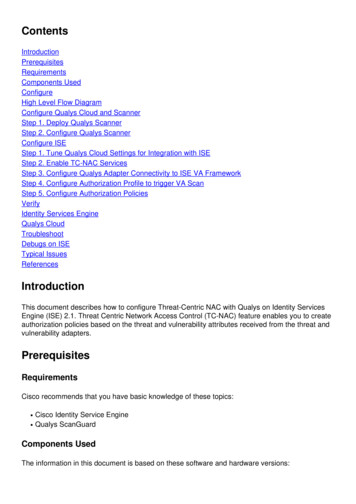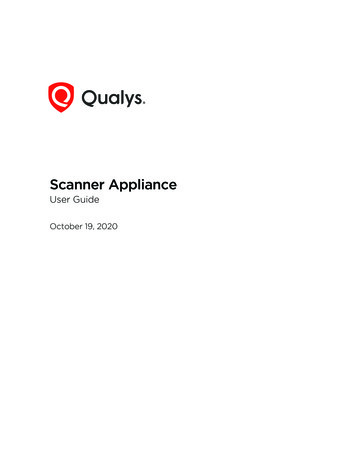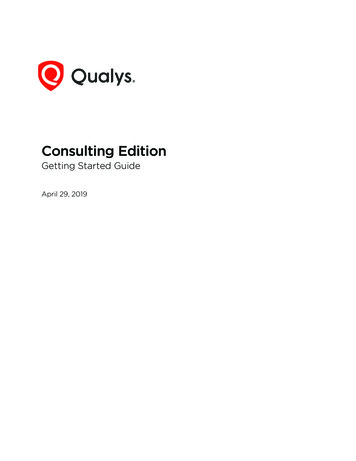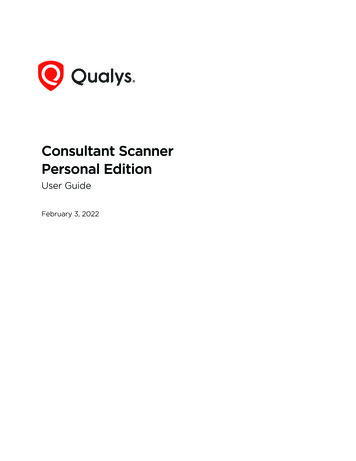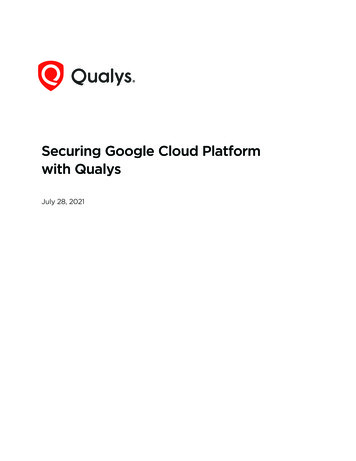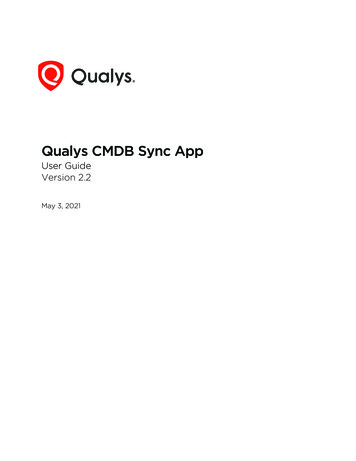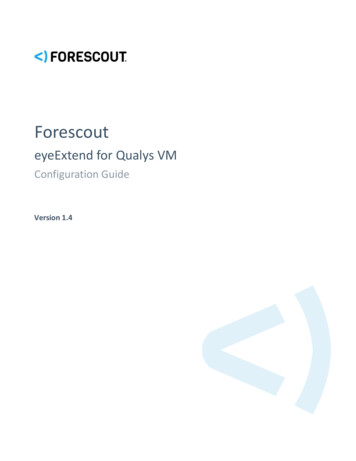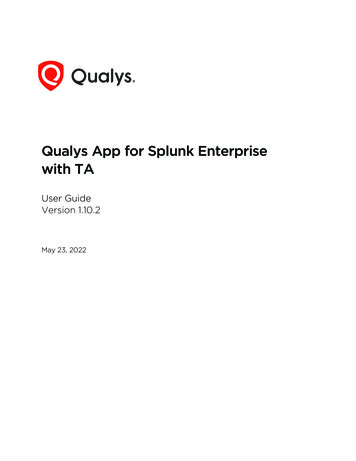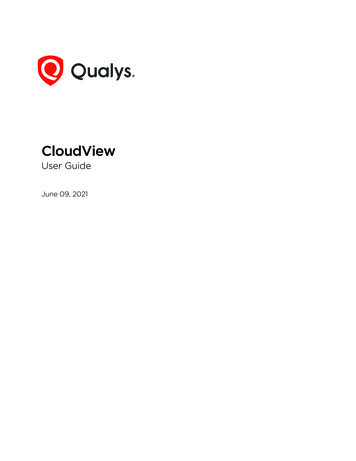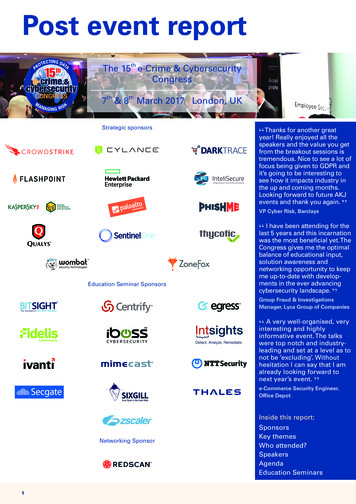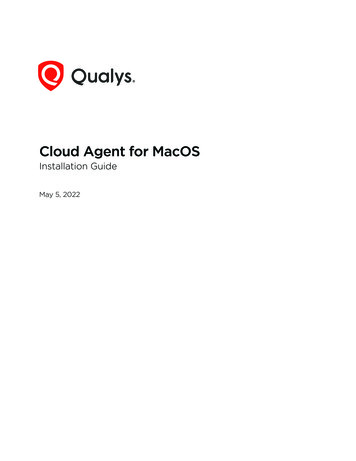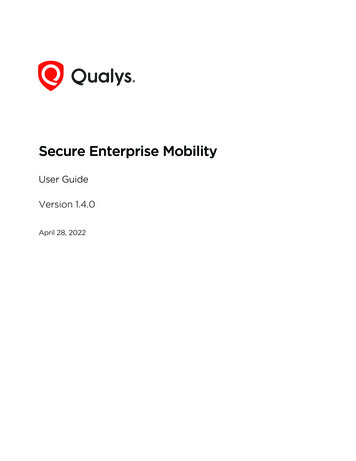
Transcription
Secure Enterprise MobilityUser GuideVersion 1.4.0April 28, 2022Verity Confidential
Copyright 2022 by Qualys, Inc. All Rights Reserved.Qualys and the Qualys logo are registered trademarks of Qualys, Inc. All other trademarksare the property of their respective owners. Qualys, Inc. 919 E Hillsdale Blvd 4th Floor Foster City, CA 94404 1 (650) 801 6100
Table of ContentsAbout this guide. 3About Qualys . 3Qualys Support . 3Get Started .4Configurations . 6EULA Management . 6APNs Certificates . 8What is an APNs Certificate? . 8Pre-requisites to Generate the Certificate . 8Steps to Generate APNs Certificate . 8Organization Information . 14Settings . 14Connector . 16Auto-merging of Cloud Agent Assets with Intune Synced Assets . 18SEM User Management. 20Creating a New SEM User . 20Bulk User Upload . 22Importing Users . 22Mobile Device Inventory .26Vulnerability Assessment.29Vulnerability Assessment in SEM . 29Patch Management.34Configuration Assessment for Mobile Devices.39Policy Actions . 39Monitor Controls . 40Re-evaluate Controls . 41Monitor Assets . 42Dashboards and Reports. 44Dashboards . 44Reports . 45Appendix.47Verity Confidential
Renew APNs Certificate . 47
About this guideAbout QualysAbout this guideThis user guide helps to get started with and use Secure Enterprise Mobility (SEM) withCloud Platform.About QualysQualys, Inc. (NASDAQ: QLYS) is a pioneer and leading provider of cloud-based security andcompliance solutions. The Qualys Cloud Platform and its integrated apps help businessessimplify security operations and lower the cost of compliance by delivering criticalsecurity intelligence on demand and automating the full spectrum of auditing,compliance and protection for IT systems and web applications.Founded in 1999, Qualys has established strategic partnerships with leading managedservice providers and consulting organizations including Accenture, BT, CognizantTechnology Solutions, Deutsche Telekom, Fujitsu, HCL, HP Enterprise, IBM, Infosys, NTT,Optiv, SecureWorks, Tata Communications, Verizon and Wipro. The company is also afounding member of the Cloud Security Alliance (CSA). For more information, please visitwww.qualys.com.Qualys SupportQualys is committed to providing you with the most thorough support. Through onlinedocumentation, telephone help, and direct email support, Qualys ensures that yourquestions will be answered in the fastest time possible. We support you 7 days a week,24 hours a day. Access support information at www.qualys.com/support/.3
Get StartedGet StartedWelcome to the Qualys Secure Enterprise Mobility (SEM) User Guide. Qualys SEM offersyou a cloud-based solution to help you secure, monitor, and manage mobile devices(including smartphones and tablets) across your enterprise.Before starting, let’s understand the different users mentioned in this document:Admin User - Admin user configures all necessary settings required to enroll the mobiledevices, creates SEM users, and monitors various dashboards and reports.SEM User - Users added to the SEM module/application are considered as SEM Users. SEMUsers are holders/owners of the mobile devices.With SEM, you can:- Compressive visibility into mobile devices details, installed apps, and configurations,even if they are not on VPN or network,- Real-time visibility into vulnerabilities and critical device settings along with monitoringfor potentially harmful applications,- Automatic correlation of vulnerabilities with apps and Android patches, and- Orchestration of appropriate response actions such as deploying patches from GooglePlay Store or uninstalling vulnerable apps.We'll help you get started quickly!Supported Platforms- Android (Version 4.4.2 and higher)- iOS (Version 9.0 and higher)- iPadOS (Version 13.1 and higher)What are the steps?1) Setup End User License Agreement (EULA). For information on setting up EULA, refer toEULA Management. (This step is optional)2) Configure APNs certificates if your SEM users have iOS devices to enroll. For moreinformation, refer to APNs Certificates.3) Create SEM users. For detailed steps, refer to Creating a New SEM User. If you add anemail address while creating an SEM user, the user will receive an email that contains thecredentials and enrollment details. SEM users have the Bulk User Upload option to addmultiple users in one go!4
Get Started4) Now, SEM users can start enrolling their mobile devices. For more information, refer toDevice Enrollment. If devices are already enrolled in any EMM, configure the 'Enroll devicewithout SEM EMM' for iOS and Android, i.e., select the 'All iOS devices' and 'All Androiddevices' check-boxes. For more details, refer to Enrollment Settings. You can auto-enrollthe devices through an automated enrollment process.5) Monitor mobile devices inventory and its security posture using Dashboards andReports once SEM users enroll their devices.6) If the devices are enrolled in Intune, then configure Intune Connector to sync theenrolled devices in SEM agentless.5
ConfigurationsEULA ManagementConfigurationsThis section helps you to create and manage EULA. It also helps you to configure APNscertificates. This section also helps you configure organization-level settings, such asorganization information, enrollment settings, application settings, and sync settings.EULA ManagementYour End User License Agreement (EULA) may include the policies and declarationsrelated to the asset management, information access, privacy, Acceptable Use Policy(AUP), reimbursement of expenses, HR policies, non-disclosure of corporate data, and soon.Typically, the organization’s legal team provides EULA.Customer's use of the Cloud Services will result in Personal Identifiable Information beingprocessed by Qualys. Customer acts as a data controller, and Qualys acts as a DataProcessor. It is the customers’ obligation, and Qualys shall not have any obligation, togather the appropriate consent from every data subject from whom the customer isgathering Personally Identifiable Information through the Cloud Services. The customer isrequired to enter into an end-user agreement with each data subject that informs thesubject of the data gathered and the use that customer shall make of such data. Qualysoffers provision to define such end user agreement and shall not be deemed to haveadvised customer regarding the appropriateness or completeness of such end-useragreement.Set up the EULA from the Configuration tab. We provide you with a provision to add theEnd User License Agreement text. This step is optional. If EULA is configured, the assetuser must accept the EULA before enrolling assets.Qualys allows you to configure your own EULA text based on your organization's needsand policies. When a EULA is associated with an SEM user, the user must accept the EULAat the time of device enrollment.What are the steps to configure a new EULA?1) Click the help icon (question mark icon) and then click Get Started.2) Click Configure End User License Agreement to open the Edit EULA page. Provide theEULA text and then click Save.6
ConfigurationsEULA ManagementYou can also access the EULA from Configurations EULA. You can edit the EULA textusing the Edit action from the quick action menu.7
ConfigurationsAPNs CertificatesAPNs CertificatesThis section applies only to the iOS devices. For managing iOS devices, you must obtainApple Push Notification Service (APNs) certificate for secure communication from QualysSEM server with the Apple devices. Qualys SEM helps you generate and renew APNscertificates.What is an APNs Certificate?SEM uses an APNs certificate to send notifications to the Apple devices whencommunication is initiated by the administrator or the server for requesting informationfrom the devices or Apps or policies are published on the devices. No data is sent throughthe APNs service, only the notification.Pre-requisites to Generate the Certificate- An Apple ID. (You can create it at https://appleid.apple.com). Recommended using theApple ID, which belongs to the organization.- Mac OS X or Windows workstation with Administrative permissions- Web browser (Safari, Mozilla Firefox, or Chrome are required to work with Apple’swebsite)Steps to Generate APNs Certificate1) Login to the SEM Portal at https://xxxx.apps.qualys.com.8
ConfigurationsAPNs Certificates2) Navigate to Configurations APNs Configuration and click New.3) Download the Certificate Signing Request (CSR) file and save the file at a knownlocation. Click Next.9
ConfigurationsAPNs Certificates4) Click the Goto Apple Portal link to go to the Apple Push Certificate Portal(https://identity.apple.com/pushcert/).5) Log in using your corporate Apple ID and password. Click Create a Certificate.10
ConfigurationsAPNs Certificates6) Select I have read and agree to these terms and conditions check-box, and then clickAccept.11
ConfigurationsAPNs Certificates7) Browse to the location where you saved the Qualys CertificateSigningRequest.txt fileand then upload the certificate file.8) In the confirmation window, download the PEM file to a known location.12
ConfigurationsAPNs Certificates9) Go back to your Configure APNs Certificate wizard in the Qualys portal. In the CreateCertificate tab, enter the APNs Name and the Apple ID using which you have generatedthe PEM file and click Next.10) Upload the certificate file (.pem) that you downloaded from the Apple portal.11) Enter the Qualys portal password and Click Save.13
ConfigurationsOrganization InformationThe APNs Configuration tab lists the APNs certificate, and you can start using it tomanage your Apple devices. The validity of the APNs certificate is 365 days, so you mustrenew the APNs Certificate before expiring the certificate. To know more, refer to RenewAPNs Certificate.Organization InformationThis section helps you configure the organization-level information. The sender’s addresshelps to send out any communication or notification from the organization.SettingsThis section helps you to configure various enrollment settings, application settings, andsync settings.Enrollment SettingsEnrollment details are required to enroll the SEM user device, including ownership of thedevice, asset communication mode, option to provide a mobile number, and deviceenrollment without SEM EMM.For Android devices, you need to choose asset communication mode (Push and Poll) usingthe radio button.- Push: Qualys server initiates communication with the device when required.- Poll: Device will communicate to the Qualys server after the specified regular interval.You can set the polling intervals in Sync Settings.If you need to enroll devices without SEM EMM, select the appropriate check-box. You canenroll all iOS devices or Android devices without SEM EMM.14
ConfigurationsOrganization InformationNote: Please select the check-boxes if your organization devices are already enrolled inany EMM to enroll iOS devices or Android devices without SEM EMM.Application SettingsThis setting allows you to set a default value for the Maximum Enrollable Assets fieldwhile creating SEM users.Sync SettingsThese settings allow you to define various sync intervals like polling interval, asset syncinterval, and heartbeat interval.- Polling Interval (in Minutes): If the device is in poll mode, it will communicate with theserver at the time interval as per configuration.- Asset Sync Interval (in Hours): Device regularly sends the asset update information suchas newly installed apps, changes in settings, and so on, to the Qualys server as per theintervals set here.- Heartbeat Interval (in Hours): Device regularly communicates to the Qualys servernotifying its status as per interval set here.15
ConfigurationsConnectorConnectorConfigure the connector to sync the devices enrolled in EMM/MDM solution in SEM. Fornow, you can sync only those devices that are enrolled in Intune EMM using a connector.Following are the steps to configure a new connector:1) Navigate to the Configurations Connectors sub-tab and click Create.2) Enter Name and Description in Basic Details and click Next.3) Enter Authentication Details.Mark device as De-enrolled if the device is de-enrolled from the Intune.Note: Polling frequency can be set to a minimum of 1 hour, which means, after every onehour sync will try to fetch all the devices that are enrolled against the mentioned TenantID.4) Click Next.16
ConfigurationsConnector5) Once the entered details are reviewed and confirmed, click Configure.You will be redirected to the Microsoft portal, where all the required permissions arementioned.6) Click Accept.The newly created connector will be listed under the Configurations Connectors subtab.17
ConfigurationsConnectorWait for a while to allow the devices to sync with the new connector. You can also syncmanually by selecting the drop-down icon next to the required connector and clickingRun.Other actions possible for the existing connectors are View Details, Edit, and Delete.The added devices can be searched in the Inventory sub-tab.Note: These devices are enrolled without SEM EMM.Auto-merging of Cloud Agent Assets with Intune Synced AssetsOnce a connector is configured, the assets enrolled in EMM/MDM solution areautomatically synced with Intune assets. It is optional if you want to install the CloudAgent on the synced assets. Installing the Cloud Agent lets you leverage the benefits forboth the Cloud Agent and Intune.Once the agent is enrolled, the Cloud Agent asset gets automatically merged into therespective Intune synced asset. Once it is merged, only one asset entity appears on the UI.18
ConfigurationsConnectorIn the Asset Details window, you can confirm the following:- If the agent is installed on the asset or not, by referring to the Qualys Cloud AgentInstalled field. If the agent is installed on the asset then the Qualys Cloud Agent Installedfield displays Yes.- If the asset is enrolled with Intune or not, by referring to the Source field. If the asset issynced through Intune then the Source field displays Intune.19
SEM User ManagementCreating a New SEM UserSEM User ManagementSEM users are the users who enroll their devices as per email received from the AdminUser. The email contains detailed steps to enroll the mobile device. To enroll the device,refer to Device Enrollment.SEM offers organizations flexible options to manage and organize SEM user accounts. TheSEM users is the device owners and are different from Portal users.Navigate to the Users tab to see the list of existing users.Creating a New SEM UserYou’ll be able to create a new SEM user with the following steps:1) Navigate to the Users tab and click Create User from the New drop-down menu.20
SEM User ManagementCreating a New SEM User2) On the Add User page, enter the user information in the Personal Information sectionand then click Next.3) On the Add User page, provide the following user configurations in the UserConfiguration section.- EULA: Configure the EULA message you want users to read and accept. For moreinformation, refer to EULA Management. EULA configuration is optional. However, if EULAis configured, you need to associate it with the SEM user, and the SEM user must acceptthe EULA while enrolling their device.- Maximum Enrollable Assets: This is the maximum number of assets that can beenrolled for this SEM user. The default value for maximum enrollable assets is configuredin Application Settings.21
SEM User ManagementBulk User Upload- Status: You can create a user in the Active or Inactive state. An active user can enrolldevices, while inactive users won’t be able to enroll the devices.4) Click Add, and you’ll see a user in the list.Once you add a user with a valid email address, an email is sent to the user to enroll thedevice.Bulk User UploadSEM offers the option to upload users in bulk. With this feature, the admin can import aCSV file containing a list of users in SEM.Importing UsersYou’ll be able to import users with the following steps:1) Navigate to the Users tab, and from the New drop-down, click Import from CSV.22
SEM User ManagementBulk User Upload2) You can download a sample template CSV file by clicking the Download link from theImport Users page.To upload the users in SEM, make sure you have met the following conditions:- The file you are uploading must be in CSV format (tab or comma delimited)- The file must contain 1 row of information for each user that needs to beregistered/enrolled- The first row contains the column titles/attributes- If mandatory fields are left blank or file contains duplicate data; you will be informed ofthe line numbers and data that needs to be fixed. Data will be saved only when all theerrors are cleared- Make sure you have the latest CSV file format. Refer to the following table to fill thecorrect information in the CSV file:FieldsMandatory/ OptionalValidationsUsernameMandatoryShould be alphanumeric and ‘ ’, ‘@’, ‘.’, ‘ ’, ‘-‘ these fivecharacters are allowed.Must be at least 6 characters in length and maximum250 characters are allowed.First NameOptionalShould be alphanumeric. Must be at least 2 charactersin length and maximum 250 characters are allowed.Middle NameOptionalShould be alphanumeric. Must be at least 2 charactersin length and maximum 250 characters are allowed.Last NameOptionalShould be alphanumeric. Must be at least 2 charactersin length and maximum 250 characters are allowed.23
SEM User ManagementBulk User UploadFieldsMandatory/ OptionalValidationsEmail IDOptionalMust be in standard email format.For example: yourname@yourdomain.comContact NumberOptionalShould be numeric. Must be at least 4 digits in length.EULAOptionalIf EULA is configured for your organization, then onlyEULA will be mandatory, else optional. It should bealphanumeric, and the EULA name is case sensitive. Itmust be at least 6 characters in length.Note: EULA should exist.MaximumEnrollable AssetsMandatoryShould be numeric. Must be greater than zero.StatusMandatoryCopy and paste the status as mentioned. This field iscase sensitive. Status can be Active or Inactive.TagOptionalShould be alphanumeric and Tag name is casesensitive.If your CSV file is not proper (invalid), click the View Errors link to see the Error List pagewith a list of errors in the CSV file. Following is the screen for sample errors:24
SEM User ManagementBulk User Upload3) Click Next after uploading a valid CSV file. Review the user list and click Import Usersto upload the users.25
Mobile Device InventoryMobile Device InventoryOnce the SEM users enroll their mobile devices, you can view the list under the Inventorytab.Refer to Device Enrollment to enroll the mobile devices. This gives you in-depth visibilityof all mobile devices across your enterprise, including their configuration and installedapplications.Select the Asset option to view the assets details and security posture in your inventory.You can use the various metadata filters, group by options, and custom query capabilitiesto find what you are interested in.With quick actions for a specific asset, you can view the details for the asset, deactivatethe asset or send the message.The asset listing provides a holistic view of all assets with a number of vulnerabilities forthe asset. It also gives status details with a number of assets such as enrolled, de-enrolled,and ready for re-enrollment.- Enrolled: Device is ready for management- De-enrolled: Corporate data is deleted, and the device is being not managed- Ready for Re-enrollment: Device is added but currently not managedAssets are also segregated based on platforms, ownership, tags, and whether it isvulnerable or not.26
Mobile Device InventoryClick a particular asset to view the asset details.It includes:Inventory- Asset Summary: Summary view with security posture- System Information: Inventory information which includes specifications and hardwaredetails- Network Information: Network information which includes the cellular and Wi-Fiinformation- Asset Settings: Displays last synced configurations for settings that may make the devicevulnerable, such as developer option settings, USB debugging, etc.- Apps: Get visibility into the list of apps installed on the device- CA Certificates: Displays list of CA certificates issued for the device- Location: Displays device location over the period of time27
Mobile Device InventorySecurity- Vulnerabilities: Displays vulnerabilities on the device with severity levels and status- Security Tokens: Displays list of security tokens used in the deviceManagement- Actions: Lists various actions that can be performed on the device- Logs: Displays various audit logs, sent messages and diagnostic logs28
Vulnerability AssessmentVulnerability Assessment in SEMVulnerability AssessmentQualys Vulnerability Assessment is a cloud-based service that gives you immediate, globalvisibility into where your IT systems might be vulnerable to the latest Internet threats andhow to protect them. It helps you to continuously identify threats and monitor theunexpected changes in your network before they turn into breaches.Vulnerability Assessment in SEMVulnerability Assessment in SEM gives you visibility into mobile devices vulnerable tothreats due to outdated OS.On enrollment, vulnerability scanning is done for each mobile device. Within a couple ofminutes, the vulnerability is evaluated, and you can see the detected vulnerabilities. Wehave the best coverage of vulnerabilities of Android and iOS, it includes:Device vulnerabilities including vulnerable OS versions with CVEs details. We cover OSvulnerabilities from 2016 to the latest for Android and iOS, which helps you secure fromthe attacks, as explained above. It also detects the OS vulnerabilities exploits too.Detection of Jailbreak/Rooted devices, Encryption disabled, Password removed/disabled.For App vulnerabilities, we detect the CVE of the vulnerable apps, such as the GoogleChrome application vulnerabilities shown in the above example and detect the potentiallyharmful applications. We cover the application’s vulnerabilities from 2016 till the latest.We detect the devices connected to an open Wi-Fi network for network vulnerabilities.For Android, if the device manufacturers such as Samsung, Google, LG, and Huawei havepublished the advisory of security updates for such devices, the QIDs are marked asConfirmed, and for the rest of the devices, the QIDs are marked as Potential.29
Vulnerability AssessmentVulnerability Assessment in SEMNavigate to the Vulnerabilities tab to see the list of vulnerability detections for the mobiledevices.Click a particular QID to view the vulnerability details.Vulnerability details include the following:- Detection Summary: Displays vulnerability detected- General Information: Displays vulnerability summary with possible threats and solution- Exploitability: Lists known exploits for this vulnerability available from third-partyvendors and/or publicly available sources- Patches: Displays available patches for this vulnerability- Malware: Displays any published malware, where you can assess its malware family andrisk30
Vulnerability AssessmentVulnerability Assessment in SEMTell me about Severity LevelsThe severity level assigned to a vulnerability tells you the security risk associated with itsexploitation.Confirmed VulnerabilitiesConfirmed vulnerabilities (QIDs) are the design flaws, programming errors, ormisconfigurations that make your mobile device susceptible to malicious attacks.Depending on the level of the security risk, the successful exploitation of a confirmedvulnerability can vary from the disclosure of information to a complete compromise ofthe mobile device. Even if the device isn't fully compromised, an exploited confirmedvulnerability could still lead to the mobile devices being used to launch attacks againstusers of the mobile device.Potential VulnerabilitiesPotential Vulnerabilities indicate the observation of a weakness or error commonly usedto attack a mobile device are unable to confirm if the weakness or error could beexploited. Where possible, the QID's description and results section include informationand hints for following up with manual analysis. For example, the exploitability of a QID31
Vulnerability AssessmentVulnerability Assessment in SEMmay be influenced by characteristics that cannot be confirmed, such as the nativeAndroid vulnerabilities which might be present on the Android manufacturer's devices forwhich advisory is not published.Information GatheredInformation Gathered issues (QIDs) include visible information about the mobile device'splatform, OS version, model, and installed security patch level.Tell me about vulnerability statusYou'll see the status of the detected vulnerabilities under Inventory Vulnerabilities tab.We continuously update the status of detected vulnerabilities based on the mobile assetdata synced as per the asset sync interval.Each vulnerability instance is assigned a status - New, Active, Fixed, or Reopened.New - The first time a vulnerability is detected by a scan, the status is set to New.Active - A vulnerability detected by two or more scans is set to Active.32
Vulnerability AssessmentVulnerability Assessment in SEMFixed - The most recent scan verified a vulnerability as fixed, and this vulnerability wasdetected by the previous scan.Reopened - The most recent scan reopened a vulnerability, and this vulnerability wasverified as fixed by the previous scan. The next time the vulnerability is detected by ascan, the status is set to Active.33
Patch ManagementPatch ManagementFor the Android public app (Google Play Store) vulnerabilities, you can patch them usingthe Patch Now option. The Patch Now button will be enabled only for the patchablevulnerabilities. This option updates the application to the latest version.Click Patch Now to update the particular application. This opens the Deployment Jobwizard.34
Patch ManagementProvide the name for the deployment job and click Next.This shows the selected QIDs and the associated QIDs. Click Next.35
Patch ManagementClick Select Assets and select the assets you need to apply patches. Click Add to add theselected assets, and then click Next.Click On Demand to run the job and click Schedule to schedule the deployment job in thefuture. Click Next.36
Patch ManagementIf you enable the Configure Enforcement for Deployment option, you must configure thetitle, message, and time to enforce the deployment.If you don't configure the enforcement, the default title and message will be displayed.The default enforcement starts in 5 minutes.Deployment communication options are optional to configure. If you enable the ConfigureDeferment for Deployment option, you need to configure the title,
This user guide helps to get started with and use Secure Enterprise Mobility (SEM) with Cloud Platform. About Qualys Qualys, Inc. (NASDAQ: QLYS) is a pioneer and leading provider of cloud-based security and compliance solutions. The Qualys Cloud Platform and its integrated apps help businesses