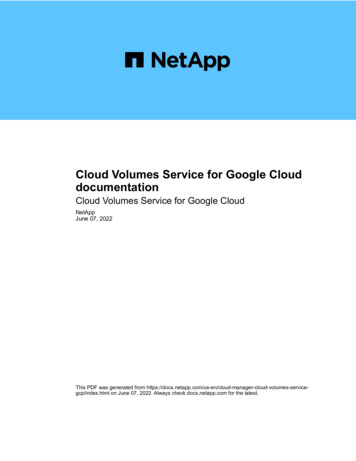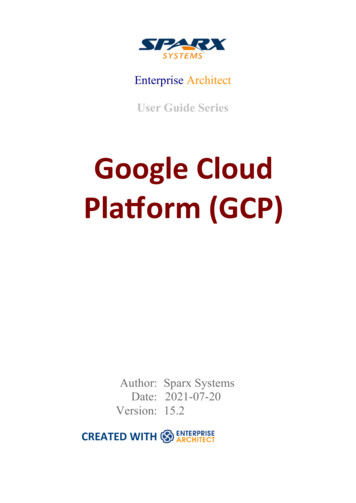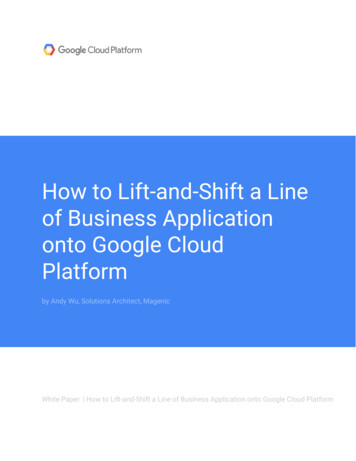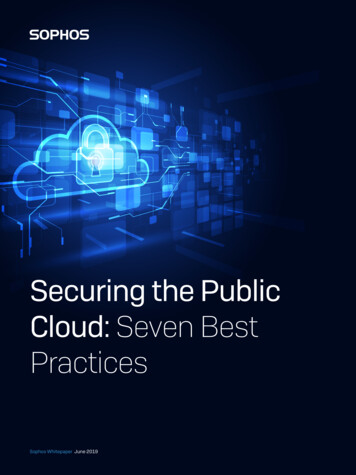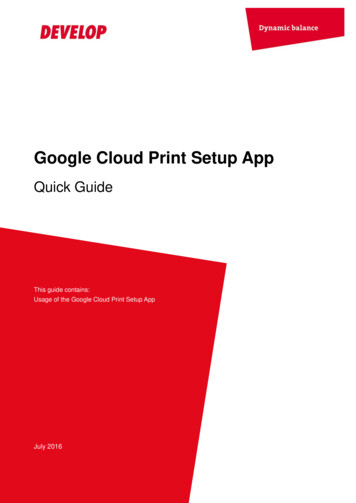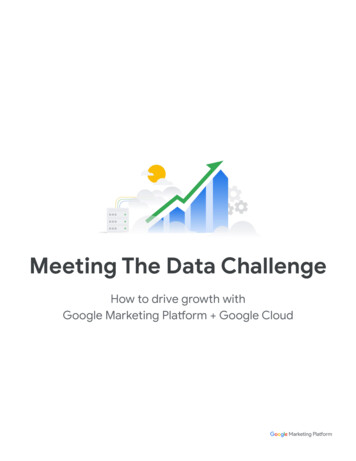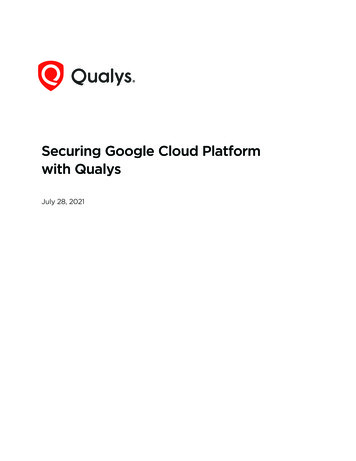
Transcription
Securing Google Cloud Platformwith QualysJuly 28, 2021Verity Confidential
Copyright 2021 by Qualys, Inc. All Rights Reserved.Qualys and the Qualys logo are registered trademarks of Qualys, Inc. All other trademarksare the property of their respective owners.Qualys, Inc.919 E Hillsdale Blvd4th FloorFoster City, CA 944041 (650) 801 6100
Table of ContentsAbout this guide. 5About Qualys . 5Qualys Support . 5Introduction. 6Qualys Cloud Platform . 6Prerequisites . 7Scanning in GCP Environments . 10Networking Basics . 10Use Cases for Scanning GCP environment . 10Deploying Sensors.17Deploying Virtual Scanner Appliance in Google Compute Engine (GCP) . 17Cost and Licenses . 17Qualys Cost . 17GCP Cost . 18Deployment Recommendations for Scanner . 18Instance Snapshots or Cloning Not Allowed . 18Moving or Exporting Instance Not Allowed . 18Virtual Machine Size for Hosting the Scanner . 18What Do I Need? . 19What Is Not Supported? . 19Generating a Personalization Code . 19Launching Virtual Scanner Appliance . 21Deploying Qualys Cloud Agent from Google Cloud Console . 32Scanning Assets . 40GCP Scan Checklist . 40Internal Scanning using Virtual Scanning Appliance . 44Internal Network Scanning by using Qualys Cloud Agent . 46External Scanning using External Scanner Appliance . 47Cloud Inventory and Security Assessment . 48Securing Web Applications . 51Securing Containers . 52Analysis, Reporting and Remediation .54Downloading and Exporting Results . 55Creating Widget . 56Creating Reports . 56Verity Confidential
Dynamic Tagging by Using GCP Metadata . 57Organizing Assets in Qualys Subscription . 60Setting up Qualys Configurations . 60Uninstalling Agents . 62Frequently Asked Questions (FAQs).64
Securing GCP with QualysAbout this guideAbout this guideWelcome to Qualys Cloud Platform and security scanning in the Cloud! We'll help you getacquainted with the Qualys solutions for scanning your Cloud IT infrastructure by usingthe Qualys Cloud Security Platform.About QualysQualys, Inc. (NASDAQ: QLYS) is a pioneer and leading provider of cloud-based security andcompliance solutions. The Qualys Cloud Platform and its integrated apps help businessessimplify security operations and lower the cost of compliance by delivering criticalsecurity intelligence on demand and automating the full spectrum of auditing,compliance and protection for IT systems and web applications.Founded in 1999, Qualys has established strategic partnerships with leading managedservice providers and consulting organizations including Accenture, BT, CognizantTechnology Solutions, Deutsche Telekom, Fujitsu, HCL, HP Enterprise, IBM, Infosys, NTT,Optiv, SecureWorks, Tata Communications, Verizon and Wipro. The company is also afounding member of the Cloud Security Alliance (CSA). For more information, visitwww.qualys.comQualys SupportQualys is committed to providing you with the most thorough support. Through onlinedocumentation, telephone help, and direct email support, Qualys ensures that yourquestions will be answered in the fastest time possible. We support you 7 days a week,24 hours a day. Access support information at www.qualys.com/support/5
Securing GCP with QualysIntroductionIntroductionWelcome to Qualys Cloud Platform that brings you solutions for securing your Cloud ITInfrastructure as well as your traditional IT infrastructure. In this guide, let's talk aboutsecuring your Google Cloud Platform infrastructure by using Qualys Cloud Platform.Qualys Cloud PlatformAs a unified architecture that powers more than 15 Qualys security and compliance CloudApps, the Qualys Cloud Platform offers you a streamlined solution for avoiding the costand complexities of managing multiple security vendors. By automatically gathering andanalyzing security and compliance data from IT assets anywhere in one single-pane view,the Qualys Cloud Platform gives you the scalability, visibility, accuracy, and breadth ofcapabilities to fight cyber-attacks and build security into your digital transformationinitiatives.If you're new to Qualys, we recommend you visit the Qualys Cloud Platform web page toknow more about our cloud platform.Qualys Integration with Google Cloud Security Command Center:OverviewYou can now integrate Qualys Cloud Platform with the Cloud Security Command Center(Cloud SCC) for Google Cloud Platform (GCP), a security and data risk platform helpingenterprises to gather data, identify threats, and act on them before they result in businessdamage or loss.Cloud SCC provides security teams a single pane for security features, policies, andinsights across GCP. Qualys' integration expands on existing data within the Cloud SCC byadding vulnerability management and threat data for compute engine instances within aGCP project.6
Securing GCP with QualysIntroductionThis capability gives customers visibility of Qualys data within Cloud SCC and allowsDevOps and security teams to protect their workloads by gaining full visibility ofvulnerability and threat posture at a glance. Users can further drill-down to find detailsand actionable intelligence for every identified vulnerability and can navigate with asingle-click back to their Qualys subscription for additional reports and threatintelligence.Customers can gain access to Qualys-generated vulnerability and threat posture datawithin Cloud SCC by deploying Qualys' lightweight Cloud Agents on workload images. Thisstep either bakes the agent within the image or automatically deploys the agent on thecompute engine instance.PrerequisitesFor the Qualys Integration with Google Cloud Security Command Center, the followingoptions must be enabled for your Qualys subscription.Active Qualys subscription:To leverage the Qualys data collection, evaluation, and reporting capabilities for your GCPVM instances, you must first have an active Qualys subscription. For more details, contactQualys Support or sign up for a free trial.Qualys Applications:-You must have the Qualys Vulnerability Management (VM/VMDR) and Qualys CloudAgent modules enabled in your subscription.-Cloud Agents must be installed on your GCP VM instances. For more information, seeDeploying Qualys Cloud Agent from Google Cloud Console.-As an alternative to Cloud Agent, you can add Virtual Scanner Appliances and configurethem for your GCP instances. GCP VM instance must be able to reach the Qualys CloudPlatform over the HTTPS port 443. You will also need a scanner personalization code (14digits) which is used to deploy the Virtual Scanner Appliance. For every new virtualscanner appliance, you must generate a new personalization code. For more information,see Deploying Virtual Scanner Appliance in Google Compute Engine (GCP).Roles:-You must have the Manager or the Unit Manager role in your Qualys subscription.-You must have the following Cloud Identity and Access Management (Cloud IAM) roles toset up Security Command Center in Google cloud console:Organization Admin (roles/resourcemanager.organizationAdmin)Security Center Admin (roles/securitycenter.admin)Security Center Settings Admin (roles/securitycenter.settingsAdmin)Security Admin (roles/iam.securityAdmin)Service Account Creator (roles/iam.serviceAccountCreator)7
Securing GCP with QualysIntroductionTo learn more, see Security Command Center roles.Google Cloud Security Command Center (SCC):Security Command Center must be enabled for your organization. For more details, seeQuickstarts for Security Command Center.Security Command Center API:You must enable the Security Command Center APIs for the selected project. To knowmore, see Enable and disable Google APIs.GCP MetadataThe following cloud provider metadata is provided by Qualys Cloud Agent and QualysVirtual Scanner Appliance.Metadata provided by Qualys Cloud AgentGeneral:- Instance ID- Host Name- Machine Type- Zone- Project Number- Project IDNetwork:- Private IP Address- MAC Address- VPC Network- Public IP Address- Network InterfacesMetadata provided by Qualys Virtual Scanner ApplianceQID-45465 Google Cloud Platform (GCP) Linux Instance Metadata:- CPU-platform- Description- Hostname- ID8
Securing GCP with QualysIntroduction- Image- Machine-type- Maintenance-event- Name- Tags- ZoneRead more about Dynamic Tagging by Using GCP Metadata.9
Securing GCP with QualysScanning in GCP EnvironmentsScanning in GCP EnvironmentsIn this section, let’s take a look at some common use cases for scanning a GCPenvironment.Networking BasicsTo start with, let's get familiar with a few terms in networking basics.VPC networksA Virtual Private Cloud (VPC) network provides networking functionality for GoogleCompute Engine Virtual Machine (VM ) instances. This pretty much resembles atraditional network in your own data center, except that it is virtualized within Googlecloud. Without a VPC Network, you cannot create VM instances. It is a global resource; butan organization may want to separate their deployment environments, and so, they createVPCs for isolation purposes.VPC PeeringThis is a networking connection between two VPCs that enables you to connect VMinstances hosted in separate VPC networks and route traffic between them.SubnetsThese are one or more useful IP range partitions in each VPC network. It is a regionalresource.To understand the scanning procedure, see Scanning Assets.Use Cases for Scanning GCP environmentThe following are a few common use cases for scanning a GCP environment. You mustconfigure your virtual scanner appliances to communicate to Qualys Cloud Platform overHTTPS (via firewall rules and proper routing).- Single scanner to scan multiple instances in a VPC in a single region- Multiple scanners to scan multiple instances in a VPC in a single region- Single scanner to scan multiple instances across subnets in different regions in a VPC- Multiple scanners to scan multiple instances across subnets in different regions in aVPC- Single scanner to scan multiple instances across subnets in different regions acrosspeered VPCs- Multiple scanners to scan multiple instances across subnets in different regions acrosspeered VPCs- Scanner cannot scan instances in non-peered VPC10
Securing GCP with QualysScanning in GCP Environments- Scanner cannot scan instances in VPCs with overlapping IP addressSingle scanner to scan multiple instances in a VPC in a single regionA single Qualys scanner appliance can be configured to scan multiple GCP VM instancesrunning in a single VPC in a single region.11
Securing GCP with QualysScanning in GCP EnvironmentsMultiple scanners to scan multiple instances in a VPC in a single regionBased on the number of VM instances and scan frequency, multiple scanners might berequired to scan multiple VM Instances in a subnet in a VPC. You can add more scannersbased on requirements.12
Securing GCP with QualysScanning in GCP EnvironmentsSingle scanner to scan multiple instances across subnets in different regions in a VPCA single scanner can reach multiple VM instances across different subnetworks indifferent regions within a single VPC.13
Securing GCP with QualysScanning in GCP EnvironmentsMultiple scanners to scan multiple instances across subnets in different regions in aVPCBased on the number of VM instances and scan frequency, multiple scanners might berequired to scan multiple VM instances across subnets in different regions in a VPC. Youcan add more scanners based on requirements.Single scanner to scan multiple instances across subnets in different regions acrosspeered VPCsA single scanner can reach multiple VM instances in different regions and subnets in apeered VPC.14
Securing GCP with QualysScanning in GCP EnvironmentsMultiple scanners to scan multiple instances across subnets in different regions acrosspeered VPCsBased on the number of machines and scan frequency, multiple scanners might berequired to scan multiple VM instances across peered VPCs in different regions.Scanner cannot scan instances in non-peered VPCScanner's reachability is curtailed if the VPCs are not peered. In non-peered VPCs,scanners cannot reach the VM instances to launch a scan.15
Securing GCP with QualysScanning in GCP EnvironmentsScanner cannot scan instances in VPCs with overlapping IP addressA single scanner cannot scan VM instances in VPCs with overlapping IP addresses due toreachability issues. Add more scanner appliances based on your requirements to allowscanning across VPC boundaries.In case of regions displayed in the sample screenshot, VPC peering cannot be configuredbetween VPC-A and VPC-B. So, in this case, scanner in VPC-A cannot reach VM instancesin VPC-B as VPC-A and VPC-B have one overlapping IP Address (10.20.0.0/20).To understand the scanning procedure, see Scanning Assets.16
Securing GCP with QualysDeploying SensorsDeploying SensorsQualys sensors, a core service of the Qualys Cloud Platform, make it easy to extend yoursecurity throughout your global enterprise. These sensors are remotely deployable,centrally managed and self-updating. They collect the data and automatically beam it upto the Qualys Cloud Platform, which has the computing power to continuously analyzeand correlate the information in order to help you identify threats and eliminatevulnerabilities.Prior to scanning, you need to deploy sensors. Depending on your preference, you candeploy a virtual scanner appliance or a Qualys Cloud Agent. Let's go through the stepsinvolved in deploying these sensors.-Deploying Virtual Scanner Appliance in Google Compute Engine (GCP)-Deploying Qualys Cloud Agent from Google Cloud ConsoleDeploying Virtual Scanner Appliance in Google Compute Engine(GCP)You can scan your Google Cloud Compute Engine instances along with all other globalelastic cloud and on-premise assets from within the Qualys Cloud Platform. QualysVirtual Scanner Appliance can be directly deployed from the Google Marketplace.Scanner deployment involves configuration in Qualys Cloud Platform as well as GCP.Before we know the steps to deploy a virtual scanner, let's understand the licensing/costaspect and the deployment recommendations.Cost and LicensesQualys Virtual Scanner Appliance is available as an image at Google Cloud Marketplace,ready for customers to launch onto GCP Virtual Machines. There are two aspects toconsider:-Qualys costs for the virtual scanner license subscription.-GCP costs for the computing resources to run the appliance as a virtual machine.Note: Ensure that you use the image available at Google Cloud Marketplace or the SignedURL provided by Qualys for downloadable GCP-specific images. Using images downloadedfrom Qualys UI are not recommended to be used on GCP.Qualys CostYou need to acquire a Qualys license for each virtual scanner appliance instance that youwould like to run. This license is acquired from Qualys, not from GCP, and our scannerappliances are listed at Google Cloud Marketplace with a Bring Your Own License (BYOL)model accordingly. Each Qualys Virtual Scanner Appliance profile that you define in theQualys Cloud Platform UI will consume a single virtual scanner appliance license. If youdelete a virtual scanner appliance profile from your Qualys subscription, that license is17
Securing GCP with QualysDeploying Sensorsfreed up and immediately available for re-use. However, the personalization code that yougenerate to register a scanner appliance can be used only once. For every new virtualscanner appliance, you must generate a new personalization code.Contact your Qualys technical account manager or Qualys reseller for a pricing quotationor to request evaluation.GCP CostFor each virtual scanner appliance, virtual machine is launched into one of your own GCPaccounts. You are responsible for paying Google for the costs of running the appliance.Those costs include:- Compute Capacity based upon size- Storage- Data transfer IN/OUTThe compute capacity charges (i.e., CPU, RAM) are overwhelmingly the largest part of thecosts to run an Instance. Note that you may not need to keep your scanner appliancesrunning at all times. Any hours during which your virtual machine is stopped, only perGB-provisioned storage charges are incurred. For those able to spend a little more upfront,GCP virtual machines can be reserved by financially committing for one or three years tosave. However, scanners should be turned on for at least several hours per week in orderto ensure that they stay up to date with software and signatures.Deployment Recommendations for ScannerFollowing are some recommendations from Qualys for deploying scanners based on thenetwork topology and the size of the GCP instance for hosting the scanner appliance.Instance Snapshots or Cloning Not AllowedUsing a snapshot or clone of a virtual scanner instance to create a new instance is strictlyprohibited. The new instance does not function as a scanner. All configuration settingsand platform registration information will be lost. This could also lead to scans failing anderrors for the original scanner.Moving or Exporting Instance Not AllowedMoving or exporting a registered scanner instance from a virtualization platform (HyperV,VMware, XenServer) in any file format to the Google Cloud Platform is strictly prohibited.This breaks scanner functionality and the scanner permanently loses all its settings.Virtual Machine Size for Hosting the ScannerThe default sizing for a Qualys Virtual Scanner Appliance is 2 vCPU and 7.5 GB memoryand can be customized. The maximum supported limit by Qualys is 16 CPUs and 16 GBRAM. Based on the frequency of scanning, and the number of GCP Virtual machines thatare being scanned, you can scale up to machine t16 CPUs and 16 GB RAM. Forcustomization, choose core to memory in the ratio of 1:3.5.18
Securing GCP with QualysDeploying SensorsWhat Do I Need?The Virtual Scanner option must be turned on for your account. Contact Qualys Supportor your Technical Account Manager if you would like us to turn on this option for you.You must be a Manager or a sub-user with the "Manage virtual scanner appliances"permission. This permission may be granted to Unit Managers. Your subscription may beconfigured to allow this permission to be granted to Scanners.What Is Not Supported?The following features are not supported and are disabled in all cloud (private and public)platforms:- WAN/Split network SETTINGS - "WAN Interface" option for split network settings is notavailable from Scanner UI/console. Only LAN/single network settings from Cloud UI, usedfor both scanning and connecting to Qualys servers, are supported.- NATIVE VLAN - "VLAN on LAN" option for configuring Native VLAN is not available fromscanner UI/console.- STATIC VLAN (IPV4 AND IPV6) - "VLANs" option for configuring static VLANs is notavailable from Qualys UI.- STATIC ROUTES (IPV4 AND IPV6) - Option to configure "Static Routes" is not availablefrom Qualys UI.- IPV6 ON LAN - Option to configure "IPv6 on LAN" is not available from Qualys UI.Generating a Personalization CodeGet a personalization code from your Qualys Cloud Platform subscription to register everynew appliance instance. To get the code, do the following:1. Log in to the Qualys UI.2. From the module picker in the left, choose Vulnerability Management or PolicyCompliance, depending on your scanning needs.3. Go to Scans Appliances and select New Virtual Scanner Appliance.19
Securing GCP with QualysDeploying Sensors4. In the Add New Virtual Scanner dialog box, click Continue in the I Have My Imagesection. Give your virtual scanner a name. As per the GCP naming conventions, you canuse lowercase letters, numbers, and hyphens in the scanner name.5. Click Next to walk through the wizard. Copy the personalization code.6. Keep this window open and switch to your Google Cloud Portal to launch the appliance.You can check for activation status in the same window after deployment.20
Securing GCP with QualysDeploying SensorsLaunching Virtual Scanner ApplianceYou can deploy a Qualys Virtual Scanner Appliance by either of the following ways:- Deploying scanner from Google Cloud Marketplace- Deploying Custom Image on Private Cloud PlatformsDeploying scanner from Google Cloud Marketplace1. Sign in to Google Cloud Platform and navigate to Marketplace.2. In the Search box, type Qualys, and then from the search results, click Qualys VirtualScanner Appliance.3. Click Launch.4. Provide the following details for the virtual scanner appliance instance:Deployment name: It is advised to specify the same name that you use on the QualysCloud Platform while generating a personalization code.Zone: Select a zone that co-locates the scanner instance with scan target instances. Forthe scanner to reach other zones, setup connectivity with appropriate networkconfigurations is needed.21
Securing GCP with QualysDeploying SensorsMachine type: The default pre-set is 2 vCPU and 7.5 GB memory and can be customized.Note: The appliance supports a maximum of 16 cores and 16GB memory. Forcustomization, choose core to memory in the ratio of 1:3.5.Personalization code: Provide the 14-digit personalization code generated from QualysCloud Platform. This is a one-time use code only. To register every new virtual scannerappliance instance, you must generate a fresh personalization code.Proxy URL (Optional): Add the proxy server URL to communicate with Qualys CloudPlatform via SSL tunneling proxy. We support both IP and FQDN for the proxy serverconfiguration. Specify the proxy server URL as username:password@proxyhost:portSyntax for proxy URL If you have a domain user, use this syntax:domain\username:password@proxyhost:port If authentication is not used, use this syntax:proxyhost:portwhere proxyhost is the IP address or the FQDN of theproxy server and port is the proxy port.Examples doe:abc12345@10.40.1.123:3128 jdoe:abc12345@myproxy.qualys.com:3128Boot DiskDo not change the following values unless instructed by Qualys Support:Boot disk type: Standard Persistent DiskBook disk size in GB: 5622
Securing GCP with QualysDeploying Sensors5. Click Deploy and follow to the section Post-deployment Progress and Monitoring.Deploying Custom Image on Private Cloud PlatformsHere you are expected to build a Qualys scanner image specific to your private cloudplatform. Do the following:1. Download the qVSA image file (tar.gz) by using the SAS link provided by QualysOperations. For more details, contact Qualys Support.2. Create a Google Storage Bucket.3. Upload the downloaded qVSA image file to your storage bucket.4. Create the Qualys Scanner Image by using the uploaded QVSA Image file (tar.gz) file.5. Provide the following details for the virtual scanner appliance instance custom image:Name: Provide a unique name to identify the Qualys Scanner appliance image.23
Securing GCP with QualysDeploying SensorsSource: Select Cloud Storage File which allows you to select the Qualys Scanner image filestored in the Storage Bucket. In the following image, qualys-scanner is a bucket name andqVSA-GCE-xxxxxxx.tar,gz is the Qualys scanner image file.6. Generate a personalization code. (Generating a Personalization Code)7. Provide the following details for the Virtual Scanner Appliance instance:Deployment name: It is advised to specify the same name that you use on the QualysCloud Platform while generating a personalization code.24
Securing GCP with QualysDeploying SensorsZone: Select a zone that co-locates the scanner instance with scan target instances. Forthe scanner to reach other zones, setup connectivity with appropriate networkconfigurations is needed.Machine type: The default pre-set is 2 vCPU and 7.5 GB memory and can be customized.Note: The appliance supports a maximum of 16 cores and 16GB memory. Forcustomization, choose core to memory in the ratio of 1:3.5.Boot DiskChange the boot disk to the newly created Qualys Scanner Appliance image disk.Do not change the following values unless instructed by Qualys Support:Boot disk type: Standard Persistent Disk25
Securing GCP with QualysDeploying SensorsBook disk size in GB: 56Metadata (Optional)You can set custom metadata for an instance or project outside of the server-definedmetadata. This is useful in passing in arbitrary values to your project or instance that canbe queried by your code on the instance.PERSCODE: Provide the 14-digit personalization code generated from Qualys CloudPlatform.26
Securing GCP with QualysDeploying SensorsSee Generating a Personalization Code.PROXY URL (Optional): Add the proxy server URL to communicate with Qualys CloudPlatform via SSL tunneling proxy. We support both IP and FQDN for the proxy serverconfiguration. Specify the proxy server URL as username:password@proxyhost:portProxySyntax for proxy URL If you have a domain user, use this syntax:domain\username:password@proxyhost:port If authentication is not used, use this syntax:proxyhost:port Where proxyhost is the IP address or the FQDN ofthe proxy server and port is the proxy port.Examples doe:abc12345@10.40.1.123:3128 jdoe:abc12345@myproxy.qualys.com:312827
Securing GCP with QualysDeploying Sensors8. Click Create.Post-deployment Progress and MonitoringDeployment of the Qualys Virtual Scanner Appliance can take up to 10 minutes. Upondeployment, the appliance connects with the Qualys Cloud Platform to completeregistration. The appliance also downloads the latest software and vulnerabilitysignatures.You can monitor the progress of the instance creation in the GCE VM instances.28
Securing GCP with QualysDeploying SensorsTo view further progress of the appliance configuration or to diagnose any issues, look atthe serial console output. Click 'Serial port 1 (console)' in the logs section.29
Securing GCP with QualysDeploying SensorsIn Google Compute Engine (GCE), you can also check VM status graphs for instanceresources such as CPU Utilization, Disk IO and Network status:From the Qualys Cloud Platform UI, you can check the activation status of your QualysVirtual Scanner Appliance. Click Check Activation in the Add New Virtual Scanner dialogfrom where you copied the personalization code.Learn more about Generating a Personalization Code.30
Securing GCP with QualysDeploying SensorsIndicators of Scanner Appliance StatusesYou can check the status of the virtual scanner appliance in the Qualys Cloud Platform UI.Go to Scans Appliances and search for your appliance in the list. It can take severalminutes for the Qualys user interface to get updated after you add a new appliance.Refresh your browser periodically to ensure that you see the most up-to-date details.The following table lists the various indicators and the respec
securing your Google Cloud Platform infrastructure by using Qualys Cloud Platform. Qualys Cloud Platform As a unified architecture that powers more tha n 15 Qualys security and compliance Cloud Apps, the Qualys Cloud Platform offers you a streamlined solution for avoiding the cost and complexities of managing multiple security vendors.