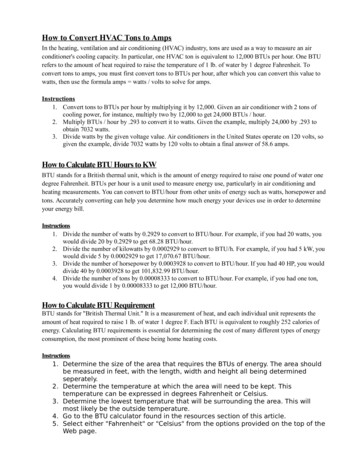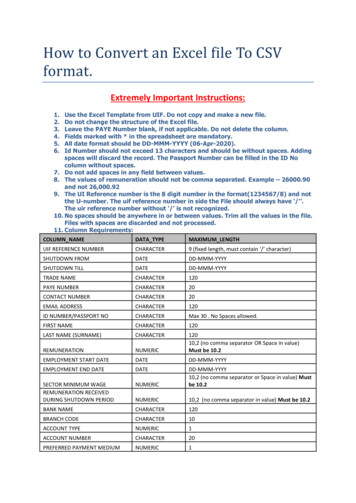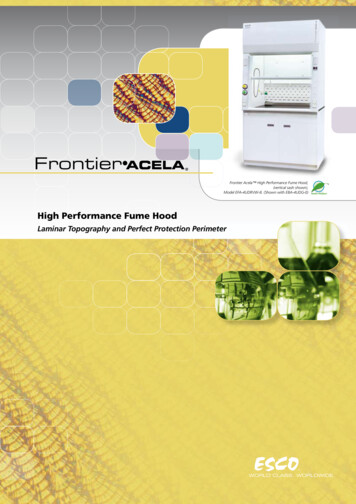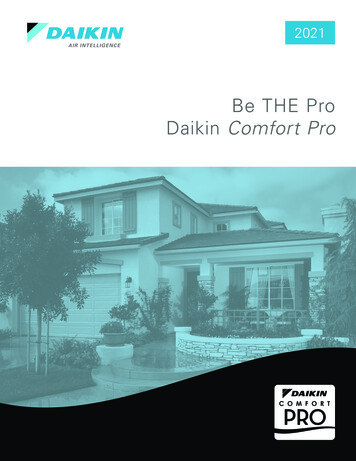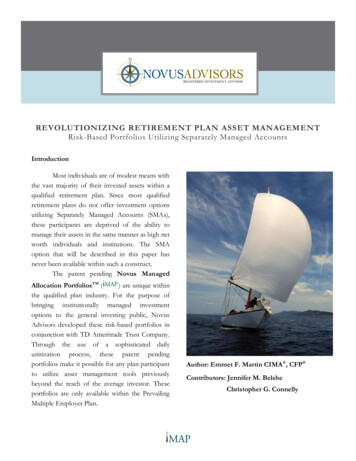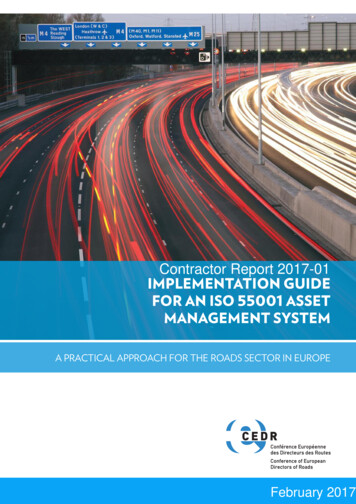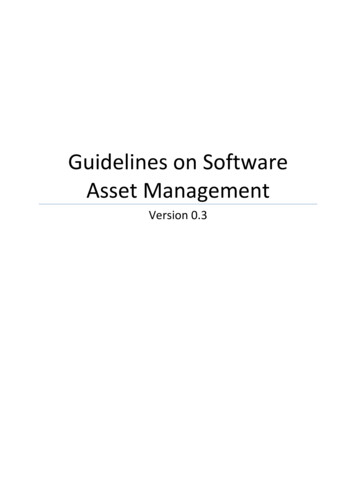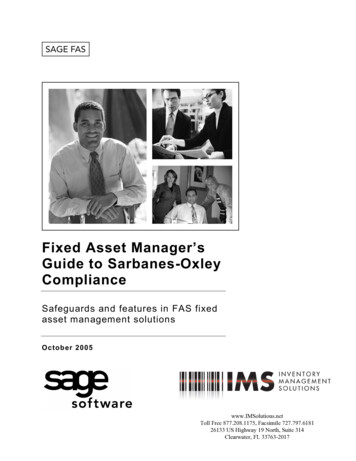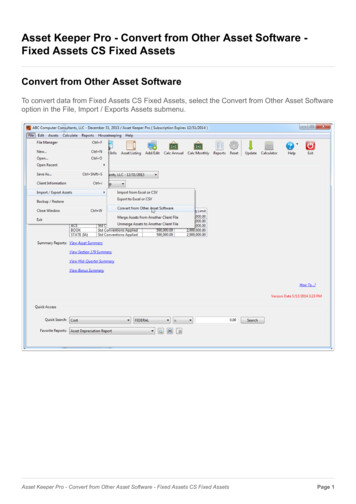
Transcription
Asset Keeper Pro - Convert from Other Asset Software Fixed Assets CS Fixed AssetsConvert from Other Asset SoftwareTo convert data from Fixed Assets CS Fixed Assets, select the Convert from Other Asset Softwareoption in the File, Import / Exports Assets submenu.Asset Keeper Pro - Convert from Other Asset Software - Fixed Assets CS Fixed AssetsPage 1
Select other fixed asset programOn this screen, you select what fixed asset program you are converting from. Since you areconverting from Fixed Assets CS Fixed Assets, you would select the second option.Asset Keeper Pro - Convert from Other Asset Software - Fixed Assets CS Fixed AssetsPage 2
View Fixed Assets CS conversion instructionsBefore proceeding, click the "View Fixed Assets CS conversion instructions" option at the bottomof the screen to view or print the conversion instructions.Asset Keeper Pro - Convert from Other Asset Software - Fixed Assets CS Fixed AssetsPage 3
Fixed Assets CS Conversion InstructionsBe sure to read the instructions thoroughly before proceeding with the conversion of your data.Asset Keeper Pro - Convert from Other Asset Software - Fixed Assets CS Fixed AssetsPage 4
Fixed Assets CS Conversion OptionsWhen you have created the Federal and/or Book DIF files in Fixed Assets CS, you are then readyto convert your data.You should then click the first button with the Folder icon to select the DIF file containing Federaldata from Fixed Assets CS. Then, if you choose to import book data, click the second Folder iconbutton and select the DIF file containing Book data from Fixed Assets CS.You should then enter the company name and year-end. The year-end should be the yearfollowing the last year calculated in Fixed Assets CS. For example, if you have already completed12/31/12 and prepared financial statements or tax returns, then you should enter 12/31/2013 forthe year-end. Finally click the Convert button.Asset Keeper Pro - Convert from Other Asset Software - Fixed Assets CS Fixed AssetsPage 5
Select Fixed Assets CS DIF fileThis is the dialog screen that is used to select one of the DIF files that contains your Fixed AssetsCS Federal data.Asset Keeper Pro - Convert from Other Asset Software - Fixed Assets CS Fixed AssetsPage 6
Create New FileAfter clicking the Convert button, you will be prompted to select a location and enter a file name foryour Asset Keeper Pro data file that will contain your converted data. If you enter a file name thatalready exists, you will be asked if you want to overwrite it.Asset Keeper Pro - Convert from Other Asset Software - Fixed Assets CS Fixed AssetsPage 7
Conversion resultsAfter your data is converted, you will see a message box that will tell you how many assets wereconverted.Asset Keeper Pro - Convert from Other Asset Software - Fixed Assets CS Fixed AssetsPage 8
Convert another fileYou will then be asked if you want to convert additional client data from Fixed Assets CS.Asset Keeper Pro - Convert from Other Asset Software - Fixed Assets CS Fixed AssetsPage 9
Select data file containing Fixed Assets CS converted dataAfter your data is converted, you can use the Open button on the Home screen toolbar to selectthe AKPRO data file that was created and contains your converted data.Asset Keeper Pro - Convert from Other Asset Software - Fixed Assets CS Fixed AssetsPage 10
Asset Keeper Pro - Convert from Other Asset Software - Fixed Assets CS Fixed Assets Page 5 Select Fixed Assets CS DIF file This is the dialog screen that is used to select one of the DIF files that contains your Fixed Assets