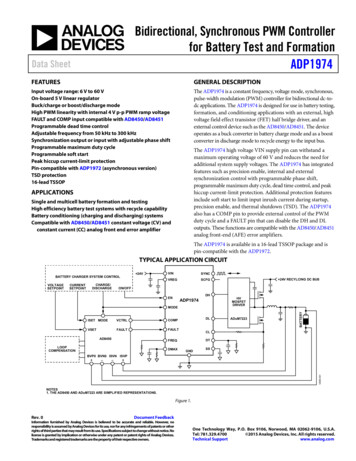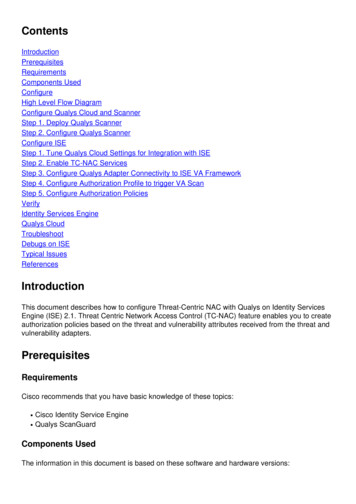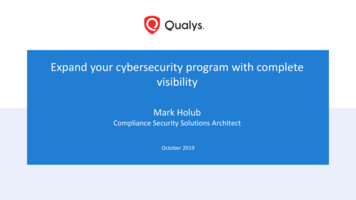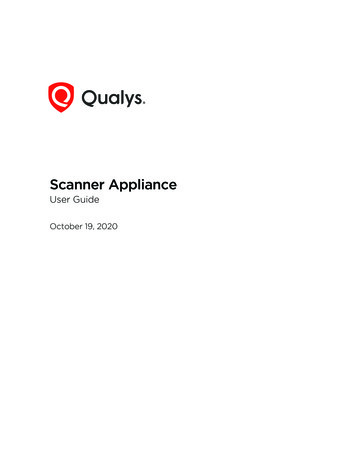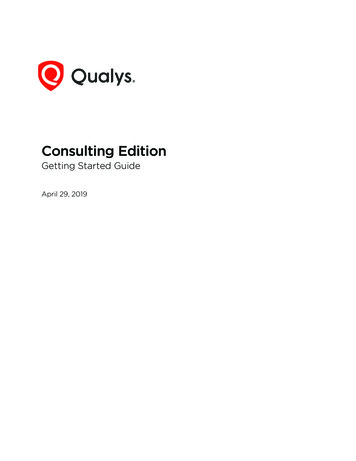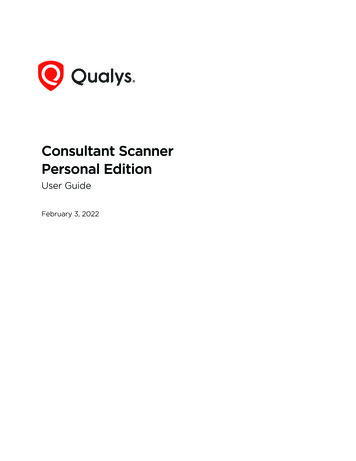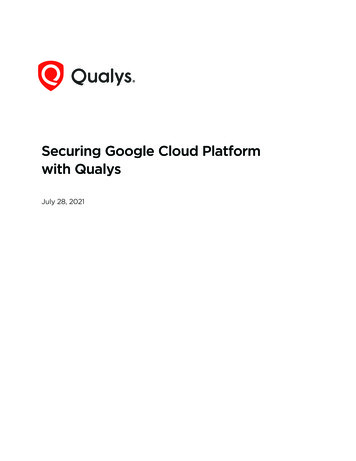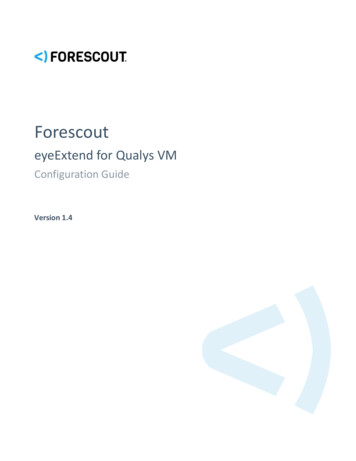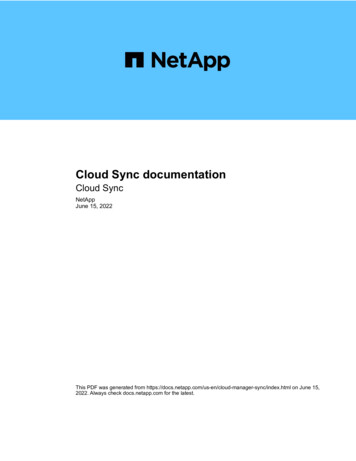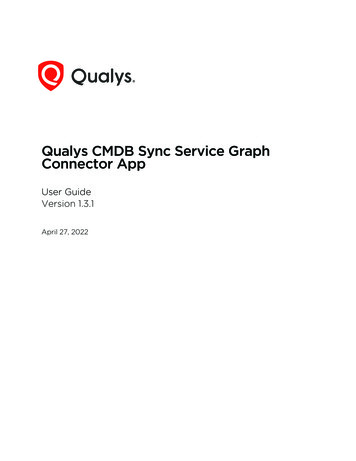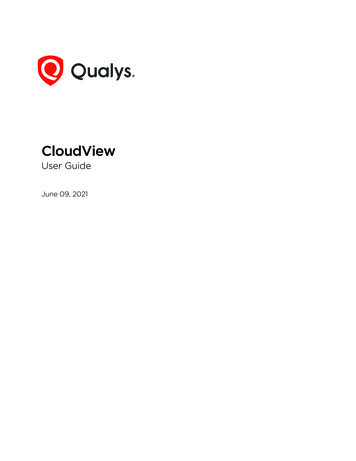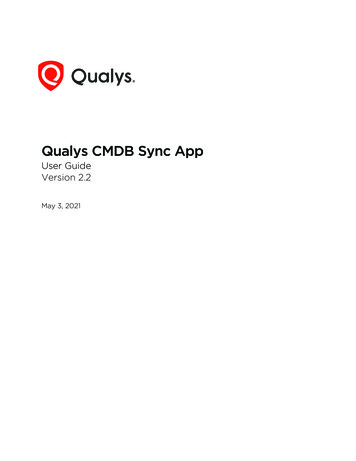
Transcription
Qualys CMDB Sync AppUser GuideVersion 2.2May 3, 2021Verity Confidential
Copyright 2019-2021 by Qualys, Inc. All Rights Reserved.Qualys and the Qualys logo are registered trademarks of Qualys, Inc. All other trademarksare the property of their respective owners.Qualys, Inc.919 E Hillsdale Blvd4th FloorFoster City, CA 944041 (650) 801 6100
Table of ContentsAbout this guide. 5About Qualys . 5Qualys Support . 5Welcome to Qualys CMDB Sync App 2.2. 6Key Features. 6Migration of Assets after Upgrade . 7Pre-requisites . 7Get Started . 8Install the App . 8Add API Source . 9Add Custom Pod (PCP) . 10Create Schedules . 11Qualys to ServiceNow Scheduling. 12ServiceNow to Qualys Scheduling. 13Update Properties . 15Customize Data List Columns. 17Syncing . 18Sync Queue .Download: Qualys to ServiceNow .Upload: ServiceNow to Qualys .Approve Qualys Assets .Failed Qualys Assets .1818191922Advanced Configuration . 23App Scheduled Jobs .Transform Maps .Identification Engine .Qualys Category - CI Class Mappings.Qualys Category - Hardware Device CI Mappings .Related Tables for Custom Fields .Application Log .23252627292931View Reports. 32Customize Overview Page .Add a Report .Remove a Report .Refresh Overview page.335353636
Qualys CMDB Sync AppDebugging and Troubleshooting . 37How to debug .Observed Issues .Anticipated Issues .Common Questions.Backward Compatibility Issues and Observations .Recommendations .373738384042Field Mapping for Tables . 43Classified . Tables 43Asset Data Model . 43Software Data Model . 44Related Tables. 45Asset Data Model . 45Software Data Model . 47Hardware Data Mappings. 48Migration Support. 51Why Migration Needed?. 51Get Started . 514
Qualys CMDB Sync AppAbout this guideAbout this guideWelcome to Qualys Cloud Platform! We’ll show you how to use the Qualys CMDB SyncApp to synchronize Qualys IT asset discovery and classification with the ServiceNowConfiguration Management Database (CMDB) system.About QualysQualys, Inc. (NASDAQ: QLYS) is a pioneer and leading provider of cloud-based security andcompliance solutions. The Qualys Cloud Platform and its integrated apps help businessessimplify security operations and lower the cost of compliance by delivering criticalsecurity intelligence on demand and automating the full spectrum of auditing,compliance and protection for IT systems and web applications.Founded in 1999, Qualys has established strategic partnerships with leading managedservice providers and consulting organizations including Accenture, BT, CognizantTechnology Solutions, Deutsche Telekom, Fujitsu, HCL, HP Enterprise, IBM, Infosys, NTT,Optiv, SecureWorks, Tata Communications, Verizon and Wipro. The company is also afounding member of the Cloud Security Alliance (CSA). For more information, please visitwww.qualys.comQualys SupportQualys is committed to providing you with the most thorough support. Through onlinedocumentation, telephone help, and direct email support, Qualys ensures that yourquestions will be answered in the fastest time possible. We support you 7 days a week,24 hours a day. Access support information at www.qualys.com/support/5
Qualys CMDB Sync AppWelcome to Qualys CMDB Sync App 2.2Welcome to Qualys CMDB Sync App 2.2The Qualys CMDB Sync App 2.2 for Configuration Management Database (CMDB)automatically synchronizes comprehensive information about your global IT resourcesthat are continuously monitored by Qualys Asset Inventory. This leverages Qualys’ highlydistributed and scalable cloud platform, and various data collection tools, includingQualys’ groundbreaking Cloud Agents, to compile and continually update a full inventoryof your IT assets everywhere: on premises, in elastic clouds and mobile endpoints.Key Features- Asset information is automatically enriched with additional context such as lifecycledate and support stage, license category- For assets that already exist in both, asset metadata can be synchronized- Optionally, asset information is staged for user approval before being written to CMDB- Support for multiple Qualys accounts/API sources- Synchronization schedules can be configured and saved- Preconfigured table transform maps for open ports, assets, network interfaces, software,processors and volumes- Preconfigured reports- Preconfigured CI Class Manager that pre-populates the source-destination fieldmappings and also allows you to create your own mappings for CI Class.- Support for Cloud Data (metadata) synchronization for Amazon Web Services, MicrosoftAzure, Google Cloud Platform cloud providers till staging area.6
Qualys CMDB Sync AppWelcome to Qualys CMDB Sync App 2.2Migration of Assets after UpgradeWe do not support backward compatibility once you upgrade to Qualys CMDBSync App 2.1 version. Once upgrade to 2.1 version and before you sync assets orcreate schedules, we recommend you to migrate all assets (that belong toComputer Extended tables) to the CMDB production tables. We provide ascheduled job for migration of such assets. For more information and detailedsteps, refer to Migration Support.Pre-requisitesYou must have a valid Qualys account subscription with API Access and access tofollowing modules:- Qualys Subscription with Global IT Asset Inventory (Qualys to ServiceNow Sync)- Asset Inventory CMDB Sync enabled within your Qualys subscription (Qualys toServiceNow Sync)- Vulnerability Management (ServiceNow to Qualys Sync)7
Qualys CMDB Sync AppGet StartedGet StartedHere we’ll help you with the initial configuration and setup needed to get started.Quick StepsInstall the App - You’ll get the app from the ServiceNow app store.Add API Source- Provide the API Source details and use Test Connection to know if theconnection between ServiceNow and the defined source is working fine.Create Schedules - Provide details to create a schedule. Once a schedule is successfullycreated, the sync between the source and CMDB gets working as per the schedule.Update Properties - The Properties have pre-defined values, however you can alwaysupdate a property to better suit your needs.Install the AppVisit the ServiceNow Online Store.Search for Qualys CMDB Sync App, and click Contact Seller. Your Technical AccountManager (TAM) will contact you, and then ServiceNow provisions the app into an instanceof your choice. The app then appears in the “Downloads” list of your instance. Click“Install” to start using the app.In the Search field, type Qualys CMDB Sync, and then select Qualys CMDB Sync App fromthe left pane. After you are done, new module appears in your ServiceNow instance thatlooks like this:8
Qualys CMDB Sync AppGet StartedAdd API SourceOnce you install the Qualys App, you need to add the API source. Go to Qualys CMDB SyncApp Configuration API Sources, and click New.Enter required details to create the source:Name - Provide a name for the API source.POD - Click and select the valid Qualys POD. The Private Cloud Platform (PCP) users cancreate and add details of their PCP environment. For information on how to add custompod details, see Add Custom Pod (PCP).Username and Password - Enter valid Qualys Cloud Platform credentials with API accessenabled for the account on the selected POD.Enable Qualys to ServiceNow Sync and Enable ServiceNow to Qualys Sync - Select theseoptions to allow uninterrupted sync between Qualys and ServiceNow.Active - Select this option to tell us the source is active and assets should be synced fromthe active source. In case of multiple sources, you can use this option to activate ordeactivate a source.Sync Software CatalogSelect Sync Software Catalog option to enable software sync to staging tables.9
Qualys CMDB Sync AppGet StartedBy default, this check box is disabled. Only after you enable the Sync Software Catalogcheck box, the Sync Software Catalog to CMDB check box is displayed. Use this check boxto enable software sync and add the software data to CMDB tables. Once the sync cycle iscomplete, the sync details are populated in Last Sync Timestamp, Last Sync Key and inSync notes fields.Click Submit to create the API source.Then, after configuring and saving the API source, choose the record you just created fromthe API source list, open the record and click Test Connection.Add Custom Pod (PCP)Qualys provides you with pre-defined pod details for Qualys platforms. If you are a PCPuser, we also give you the option to create and add details of your PCP environment.Here are the steps to add new POD entry/PCP URLs:1. Go to Qualys CMDB Sync App Configuration API Sources, and click New.2. Click thesearch icon in the POD field.The list of PODs - 'Qualys PODs' table is displayed.3. Click New to add POD information.4. Provide the following information and save the custom record.a. POD: Name for the custom POD recordb. Server: Click theunlock icon to provide the Server URL.c. Asset Inventory Server: Click the unlock icon to provide the Qualys API Gateway URL.10
Qualys CMDB Sync AppGet StartedThe Qualys API URL you should use for Server and Asset Inventory Server fields dependson the Qualys platform where your account is located. For more information on Qualysplatform URLs, see Qualys Platforms.Create SchedulesYou need to set up at least one schedule. You may eventually want many more. Once aschedule is successfully created, the sync between the source and CMDB gets working asper the defined schedule.11
Qualys CMDB Sync AppGet StartedQualys to ServiceNow SchedulingGo to Qualys CMDB Sync App Schedules and select “Qualys to ServiceNow” for SyncDirection.Enter required details to configure the schedule:Name - Provide a unique name for your schedule that helps you identify your schedule.Active - Select to enable and activate the schedule you create. If you want to activate aschedule sometime later, you can disable this checkbox.API Source - Select the API Source.Sync Direction - Select Qualys to ServiceNow.Target Transform Map - Select the custom transform map that tells us which destinationtable to put the assets in. Support of Configuration Item (CI) Class Selection allows you todefine/customize the destination tables into which the pulled asset information should goafter the assets are approved. For more information, refer to Transform Maps section.Download Assets Since: Define the date and time to sync assets from Qualys toServiceNow. The schedules will download the assets after the defined time.API Filter: Use search tokens to filter the assets as per the requirement.Example: operatingSystem.category1:'Linux’This token will list all the assets with the Linux operating system.12
Qualys CMDB Sync AppGet StartedClick here for help on using the search tokens.Run, Starting, Repeat Interval - Tell us the frequency of the schedule to be executed. Forexample, you could schedule it periodically every 15 minutes.Auto Approve - Select this to enable auto-approval of assets. This will save the effort ofmanually approving the assets to be staged on the production tables.Qualys to ServiceNow Sync - Select the information we should fetch for each asset: SyncPorts Info, Sync Volumes Info, Sync Network Interfaces Info, Sync Software Info.For initial sync from Qualys to ServiceNow, we recommend that you plan your schedulesat an interval of every fifteen minutes.Once you configure your selections, click Submit to create the schedule.Note: The Meta Info fields and few other blank fields such as Last Run Timestamp, LastFetched Host Id are populated with information only after the schedule is executed.ServiceNow to Qualys SchedulingGo to Qualys CMDB Sync App Schedules and select “ServiceNow to Qualys” for SyncDirection.Enter required details to configure the schedule:Name - Provide a unique name for your schedule that helps you identify your schedule.Active - Select to enable and activate the schedule you create. If you want to activate aschedule sometime later, you can disable this option.13
Qualys CMDB Sync AppGet StartedAPI Source - Select the API source.Sync Direction - Select ServiceNow to Qualys.Run - Tell us the frequency of the schedule to be executed. For example, we couldconfigure to execute schedule only on-demand.Tracking Method - Choose a tracking method when syncing from ServiceNow to Qualys.Choose IP, DNS, or NETBIOS tracking method.Qualys Asset Tag or Qualys Asset Group (Optional) - Choose a Qualys Asset Tag or QualysAsset Group. The “Qualys Asset Tag” or “Qualys Asset Group” box will assign that tag inQualys Cloud Platform to any assets synced from ServiceNow. Note - The Asset Tags thatbelong to only NETWORK RANGE type are populated. All other asset tags are ignored.We also highly recommend you add filter conditions (at minimum IP Address) to assets tobe synced. When you select a TABLE ensure that the table has a column with “ip address”name, else the ServiceNow Qualys sync may not function.VM (Vulnerability Management) is enabled by default to be able to scan the assets yousync. We recommend that you do not disable this option. It is optional to enable PC (PolicyCompliance).Once you configure your selections, click Submit to create the schedule.Note: The Meta Info fields and few other blank fields such as Last Run Timestamp arepopulated with information only after the schedule is executed.14
Qualys CMDB Sync AppGet StartedUpdate PropertiesThe Asset Sync Properties have pre-populated values. However, you can always change thevalues to suit your needs. To view the existing properties or update the values, go toQualys CMDB Sync App Configuration Properties.Let’s take a look at how each property functions.Size of Download batch - Configure two properties using this setting:- The maximum number of assets to be fetched in a single API request call made by thescheduler.- The maximum number of records to be fetched and processed at one go from the queueby the download processor.Size of Upload batch - Maximum number of records to be picked by the upload processorfrom the queue to be uploaded to Qualys.Max Transaction Lifetime (in minutes) - The Qualys App has time restrictions on schedulerun time. Although by default the time restriction is set to 10 minutes, you can change thetime restriction to any time between 10 and 60 minutes. If you configure the scheduletime to 20 minutes, the schedule is stopped after 20 minutes. In such a case, nextscheduled run will resume from where the earlier run was stopped.API Timeout Setting (in milliseconds) - The wait time (in milliseconds) for the response tothe API request.How to add data in CMDB - Choose a method to insert the data in CMDB:- Transform Maps. Allows you to use single or multiple attributes but only single conditionto define which assets to add/update to the CI records. For more information, see theTransform Maps section.- Identification Engine. Allows you to use single or multiple attributes along with multipleconditions to define which assets to add/update to the CI records. or more information,see the Identification Engine section.15
Qualys CMDB Sync AppGet StartedSoftware catalog API page size - The number of software catalog records to be fetched in asingle API request call made by the Software Catalog Sync – Scheduled job.16
Qualys CMDB Sync AppGet StartedCustomize Data List ColumnsWe display few columns in the data lists. You can customize which columns appear andchange the column sequence. We’ll show you an example for adding the column “Updatedby” to data lists.1) Click theicon in the main pane. The Personalize List Columns pop-up appears.2) The Available list includes columns that are currently hidden. From this list, select thecolumn you want to display. For example, double-click the column “Updated by” and you’llsee it moved to the Selected list.3) Enable or disable other settings like Wrap column text, double click to edit, and so on.4) Click OK.You’ll start seeing the Updated by column. If for some columns, the data is not available ,the value in the column will be empty.17
Qualys CMDB Sync AppSyncingSyncingStart syncing your asset information between Qualys and ServiceNow CMDB.In SummarySync Queue: This is where you’ll see all jobs involved during the flow of assets betweenQualys and ServiceNow.Approve Qualys Assets: This is where you’ll see assets that need manual approval whenauto-approval is not enabled.Failed Qualys Assets: This is where you’ll see assets that failed to get transformed.Sync QueueThe Sync Queue lists jobs of two types: Upload and Download. The Type column indicatesthe direction of the flow of assets.Download: Qualys to ServiceNowThis shows the list of jobs run from Qualys to ServiceNow assets. The status indicateswhether the application was able to parse the XML response successfully. The XML thatwas transferred is also available here (usually attached as response.xml).18
Qualys CMDB Sync AppSyncingUpload: ServiceNow to QualysThis is the list of assets to be synced from ServiceNow to Qualys Cloud Platform. DefiningIP along with Asset Tag or Asset Group in Schedules will add two entries for an assetduring upload: one for IP address and one for Asset Tag or Asset Group.Approve Qualys AssetsAssets imported from Qualys to ServiceNow will appear here for approval after successfulprocessing in Sync Queue. If processing fails for any record in Sync Queue (status Error),none of the host assets in that XML will be visible here. You’ll need to approve each assetindividually or one screen at a time. You will overwrite data in your CMDB when youapprove the asset.Save time by using auto-approvalEnabling auto-approval of assets saves you effort and time because you won’t have tomanually approve each asset. If you enable auto-approval, none of the assets aredisplayed in the Approve Qualys Assets list.19
Qualys CMDB Sync AppSyncingSupport for Cloud Meta dataWe currently support three cloud providers: Amazon Web Services (AWS), MicrosoftAzure, Google Cloud Platform (GCP). All your cloud assets imported from Qualys toServiceNow appear in Asset Details related tables for approval after successful processingin Sync Queue. Let us view few examples.AWSAWS: Staging Cloud Metadata20
Qualys CMDB Sync AppSyncingMicrosoft AzureMicrosoft Azure: Staging Cloud Metadata21
Qualys CMDB Sync AppSyncingGCPGCP: Staging Cloud MetadataFailed Qualys AssetsAll of the assets imported from Qualys to ServiceNow that fail to get transformed arelisted in the Failed Qualys Assets list. The transformation from Qualys to ServiceNowcould fail due to criteria not being matched. For example, if you define the method to adddata as “Identification Engine” and there is no identifier in the app.22
Qualys CMDB Sync AppAdvanced ConfigurationAdvanced ConfigurationThe Advanced Configuration tells you about various pre-defined configurations and stepsto customize them to your need. Transform Maps and Identification Engine are methodsyou can use to add data to your CMDB.In SummaryApp Scheduled Jobs - List of all scheduled jobs. Update or change the frequency ofscheduled jobs as per your needs.Transform Maps - Use transform mapping to map source and destination fieldsdynamically. Use predefined Transform Maps.Identification Engine - Use this method to define the criteria using single or multipleattributes that uniquely identify the source assets and asset information before the assetsget approved and are added to the CMDB system.Qualys Category - CI Class Mappings - Provides pre-defined class mappings to identifysource assets.Application Log - All log entries related to the important activities in Qualys App.App Scheduled JobsAll of the App Scheduled Jobs are listed under Advanced App Scheduled Jobs.We support the following App Scheduled Jobs. The function and frequency of execution ofeach job is described. However, you can always update or change the frequency ofscheduled jobs as per your needs.23
Qualys CMDB Sync AppAdvanced ConfigurationAuto Approval Processor - Checks the records to know which schedule does it belong toand processes it further. Only records that have auto-approval enabled are processed bythe Auto Approval Processor.Download Processor - Picks the records of type Download with Queued status from syncqueue and parses the XML. The number of records to be picked in a batch is defined by theSize of Download batch setting in Properties section. Currently, we support threedownload processors that work in parallel to fasten the process.Fetch Qualys Asset Groups Schedule - By default, this schedule is executed once daily.Once executed, it syncs all of the Asset Groups in Qualys Cloud Platform for use withinthe App. You may run this more than once a day if you generate Asset Groups in QualysCloud Platform frequently.Fetch Qualys Asset Tags Schedule - By default, this schedule is executed once daily. Onceexecuted, it syncs all of the Asset Tags in Qualys Cloud Platform for use within the App.You may run this more than once a day if you generate Asset Tags in Qualys CloudPlatform frequently.Migration 1.x - By default, this job is deactivated. The purpose of this job is only formigration of approved assets that belong to Computer Extended table and need to be inproduction tables. To know more about the complete migration process, refer to MigrationSupport.Qualys Sync Queue Cleanup Job - Clears the Sync Queue records with 'SUCCESS' status(older than 30 days) and records with 'ERROR' status (older than 60 days) on dailyschedule.Qualys Terminate Schedule Logs - Maintains a log of the transactions that are terminateddue to exceeding the time required to execute the transaction.Software Catalog Sync - This schedule fetches Software Catalog records from Qualys toServiceNow. By default, this schedule is executed every 4 hours. Once executed, it syncsall the Software Catalog records from Qualys Cloud Platform. You may run this more thanthe default frequency (4 hours) if Software Catalog details get updated in Qualys CloudPlatform frequently.Uploader - Picks the records of type Upload with Queued status from Sync Queue andsends it to Qualys.24
Qualys CMDB Sync AppAdvanced ConfigurationTransform MapsA transform map is a set of field maps that determine the relationships between fields inan import set and fields in an existing ServiceNow table.After creating a transform map, you can reuse it to map data from another import set tothe same ServiceNow table. The Transform Maps module allows an administrator todefine destinations for imported data on any ServiceNow table. Transform mapping canbe as simple as a drag and drop operation to specify linking between source fields on animport set table and destination fields on any ServiceNow table.Use transform mapping to map source and destination fields dynamically. You couldeasily use the predefined Transform Maps or create one to suit your need.Qualys Pre-defined Transform MapType of Asset Information AffectedQualys CMBD Sync OS Details Transform MapQualys OS DetailsQualys CMBD Sync Software Instance Transform Map Software InstanceQualys CMBD Sync Computer Transform MapComputerQualys CMBD Sync Network Interface TransformMapNetwork AdapterQualys CMBD Sync Master Software Transform MapSoftwareQualys CMBD Sync Hardware Details Transform MapAdditional Hardware DetailsQualys Migration Transform MapComputerQualys CMBD Sync Software Details Transform MapAdditional Software DetailsQualys CMBD Sync Serial Numbers Transform MapSerial NumberQualys CMBD Sync Qualys Asset Details TransformMapQualys Asset Details25
Qualys CMDB Sync AppAdvanced ConfigurationQualys Pre-defined Transform MapType of Asset Information AffectedQualys CMBD Sync Open Ports Transform MapAsset Open portsQualys CMBD Sync IP Address Transform MapIP AddressQualys CMBD Sync Volumes Transform MapFile SystemLearn morePlease refer to the ServiceNow documentation to learn more about transform maps.Identification EngineYou could opt to use Identification Engine instead of Transform Maps. Similar totransform maps, the identification engine helps you to decide which assets should beadded to CMDB system. You can to define the criteria using single or multiple attributesthat uniquely identify the source assets and asset information before the assets getapproved and are added to the CMDB system.Pre-requisites- Identification Engine uses the “Configuration Management for Scoped Apps” pluginwhich must be installed before you start using it. Please refer to the ServiceNowdocumentation for detailed installation steps.- Ensure that you add Qualys as Choices in the Discovery Source (column) of theConfiguration Item (cmdb ci table). Go to System Definition Tables and search forConfiguration Item table. In the table,
Qualys CMDB Sync App Get Started 9 Add API Source Once you install the Qualys App, you need to add the API source. Go to Qualys CMDB Sync App Configuration API Sources, and click New. Enter required details to create the source: Name - Provide a name for the API source. POD - Click and select the valid Qualys POD. The Private Cloud Platform .