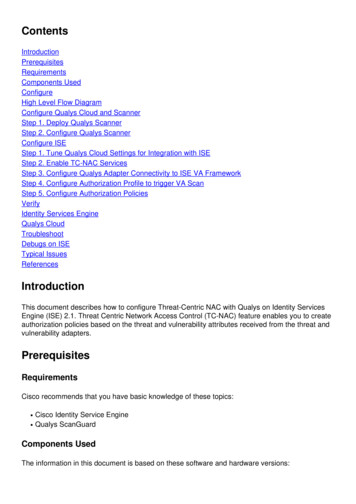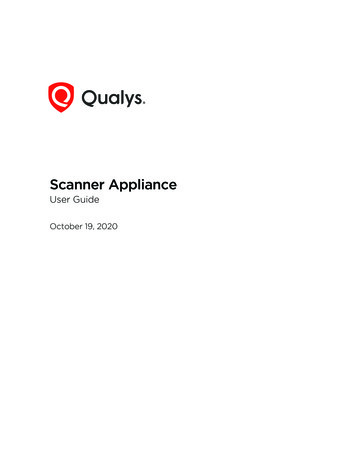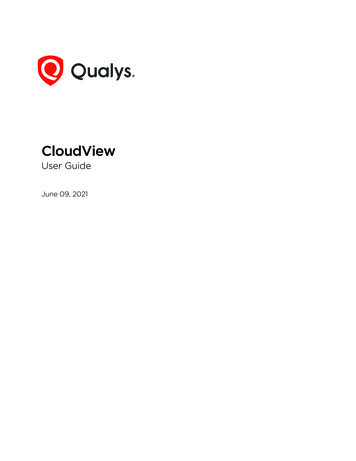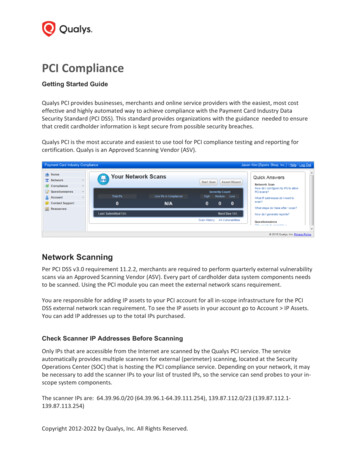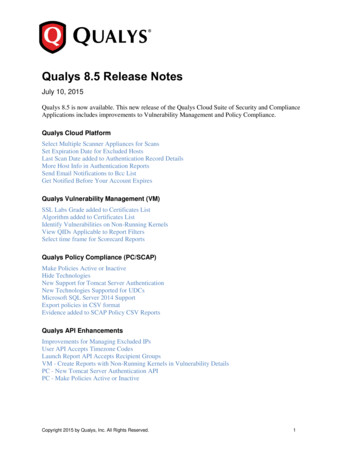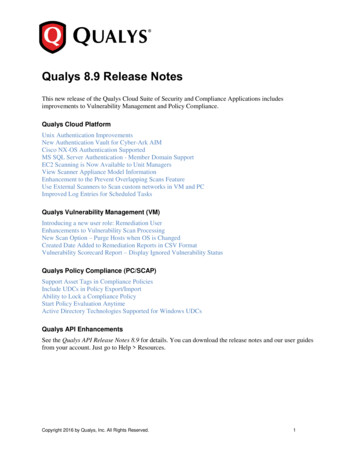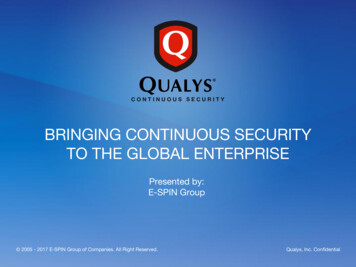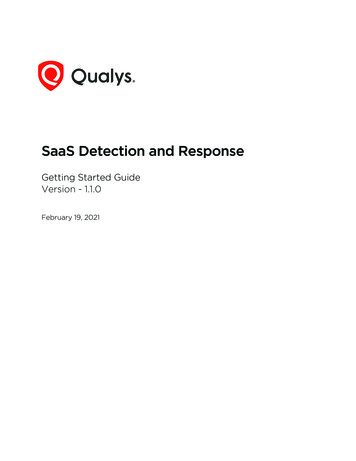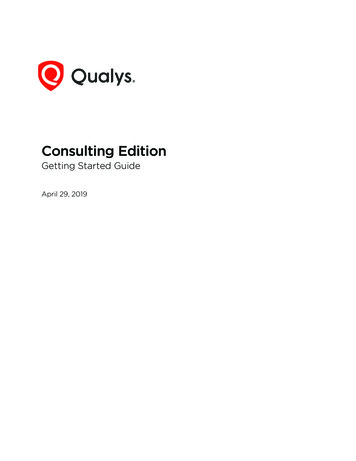
Transcription
Consulting EditionGetting Started GuideApril 29, 2019Verity Confidential
Copyright 2018-2019 by Qualys, Inc. All Rights Reserved.Qualys and the Qualys logo are registered trademarks of Qualys, Inc. All other trademarksare the property of their respective owners.Qualys, Inc.919 E Hillsdale Blvd4th FloorFoster City, CA 944041 (650) 801 6100
Table of ContentsWelcome to the Qualys Consulting Edition . 4About Qualys . 4Contact Qualys Support. 4Get Started . 5Define networks. 5Add assets . 6Create asset groups (manage networks from here). 7Add a Virtual Scanner Appliance . 7Configure scan settings . 10Setup host authentication . 10Run/Schedule scans . 11PCAP Scans . 15Discover Your Network. 16Deploy Cloud Agents. 20Overview. 20What do I need to know?. 20Get Started . 21Analyze, Query & Report . 25How to Query Assets .View Asset Details anytime .Save Query .Download and export results .Create widget.Create Reports .Review Certificates and SSL Grade .25262626272831PCI Compliance . 32PCI Scan Requirements. 32PCI Readiness Reports. 32What are the steps? . 33Wait, there’s more! . 34Policy Compliance .Web Application Scanning .Self Assessment Questionnaire .Qualys API .334343434
Qualys Consulting EditionWelcome to the Qualys Consulting EditionWelcome to the Qualys Consulting EditionQualys Consulting Edition provides consultants, auditors, and managed service providers(MSPs) with the ease of use, scalability, precision and centralized management of theQualys Cloud Platform. This guide is intended to highlight the unique features of theQualys Consulting Edition and walk you through the initial set up steps.About QualysQualys, Inc. (NASDAQ: QLYS) is a pioneer and leading provider of cloud-based security andcompliance solutions. The Qualys Cloud Platform and its integrated apps help businessessimplify security operations and lower the cost of compliance by delivering criticalsecurity intelligence on demand and automating the full spectrum of auditing,compliance and protection for IT systems and web applications.Founded in 1999, Qualys has established strategic partnerships with leading managedservice providers and consulting organizations including Accenture, BT, CognizantTechnology Solutions, Deutsche Telekom, Fujitsu, HCL, HP Enterprise, IBM, Infosys, NTT,Optiv, SecureWorks, Tata Communications, Verizon and Wipro. The company is also afounding member of the Cloud Security Alliance (CSA). For more information, please visitwww.qualys.com.Contact Qualys SupportQualys is committed to providing you with the most thorough support. Through onlinedocumentation, telephone help, and direct email support, Qualys ensures that yourquestions will be answered in the fastest time possible. We support you 7 days a week,24 hours a day. Access support information at www.qualys.com/support/.4
Qualys Consulting EditionGet StartedGet StartedThe main addition to the Qualys Consulting Edition is the Networks feature, which is thecornerstone of multi-tenancy within the platform. Because of this, the first step whenstarting with Consulting Edition is to add a network for your clients. This feature silosnetwork space for your individual clients and prevents the overlapping of data for assetswhich share the same IP address. Generally, this is only necessary for client engagementsin which you are performing an ongoing assessment.The Clients Tab associates individual scan instances with the applicable client. This willaid in keeping data organized between all your clients and is especially useful for clientswho require ad hoc or periodic scans.Here’s the starting workflow of the platform:Define networksAdd assetsCreate asset groups (manage networks from here)Add a Virtual Scanner ApplianceConfigure scan settingsSetup host authenticationRun/Schedule scansDefine networksConsultants can manage overlapping IP ranges within a single Qualys subscription. Definediscrete private networks for each client to keep overlapping blocks isolated from eachother. This allows you to easily manage ongoing engagements with clients and tracktrending information without confusion between environments.Go to Assets Networks New Network (Manager only), and give your network afriendly name. Save the network. We’ll add appliances to it later.The Global DefaultNetwork is used to scanassets that do notbelong to customnetworks. Want to scanyour networkperimeter? You’ll needto choose the GlobalDefault Network.5
Qualys Consulting EditionGet StartedAdd assetsYou’ll need to tell us the IPs/ranges you want to scan and report on. Go to Assets HostAssets. From the New menu, select IP Tracked Hosts, DNS Tracked Hosts or NetBIOSTracked Hosts. The tracking method you choose will be assigned to the hosts being added.Tip - By default we track hosts byIP address. You may want to useDNS or NetBIOS tracking if thehosts on the network are assignedIP addresses dynamically throughDHCP.Jump to the Host IPs tab. Enter the IPs you’re adding, and click Add. That’s it! The new IPswill appear on your Host Assets list and they’ll be available for scanning.Tip - You can keep the GlobalDefault Network selection. NewIPs will be available to allnetworks regardless of yourselection.Which users can add assets?Unit Managers can be granted the Add Asset permission. In some subscriptions, includingconsultant subscriptions, Scanner users can also be granted this permission.The asset being added to an asset group should be a part of the Unit Manager's businessunit or assigned to the Scanner user.Not sure which IPs to add?Launch a map to discover live devices on your client’s network and add those IPs to youraccount from the map results. Go here to learn how.6
Qualys Consulting EditionGet StartedCreate asset groups (manage networks from here)Create asset groups and associate them with your network. Go to Assets Asset Groups New Asset Group. Give your group a name, select a network, and then add assets to it.We recommend you create an asset group for each client, such as Client A, Client B, etc.Tip - Each asset group can be associated with only one network. Once the asset group issaved, you cannot change its network assignment.Add a Virtual Scanner ApplianceAdd virtual scanners for internal scanning. Then go back to the networks you alreadycreated and add appliances to them.Go to Scans Appliances and select New Virtual Scanner Appliance.7
Qualys Consulting EditionGet StartedClick Start Wizard and we’ll walk you through the steps.Give your scanner a name, choose a virtualization platform, get your personalization code.Complete theconfiguration using thevirtual scanner console orcloud platform (this iswhen you’ll need thepersonalization code).Be sure activation is successfulYour appliance needs to make a connection to our cloud platform. You’ll see the friendlyname and IP address when the activation is complete. It may take a few minutes for theappliance activation to occur.8
Qualys Consulting EditionGet StartedCheck your virtual scanner statusYour appliance must be connected to our cloud platform. Go to Scans Appliances tocheck your appliance status. Select your scanner and you’ll see the preview pane.1tells you the virtual scanner is ready. Now you can start internal scans! Next to thisyou’ll see the busy icon is grayed out until you launch a scan using this scanner.2 - This shows you it’s a virtual appliance.3 - Latest software versions - these are installed as part of the activation.4 - The available capacity will be 100% until you launch a scan.Add the scanner to a networkGo to Assets Networks, identify the network you’re interested in and choose Edit fromthe Quick Actions menu. Then go to the Scanner Appliances tab to add your appliance tothe network.Good to Know- The scanner appliances you assign to the network will be used to scan the IP addresses inthe network.9
Qualys Consulting EditionGet Started- Each scanner appliance can be included in only one network. That means when you adda scanner appliance to a network, it will be removed from its previous network and anyasset groups that it belonged to, if applicable.- Be sure the scanner appliances you add to the network will be able to phone home to theQualys Cloud Platform and can access the IP addresses that you will be scanning.Configure scan settingsAn option profile includes scan settings that you’ll choose at scan time. We provide the“Initial Options” profile to get you started but you can also create your own. Go to Scans Option Profiles. Create a profile from the New menu or edit a default profile to save a copywith customized settings.Setup host authenticationUsing host authentication (trusted scanning) allows our service to log in to each targetsystem during scanning. For this reason we can perform in depth security assessment andget better visibility into each system’s security posture. Running authenticated scans givesyou the most accurate results with fewer false positives. How to setup authentication:Enable authentication in the option profileIn the option profile, go to the Scan tab, scroll down to Authentication, and select eachtype of authentication you want to use. We’re always adding new technologies.10
Qualys Consulting EditionGet StartedAdd authentication recordsAdd authentication records for the host technologies you’re interested in. Go to Scans Authentication and create new records from the New menu. For each record you’ll providelogin credentials that our service will use to log in to each host at scan time.Run/Schedule scansGo to Scans Scans New Scan. (Want to schedule your scan?)11
Qualys Consulting EditionGet StartedChoose your scan settings.(1) Client - Choose the client you want to scan. Click Create to add a client at this time.You’ll provide client information like name, email and company address.(2) Option Profile - You can select one of the default profiles provided or a custom profilethat you previously saved.(3) Network - Choose the network you want to scan. You can scan one network at a time. Ifyou didn’t set up networks then you won’t see this option.(4) Scanner Appliance - If you added a virtual scanner then you can choose the scanner foran internal scan. If you don’t have a scanner, we’ll use external scanners for a perimeterscan.(5) Scan Target - Click Assets to select a combination of asset groups and IP addresses toscan. Or Click Tags to select one or more asset tags to scan.That’s it - just click Launch and you’re done.You’ll see your scan in the scans list where you can track its progress.means results are processed and available in your account.12
Qualys Consulting EditionGet Startedmeans the scan is finished but the results are not processed. Go to Filters ProcessingTasks to see the status.Want to schedule your scan?You can schedule the scan to run Daily, Weekly or Monthly. Just choose New ScheduleScan. Like with an on demand scan, you’ll select the client, an option profile, scannerappliance and target hosts. You’ll also need to tell us when you want the scan to start andhow often it should run. Make these settings on the Scheduling tab.Go to the Notifications tab if you want to be notified by email before the scan starts orwhen it’s finished. You can even customize the message included in the email body.Note - You are the taskowner. Notifications willbe sent to the emailaddress saved in youraccount.13
Qualys Consulting EditionGet StartedHit Save to save your scheduled scan. It will appear on the Schedules list. When the scanstarts running (at its next scheduled launch time) you’ll see it on the Scans list where youcan track the status and view results when it’s finished.View scan results by clientGo to your Clients list to see all scan instances conducted for all of your clients in onelocation. Quickly view scan results for any client by clicking the “Show scans” link.14
Qualys Consulting EditionGet StartedPCAP ScansWith a PCAP Scan you’ll get vulnerability scan results plus a PCAP (Packet Capture) filethat contains all TCP network traffic captured between the scanner and the target host.Good to Know- The PCAP Scanning feature must be enabled for your account. Please contact yourTechnical Account Manager or Support to get it.- A scanner appliance (physical or virtual) is required.- You can scan one IP address at a time.- The PCAP file will be available for 7 days. You’ll need a PCAP Viewer to read file contents.Start a PCAP ScanGo to Scans New PCAP Scan.Give your scan a name, select a client, select an option profile, and choose a scannerappliance. Then tell us the host you want to scan (a single IP) and click Launch.Important - The scannerappliance you use will not beavailable for any other scantasks until your PCAP scan isfinished. Scan processing may bedelayed for other scans.When the scan is finished, youcan view scan results anddownload the PCAP file. ChoosePCAP File from the Quick Actionsmenu. After 7 days the file is nolonger available for download.15
Qualys Consulting EditionGet StartedDiscover Your NetworkLaunch maps to discover network devices and report comprehensive information aboutthem. After discovering live devices on a network you can add them to your account andstart scanning them for vulnerabilities.Add domains for mappingQualys uses a domains concept for its network mapping process. “Domain” in this contextis our name for a DNS entry, for a netblock, or for a combination. Go to Assets Domainsand select New Domain.Enter one or more domains and netblocks (see the help for proper formatting). Click Add.Qualys provides a demo domain called “qualys-test.com” for network mapping. Thisdomain may already be in your account. If not you can add it yourself. Note that thedevices in the demo domain reside in Qualys Security Operations Centers, so the QualysInternet scanners can be used for mapping this domain.Start your mapGo to Scans Maps, then select New Map (or Schedule Map).16
Qualys Consulting EditionGet StartedChoose your map options.Option Profile - Choose an option profile with the map settings you want to use. Tip - Formapping IPs/ranges without a domain, be sure to enable the map option “Perform livehost sweep” in the option profile applied to the task.Target Domains - Specify any combination of asset groups, domains and IPs/ranges foryour map target. Enter asset groups in the Asset Groups field, and enter domains and IPsin the Domains/Netblocks field.We’ll create a separate map report for each target. That means we’ll create a separatemap for each domain plus a map for any IPs entered. These maps will run sequentially one at a time - and each map will use a single scanner appliance.When the map status is Finished, choose View Report from the Quick Actions menu.17
Qualys Consulting EditionGet StartedIn the Results section you’ll see a list of the hosts detected on the mapped domain. Foreach host, you’ll see the IP address, DNS and NetBIOS hostnames, the router being used bythe host and the operating system.Map results are closely integrated with scancapabilities. There are several actions you canperform on the hosts listed in your map results.For example, you can scan hosts right away, youcan add newly discovered hosts to your account.Select the check box next to each host to includein the action, select an action from the Actionsdrop-down menu (at the top of the report), andthen click Apply.18
Qualys Consulting EditionGet StartedGo to View Graphic Mode to change the format ofyour map results to graphic mode.Your map results will appear in a graphical view like shown below. Use the Summary onthe left to drill-down into results or enter a search query at the top of the page.19
Qualys Consulting EditionDeploy Cloud AgentsDeploy Cloud AgentsUsing our revolutionary Qualys Cloud Agent platform you can deploy lightweight cloudagents for continuous security and compliance assessments. Group agents using assettags that are based on the asset groups you created for your clients earlier.OverviewWith Qualys Cloud Agent you’ll get continuous network security updates through thecloud. As soon as changes are discovered on your hosts they’ll be assessed and you’llknow about new security threats right away. All you have to do is install lightweightagents on your hosts - we’ll help you do this quickly!Install lightweight agents in minutes on your IT assets. These can be installed on youron-premise systems, dynamic cloud environments and mobile endpoints. Agents arecentrally managed by the cloud agent platform and are self-updating (no reboot needed).Scanning in the Cloud We’ll start syncing asset data to the cloud agent platform onceagents are installed. Agents continuously collect metadata, beam it to the cloud agentplatform where full assessments occur right away. Since the heavy lifting is done in thecloud the agent needs minimal footprint and processing on target systems.Stay updated with network security Scanning in the cloud uses the same signatures(vulnerabilities, compliance datapoints) as traditional scanning with Qualys scanners.You’ll get informed right away about new security threats using your Qualys CloudPlatform applications - Vulnerability Management (VM), Policy Compliance (PC),Continuous Monitoring (CM), AssetView (AV) and more!What do I need to know?There are a few things to know before you install agents on hosts within your network.We recommend these resourcesCloud Agent Platform Introduction (2m 10 s)Getting Started Tutorial (4m 58s)Qualys Cloud PlatformQualys Cloud Agent Getting Started GuideCloud Agent requirements- We support: Windows, Linux/Unix (.rpm), Linux (.deb), Apple Mac OSX (.pkg)- Your hosts must be able to reach the Qualys Cloud Platform (or the Qualys Private CloudPlatform) over HTTPS port 443. Go to Help About for the URL your hosts need to access.20
Qualys Consulting EditionDeploy Cloud Agents- To install Windows Agent you must have local administrator privileges on your hosts.Proxy configuration is supported- To install Linux Agent, Unix Agent, Mac Agent you must have root privileges, non-rootwith Sudo root delegation, or non-root with sufficient privileges (VM scan only). Proxyconfiguration is supported.Steps to install agents- Create an activation key. This lets you group agents and bind them to your account.- Download the agent installer to your local machine.- Run the installer on each host from an elevated command prompt, or use group policy ora systems management tool.- Activate agents for modules in your subscription (i.e. VM, PC, etc). A license will beconsumed for each agent activated.Get StartedSelect the Cloud Agent app from the app picker.Check out the Quick Start Guide (you can go to user name menu and select this optionanytime). You’ll see step by step instructions with links to the right places to take actions.21
Qualys Consulting EditionDeploy Cloud AgentsIt’s easy to install agentsIt just takes a few minutes to install an agent. Our wizard will help you do it quickly.You’ll need an activation key. Select New Key to create one.This key provides a way togroup agents and bind them to your account.We recommend you create different keys for different clients. Give your key a name (e.g.Client A) and assign the key an asset tag (e.g. Client A). We’ll automatically add the sametag to the agents installed using that key.Did you know? We’ve defined certain tags for you. You’ll have one asset tag for each assetgroup in your account. That means if you created asset groups for your clients (Client A,Client B, etc.) then you already have asset tags for your clients.Next, provision the key for the VM application. If you have additional apps like PC, FIM andIOC then you’ll see them listed as well. Click Generate.22
Qualys Consulting EditionDeploy Cloud AgentsReview requirements and click Install Instructions for the target agent host.You’ll download the agent installer and run it on your hosts. To run the installer you justcopy and paste the command shown - it’s that simple.Run the installer on eachhost from an elevatedcommand prompt, or usegroup policy or a systemsmanagement tool.Our installation guides willhelp you with additionaloptions like setting up proxysupport, and more.Installation Guides:Windows AgentLinux AgentUnix AgentMac Agent23
Qualys Consulting EditionDeploy Cloud AgentsWant to create more tags?As previously mentioned we’ve defined certain tags for you like tags that correspond toyour asset groups. You can also create your own custom tags. To get started, choose theAssetView app from the app picker. Then go to the Tags section and click New Tag.In the Tag Creation wizard, enter the settings for your tag. You’ll give the tag a name andconfigure a tag rule. The rule is used to evaluate asset data returned by scans. When assetdata matches a tag rule we’ll automatically add the tag to the asset.Tip - Turn help tips on(in the wizard titlebar) and we’ll showyou help as you hoverover the settings.24
Qualys Consulting EditionAnalyze, Query & ReportAnalyze, Query & ReportIn this section we’ll cover how to query assets, build widgets and dashboards in AssetViewand how to create reports in VM.How to Query AssetsSelect the AssetView app from the app picker.Go to the Assets tab. This is where you’ll see an inventory of all your scanned assets.Start typing in the search field and you’ll see a list of asset properties (tokens) you can useto search. Hover over the token name to see syntax help to the right.25
Qualys Consulting EditionAnalyze, Query & ReportView Asset Details anytimeThe latest vulnerability data is always available in your assets inventory. Just select theasset name and choose View Asset Details from the quick actions menu.Save QueryEasily save your searches for reuse and share them with others.Download and export resultsIt just takes a minute to export search results. Select Download from the Tools menu. Nextchoose an export format and click Download.26
Qualys Consulting EditionAnalyze, Query & ReportCreate widgetYou can create a widget based on your query and add it to your dashboard. First search forassets and then choose Create widget. Add a title, you’ll see your query is populated foryou, just one click to add to your dashboard.27
Qualys Consulting EditionAnalyze, Query & ReportCreate ReportsThere are several reporting options available. Different reports provide different views ofclient data.Consultant ReportsCreate reports specific to your clients’ needs. You can add a custom cover page to yourreport to include client and consultant contact information plus a summary.To get started, you’ll need to create a consultant report template. Go to Reports Templates New Consultant Template. See the help for help with template settings.Now go to Reports Reports New Consultant Report.28
Qualys Consulting EditionAnalyze, Query & ReportChoose the report template you created, a report format, and the client.Tip - By running the reportin DOCX format you canedit the report to focus onthe details most importantto each of your clients.Click Next. You’ll be prompted to choose client scan results to include in the report, thenclick Run. Your report will run in a new window.29
Qualys Consulting EditionAnalyze, Query & ReportTemplate Based Scan ReportsGo to Reports New Scan Report Template Based.Choose a report template and pick a report format. If you configured client networks thenchoose the network you want to report on and your report target. Then click Run.There are many report templates to choose from. For example:The Executive Report provides a global view of your network security. This report is idealfor CIO or executive level managers. This report does not include detailed scan results ordetails like vulnerability descriptions and verified fixes.The Technical Report provides detailed scan results including the most currentvulnerability information for each host. This report does not show vulnerability trendsover time.You can use a template provided by Qualys or create your own custom templates.30
Qualys Consulting EditionAnalyze, Query & ReportReview Certificates and SSL GradeDid you know there’s a lot of information you can see in Qualys VM without runningreports? Under Assets, go to the Certificates, Applications and Ports/Services tabs for easyto search inventories based on your vulnerability scan data.Let’s take a closer look at certificates. Go to VM Assets Certificates. You’ll see a list ofcertificates installed on hosts. Newly discovered certificates are added automatically tothe inventory as new scan results become available in your account.When the SSL Labs Grade feature is enabled for your subscription, you’ll see a grade (A ,A, A-, B, C, D, E, F, T, M, NA) for each certificate on your certificates list. Grades are updatedautomatically each time new vulnerability scan results are processed for your hosts.How do I get this feature?Please contact your Technical Account Manager or Support to have the SSL Labs Gradefeature enabled for your subscription.Not seeing a grade?Make sure the Grade column is shown by selecting it from the Tools menu above the list. Ifthis feature was recently enabled, be sure to run new vulnerability scans on your hosts inorder for grades to be calculated.How are grades calculated?We first look at the certificate to verify that it is valid and trusted. Then we inspect SSLconfiguration in three categories: 1) Protocol Support, 2) Key Exchange and 3) CipherStrength. Each category is given a score and we combine these scores for an overall scoreof 0-100. (A zero in any category results in an overall score of zero.) The overall numericalscore is translated into a letter grade (A-F) using a look-up table. Your A grade will beupgraded to A for exceptional configurations, and downgraded to A- when there are oneor more warnings. Other grades you might see: T (certificate is not trusted), M (certificatename mismatch), and NA (not applicable, SSL server information not retrieved).Want to learn more? Check out the SSL Server Rating Guide /index.html31
Qualys Consulting EditionPCI CompliancePCI CompliancePCI Scan RequirementsQualys is certified to help merchants and their consultants achieve compliance with thePCI Data Security Standard (DSS) including these scan requirements:Per PCI DSS v3.0 requirement 11.2.2, the PCI Council requires merchants to performquarterly external vulnerability
Qualys Cloud Platform. This guide is intended to highlight the unique features of the Qualys Consulting Edition and walk you through the initial set up steps. About Qualys Qualys, Inc. (NASDAQ: QLYS) is a pioneer and leading provider of cloud-based security and compliance solutions. The Qual