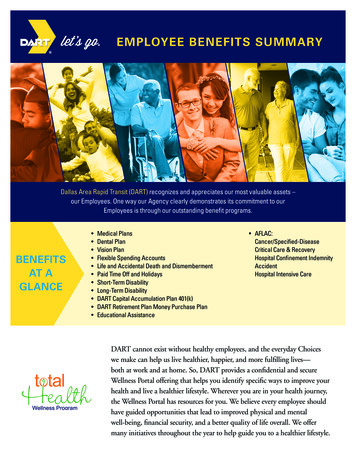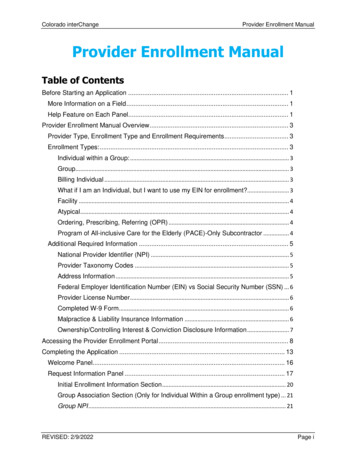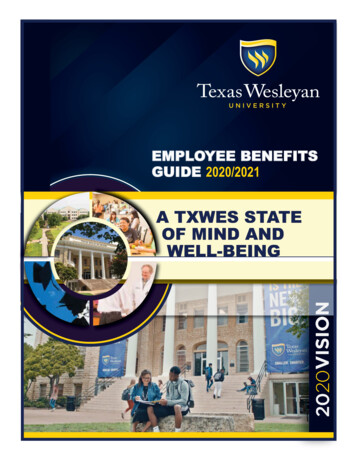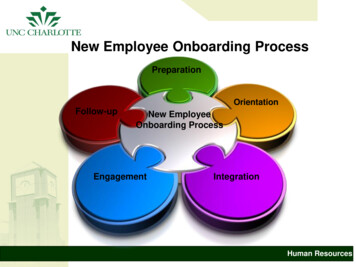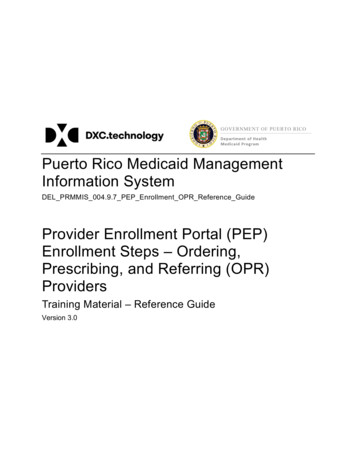Transcription
ONLINE OPEN ENROLLMENTFOREMPLOYEE INSURANCEWAYZATA PUBLIC SCHOOLS #284Wayzata MNJoanne Fieldseth & Amy Sorensen
Wayzata has used Skyward Online Enrollment fortwo years (1500 benefit eligible employees) Reduce paperSave money (had the system, why not use it)Eligibility auditEmployees are familiar with Employee AccessFuture goal to use it year round for enrollment
st1 -MUST HAVE INSURANCE TRACKING MODULE!It is a web option and also still has some PAC(not all insurance tracking is moved yet).Web has the setup pieces for this process.
SKYWARD LINKS: You may also find thesedocuments by clicking “?”, then SkyDoc; search forOpen Enrollment Checklist.Open Enrollment ChecklistAccess OptionsPlan SelectionCustom FormsCompleting Custom Forms in Open EnrollmentCustom Forms in Open Enrollment ApprovalsOpen Enrollment ApprovalsOpen Enrollment Activity/Move to IT
The link below is for our 2016-17 enrollment video.This is what our employees viewed.We will view this and then break it down on how weset the process up.https://youtu.be/kfHOOB50lKU
Staff log intoEmployeeAccess and aredirected to the6 steps wecreated inOnline Forms.
To activate your custom forms in Employee Access, navigate to Human Resources,Employee, Online Forms. Add, clone or edit as needed. Make sure you activate your form.Within the Online Forms (WH\EP\OF), we set upwhen to activate the forms and the Step Detail.
Our first step was a link to our video. Thesecond step was our Documents to Review. Thisstep includes links to Google Drive where weadded the forms we wanted staff to refer to(flex, health, dental, etc.).
The next 3 steps/links take us to ourcustom forms (advanced custom forms).
Within the Custom Forms (WH\EP\PS\CF\CF\MS)we set up the Advanced Custom Forms.We created 3 custom forms: Dental and Health verification for dependents and Flexible SpendingAccounts election. We data mine from each of these forms.We imported the information from our insurance carriers; but we also wanted to make the employeeresponsible for the verification of coverage and eligibility.(To learn more about Custom Forms attend Session 3 today: Advanced Custom Forms)
Please note:There is an option for employees to addNeed to add screen shot of dependents/infodependents. We didn’t use this area as wecurrently cannot import information from ourinsurance carriers AND cannot data mine fromthis information. However, you can run adependents report from Insurance Tracking.To be continued
Final step of the first process.
After employees complete the steps in ourcustom forms, they return to the main screento complete the second part of the enrollmentprocess – their insurance election.They click on the Online Open Enrollment tabto select plans.
This screen shows the employee’s currentcoverage and their option for open enrollment.To get this set up, we:1. Roll current coverage plans2. Access Options set up3. Plan Selections set up(refer to Skyward OE Checklist Steps)
After selections of add or drop, employee is then shown screen thatshows what they have chosen (note green word Add, Red word Drop,and black word Retain). If done, Submit Coverage.
Note that Submit Coverage Selections to HR is now greenmeaning they have completed the step!
1. Roll Our Current Coverage plansIn PAC, RollInsurance Plans:HR/IT/UT/YE HumanResources,InsuranceTracking, Utilities,Year End Roll
2. Access OptionsSet up your AccessOptions:WH\IT\PS\CF\OO\AOThis option allows allemployees access to theopen enrollmentscreens.Refer to Skyward OEAccess OptionsDocument
Display Online OpenEnrollment button inEmployee AccessPS\EM\CF\SE – Checkbox “Display OnlineOpen Enrollment”. Wekeep the Online OpenEnrollment button activeyear round. Employeescan only view selectedinsurance after OpenEnrollment ends.
3. Plan SelectionsSet up your PlanSelections:WH\IT\PS\CF\OO\PSDefines whichinsurance plans areavailable for OpenEnrollment.Refer to Skyward OEPlan SelectionDocument
We chose to wait until Open Enrollment was completed toapprove the records just in case people made changes.This screen shows going to Insurance Tracking and choosingOpen Enrollment Approvals.Refer to Skyward OE Approvals Document
This screen would show all the employees that have completed Open Enrollmentand gives you the options to approve or deny the enrollments. (It is empty as wedon’t have any records currently waiting to be approved )On the far right, you may choose to select all, deselect, reset; and also you mayselect Report to validate requests and create report of any exemptions found.The Submit Approvals and Denials button would be active and you would clickwhen ready to submit approvals/denials.
After all OE enrollment has been approved, the next choice is tolook at the Activity.Refer to Skyward OE Activity/ Move to IT Document
This is the Activity screen where you can see all theenrollment completed.You can click on filters to see All, Approved, Denied,History, Submitted, Unsubmitted.If there are records that are not submitted, you may clickthe Summary Email Unsubmitted/Denied to send an emailto each employee with unsubmitted (or denied) requests.From here, we downloaded the information to Excel.
The Excel document allows you to filter by add,drop, retain, name, groups, whatever you’d like!
We then go back to the Activity screen and select Move to IT.This creates sub plans that have been ADDED and enters astop date on sub plans that have been DROPPED.NOTE: This process should only be run after the OpenEnrollment period has ended and all records have beenapproved or denied.IMPORTANT: A message will appear to confirm updates andto remind you to calculate the records. DO NOT update thecalculated amounts to payroll until the last payroll of thecurrent insurance year has been processed!
Go toInsuranceTracking andselectEmployeeswithInsurance.Pages 11-14 ofSkyward OEActivity/ Moveto IT
You may select an employee and see theircurrent coverage and open enrollment history.You can expand each section to see details.Pages 11-14 of Skyward OE Activity/ Move to IT
We then go back to the Employee tab to get to our Custom FormsWH\IT\CF
This shows all our custom forms with the first three beingthe ones we created for open enrollment. We downloadedthe custom form fields to Excel from within Data Mining.
We are then able to filter by any column, butwhat we used most was the Keep, New,Remove. We used this to confirm employee’schoices and submit to our insurance carriers.You may also separate dependents by colorcoding, etc.
You may also review the employee’scustom forms by going to EmployeeProfile and Custom Forms.
We did the custom forms because: we wanted fewer paper forms data mining was needed to send info to ourinsurance carriers we don’t have flex fully implemented in ourinsurance tracking we needed a dependent eligibility audit
?QuestionsJoanne Fieldseth, HR Benefitsjoanne.fieldseth@wayzata.k12.mn.usAmy Sorensen, Tech Skywardamy.sorensen@wayzata.k12.mn.us
Wayzata has used Skyward Online Enrollment for two years (1500 benefit eligible employees) Reduce paper Save money (had the system, why not use it) Eligibility audit Employees are familiar with Employee Access Future goal to use it year round for enrollment