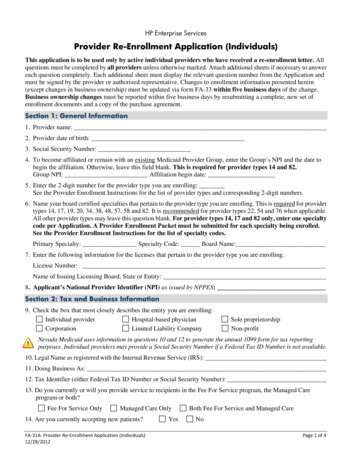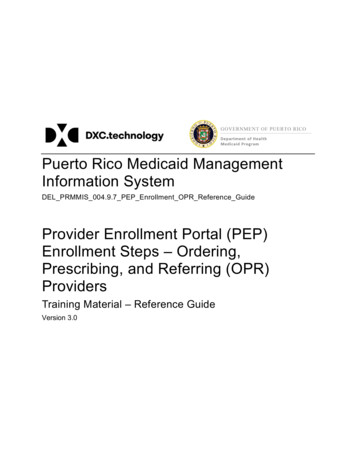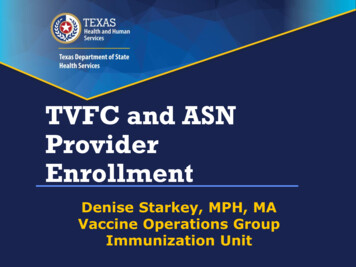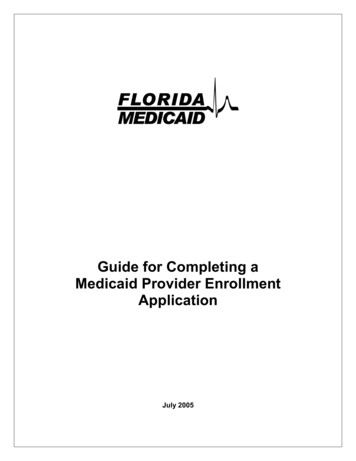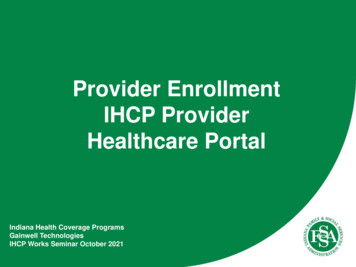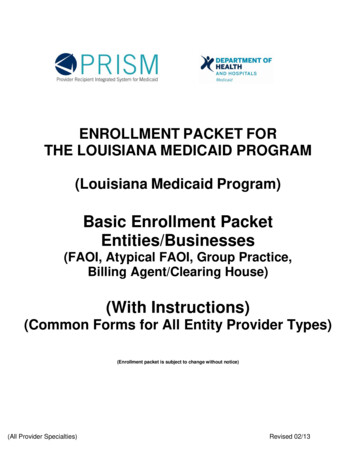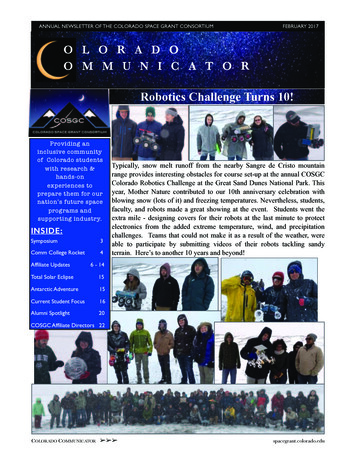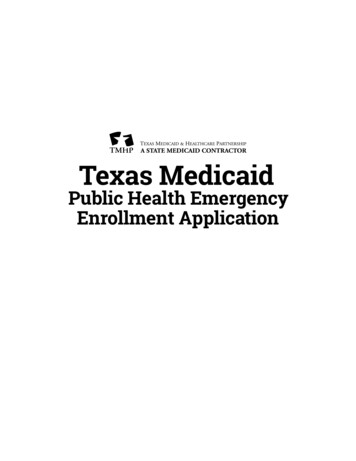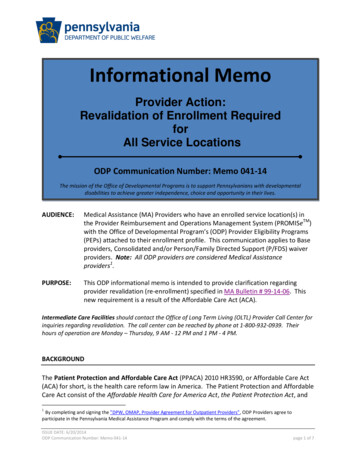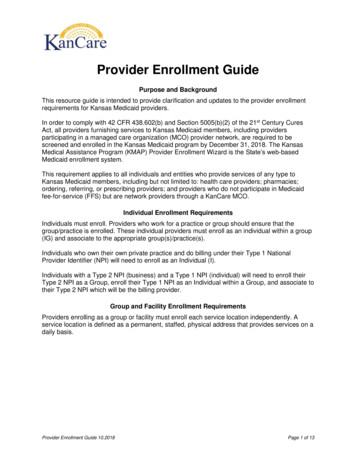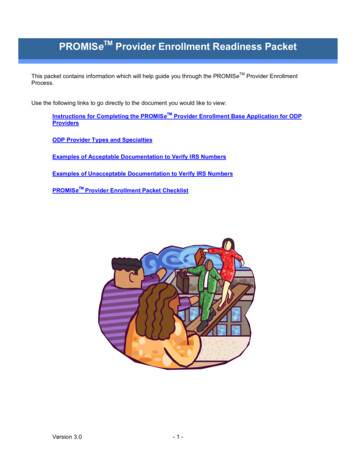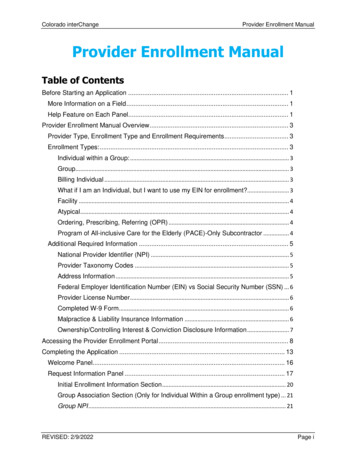
Transcription
Colorado interChangeProvider Enrollment ManualProvider Enrollment ManualTable of ContentsBefore Starting an Application . 1More Information on a Field . 1Help Feature on Each Panel. 1Provider Enrollment Manual Overview . 3Provider Type, Enrollment Type and Enrollment Requirements . 3Enrollment Types: . 3Individual within a Group: . 3Group. 3Billing Individual . 3What if I am an Individual, but I want to use my EIN for enrollment?. 3Facility . 4Atypical . 4Ordering, Prescribing, Referring (OPR) . 4Program of All-inclusive Care for the Elderly (PACE)-Only Subcontractor . 4Additional Required Information . 5National Provider Identifier (NPI) . 5Provider Taxonomy Codes . 5Address Information . 5Federal Employer Identification Number (EIN) vs Social Security Number (SSN) . 6Provider License Number . 6Completed W-9 Form. 6Malpractice & Liability Insurance Information . 6Ownership/Controlling Interest & Conviction Disclosure Information . 7Accessing the Provider Enrollment Portal . 8Completing the Application . 13Welcome Panel. 16Request Information Panel . 17Initial Enrollment Information Section . 20Group Association Section (Only for Individual Within a Group enrollment type) . 21Group NPI . 21REVISED: 2/9/2022Page i
Colorado interChangeProvider Enrollment ManualProvider Information Section . 22Contact Information Section . 23Last Name . 23Change of Ownership Panel . 25Change of Ownership and EIN Section . 25Previous Ownership Section. 26Specialties Panel . 27Specialties Section . 28Additional Taxonomies Section . 30Addresses Panel. 30Provider Addresses Section . 32Service Address Information. 34Provider Identification Panel . 37Billing Individuals, Individual within Group, and OPR . 40Facility and Atypical . 41Network Participation Panel. 42Languages Panel . 44Electronic Funds Transfer (EFT) Enrollment Panel . 46Provider Information Section . 47Provider Pay To Address Section . 47Provider Identification Numbers Section . 47Provider Contact Information Section. 48Provider Agent Information Section . 50Federal Agency Information Section . 51Retail Pharmacy Information Section . 52Financial Institution Information Section . 53Submission Information Section. 54Other Information Panel. 56Malpractice / General Liability Insurance Section . 57Board Certification Section . 57Supplemental Questions Section . 59Additional Information Section . 61Institutional Bed Information Section . 61On Premise Supervision for non-physician practitioners (registered nurses only)Section . 64REVISED: 2/9/2022Page ii
Colorado interChangeProvider Enrollment ManualSupervising APN/MD Section . 64Addendums Panel . 65Answer Enrollment Addendum Questions Section (Pharmacy Only) . 66Disclosures Panel . 67Fingerprinting . 78Attachments and Fees Panel. 80Agreement Panel . 86Summary Panel . 88After the application has been submitted. 89Resume Enrollment . 90Enrollment Status . 92Site Visits . 94File a Grievance . 95Disenrollment . 97Provider Enrollment Notifications . 98Forms. 98REVISED: 2/9/2022Page iii
Colorado interChangeProvider Enrollment ManualBefore Starting an ApplicationTo navigate through the Provider Enrollment Portal, please have the latest version of one of thefollowing browsers installed on the personal computer (PC). Internet Explorer Version 9.0 and laterFirefoxSafariGoogle ChromeMore Information on a FieldThroughout the application a red asterisk * next to a field indicates the field could either be requiredinformation or optional, if the user begins entering data.In certain fields, additional information can be found by hovering the cursor over the symbol.Hovering over this symbol will open a gray box that will give more information about thefield. The gray information box will disappear when the cursor is moved.!Help Feature on Each PanelThroughout the application there is a question marksymbol towards the top rightcorner of each panel. Clicking on it will open a dialog help window specific to the screen the user iscurrently in:REVISED: 2/9/2022Page 1
Colorado interChangeProvider Enrollment ManualThe example below displays the Specialties Help panel. The screen may look similar to the following:REVISED: 2/9/2022Page 2
Colorado interChangeProvider Enrollment ManualProvider Enrollment Manual OverviewProvider Type, Enrollment Type and Enrollment RequirementsEnrollment requirements will vary depending on the provider type & enrollment type. Having therequired enrollment information for the provider and enrollment type available prior to beginning theapplication will help expedite the enrollment process.Visit the Information by Provider Type web page to view additional enrollment requirements for theprovider type. Visit the Provider Enrollment Types web page to view the allowable provider types foreach enrollment type. The following section list the enrollment requirements for each enrollment type.Enrollment Types:Individual within a Group:This enrollment type is for an individual that renders services but does not bill Colorado Medicaiddirectly. These providers must be associated with a Group that submits claims on their behalf. Must use SSN as the Tax ID TypeMust associate to at least one “Group” provider enrollment typeThe group that the individual will affiliate to must have an approved enrollment before theindividual can enroll.GroupThis enrollment type is a clinic or practice that will submit claims on behalf of one or more practitionersenrolled as an Individual within a Group. Income is reported to the (Internal Revenue Service (IRS) underthe business EIN. Must use EIN as the Tax ID TypeBilling/direct pay entityMust have at least one enrolled “Individual within a Group” practitioner associated. (Thisassociation is indicated on the “Individual within a Group” application). Associations may beadded, removed, or changed after enrollment by logging in to the provider web portal.Billing IndividualThis enrollment type is for an individual who receives direct payment for services rendered and submitsclaims for his/her own services. Income is reported to the IRS under the individual’s SSN. Must use SSN as the Tax ID TypeBilling/direct pay entityWhat if I am an Individual, but I want to use my EIN for enrollment?This is a common scenario for individuals, such as physicians, who own their own practice. Even if theindividual is the only practitioner, if using an EIN for billing, this is a business. In order to enroll thebusiness, a group enrollment type application must be completed. In this example, a ‘Group’ enrollmentREVISED: 2/9/2022Page 3
Colorado interChangeProvider Enrollment Manualtype application would need to be completed as a provider type ‘16 – Clinic Practitioner Group. Mustuse EIN as the Tax ID Type and enter the group EIN tax ID.After the physician in this example has submitted an application for his/her business and it has beenapproved for enrollment, he/she would also need to submit a second application as an IndividualWithin a Group with a provider type of “Physician” for themselves as the rendering practitioner. Whilecompleting the "individual Within a Group" application, the physician will indicate that they areaffiliated to the group that was enrolled for the business. Must use SSN as the Tax ID Type and enterthe individual SSN tax ID.This will allow the individual physician to bill under their business EIN and render services to membersvia the SSN enrollment.FacilityThis enrollment type is for an entity that will be submitting claims for services rendered. An associatedIndividual within a Group provider enrollment type is not required. EIN onlyBilling/direct pay entityAtypicalAn Atypical provider renders non-medical services. These providers may include, but are not limited to,Home and Community-Based Waiver Services (HCBS) providers, Managed Care Organizations (MCOs)and Regional Accountable Entities (RAE). Enrollment requirements vary. Visit the Information by Provider Type web page to viewenrollment requirements.SSN or EIN tax ID type may be used depending on provider type requirements.Ordering, Prescribing, Referring (OPR)This enrollment type is for individuals who only order, prescribe or refer items or services covered byHealth First Colorado (Colorado’s Medicaid Program) for Health First Colorado members. Thesephysicians and other professionals are not enrolled as an Individual within a Group or a Billing Individualand will not submit claims for payment of services rendered. SSN onlyProgram of All-inclusive Care for the Elderly (PACE)-Only SubcontractorThis enrollment type is for an entity or individual that has a valid contract with a participating PACEOrganization. Once the PACE-Only Subcontractor is enrolled, the associated PACE Organization maysubmit PACE encounter claims listing the sub-contractor’s provider number and information. SSN or EIN tax ID type may be used depending on provider type requirements.The PACE Subcontractor Participation Attestation Form is required for this enrollment type.PACE-Only Subcontractors are exempt from the following enrollment requirements:o Electronic Funds Transfer (EFT) Enrollmento Addendumso Disclosureso FingerprintingREVISED: 2/9/2022Page 4
Colorado interChange Provider Enrollment Manualo Submission of licensure, certification, or insuranceo Application feeo Provider Participation Agreemento Site VisitsPACE-Only Subcontractors cannot register for the Provider Web Portal and must contact theProvider Services Call Center to update their provider information or disenroll.Additional Required InformationNational Provider Identifier (NPI) – The NPI is a Health Insurance Portability and Accountability Act(HIPAA) Administrative Simplification Standard. The NPI is a unique identification number for coveredhealth care providers. The NPI is a 10-digit numeric identifier. Not all provider types require an NPI. Toapply for an NPI, visit the National Plan & Provider Enumeration System (NPPES) website. To determine if an NPI is required, visit the Information by Provider Type web page.See list below to verify which type of NPI is required based on the enrollment type.Enrollment TypeRequirementGroupOrganizational NPI & associated zip code 4FacilityOrganizational NPI & associated zip code 4Individual within a groupIndividual NPI & associated zip code 4Billing individualIndividual NPI & associated zip code 4Ordering-Prescribing-ReferringIndividual NPI & associated zip code 4Atypical provider*NPI may or may not be requiredPACE-Only Subcontractor*NPI may or may not be required*Not all Atypical providers require an NPI. Visit the Information by Provider Type web page orInformation by HCBS Specialty web page to determine whether an individual or organizational NPI isneeded for the selected Atypical enrollment.Provider Taxonomy Codes – The Healthcare Provider Taxonomy Code Set is a hierarchical code set thatconsists of codes, descriptions, and definitions designed to categorize the type, classification, and/orspecialization of health care providers.Use the Search NPI Records tool to see the taxonomy codes that were used when originally applyingfor the NPI.Address InformationService Address – This is the location where services are rendered. This address populates the Find aDoctor directory used by members. The email address associated with the service location is used tosend provider communications such as newsletters and bulletins.(Each service address for an organization requires a separate application and unique NPI.)Mailing Address – This address is where paper Prior Authorization Request (PAR) letters are sent if theprovider is not receiving PAR letters electronically.REVISED: 2/9/2022Page 5
Colorado interChangeProvider Enrollment ManualBilling Address – This address is where paper checks and remittance advice statements are sent if theprovider is not receiving them electronically.Federal Employer Identification Number (EIN) vs Social Security Number (SSN) – A EIN is used toidentify a business entity; an SSN is used for individuals.Provider License Number (if applicable) – This is the identification number assigned by licensingagencies.Completed W-9 Form (must be signed & dated within the last 6 months)Enrollment TypeRequirementGroupW-9 with EINFacilityW-9 with EINAtypical providerW-9 with EIN or SSN (as applicable)Billing individualIndividual within a groupOrdering-Prescribing-ReferringPACE-Only SubcontractorW-9 with SSNnot requirednot requirednot requiredMalpractice & Liability Insurance Information – Insurance information must be entered on theapplication by all provider types. A copy of the current insurance face sheet is required for NursingFacilities. (All other provider types are not required to attach a copy.)Banking InformationElectronic Fund Transfers (EFT) is required for payments. A copy of a voided check or a bank letter that issigned and dated within 6 months of application submission must be uploaded to the application on theAttachments & Fees panel. Voided checks must be pre-printed. Checks cannot be handwritten or temporary checks.The printed name on the voided check must match either the legal name or the doing businessas (DBA) name entered in the application.The routing number on the voided check must match the routing number entered on the EFTpanel.The bank account number listed on the voided check must match the bank account numberentered on the EFT panel.Deposit slips are not acceptable.If a bank letter is attached in lieu of a voided check: The bank letter must be printed on the bank’s letter head. It cannot be handwritten.The bank letter must be signed by a bank representative and dated within 6 months of theapplication submission.The account holder name must match the legal or DBA name in the application.The routing number listed on the bank letter must match the routing number entered in the EFTpanel.REVISED: 2/9/2022Page 6
Colorado interChange Provider Enrollment ManualThe bank account number listed on the bank letter must match the bank account numberentered in the EFT panel.Ownership/Controlling Interest & Conviction Disclosure InformationFor each person or entity with an ownership or control interest of 5% or more in the enrolling provider(including a Board of Directors with 0% ownership) the following information is needed: Name Address Federal employer ID number (EIN) or Social Security Number (SSN) Date of birth (DOB) if an individualREVISED: 2/9/2022Page 7
Colorado interChangeProvider Enrollment ManualAccessing the Provider Enrollment PortalTo access the Provider Enrollment Portal, open an internet browser, and visit the For Our Providers webpage. Click “Provider enrollment”.REVISED: 2/9/2022Page 8
Colorado interChangeProvider Enrollment ManualClicking on “Provider enrollment” brings up the Provider Enrollment web page. Click on the EnrollmentInstructions & Application button. Read through the “Common Reason Enrollment Applications AreReturned to Providers” instructions and review each step to determine the Provider Type andEnrollment Type.REVISED: 2/9/2022Page 9
Colorado interChangeProvider Enrollment ManualWhen ready to begin, click the “Go to Application” button at the bottom of the Enrollment Type webpage.REVISED: 2/9/2022Page 10
Colorado interChangeProvider Enrollment ManualAfter clicking “Go to Application”, the panel below will be displayed. Click the “Enrollment Application”link to begin the enrollment.Provider Enrollment Home PanelThe additional links on this panel are: Resume Enrollment: This allows the user to finish an enrollment application that was startedearlier and saved or open an application that has been returned for correction. The user willneed the Application Tracking Number (ATN), the Tax ID enrolling on the application and thepassword that was set up when submitting or saving the application.REVISED: 2/9/2022Page 11
Colorado interChange Provider Enrollment ManualEnrollment Status: This allows the user to check the status of a previously submittedapplication. The user may also view any comments left by reviewers here. The user will need theApplication Tracking Number and the tax ID entered on the application.With a successful login, the user will see the status of the application and reviewer comments.This is also where the user will go if they disagree with a denied enrollment and need to submita grievance. See the Error! Reference source not found. section for instructions on how to file agrievance.REVISED: 2/9/2022Page 12
Colorado interChangeProvider Enrollment ManualCompleting the ApplicationWhile completing the application, the user will see three buttons available at the bottom of each panel.These buttons allow the user to:Continue – Continue to the next panel of the enrollment application.Cancel – Stops the application process without saving the information. Clicking this button will promptthe end of the application process without saving the data. Please note that a confirmation notificationto cancel will appear before the user is allowed to proceed.If the user has entered information or attachments on any previous panel and not saved there is no wayto restore it. The application must be started again. The Cancel Confirmation screen shown below willappear. If “Yes” is selected, all data entered on this and any previous panels will be erased.Finish Later – Saves the information and allows the user to come back to the application later.Note: We recommend that the user selects “Finish Later” as soon as it becomes available beforecontinuing. Be sure to write down the password and tracking number. The following box will appear:Suspend Incomplete Application Pop UpSelect “No” and the user will return to the application process. Select “Yes” and the following ProviderEnrollment Credentials panel will appear:REVISED: 2/9/2022Page 13
Colorado interChangeProvider Enrollment ManualProvider Enrollment: Credentials PanelPassword – Select a password to use for the enrollment process. This field is required for all providerssaving their application. This user-defined password must be between 8-20 alphanumeric characters.Confirm Password – Confirm the password to use for the enrollment process. This field is required forall providers saving their application.What is your mother’s maiden name? – Enter mother’s maiden name. This field is required for allproviders saving their application. This user-defined response can have a maximum of 50 alphanumericcharacters.What is your high school mascot? – Enter a high school mascot. This field is required for all providerssaving their application. This user-defined response can have a maximum of 50 alphanumericcharacters.What is your father’s middle name? - Enter father’s middle name. This field is required for all providerssaving their application. This user-defined response can have a maximum of 50 alphanumericcharacters.TIP: It is very important that the user store the password somewhere that they will not forget. Thepassword cannot be reset for enrollment applications. If the password and security question answersare lost, the user will be unable to access the application and will need to begin a new enrollmentapplication.Select “Submit” to save this information and proceed to the next panel. Select “Cancel” to stop thisprocess and return to the Enrollment process.Once the user selects the “Submit” button, the user will be directed to the next panel that will assignthe application tracking number. This panel will give the Application Tracking Number (ATN) that will berequired to resume the application. In the upper right corner of this panel is a “Print Preview” button.Use this button to send a copy of this panel to a local or network printer connected to the computer.REVISED: 2/9/2022Page 14
Colorado interChangeProvider Enrollment ManualProvider Enrollment: Tracking Information PanelSelect “Exit” to return to the Home panel shown in the Provider Enrollment Panel Section.Please note that on the upper left side of the panel, the bolded title indicates the panel that is currentlyopen. Each panel becomes a clickable link as the panels are completed through the enrollment process,allowing a previous panel to be accessed if a change is needed.Going back to a previous panel does not save the data entered. In order to save the data entered in anapplication click either the “Finish Later” button or continue through the application until it issubmitted.REVISED: 2/9/2022Page 15
Colorado interChangeProvider Enrollment ManualWelcome PanelOnce the user is ready to begin the enrollment process and has selected the “Enrollment Application”link, the first panel is the Welcome panel.The Welcome Panel gives some brief instructions. Select the “Continue” button to go to the next panelof the application.REVISED: 2/9/2022Page 16
Colorado interChangeProvider Enrollment ManualRequest Information PanelAfter clicking “Continue” from the Welcome Panel, the Request Information panel will be displayed.REVISED: 2/9/2022Page 17
Colorado interChangeProvider Enrollment Manual*The example below is for an Individual Within a Group enrollment type. The panel screen may appearsimilar to the following.REVISED: 2/9/2022Page 18
Colorado interChangeREVISED: 2/9/2022Provider Enrollment ManualPage 19
Colorado interChangeProvider Enrollment ManualInitial Enrollment Information SectionEnrollment TypeOn this panel the user will select the Enrollment Type by clicking the dropdown menu next to EnrollmentType. Please see the ‘Provider Enrollment Manual Overview’ section above for explanation ofenrollment types.Provider TypeIn the Provider Type field, enter two asterisks (**) to see all valid provider type choices, specific to theEnrollment Type that was selected in the prior field. If ** does not return the correct value that the useris trying to enter, type the first few characters of the word. For example, type “Phys” and the panel willreturn items with “Phys” in the value, e.g. Physician and Physician Assistant.The Information by Provider Type web page is a link to the list of all the available provider typessupported in the Colorado interchange. These are the ONLY provider types the system will accept.For the purposes of this example, we will choose Physician.Requesting Enrollment Effective DateThe "Requesting Enrollment Effective Date" field is defaulted to the current date for new enrollmentapplications. Users may enter a backdate up to 365 days prior to the current date in the "RequestingEnrollment Effective Date" field.For providers resuming an enrollment application that is still in process, the "Requesting EnrollmentEffective Date" field will be populated with the date entered when the application was last saved. Thatdate must be within 365 days prior to the current date.A backdate (up to 365 days in the past) can be requested; however, the request is not a guarantee ofapproval. Additionally, any required licenses, certifications, insurance, or specialties must be effective onthe requested enrollment effective date.Complete the
Provider Enrollment Manual Overview Provider Type, Enrollment Type and Enrollment Requirements Enrollment requirements will vary depending on the provider type & enrollment type. Having the required enrollment information for the provider and enrollment type available prior to beginning the application will help expedite the enrollment process.