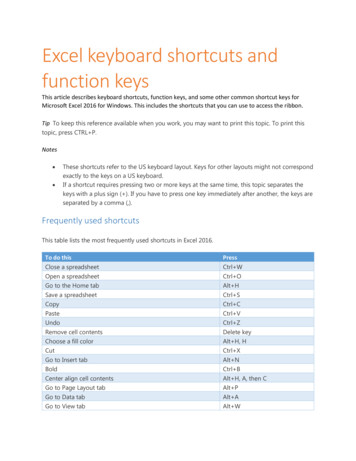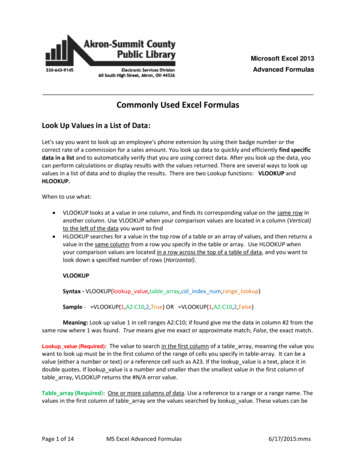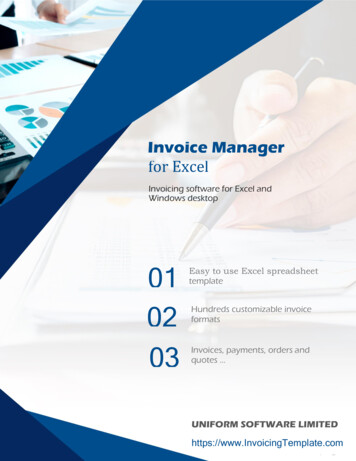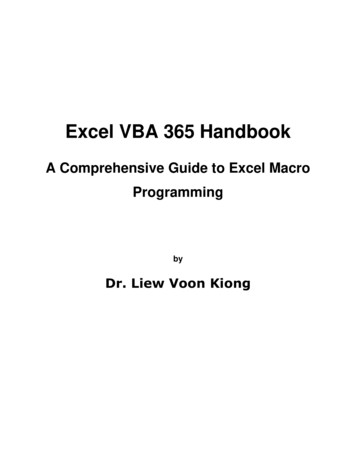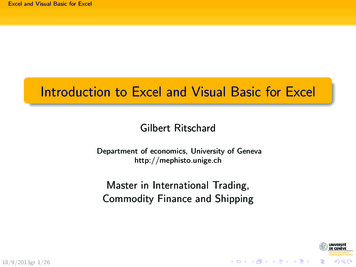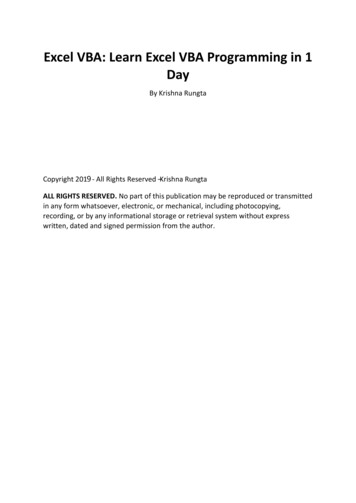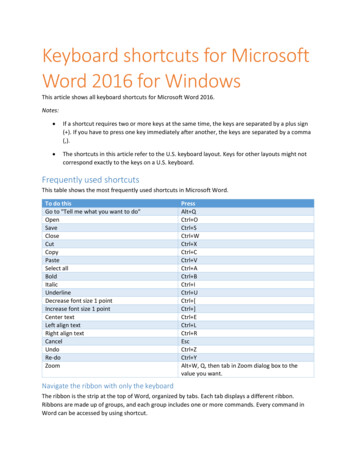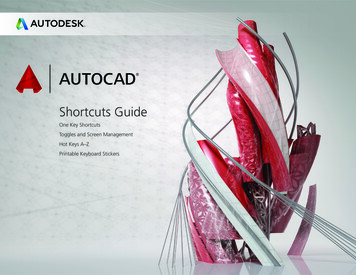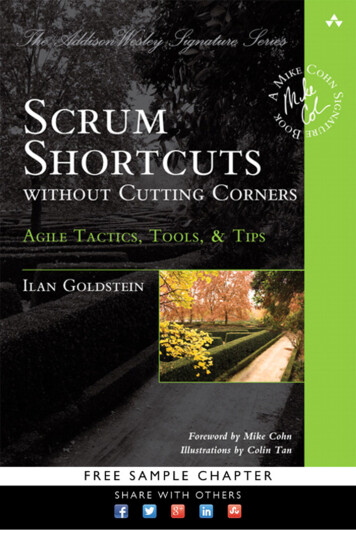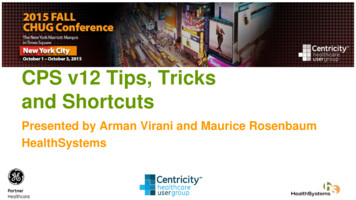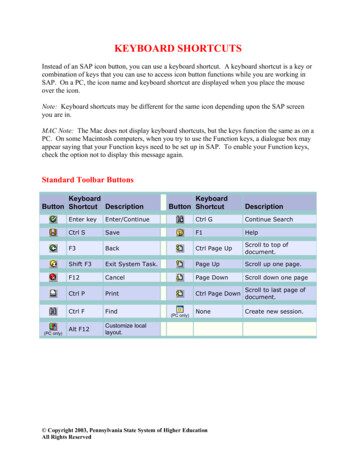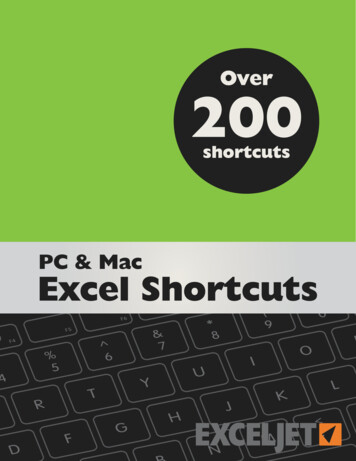
Transcription
Over200shortcutsPC & MacExcel ShortcutsEXCELJET
EXCELJETFeedbackPrinted quick reference cardFind a problem or have a suggestion? Let us know:We also have a laminated quick reference card with a fullset of Excel shortcuts for Mac and Windows:contact@exceljet.netLinks to online versionEach shortcut is linked to an online version that hasmore detail. Just click the title of the shortcut to navigateto the same shortcut online. Online shortcuts are here:https://exceljet.net/keyboard-shortcutsFor more detailed information, ts-youreally-should-knowMac keyboard shortcutsHistorically, Macintosh computers use special symbols forcertain keys, including Alt, Shift, Control, and Commandkeys. This guide uses these symbols as follows: Alt . . . Function . Shift . . . Command . . Mouse Click . Control . . .Mac computers have a special preference for functionkeys in System preferences. This guide assumes your Macis set at the default, with Use all F1, F2, etc. keys asstandard function keys unchecked. In this state, yougenerally have to use the function key (Fn) when usingfunction keys (F1, F2, etc.)Click here for more information.Click here to learn more!DisclaimerThese shortcuts were tested on Excel 2010 for Windows,and Excel 2011 for the Mac. Most shortcuts will work inearlier versions of Excel. If you have trouble with certainshortcuts, make sure that there is not a conflict withanother program/application on your computer.EXCELJETNo part of this publication shall be reproduced, or soldin whole or in part in any form, without the prior writtenconsent of the author. All trademarks and registeredtrademarks appearing in this guide are the property oftheir respective owners. Copyright 2016 Exceljet. All rights reserved.Excel Keyboard Shortcutshttps://exceljet.net/Version: 160623TOCII
EXCELJETTable of ContentsVideo Tips . . . . . . . . . . . . 2Formulas & Functions . . . . . . . 3Video Training . . . . . . . . . . 3File . . . . . . . . . . . . . .4Ribbon . . . . . . . . . . . . . 4Drag and Drop . . . . . . . . . . 5Active Cell . . . . . . . . . . . . 5General . . . . . . . . . . . . . 6General Continued . . . . . . . .7Selection . . . . . . . . . . . . 7Navigation . . . . . . . . . . .8Extend Selection . . . . . . . . . 9Select Special . . . . . . . . . . 10Cell edit mode . . . . . . . . . 11Entering data . . . . . . . . . . 12Formatting . . . . . . . . . . . 13Number Formatting . . . . . . . 14Borders . . . . . . . . . . . . 14Formulas . . . . . . . . . . .15Grid Operations . . . . . . . . . 16Pivot Tables . . . . . . . . . .17Dialog Boxes . . . . . . . . . . 17Workbook . . . . . . . . . . . 18Other . . . . . . . . . . . . . 19Excel Keyboard ShortcutsTOC1
EXCELJETVideo TipsShortcuts in action! All of these videos show both Windows and Mac shortcuts side-by-side.ProductivityFormulasHow to move around big lists fast (win)How to use concatenation to clarify assumptionsUse the fill handle to enter data with patternsHow to use VLOOKUP instead of nested IF statementsHow to use drag and drop to move things aroundHow to check and debug a formula with F9Is the format painter worth your time? Yes.How to evaluate complex formulasHow to select cells with your keyboardHow to make a nested IF formula easier to readHow to quickly fill in missing data - part 2How to pick names out of a hat with ExcelPivot TablesHow to group a pivot table by day of weekUse a table for your next pivot tableHow to sort a pivot table with a custom listHow to make a self-contained pivot tableHow to group a pivot table by age rangeWhat is a pivot table?How to quickly create a pivot tableHow to clone a pivot tableListsHow to quickly remove blank rows (win)How to quickly remove blank rows (mac)Why VLOOKUP is better than nested IFsClever concatenation with line breaksHow to quickly fill in missing dataHow to build a complex formula step by stepHow to make an exact copy of a formulaHow to create a mixed referenceHow to create a 3D formula referenceHow to change case with formulasHow to use the IF functionIF this OR thatHow to clean text with TRIM and CLEANHow to look things up with INDEXHow to do a two-way lookup with INDEX and MATCHConditional FormattingHow to quickly remove rows with empty values (Mac) How to highlight rows with conditional formattingHow to quickly remove rows with empty values (Win) How to use conditional formatting to check line lengthHow to display the number of items in a filtered listHow to find and highlight formulasHow to select visible cells onlyHow to build a search box with conditional formattingExcel Keyboard ShortcutsTOC2
EXCELJETFormulas & FunctionsOver 300 formula examples withfull explanationsOver 150 Excel functions in plain EnglishVideo TrainingSave 10% on any course and 25% with a bundle.Excel Keyboard ShortcutsTOC3
EXCELJETFileCreate new workbookOpen workbookSave workbookSave asPrint fileOpen print preview windowClose current workbookClose ExcelWinMac N O S P N O S S P R W QRibbonExpand or collapse ribbonActivate access keysMove to next ribbon controlActivate or open selected controlConfirm control changeGet help on selected controlExcel Keyboard Shortcuts TOC4
Drag and DropDrag and cutDrag and copyDrag and insertDrag and insert copyDrag to worksheetDrag to duplicate worksheetEXCELJETWinMac . . Active CellSelect active cell onlyShow active cellMove active cell clockwise in selectionMove active cell down in selectionMove active cell up in selectionMove active cell right in a selectionMove active cell left in a selectionExcel Keyboard ShortcutsTOC5
EXCELJETGeneralOpen helpUndo last actionRedo last actionCopy selected cellsRepeat last actionCut selected cellsPaste content from clipboardDisplay Paste SpecialDisplay find and replaceFind with replace selectedFind previous matchFind next matchCreate embedded chartCreate chart in new worksheetToggle AutofilterActivate filterInsert tableSelect table rowExcel Keyboard ShortcutsWinMac Z Y C X V V F H L T / Z Y C Y X V V F H G G F T TOC6
EXCELJETGeneral ContinuedSelect table columnSelect tableWinMac A A A A SelectionSelect entire rowSelect entire columnSelect entire worksheetAdd adjacent cells to selectionAdd non-adjacent cells to selectionSame selection in next columnSame selection in previous columnMove right non-adjacentMove left non-adjacentToggle add to selection modeCancel selectionExcel Keyboard Shortcuts TOC7
EXCELJETNavigationMove one cell rightMove one cell leftMove one cell upMove one cell downMove one screen rightMove one screen leftMove one screen upMove one screen downMove to right edge of data regionMove to left edge of data regionMove to top edge of data regionMove to bottom edge of data regionMove to beginning of rowMove to last cell in worksheetMove to first cell in worksheetTurn End mode onExcel Keyboard ShortcutsWinMac TOC8
EXCELJETExtend SelectionExtend selection by one cell rightExtend selection by one cell leftExtend selection by one cell upExtend selection by one cell downExtend last cell rightExtend last cell leftExtend last cell upExtend last cell downExtend selection up one screenExtend selection down one screenExtend selection right one screenExtend selection left one screenExtend selection to start of rowExtend first cellExtend last worksheet cellToggle extend selection modeExcel Keyboard ShortcutsWinMac TOC9
Select SpecialDisplay ‘Go To’ dialog boxSelect cells with commentsSelect current regionSelect current regionSelect current arraySelect row differencesSelect column differencesSelect direct precedentsSelect all precedentsSelect direct dependentsSelect all dependentsSelect visible cells onlyExcel Keyboard ShortcutsEXCELJETWinMac G O * A / \ [ { ] } ; G O A / \ [ { ] } ZTOC10
Cell edit modeEdit the active cellInsert or edit commentCancel entrySelect one character rightSelect one character leftMove one word rightMove one word leftSelect one word rightSelect one word leftSelect to beginning of cellSelect to end of cellDelete to end of lineDelete character to the left of cursorDelete character rightNew line in cellExcel Keyboard ShortcutsEXCELJETWinMac U TOC11
Entering dataEnter and move downEnter and move upEnter and move rightEnter and move leftEnter and stay in cellEnter same data in multiple cellsInsert current dateInsert current timeFill down from cell aboveFill right from cell leftCopy formula from cell aboveCopy value from cell aboveAdd hyperlinkDisplay AutoComplete listFlash fillExcel Keyboard ShortcutsEXCELJETWinMac ; : D R ' " K E ; : D R ' " K TOC12
EXCELJETFormattingWinMac 1Display Format Cells Font tab FApply or remove bold formatting BApply or remove italic formatting IApply or remove underscoring UToggle strikethrough formatting XToggle shadow font style WToggle outline font style DAlign center HAC EAlign left HAL LAlign right HAR RIndent H6 Remove indent H5 Increase font size one step H FG Decrease font size one step H FK Format (almost) anythingExcel Keyboard Shortcuts 1 F B I U 5TOC13
EXCELJETNumber FormattingApply general formatApply currency formatApply percentage formatApply scientific formatApply date formatApply time formatApply number formatWinMac % # @ ! % # @ ! & R L T B D H V 0 BordersAdd border outlineAdd or remove border rightAdd or remove border leftAdd or remove border topAdd or remove border bottomAdd or remove border upward diagonalAdd or remove border horizontal interiorAdd or remove border vertical interiorRemove bordersExcel Keyboard Shortcuts TOC14
EXCELJETFormulasToggle absolute and relative referencesOpen Insert Function DialogAutosum selected cellsToggle formulas on and offInsert function argumentsEnter array formulaCalculate worksheetsCalculate active worksheetForce calculate all worksheetsEvaluate part of a formulaExpand/collapse formula barDisplay function arguments dialog boxDefine nameDefine names from labelsPaste name into formulaAccept function with autocompleteExcel Keyboard ShortcutsWinMac A U A T T A U A TOC15
EXCELJETGrid OperationsDisplay Insert Dialog boxInsert rowsInsert columnsDisplay Delete dialog boxDelete rowsDelete columnsDelete cellsDelete contents of selected cellsHide columnsHide rowsUnhide rowsUnhide columnsGroup rows or columnsUngroup rows or columnsOpen Group Dialog BoxOpen Ungroup Dialog BoxHide or show outline symbolsExcel Keyboard ShortcutsWinMac 0 9 9 0 8 I I I 0 9 9 0 K J K J 8TOC16
EXCELJETPivot TablesSelect entire pivot tableToggle pivot table field checkboxGroup pivot table itemsUngroup pivot table itemsHide pivot table itemCreate pivot chart on same worksheetCreate pivot chart on new worksheetOpen pivot table wizardWinMac A DP A K J PDialog BoxesMove to next controlMove to previous controlMove to next tabMove to previous tabAccept and applyCheck and uncheck boxCancel and close the dialog boxExcel Keyboard Shortcuts TOC17
EXCELJETWorkbookInsert new worksheetGo to next worksheetGo to previous worksheetMove to next paneMove to previous paneGo to next workbookGo to previous workbookMinimize current workbook windowMaximize current workbook windowSelect adjacent worksheetsSelect non-adjacent worksheetsToggle scroll lockExcel Keyboard ShortcutsWinMac M TOC18
EXCELJETOtherOpen Spelling dialog boxOpen Thesaurus dialog boxOpen Macro dialog boxOpen VBA EditorDuplicate objectSnap to gridHide or show objectsDisplay Modify Cell StyleDisplay shortcut menuDisplay control menuExcel Keyboard ShortcutsWinMac D 6 ' D 6 L TOC19
Printed quick reference card We also have a laminated quick reference card with a full set of Excel shortcuts for Mac and Windows: Click here to learn more! These shortcuts were tested on Excel 2010 for Windows, and Excel 2011 for the Mac. Most shortcuts will work in earlier versions of Excel. If you have trouble with certain shortcuts, make sure that there is not a conflict with another .