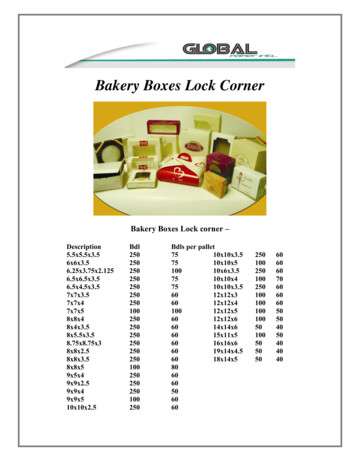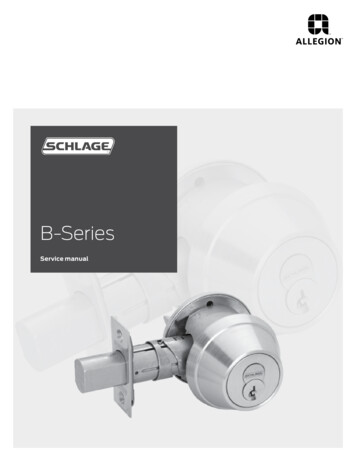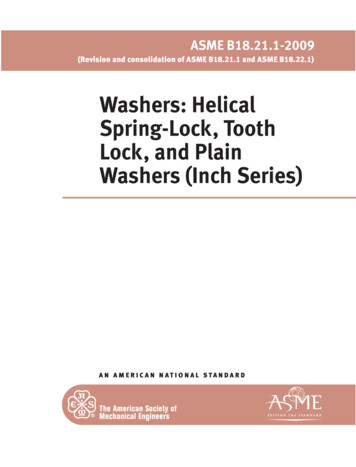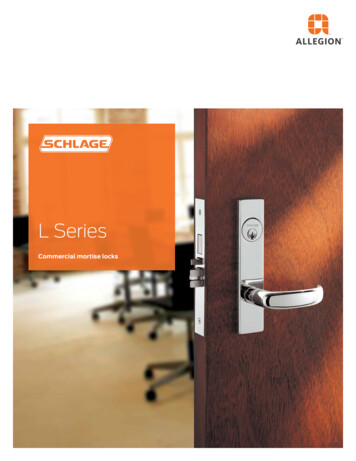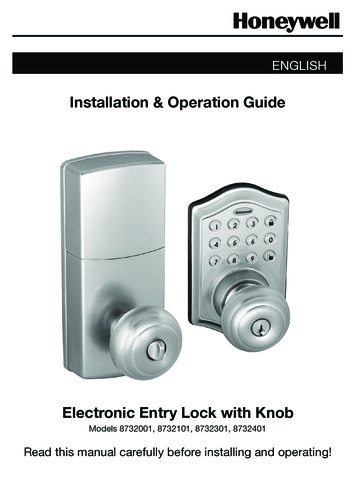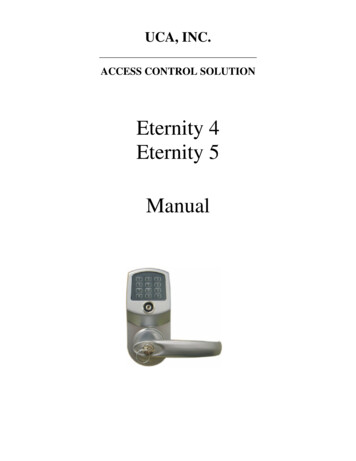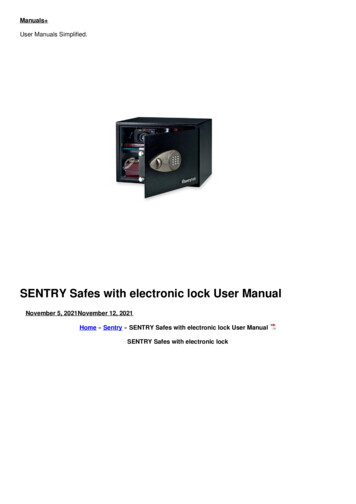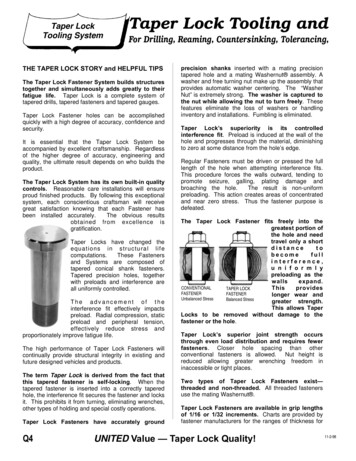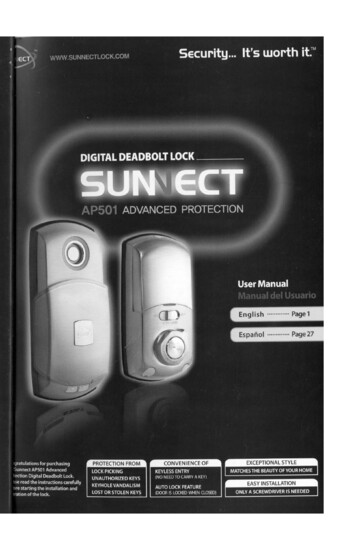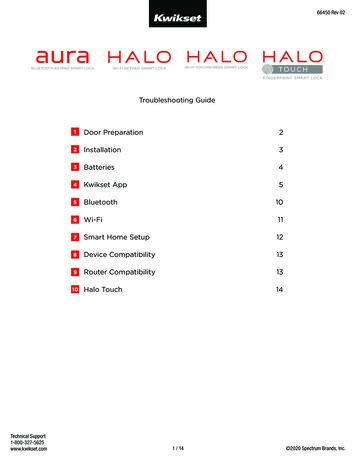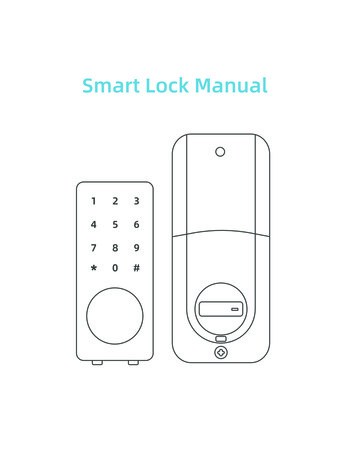
Transcription
Smart Lock Manual123456789*0#
CONTENTS021. INTRODUCTION1.1 Specifications021.2 Dimensions031.3 Door drill hole map031.4 Package Includes04052. INSTALLATION GUIDE2.1 Check the Door Dimensions052.2 Confirm the direction of the door062.3 Install Deadbolt082.4 Install Keypad082.5 Install Mounting Plate092.6 Connect the IC wired and Install the Back Panel102.7 Insert Battery and Install Back Battery Cover10113. APP Operation Guide3.1 Download the APP “TTLock"123.2 Register a new account123.3 Match the Smart Lock with APP123.4 APP function introduction133.5 APP Account Management or Other Operation164. How to unlock/lock my door lock with the SMART WATCH?185. Under what situations will the smart lock sound an alarm?186. If the smart lock is in a non-addable state197. FQA20 1
1. INTRODUCTION1.1 Specifications123456789*0#Anti-theft Alarm PromptReset Button123456789*0#Item No.S110BBLDimension137*60*37mmMaterialZinc AlloyWeight1.3kgCommunication modeBluetooth 4.0bleUnlock/Lock WayBluetooth,code,Mechanical keySupport SystemAndroid 4.3/ ios 7.0 aboveUnlock time 1.5 secPower supply 30μAWorking current 200mA 2
1.2 Dimensions12mm60mm137mm123456789*0#29mm1.3 Door drill hole mapFold on door edge68mm10mm38-48mm54mmThe door thickness range :38-48mm58mm24mm27mm60mm 110mmThe width of the door frame 110mm 3
1.4 Package ltL*2M*1HG*1H*1StrickPlatePlastic LookGrooveN*1BatteryCoverReceiveModule 4
2. INSTALLATION GUIDE2.1 Check the Door DimensionsDoor Frame 110mmDoor Thickness: 38-48mmCompare the reference card and select the reference line that matchesthe door size.Note: Install and test lock with door open to avoid being locked out.Note: When performing this operation, please take protective measures and be careful of the metal edge injure yourself.Fold on door edge68mm10mm54mm38-48mmThe door thickness range :38-48mm60mm58mm24mm27mm 110mmThe width of the door frame 110mm 5
2.2 Confirm the direction of the Open into roomLeft-handleOpen into roomIf the door is left handle.1.To install the lock for left side handling, ensure the toggle button onthe back assembly is set to “L”.2.Setting direction of the knob: Horizontal for Left handle when inunlock status.If the door is right handle.1.To install the lock for right side handling, ensure the toggle button onthe back assembly is set to “R”.2.Setting direction of the knob: Vertical for Right handle when inunlock status. 6
If the door is left handle.LIf the door is right handle.RL 7 R
2.3 Install DeadboltInsert the deadbolt“E”and ensure it is parallel to the door face, use“F”to secure deadbolt.Note: Need to stay this way up when inserting the Deadbolt.EF2.4 Install KeypadInstall “D”into keypad inner plate.Note: The flat ruler remains vertical during the installation process.Install “D”keep the flat ruler in vertical state. 8
The front panel to pass through the hole and deadbolt.Note: Please ensure the flat ruler is vertical during installation, the ICwired need under the deadbolt and as like as the picture.123456789*0#IC Wired2.5 Install Mounting PlateThe IC wired around the column of the mounting plate as picture.Install “J”.IC wiredInstall“J”flat ruler 9
2.6 Connect the IC wired and Install the Back PanelConnect the IC wired, and Install the Back Panel, install “L”and “M”.Install“L”LRInstall“M”2.7 Insert Battery and Install Back Battery CoverTips:1. Alkaline batteries are recommend in order to stabilize the powersupply,if you don't use alkaline, battery performance will be reducedgreatly.2. All setting will be retain in the memory even if the batteries arecomplete dead. If batteries are complete dead, using 9v backupbattery to unlock the door. 10
Insert 4pc(AA)1.5V Alkalinebatteries and slide the batterycover back onto the receiver module.Low Battery Alarm:You can open your front door with a 9v battery onthe instant charging if you forget to replace the lowbatteries.3. APP Operation Guide3.1 Download the APP “TTLock"123456789*0#9VAndroid Mobile Phone--Search “TTLock” from Google Play.Apple Mobile Phone--please search “TTLock” from App Store. 11
3.2 Register a new account (phone number or email)3.3 Match the Smart Lock with APPWhen matching, please follow the prompt steps of the program, youneed to touch the screen, match the blue icon lock , and set the namefor the lock. Such as the front door. 12
3.4 APP function introduction3.4.1 Lock/Unlock (APP/Keypad)Via APP: Touch to unlock, long press to lock.Note: Please keep your phone near the door lock within 5 meters.Via Keypad: Enter the passcode then press “#” to unlock. Long press“#” and hold 2s to lock.123456789*0#3.4.2 Sent EkeyYou can add multiple accounts on the app. Such as your familymember.You can authorize the Recipient to unlock/lock via the APP. The recipient needs to download the APP.Note: This operation need to be connected to Bluetooth and network,the shared eKey will be stored in “eKeys”. 13
3.4.3 Generate PasscodeYou can set a variety mode of password to unlock, or share them withothers. Yourself or the recipient of passcode to unlock by entering thepasscode on the keypad.Note: This operation need to connect Bluetooth or gateway. Thepasscode will be stored in “Passcodes”. 14
3.4.4 RecordsIt records who comes and goes, and when. For 24/7 access logs, getall records about the door unlock/ lock anytime and anywhere.3.4.5 SettingsFor the Bluetooth lock function setting:1. BasicsBattery Percentage.Lock name.Admin Passcode (You reset your admin passcode on the APP)2. Unlock Remotely( Need to buy a gateway, you can remotely control your lock afterpairing.)3. Auto Lock ( 5s,10s,15s,30s,60s,Custom)4. Lock Sound5. Read Operation Record, etc.Note: These operations require Bluetooth to be turned on and a smartlock is connected. 15
3.5 APP Account Management or Other Operation3.5.1 How do I reset or change my APP account login password? 16
3.5.2 How to match a Wi-Fi gateway to APP? ( If you have alreadypurchased a gateway. )Click itClick itClick itChoose G1/G2Enter your wifi password 17 Click NextPairing your lock
4. How to unlock/lock my door lock with theSMART WATCH?Support Smart Watch (iwatch orAndroid watch) to lock/unlock.08:15:56Apple watchAndroid watchIf the watch is connected to the phone,but it cannot search the “TTLock”App. Try to log in to the home page atyour phone app and refresh, then checkin the watch. If all settings are normalbut can't lock/unlock. Opening the"TTLock" App in your phone to check ifthe key is in a normal state.Note: All the operations, your watchand mobile phone require a certainrange, the mobile phone network andBluetooth need to remain connected.5. Under what situations will the smart lock soundan alarm?5.1 The smart lock sounds an alarm when the battery is low.Solution: Please replace the battery or temporarily use the 9V backupbattery.5.2 The Anti-theft Alarm Prompt button is not tightly pressed.Solution: Always press and hold the alarm button on the front panelduring installation, otherwise it will always beeping when the batteryis inserted. 18
5.3 When someone breaks into your homeor the lock is loose.Solution: You will find a record of illegalAnti-theft Alarm Promptoperation in the record. Then you can checkif the lock is illegal operation or Loose state.5.4 If you want the smart lock to neversound an alarm.Solution:Turn off the anti-theft alarm: Enter "*32#(admin password) #0#" on the keypad.Turn on the anti-theft alarm: Enter "*32#(admin password) #1#" on the keypad.Note: Keep the alarm button on the frontpanel always pressed when install, otherwise it will always beeping when put in thebattery.6. If the smart lock is in a non-addable state(the lock name is gray on the APP or cannot be find)Solution: Please press and hold the resetbutton 3s-5s until you hear the sound"DiDi" and try to connect again.Note: This operation IC wired and batteryneed to be installed.This button is in thefront Keypad panel. 19 Reset Button
7. FQAThe solution for details of FQA, please refer to the Instructions Guide. Ifnecessary, please connect with our customer service.QuestionAnswerWhy does thedeadboltis stuck outof work?The IC cable is stuck with the locking tongue. You needto correctly place the IC line according to the installationinstructions of Install Inside Mounting Plate.Why the door lockcan't to unlock/lock?Please note:There is a toggle button in back panel, If it is the left sidedoor, please set to L. If it is the right side door, please setto R.Setting direction of the knob: Vertical for Left handlewhen in unlock status, Horizontal for Right handle whenin unlock status.How to unlock/lockvia keypad?Long press “#” in keypad and hold 2s to lock.Enter the passcode then press “#” to unlock.How to unlock/lockvia APP?Touch to unlock, long press to lock. (Please keepyour phone near the door lock within 5 meters.)How to open thekeyhole cover?Use 2 pins to press the left and right holes of thecover at the same time.How do I Set adminpasscode on thekeypad?( If this lock is notadded to the phone )Entering "*12#123456#Custom Admin Password#ConfirmPassword #" on the keyboard.How do I reset adminpasscode on the APP?Main Menu-Settings-Basic-Admin Passcode (CheckingSettings Part)How to get a Wi-Figateway?You can purchase an additional “G1 ”or “G2" type ofgateway, and also to contact our customer service. 20
QuestionHow do I set upautomatic lock?What does thedifference betweenSend eKey andGenerate Passcode?AnswerMain menu-Settings-Auto Lock (Checking Settings Part)Send eKey:You can add multiple accounts on the app. Such as yourfamily member.You can authorize the Recipient to unlock/lock via theAPP. The recipient needs to download the APP.Generate Passcode:You can set a variety mode of password to unlock, orshare them with others. Yourself or the passcoderecipient to unlock by entering the passcode on thekeypad.This product have a 12 months warranty.If you need any help, please feel free to contact us!email: m(Available after 6:00 PM at Pacific time if need) 21
12345678*90#
This product have a 12 months warranty.If you need any help, please feel free to contact us!email: m(Available after 6:00 PM at Pacific time if need)
2. INSTALLATION GUIDE 2.1 Check the Door Dimensions 2.2 Confirm the direction of the door 2.3 Install Deadbolt 2.4 Install Keypad 2.5 Install Mounting Plate 2.6 Connect the IC wired and Install the Back Panel 2.7 Insert Battery and Install Back Battery Cover 3. APP Operation Guide 3.1 Download the APP "TTLock" 3.2 Register a new account