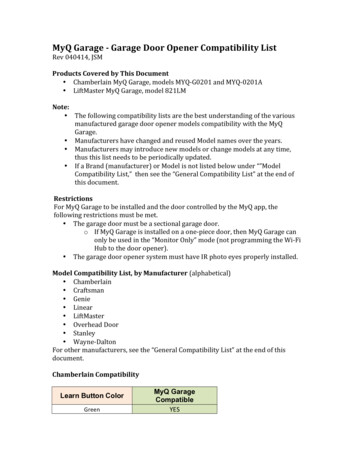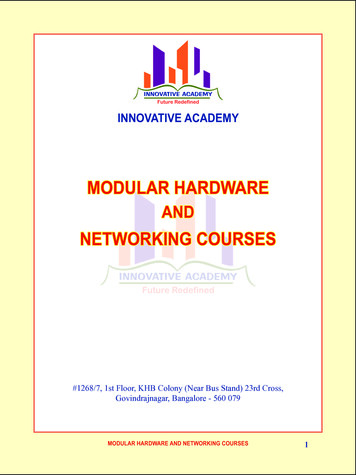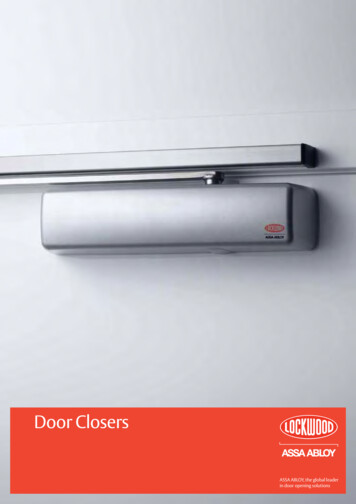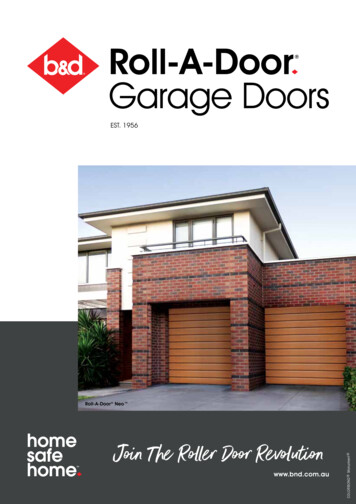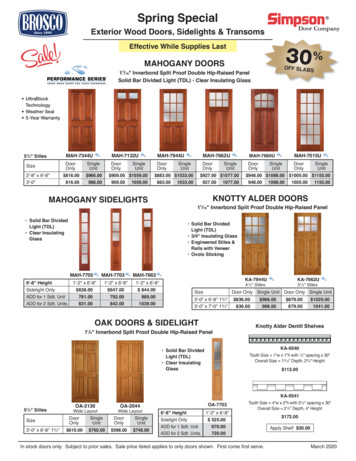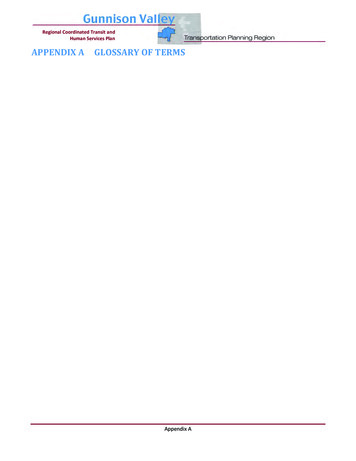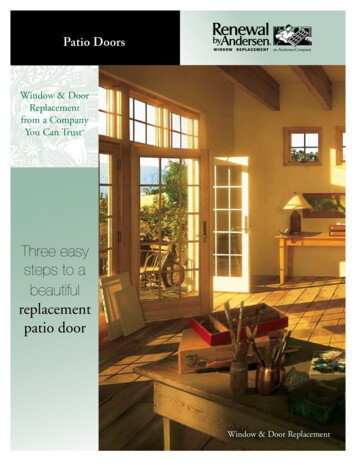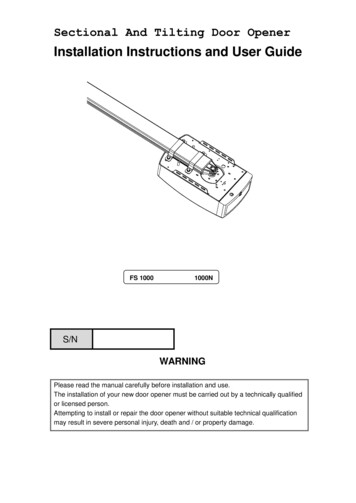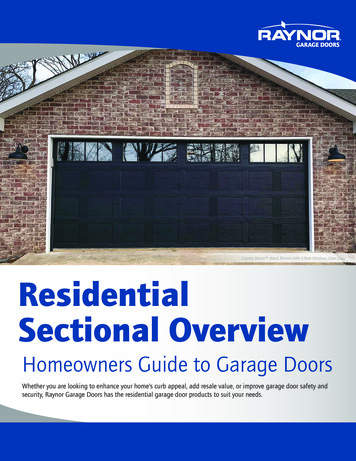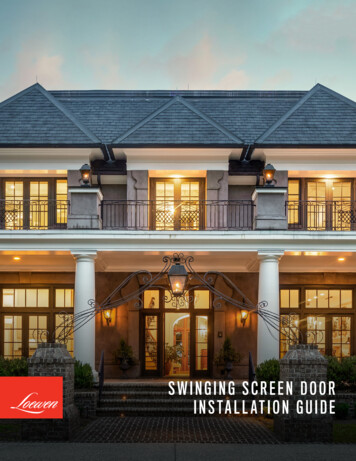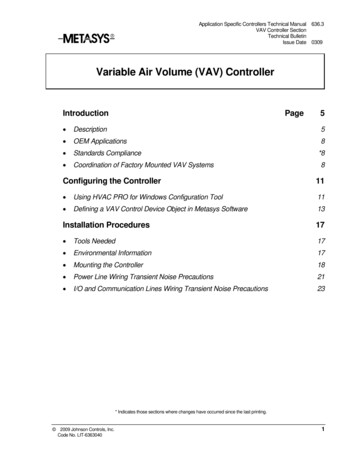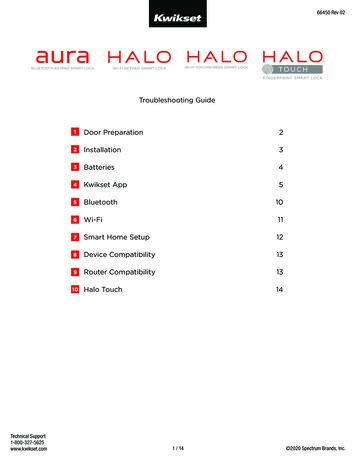
Transcription
.2.Turn off and on the Bluetooth services on your smartphone.3.Try again. If you are the Owner of the lock, you may also perform a Factory Reset.G I deleted the app and then reinstalled it but now the app isreporting a “No lock paired” error.1.Remove the lock from your smartphone’s Bluetooth device list (if it exists).2.Turn off and on the Bluetooth services on your smartphone.3.Bluetooth pair the lock with your smartphone.4.Try again.H I see my lock during the Bluetooth pairing process, what do I do now?On the search results screen, tap on the lock you wish to pair.Technical Support1-800-327-5625www.kwikset.com10 / 14 2020 Spectrum Brands, Inc.
666450 Rev 02Wi-FiA What type of Wi-Fi network do Halo locks require?The home Wi-Fi network needs to be 2.4GHz and password protected with WPA2 encryption.B I am able to lock and unlock my Halo lock remotely and receivenotifications, but my app says “No Lock Paired.”Your app is controlling via Wi-Fi. Complete the Bluetooth pairing process for theoptimal experience. Some features are only available via Bluetooth.Please refer to the app tutorial for Adding Your First Lock.C I don’t see my Wi-Fi network on the search results screen.A1: Complete the following steps:1.Wait until the Wi-Fi scan is complete (circle stops spinning).2.Tap Manual Settings.3.Manually enter your Wi-Fi name (SSID) and password.A2: Complete the following steps:1.Unhide the network or set it to broadcast.2.Complete the lock activation.3.Re-hide the network.A3: If MAC address filtering is enable, complete the following steps:1.Disable the router’s MAC address filtering. Refer to the router manufacturer’s instructions for specific steps.2.Activate your Halo lock.3.After the lock has been successfully added to the Wi-Fi network, go to the router’s administrative dashboard. Find Halo’s MACaddress and add it to the router’s list of authorized devices. Refer to the router manufacturer’s instructions for specific steps.4.Re-enable MAC address filtering.D How do I change my Wi-Fi network settings after I have alreadyactivated my Halo lock?To change the Wi-Fi network of a lock that has already been activated, Factory Reset the lock then re-activate the lock with the new Wi-Fi network settings:1.Follow the steps below to perform a Factory Reset to delete the current Wi-Fi settings on the lock. Please note, a Factory Reset will delete allaccess codes, smartphone pairings, and lock settings.2.Be sure to delete the lock from the app and remove the lock from the smartphone’s Bluetooth device list per the steps below.3.Re-activate your lock with the new Wi-Fi network settings. Follow the steps in the app tutorial for Adding Your First Lock.Factory ResetFactory Reset will delete all Wi-Fi settings, delete user associations,reset all lock settings including handing, and delete access codes andevent history from the lock. Note: Access codes and event history willstill appear in the app and cloud until the lock is deleted from the app.1. Delete the lock from theKwikset app.2. Remove the lock from theBluetooth list on your device bytapping “Forget Device” in theBluetooth settings.Factory Reset should be used when you want to change thelock owner, you have lost your phone, or you are troubleshootingon a new installation.3. Remove the battery pack.4.Press and HOLD the Program buttonwhile reinserting the battery pack.Keep holding thebutton for 30seconds or until thelock beeps and thestatus LED flashes red.Then release theProgram button.Technical Support1-800-327-5625www.kwikset.com5. After the beeping stops, press andrelease the Program button oncemore. The LED will flash green andred, and the auto-handing processwill begin.Note: It cantake a fewseconds forthe handingto start.11 / 146. The latch will retract and extend tolearn the orientation of the door.This confirms the Factory Resethas been completed.The LED will flash green if autohanding is successful or red ifauto-handing is unsuccessful.If the Factory Reset is notsuccessful, perform the steps againuntil the LED flashes green and red. 2020 Spectrum Brands, Inc.
766450 Rev 02Smart Home SetupA How do I enable Amazon Alexa?Follow the setup instructions in the Amazon Alexa Guide.B How do I enable Google Assistant?Follow the setup instructions in the Google Assistant Guide.Technical Support1-800-327-5625www.kwikset.com12 / 14 2020 Spectrum Brands, Inc.
866450 Rev 02Device CompatibilityPlease see the Device Compatibility list to see if your device is compatible.9Router CompatibilityPlease see the Router Compatibility list to see if your router is compatible.NOTE: Halo locks implement a standard based Wi-Fi radio and should workwith majority of the routers available in the market that are Wi-Fi certified.Technical Support1-800-327-5625www.kwikset.com13 / 14 2020 Spectrum Brands, Inc.
1066450 Rev 02Halo TouchA How do I enroll a fingerprint for the lock?1.Open the Kwikset app with your phone in Bluetooth range (30ft) and with Bluetooth turned on.2.Select theicon.3.Select theicon.4.Enter Name.5.Select Schedule Type then click Submit.6.Follow the instructions on the app to enroll your fingerprint.a.Make sure that the fingers are dry.b.Adjust the finger to cover the sensor with the middle portion of the finger, especially when enrolling a child’s finger.c.Make sure to lift the finger after each successful fingerprint scan until the app shows 100% enrollment.NOTE: If you are unable to enroll a specific fingerprint because of fingerprint damage, dry skin, etc.,please use a different finger.B My registered fingerprints are unable to unlock the door?If your registered fingerprints are unable to unlock the door, you will need to delete the existingfingerprints and re-enroll the fingerprint into the lock. NOTE: If you are unable to enroll a specificfingerprint because of fingerprint damage, dry skin, etc., please use a different finger.Technical Support1-800-327-5625www.kwikset.com1.Select the2.Select the Name of the person whose fingerprints you need to delete.icon.3.Tap the4.Select Schedule Type then click Submit.5.Follow the instructions on the app to enroll your fingerprint.icon next to the registered fingerprints to delete them.a.Make sure that the fingers are dry.b.Adjust the finger to cover the sensor with the middle portion of the finger, especiallywhen enrolling a child’s finger.c.Make sure to lift the finger after each successful fingerprint scan until the app shows100% enrollment.14 / 14 2020 Spectrum Brands, Inc.
1. Manually lock and unlock the door lock with your phone in Bluetooth range (30ft) and with Bluetooth turned on. 2. Refresh the app by pulling down on the main screen. 3. Close the app. 4. Relaunch the app. Aura is a Bluetooth lock so the smartphone needs to be within 30' of the lock to receive lock event notifications.::