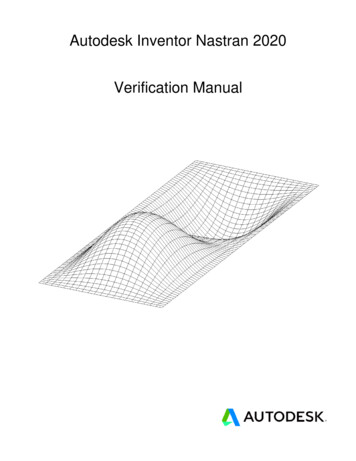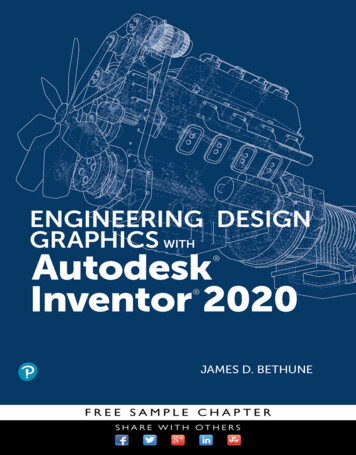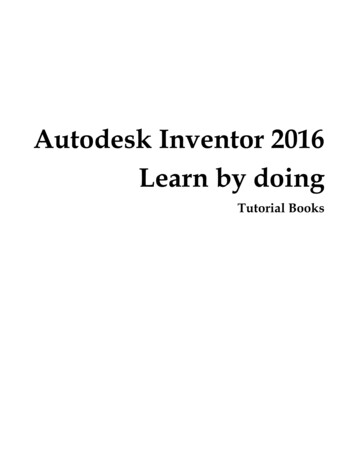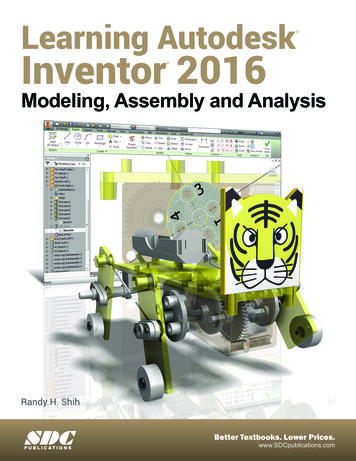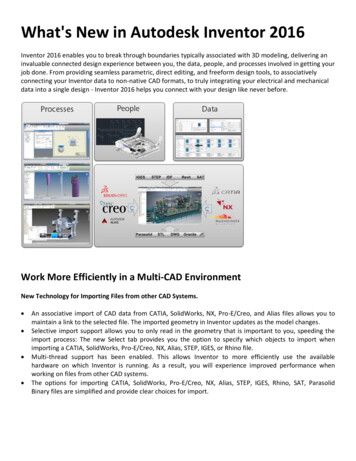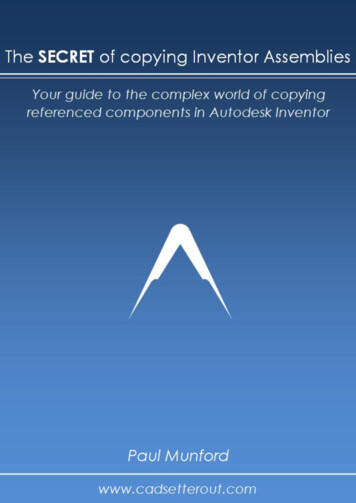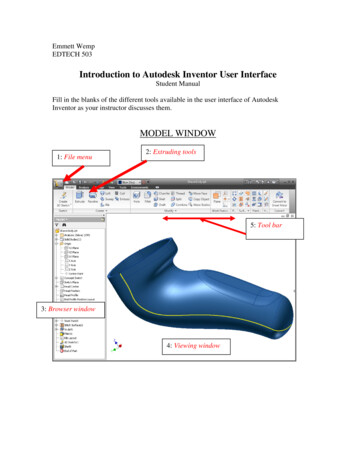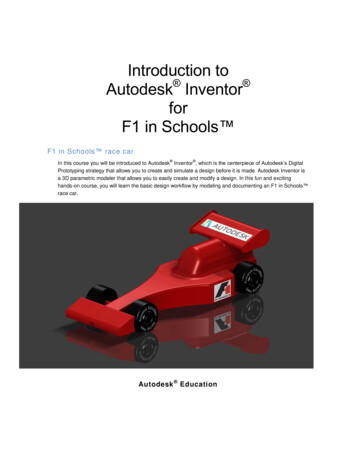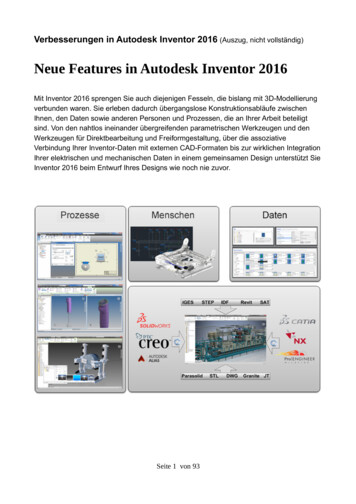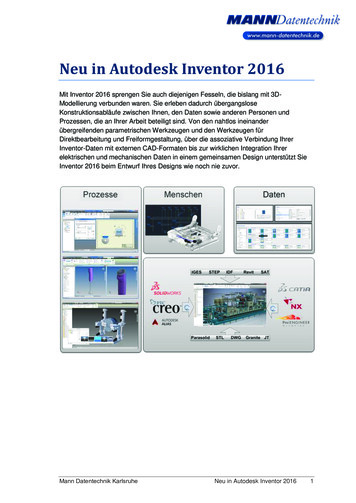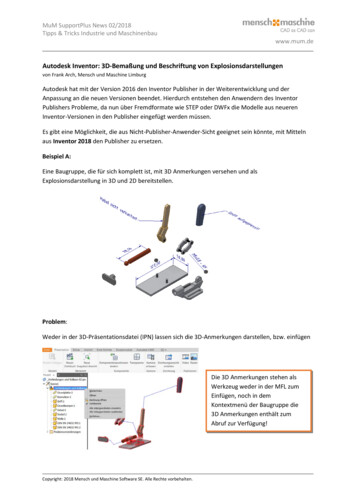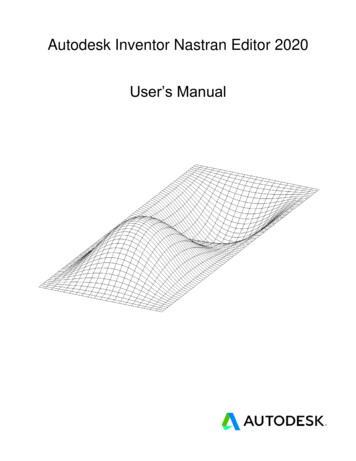
Transcription
Autodesk Inventor Nastran Editor 2020User’s Manual
Editor User’s Manual 2019 Autodesk, Inc. All rights reserved.Autodesk Inventor Nastran Editor 2020Except as otherwise permitted by Autodesk, Inc., this publication, or parts thereof, may not be reproduced in any form, by anymethod, for any purpose.Certain materials included in this publication are reprinted with the permission of the copyright holder.TrademarksThe following are registered trademarks or trademarks of Autodesk, Inc., and/or its subsidiaries and/or affiliates in the USA and other countries:123D, 3ds Max, Alias, ATC, AutoCAD LT, AutoCAD, Autodesk, the Autodesk logo, Autodesk 123D, Autodesk Homestyler, Autodesk Inventor,Autodesk MapGuide, Autodesk Streamline, AutoLISP, AutoSketch, AutoSnap, AutoTrack, Backburner, Backdraft, Beast, BIM 360, Burn,Buzzsaw, CADmep, CAiCE, CAMduct, Civil 3D, Combustion, Communication Specification, Configurator 360, Constructware, Content Explorer,Creative Bridge, Dancing Baby (image), DesignCenter, DesignKids, DesignStudio, Discreet, DWF, DWG, DWG (design/logo), DWG Extreme,DWG TrueConvert, DWG TrueView, DWGX, DXF, Ecotect, Ember, ESTmep, Evolver, FABmep, Face Robot, FBX, Fempro, Fire, Flame, Flare,Flint, ForceEffect, FormIt, Freewheel, Fusion 360, Glue, Green Building Studio, Heidi, Homestyler, HumanIK, i-drop, ImageModeler, Incinerator,Inferno, InfraWorks, InfraWorks 360, Instructables, Instructables (stylized robot design/logo), Inventor, Inventor HSM, Inventor LT, Lustre, Maya,Maya LT, MIMI, Mockup 360, Moldflow Plastics Advisers, Moldflow Plastics Insight, Moldflow, Moondust, MotionBuilder, Movimento, MPA(design/logo), MPA, MPI (design/logo), MPX (design/logo), MPX, Mudbox, Navisworks, ObjectARX, ObjectDBX, Opticore, Pixlr, Pixlr-o-matic,Productstream, Publisher 360, RasterDWG, RealDWG, ReCap, ReCap 360, Remote, Revit LT, Revit, RiverCAD, Robot, Scaleform, Showcase,Showcase 360, SketchBook, Smoke, Socialcam, Softimage, Sparks, SteeringWheels, Stitcher, Stone, StormNET, TinkerBox, ToolClip,Topobase, Toxik, TrustedDWG, T-Splines, ViewCube, Visual LISP, Visual, VRED, Wire, Wiretap, WiretapCentral, XSI.NASTRAN is a registered trademark of the National Aeronautics Space Administration. All other brand names, product names or trademarksbelong to their respective holders.DisclaimerTHIS PUBLICATION AND THE INFORMATION CONTAINED HEREIN IS MADE AVAILABLE BY AUTODESK, INC. “AS IS.”AUTODESK, INC. DISCLAIMS ALL WARRANTIES, EITHER EXPRESS OR IMPLIED, INCLUDING BUT NOT LIMITED TOANY IMPLIED WARRANTIES OF MERCHANTABILITY OR FITNESS FORAutodesk Inventor Nastran 2020ii
Editor User’s ManualTable of ContentsTABLE OF CONTENTS1 Introduction .52 Graphical User Interface .62.1 Message Window .72.2 Queue Window .72.3 Options View .82.4 Model/Results Tree View .92.5 Model Analysis Window .92.5.1 Model Analysis View Popup Menus .102.5.2 Nastran View .112.5.3 Analysis View .122.5.4 Errors/Warnings View .122.5.5 Result Summary View .132.5.6 Output View .142.5.7 Model/Results View .142.6 Loading and Displaying Results .162.6.1 Analysis Specific Results .172.6.2 Display of Composite Results .192.6.3 Using Dynamic Query .202.6.4 Using the Highlight Option .212.6.5 Animation Setup .222.6.6 Results Limits .233 Customizing Analysis Options.263.1 Integer Options .263.2 Real Options .263.3 File Options .273.4 String Options .274 Menus .284.1 File Menu.284.2 Edit Menu .284.3 View Menu.294.4 Analysis Menu .304.5 Setup Menu .304.5.1 Default Settings – General .314.5.2 Default Settings – Launch Behavior .334.5.3 Default Settings – Post Processing .354.5.4 Default Settings – Display Options .374.5.5 Default Settings – XY Plotting Defaults .414.5.6 Default Settings – XYZ Plotting Defaults .424.5.7 Default Settings – Report Generation .434.5.8 Default Analysis Options Menu .454.6 Window Menu .454.7 Help Menu .465 Creating Queues .476 Displaying Plots .48Autodesk Inventor Nastran 2020iii
Editor User’s ManualTable of Contents6.1 Custom Plots .496.2 Plot Formatting .506.3 Deleting Plots .517 Nonlinear Settings .528 Toolbars .548.1 Standard Toolbar.548.2 Query Toolbar .548.3 Graphics Toolbar.548.4 Standard Views Toolbar .549 Field and Column Editing .559.1 Fixed Field Markers .559.2 Field Helpers .569.3 Column Editing .5610 Include File Support .5711 Report Generation .58Autodesk Inventor Nastran 2020iv
Editor User’s Manual1IntroductionIntroductionThe Autodesk Inventor Nastran Editor 2020 is an industry-unique tool that gives engineers greatercontrol over their Nastran FEA models and results. Features such as advanced editing, context-sensitiveinput, and dynamic help greatly increase productivity and results reliability from the start. New advancedgraphics option, which uses hardware acceleration, improves the performance for saving and loadinglarge models, displaying and animating large results files. Real-time results are displayed through anintegrated post-processor, allowing users to visualize results as they are generated during the solutionsequence. These features combined make the Autodesk Inventor Nastran Editor an indispensable toolfor designers and analysts alike.Autodesk Inventor Nastran 20205
Editor User’s Manual2Graphical User InterfaceGraphical User InterfaceFigure 1 shows the Editor graphical user interface. Each separate Model Input File uses its owninterface. The interface is split into two panes. The left pane contains the analysis options used tomodify the analysis. The right pane has five tabbed “folder” windows containing the following: Nastran – The Model Input File (.NAS)Analysis – The model status displayed as the analysis progressesErrors/Warnings – All error and warning messages resulting from a completed analysis runSummary – The Result Summary File (.RSF) from a completed analysis runOutput – The Model Results Output file (.OUT) from a completed analysis runModel/Results – The model displayed graphically using OpenGLFigure 1 – Graphical User InterfaceAutodesk Inventor Nastran 20206
Editor User’s Manual2.1Graphical User InterfaceMessage WindowThe Message window is shown in Figure 2 and displays general messages from the Autodesk InventorNastran solver such as an analysis start/complete message, and messages concerning modelinitialization. This window is dockable anywhere within the Editor’s main window by clicking anddragging the title bar and positioning it near a border of the main window. It may be turned on/off usingthe View menu. It is automatically displayed when the first document is opened.Figure 2 – Message Window2.2Queue WindowThe Queue window is shown in Figure 3 and displays the name of the currently running analysis alongwith any queued analyses. This window is dockable within the Editor main area by clicking and draggingand positioning it near a border of the main window. It may be turned on/off using the View menu. Thequeue window will display automatically when a job is added to the queue.Figure 3 – Queue WindowAutodesk Inventor Nastran 20207
Editor User’s Manual2.3Graphical User InterfaceOptions ViewThe Options view is shown in Figure 4 and enables you to view/change any and all of the analysisoptions. The option categories can be expanded by clicking the “ ” sign and collapsed by clicking the “-“sign. The Parameters/Directives tree is categorized into Basic and Advanced.Figure 4 – Options ViewNote: The entries in each group support context sensitive Help. To view Help, select the option a
Editor User’s Manual Introduction Autodesk Inventor Nastran 2020 5 1 Introduction The Autodesk Inventor Nastran Editor 2020 is an industry-unique tool that gives engineers greater control over their Nastran FEA models and results. Features such as advanced editing, context-sensitive