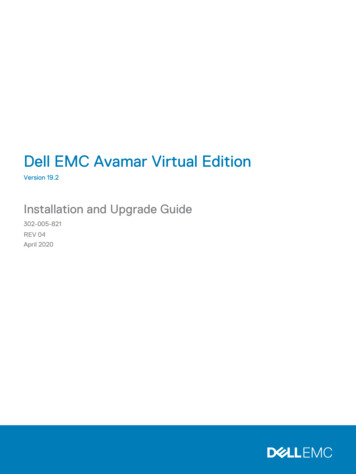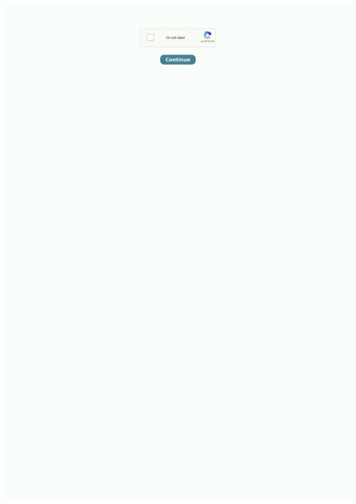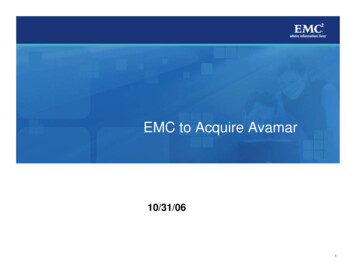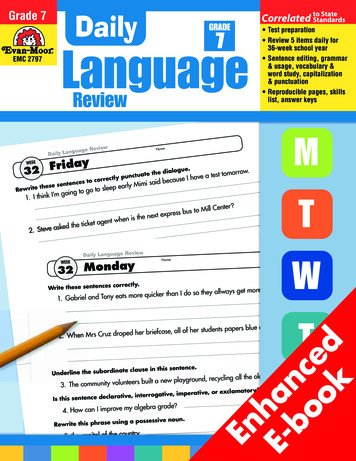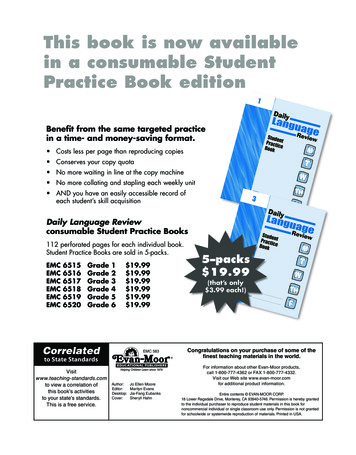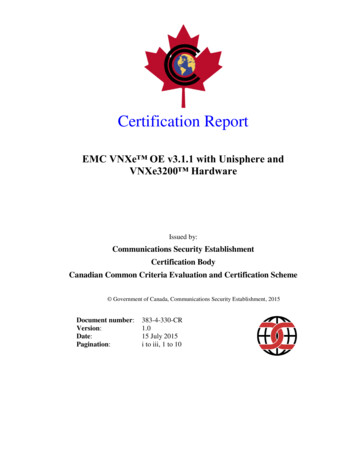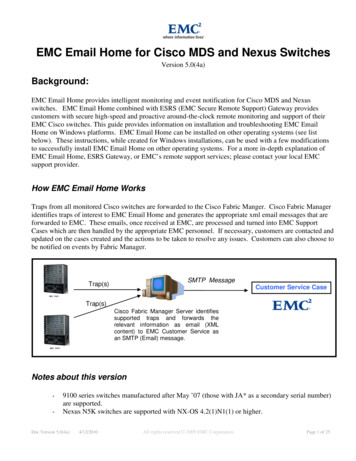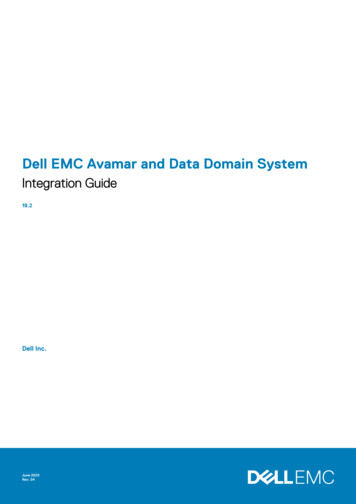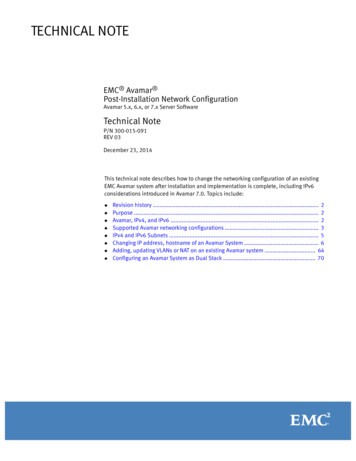
Transcription
TECHNICAL NOTEEMC Avamar Post-Installation Network ConfigurationAvamar 5.x, 6.x, or 7.x Server SoftwareTechnical NoteP/N 300-015-091REV 03December 23, 2014This technical note describes how to change the networking configuration of an existingEMC Avamar system after installation and implementation is complete, including IPv6considerations introduced in Avamar 7.0. Topics include: Revision history . 2Purpose . 2Avamar, IPv4, and IPv6 . 2Supported Avamar networking configurations . 3IPv4 and IPv6 Subnets . 5Changing IP address, hostname of an Avamar System . 6Adding, updating VLANs or NAT on an existing Avamar system . 64Configuring an Avamar System as Dual Stack . 70
Revision historyRevision historyThe following table presents the revision history of this document:RevisionDateDescription03December 23, 2014Made policy-based replication sectionuniversal for all Avamar 7.x installations,added firewall configuration, Brocadeswitch, and post-Change Network Settingsworkflow procedural sections.02May 13, 2014Added procedure for changing theIP/hostname in a policy-based replicationsetup.01July 10, 2013First release of this documentPurposeThis technical note provides the background information and steps to change thenetworking configuration of an existing Avamar system after installation andimplementation is complete.The procedures that follow include methods for changing the IP address and hostname ofa system, setting up VLANs and NAT, and understanding how IPv4 and IPv6 addressformatting affect Avamar configuration.Avamar, IPv4, and IPv6Internet Protocol (IP) is a set of communication rules for routing traffic across networks toaddressable devices like Avamar system components. Beginning with Avamar 7.0, anAvamar system supports both Internet Protocol Version 4 (IPv4) and IPv6 addressnotation (SLES version only). IPv4 notation is displayed as four octets, that is 1- to 3-digit base 10 numbers in arange of 0 to 255. Each octet is separated by periods and represents 8 bits of data fora total address space of 32 bits.A subnet mask identifies a range (a subnet) of IP addresses on the same network. ForAvamar purposes, the subnet mask is /24, representative of a 255.255.255.0netmask.Example of an IPv4 address and subnet mask: 10.99.99.99/24IPv4 notation cannot be abbreviated. If an octet has zero (0) value, it is indicated by a0. IPv6 notation is displayed as 16 octets, that is 2-digit hexadecimal (base 16) numbersin a range of 00 to FF. Octets are combined by pairs into eight groups separated bycolons, each group representing 16 bits of data for a total address space of 128 bits.For Avamar purposes, the subnet mask (called prefix in IPv6) is /64.2EMC Avamar Post-Installation Network Configuration Technical Note
Supported Avamar networking configurationsExample of an IPv6 address and th respect to groups with zero (0) value, IPv6 notation is different from IPv4 in that itcan be abbreviated. For example, the following is a valid IPv6 address and prefix:2001:db8:abcd:12::/64.For more reference information about applicable subnets in IPv4 and IPv6 notation, seeIPv4 and IPv6 Subnets (page 5).In the Avamar user interface, an IP address may be displayed in either IPv4 or IPv6notation. The notation type you see is dependent on how that particular component wasinitially configured.IPv4 and IPv6 are not interoperable. They operate in separate stacks (that is, parallel,independent networks).Avamar can be set up in a dual stack configuration. In that case, an individual Avamarcomponent may have an IPv4 address, an IPv6 address, or both (one primary and theother secondary). Any part of the Avamar user interface may display a component'sprimary address or both dual stack addresses. The following IP address for a particulardevice indicates it is configured as dual stack: 10.99.99.99/24,2001:db8:abcd:12::/64Supported Avamar networking configurationsPre-Avamar 7.0 software supports the use of VLANs (virtual local area networks) since 6.x,NAT (network address translation), and IPv4 address formatting. Beginning with Avamar7.0, IPv6 is supported in a limited set of use cases; this is explained below in the contextof installation/implementation and post-installation.Determination of whether Avamar 7.x supports the use of particular network configurationfeatures depends upon the timing of the configuration -- during the installation andimplementation process or post-installation.IMPORTANTAssume that use cases not mentioned in the following sections are not supported.Avamar 7.x supported configurations -- installation and implementationDuring installation/implementation, Avamar 7.x software supports the following usecases.1. Pure IPv4 environment either with VLANs or NAT (configured through the dpnnetutilutility) or without them2. Pure IPv6 environment without VLANs or NAT3. Dual stack (IPv4 and IPv6) without VLANs or NAT in either stackEMC Avamar Post-Installation Network Configuration Technical Note3
Supported Avamar networking configurations4. Dual stack in a customer environment that uses an existing VLAN/NAT-enabled IPv4stackThis special case is a two-step process:a. Installation/implementation of an Avamar system as a pure IPv4 stack with VLANsor NAT (use case #1 above)b. Addition of a non-VLAN/NAT-enabled IPv6 stack (see use case #1 under supportedpost-installation configurations below)Descriptions for configuring these use cases, except as noted in #4, are not included inthis document, but rather are contained in Avamar Procedure Generator and workflowinstallation and implementation documentation.Avamar 7.x supported configurations -- post-installationDuring post-installation activities, some use cases are supported by Avamar 7.x softwareand other are not supported. The supported use cases are described in this document. Supported: Adding IPv6 to an existing IPv4 configuration (VLAN/NAT-enabled or not), resultingin a dual stack environment Adding VLAN or NAT features to an existing IPv4 system (no IPv6) Not supported: Migrating a pure IPv4 system, with or without VLANs/NAT, to IPv6 Adding VLANs/NAT to an IPv6 configuration Migration of IPv6 configuration to IPv4The following tables place this same information in a matrix format for easyconsideration.Table 1Supported Avamar 7.x installation scenariosInstallation ScenariosIPv4IPv6Dual StackVLANsYes *NoNo ***NATYes *NoNo ***No VLANs or NATYes **Yes **Yes *** Use the dpnnetutil utility and then run the installation workflow.** Run only the installation workflow.*** Special case: An IPv4-only installation with VLANs or NAT, followed by the addition of an IPv6stack post-installation (no VLANs or NAT associated with IPv6).4EMC Avamar Post-Installation Network Configuration Technical Note
IPv4 and IPv6 SubnetsTable 2Supported Avamar 7.x post-installation scenariosExisting SystemIPv4(no VLANS orNAT)IPv4(with VLANS orNAT)IPv6(no VLANS orNAT)DualStackAdd IPv6(creating dual stack)YesYesNANAAdd VLANs/NATYesYesNoXMigrate to IPv6NoNoNAXMigrate to IPv4NANANoXInstallation ScenariosIPv4 and IPv6 SubnetsFollowing are different netmask combinations (short and long version) for IPv4 and 255.255.255EMC Avamar Post-Installation Network Configuration Technical Note5
Changing IP address, hostname of an Avamar :0000Changing IP address, hostname of an Avamar SystemUse the instructions in this section to change the IP address or hostname of an Avamarsystem. Some procedures in this section are for systems running RHEL or SLES operatingsystems only; for IPv4, IPv6, or dual stack configurations only; and for internal switchconfiguration only. Perform those procedures that apply to the system you are modifying.So, for instance, if you are configuring a SLES system, skip over sections that indicateRHEL-only instructions.A note about changing the IP address or hostname of an Avamar Virtual Edition (AVE)system. For the most part, AVE is treated like an Avamar single node server. The majordifference between the two is that AVE does not have bond[0,1,2,3] devices due to thefact that it has only one eth0 network interface.PrerequisitesYour Avamar server must be running Avamar 5.x, 6.x, or 7.x server software.IMPORTANTBefore starting this procedure, ensure the Avamar system you intend to reconfigure is ahealthy one, that is, it is in a known good controlled state. This includes ensuring that avalidated (hfschecked) checkpoint is present. If not, take a checkpoint and validate itbefore proceeding any further. Refer to EMC KnowledgeBase article 163733 for moredetails (search for it on http://support.emc.com).Also ensure that neither backups nor replication is in progress.If the hostnames for other network components, such as the smtp mail server orauthentication servers, have changed, you must update the Avamar server with thecorrect information. Refer to Configuring the Avamar Downloader Service (page 63) formore information.6EMC Avamar Post-Installation Network Configuration Technical Note
Changing IP address, hostname of an Avamar SystemServer PreparationThis section applies only when you are using this technical note to manually change thenetworking configuration of an Avamar system. Do not perform the following if you initiallyused the Change Network Settings workflow on an Avamar 7.1.1 system.1. Open a command shell.2. Log into the server as user admin.3. When prompted for a password, type the admin password and press ENTER.4. Load the admin OpenSSH key by entering:ssh-agent bashssh-add admin/.ssh/admin keyYou are prompted to type a passphrase.5. Type the admin user account passphrase.6. If administering a single-node server, turn off the unattendedshutdown/restart feature by entering:dpnctl disable7. Ensure that neither backups nor replication is currently running.How to proceedThe configuration procedure you must follow varies depending on several factors.For Avamar 7.1.1, a limited number of use cases support the use of the Change NetworkSettings workflow for performing many reconfiguration changes on Gen4/Gen4S systems.Even after using the workflow, some manual steps might be required to complete thereconfiguration. For those instances in which you have used the workflow to modify IP andhostname settings, follow the procedure in Post-Change Network Settings workflowconfiguration procedure (Avamar 7.1.1 only) (page 32).In all other cases in which the Change Network Settings workflow is not used, thistechnical note describe the manual steps required to reconfigure your system. Choose theconfiguration procedure you must follow depending on the server platform and whetherthe existing system is configured to use IPv4, IPv6, or dual stack addressing: For Avamar software running on an RHEL server (Gen1, Gen2, Gen3, andcustomer-provided hardware), follow the procedure in Configuration procedure forRHEL platforms (page 8). For Avamar 6.x/7.x software on Gen4/Gen4S hardware with IPv4 addressing, followthe procedure in Configuration procedure for SLES platforms using only IPv4addressing (Avamar 6.x/7.x) (page 11). For Avamar 6.x/7.x software on Gen4/Gen4S hardware with IPv6 addressing, followthe procedure in Configuration procedure for SLES platforms using only IPv6addressing (Avamar 7.x only) (page 19).EMC Avamar Post-Installation Network Configuration Technical Note7
Changing IP address, hostname of an Avamar System For Avamar 6.x/7.x software on Gen4/Gen4S hardware with dual stack addressing,follow the procedure in Configuration procedure for SLES platforms using dual stackaddressing (Avamar 7.x only) (page 25). For Avamar Virtual Edition, follow the RHEL or SLES procedure, as appropriate to whichoperating system is running on the AVE.Configuration procedure for RHEL platformsFor Avamar software running on a RHEL server (Gen1, Gen2, Gen3, and customer-providedhardware):1. Ensure that you are still logged into the Avamar server as user admin.2. Shutdown the Avamar server by entering:dpnctl stop3. Switch user to root by entering:su -4. Using a Unix text editor, edit the /etc/resolv.conf, /etc/hosts,/etc/sysconfig/network and /etc/sysconfig/network-scripts/ifcfg-ETH network fileswhere ETH can be eth0, eth1, eth2, eth3, or bond0 (two ports combined forfailover redundancy -- a Gen3-only feature). The specific ifcfg file depends onwhether the hardware has more than one port and whether bonding has beenconfigured.IMPORTANTWhen configuring multi-node systems,/etc/hosts and /etc/resolv.conf should be identical on all nodes in the system.a. e.comlocal.example.com company.com127.0.0.1Set a nameserver if given. Set the nameserver as itself if there is no othernameserver.b. /etc/hosts on single-node servers127.0.0.1 localhost.localdomain10.0.44.5 avamar1.example.comlocalhostavamar1#single node serverSet the Avamar server IP address. Change the corresponding name if it is beingchanged.8EMC Avamar Post-Installation Network Configuration Technical Note
Changing IP address, hostname of an Avamar Systemc. /etc/hosts on multi-node dataavamar4#dataavamar5#dataavamar6#spareSet the Avamar server IP address. Change the corresponding name if it is beingchanged.Note: The contents of the /etc/sysconfig/network and/etc/sysconfig/network-scripts/ifcfg-ETH contain server-specific information.d. /etc/sysconfig/networkNETWORKING yesHOSTNAME HOSTNAMESet the proper hostname.e. /etc/sysconfig/network-scripts/ifcfg-ETHDEVICE ETHBOOTPROTO staticIPADDR IP-ADDRGATEWAY GATEWAY-IPNETMASK NETMASK-IPONBOOT yesEdit the IP of the system, and set the gateway (if present), netmask and so forth, ifthey are being changed.IMPORTANTIf network interface bonding was previously configured, you must modify two separateifcfg-ETH files as well as the ifcfg-bond0 file. The three files must have the same IP addressand netmask information.5. In order to properly apply the new network settings, you must reboot the server byentering:touch /fastbootreboot6. Repeat steps 1 through 5 for each node on the Avamar server.7. Open a command shell.8. Log into the Avamar server as user admin with a new name.9. When prompted for a password, type the admin password and press ENTER.10. Load the admin OpenSSH key by entering:ssh-agent bashssh-add admin/.ssh/dpnidYou are prompted to type a passphrase.EMC Avamar Post-Installation Network Configuration Technical Note9
Changing IP address, hostname of an Avamar System11. Type the admin user account passphrase.12. Remove the known hosts files by typing:mapall --all --noerror --user root \'rm {root,admin,dpn}/.ssh/known hosts'13. Verify network connectivity with the new settings by entering the following for eachnode:ping HOSTNAMEwhere HOSTNAME is the hostname of each node rebooted in step 5 of this procedure.14. Change the following Avamar files:Note: /usr/local/avamar/var/probe.xml exists only on the single-node server and utilitynode.a. Modify the probe.xml file to update node IP addresses by typing the followingcommand for each changed node:nodedb update if --addr OLD-IP --new-addr NEW-IPwhere OLD-IP and NEW-IP are the old and new IP addresses for the node.Repeat for each node for which the IP address was changed.b. To verify these changes, type the following command:nodedb printc. Modify the probe.xml file to update the hostname of the node by typing thefollowing command:nodedb update module --index 0 --new-name NEWNAMEwhere NEWNAME is the hostname for either the single node server or the utilitynode of a multi-node server.d. If the interface configured in step (a) was configured for NAT and NAT informationhas changed, go to step (e). Otherwise, go to step 15.e. Remove the existing INITIAL/TARGET IP address pair to be updated by typing thefollowing command:nodedb delete nat --nat INITIAL TARGETIf you have more than one NAT rule for the interface, append as many"INITIAL TARGET" options to this command as required.f. To verify these changes, type the following command:nodedb printg. Update the specific interface with an updated pair by typing the followingcommand:nodedb update if --addr IP --new-nat INITIAL TARGETwhere IP is the same as NEW-IP in step (a). If you have more than one NAT rule forthe interface, append as many ",INITIAL TARGET" options to this commandas required.10EMC Avamar Post-Installation Network Configuration Technical Note
Changing IP address, hostname of an Avamar Systemh. To verify these changes, type the following command:nodedb print15. Modify the value for "--server" in /usr/local/avamar/etc/usersettings.cfg:--server SERVER-NAME-OR-IP-ADDR--vardir /usr/local/avamar/var--bindir /usr/local/avamar/bin--id root--password ENCRYPTPWDwhere SERVER-NAME-OR-IP-ADDR is the name or IP address of the Avamar single nodeserver or the utility node of a multi-node server, and ENCRYPTPWD is an encryptedstring for the password.16. Switch user to root by entering:su -17. Do one of the following:a. If configuring an Avamar server version 4.x or 5.x, run the following commands toupdate the new IP address and server name:website create-cfgwebsite initwebsite restartThese commands edit the avamar.cfg file at /usr/local/avamar/etc/.b. If configuring an Avamar server version 6.x and 7.x, run the following command:website restartSkip to Post Configuration Procedure (page 52).Configuration procedure for SLES platforms using only IPv4 addressing (Avamar6.x/7.x)For Avamar 6.x/7.x software running on Gen4/Gen4S hardware, there are severalconfiguration options. Networking files that require modification will vary depending onthe specific configuration. The networking files are located in/etc/sysconfig/network/. Configuration options include: Single node or AVE systems Multinode systems eth0 and eth2 configured as slaves to bond0Reserved for backup. eth1 and eth3 configured as slaves to bond1For internal traffic. eth4 and eth6 configured as slaves to bond2Reserved for optional replication on the utility node.EMC Avamar Post-Installation Network Configuration Technical Note11
Changing IP address, hostname of an Avamar System eth5 and eth7 configured as slaves to bond3Reserved for optional management on utility node. VLAN configuration bond0.VLAN-IDsOptional multiple-tagged backup networks.Procedure for changing the hostname and IP address on SLES platformsFor Avamar 6.x/7.x software running on Gen4/Gen4S hardware:1. Ensure that you are still logged into the Avamar server as user admin.2. Shutdown the Avamar server by entering:dpnctl stop3. Switch user to root by entering:su 4. Using a Unix text editor, edit the /etc/resolv.conf, /etc/hosts,/etc/HOSTNAME, and /etc/sysconfig/network/ifcfg-ETH network fileswhere ETH can be eth0, eth1, eth2, eth3, or bond0 (two ports bonded for failoverredundancy). The specific ifcfg file depends on whether the hardware has morethan one port and whether bonding has been configured.IMPORTANTWhen configuring multi-node systems,/etc/hosts and /etc/resolv.conf should be identical on all nodes in the system.a. e.comlocal.example.com company.com127.0.0.1Set a nameserver if given. Set the nameserver as itself if there is no othernameserver.b. /etc/hosts on single-node servers127.0.0.1 localhost.localdomain10.0.44.5 avamar1.example.comserverlocalhostavamar1#single nodeSet the Avamar server IP address. Change the corresponding name if it is beingchanged.12EMC Avamar Post-Installation Network Configuration Technical Note
Changing IP address, hostname of an Avamar Systemc. /etc/hosts on multi-node 55.1 tyinternal192.168.255.2 nternal192.168.255.3 nternal192.168.255.4 nternal192.168.255.5 nternal192.168.255.6 internalSet the Avamar server IP address. Change the corresponding name if it is beingchanged.Note: Due to space constraints on this page, lines in the above example wrap to the nextline. They should not wrap in the actual file.Note: If the hostname of the server is changing, you must preserve the naming scheme ofHOST NAME-internal, where HOST NAME is the new hostname.Note: The contents of the /etc/HOSTNAME and/etc/sysconfig/networks/ifcfg-ETH contain server-specific information.d. /etc/HOSTNAMEHOST NAMEwhere HOST NAME is the proper hostname of the server.EMC Avamar Post-Installation Network Configuration Technical Note13
Changing IP address, hostname of an Avamar Systeme. /etc/sysconfig/network/ifcfg-ETHNote: The following example assumes that the interface ETH is a slave of bond0, asindicated with the MASTER entry. The value for this entry will vary depending on thebond-id. If bonding is configured and characteristics of the bond are not changing, theifcfg-ETH files should not need modification.where ETH can be eth0, eth1, eth2, eth3, or bond0 (two ports bonded forfailover redundancy).STARTMODE onbootBOOTPROTO noneUSERCONTROL noONBOOT yesMASTER bond0SLAVE yesf. /etc/sysconfig/network/ifcfg-bond0STARTMODE onbootBOOTPROTO staticIPADDR IP-ADDRNETMASK NETMASK-IPBONDING MASTER yesBONDING SLAVE0 ETH0BONDING SLAVE1 ETH2BONDING MODULE OPTS "mode active-backup miimon 100 updelay 2000primary eth0"where IP-ADDR is the IP address associated with this bond, NETMASK-IP is thenetmask associated with the IP address, and ETH0 and ETH2 are the slaves of thisbond.Depending on Avamar software version, "BONDING MODULE OPTS " may beeither of the following in the above example:BONDING MODULE OPTS "mode active-backup miimon 100 updelay 2000primary eth0"BONDING MODULE OPTS "primary eth0"Note: If you have additional bonds, as described in Configuration procedure for SLESplatforms using only IPv4 addressing (Avamar 6.x/7.x) (page 11), you need to repeat stepse and f for their respective configuration files.14EMC Avamar Post-Installation Network Configuration Technical Note
Changing IP address, hostname of an Avamar Systemg. If you are changing the names or ip addresses on a VLAN, you must also configurethe VLAN-specific ifcfg files in /etc/sysconfig/network/ifcfg-bond0.VLAN-ID, whereVLAN-ID is the id of the VLAN, for etwork/ifcfg-bond0.333The following is example content of the ifcfg-bond0.123 file:STARTMODE onbootBOOTPROTO staticIPADDR IP-ADDRNETMASK NETMASK-IPETHERDEVICE bond0VLAN ID 123where IP-ADDR is the IP address of bond0 for this particular VLAN, and NETMASK-IPis the netmask associated with the IP address.5. Set the default gateway in the /etc/sysconfig/network/routes file:default GATEWAY-IP - -where GATEWAY-IP is the IP address of the default gateway associated with theprimary bond or network interface.Note: The above example only shows a default gateway. Besides the mandatory default,the /routes file may contain additional static destination network routes. For example:2000::13 2620:0:170:588::1 - 10.12.12.0/24 10.6.98.1 - 6. In order to properly apply the new network settings, you must reboot the server byentering:touch /fastbootreboot7. Repeat steps 1 through 6 for each node on the grid.8. Open a command shell.9. Log into the Avamar server as user admin.10. When prompted for a password, type the admin password and press ENTER.11. Load the dpnid and admin OpenSSH keys by entering:ssh-agent bashssh-add admin/.ssh/dpnidssh-add admin/.ssh/admin keyYou are prompted to type a passphrase.EMC Avamar Post-Installation Network Configuration Technical Note15
Changing IP address, hostname of an Avamar System12. Type the admin user account passphrase.13. Remove the known hosts files:mapall --all --noerror --user root \'rm {root,admin,dpn}/.ssh/known hosts'14. Verify network connectivity with the new settings by entering for each node:ping HOSTNAMEwhere HOSTNAME is the hostname of each node rebooted in step 6 of this procedure.15. Change the following Avamar files:Note: /usr/local/avamar/var/probe.xml exists only on the single-node server and utilitynode.a. Modify the probe.xml file to update node IP addresses by typing the followingcommand for each changed node:nodedb update if --addr OLD-IP --new-addr NEW-IPwhere OLD-IP and NEW-IP are the old and new IP addresses for the node.Repeat for each node for which the IP address was changed.b. To verify these changes, type the following command:nodedb printc. Modify the probe.xml file to update node hostname by typing the followingcommand:nodedb update module --index 0 --new-name NEWNAMEwhere NEWNAME is the hostname for either the single node server or the utilitynode of a multi-node server.d. If the interface configured in step (a) was configured for NAT and NAT informationhas changed, go to step (e). Otherwise, go to step (h).e. Remove the existing INITIAL/TARGET IP address pair to be updated by typing thefollowing command:nodedb delete nat --nat INITIAL TARGETIf you have more than one NAT rule for the interface, append as many",INITIAL TARGET" options to this command as required.f. To verify these changes, type the following command:nodedb print16EMC Avamar Post-Installation Network Configuration Technical Note
Changing IP address, hostname of an Avamar Systemg. Update the specific interface with an updated pair by typing the followingcommand:nodedb update if --addr IP --new-nat INITIAL TARGETwhere IP is the same as NEW-IP in step (a). If you have more than one NAT rule forthe interface, append as many ",INITIAL TARGET" options to this commandas required.h. To verify these changes, type the following command:nodedb printIMPORTANTUse steps 15i through 15k for Avamar 7.x systems only. Otherwise, skip to step 16.i. As user admin, check if you have a probe.xml consistent with a new install ofversion 7 by running:nodedb print grep userinput wc -lIf the value returned is greater than 0 attributes, you must further modify theprobe.xml by continuing with step (j). Otherwise, skip to step 16.j. With a text editor, modify module attributes in probe.xml (located in/usr/local/avamar/var/) for the entire Avamar system. Use the following as anexample of an object with module attributes: dpn module name "a4ipn600" userinput domain "example.com"userinput gateway "10.110.227.1" userinput pns "10.110.195.11"userinput sns "10.110.188.5" userinput summary "24 storages, 1utility" where:Table 3Attribute definitionsAttributeDefinitionuserinput domainDefault fully-qualified domain name for any interface if acustom one is not provided.userinput gatewayDefault gateway.userinput pnsPrimary name server.userinput snsSecondary name server.If not defined, either leave blank or omit attribute completely.EMC Avamar Post-Installation Network Configuration Technical Note17
Changing IP address, hostname of an Avamar Systemk. Modify each additional node object defined in the probe.xml and its attributes.Use the following as an example of a node object and its attributes: node type "utility" userinput hostname "a4ipn600" network-interface id "1" userinput bonded "eth0,eth2"userinput ifname "eth0" address newuserinput value "10.110.227.147"userinput customhostname "a4ipn600.example.com"userinput netmask "255.255.255.0" value "10.110.227.147"/ uses allow "replication,management,backup"/ /network-interface network-interface id "2" userinput bonded "eth1,eth3"userinput ifname "eth1" address newuserinput value "192.168.255.1"userinput customhostname "a4ipn600.example.com"userinput netmask "255.255.255.0" value "192.168.255.1"/ uses allow "internal"/ /network-interface /node where:Table 4Attribute definitionsAttributeDefinitionuserinput hostnameHostname of the node.newuserinput valueIP Address of the interface.userinput customhostnameFully-qualified domain name for the IP address of the interface.For example: A node is configured for three VLANs, oneuntagged backup, one internal interface, and separatereplication and management interfaces, each configured asdual stack. Each unique IP address must h
Avamar can be set up in a dual stack configuration. In that case, an individual Avamar component may have an IPv4 address, an IPv6 address, or both (one primary and the other secondary). Any part of the Avamar user interface may display a component's primary address or both dual stack addresses. The following IP address for a particular