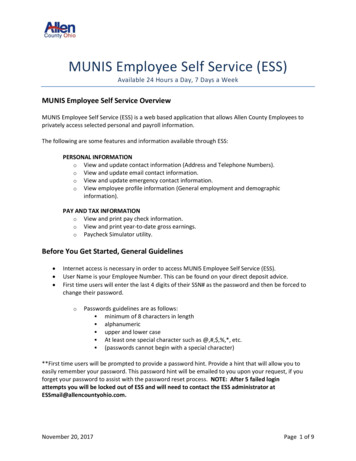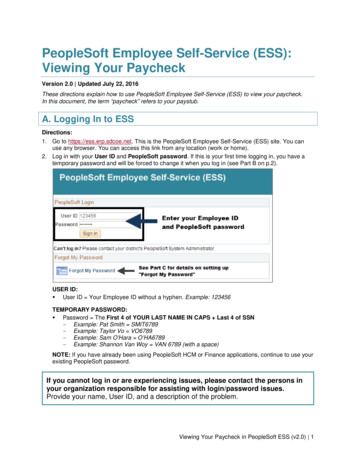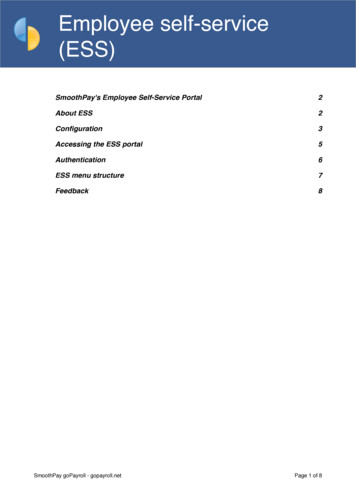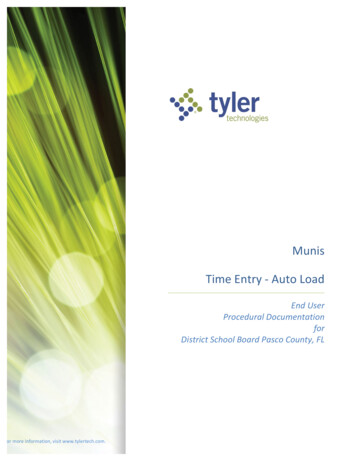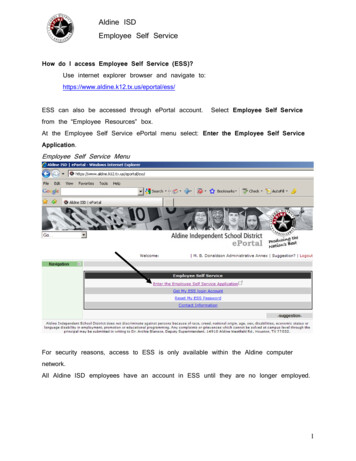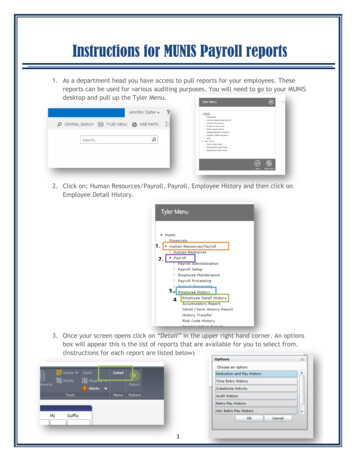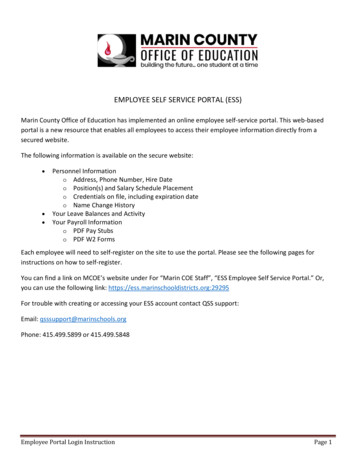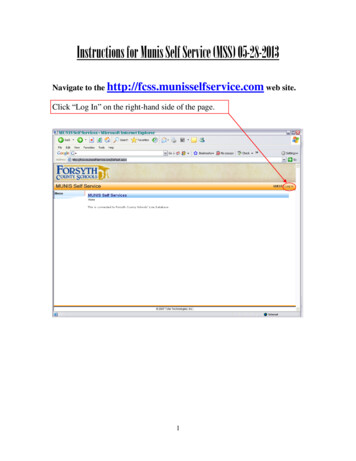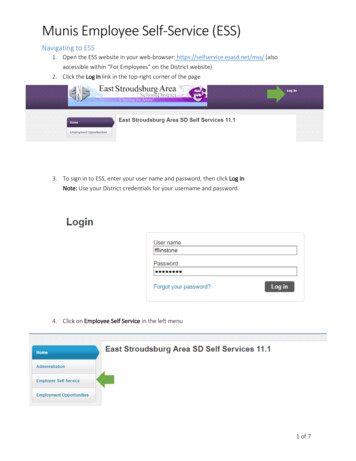
Transcription
Munis Employee Self-Service (ESS)Navigating to ESS1. Open the ESS website in your web-browser: https://selfservice.esasd.net/mss/ (alsoaccessible within “For Employees” on the District website)2. Click the Log In link in the top-right corner of the page3. To sign in to ESS, enter your user name and password, then click Log inNote: Use your District credentials for your username and password.4. Click on Employee Self Service in the left menu1 of 7
Munis Employee Self-Service (ESS)Welcome ScreenShows a summary of your personal information, time off balances, and paychecks.2 of 7
Munis Employee Self-Service (ESS)Use the Resources menu at the top of the screen, below your name, to access useful documents, likethe payroll calendar, change of information form, or direct deposit form. The forms will still need tobe downloaded, completed and sent to HR or Payroll.Munis Employee Self-Service (ESS)Certifications TabSelect Certifications from the menu. You will be able to see your Clearances'effective and expiration dates.Munis Employee Self-Service (ESS)Pay/Tax Information TabSelect Pay/Tax Information from the menuHere you can see a list of your checks including PDF copies of each one. By using the sub-menu youcan see your Year-To-Date information, access your W-2, use a paycheck simulator, and view TotalCompensation.To view a PDF copy of your paychecks:3 of 7
1. On the Pay/Information tab you’ll see a list of your checks2. Click on Details to open the check you want to view3. Click View paycheck image to open PDF. You willsee a copy of your Advice or Check.4 of 7
Munis Employee Self-Service (ESS)Total CompensationThis tab gives you a snapshot of your compensation including employer paid benefits for thecalendar year, not the fiscal/school year.The “Paid Compensation” includes your base pay and any additional pays and overtime earned.The “Benefits” section includes the District’s contribution toward your PSERS Retirement account aswell as life and disability insurance.5 of 7
The Employee Profile tab will display general information not included on the main Personal Information tab, such as worklocation and supervisor name. Within this tab you will be able to change your preferred name along with your telephoneinformation. The first number type labeled PRIMARY will be the number used with the blackboard connect. Blackboardwill be utilized to contact you with district information. So please enter the number, home or mobile, you would like theautomated calls sent. Also, you will be able to add/change your emergency contact information and also list anydependents. We currently are not using the dependents feature in Munis, but plan on utilizing it in the future.6 of 7
Munis Employee Self-Service (ESS)Time Off TabClick on Time Off in the memenu.The main page will display your available time off, what you’ve earned this year, time taken this year,“to be taken” shows scheduled time off, and currently available.2. On the calendar, you can see the days you have already taken.7 of 7
Munis Employee Self-Service (ESS) Use the Resources menu at the top of the screen, below your name, to access useful documents, like the payroll calendar, change of information form, or direct deposit form. The forms will still need to be downloaded, completed and sent to HR or Payroll. Munis Employee Self-Service (ESS) Pay/Tax Information Tab