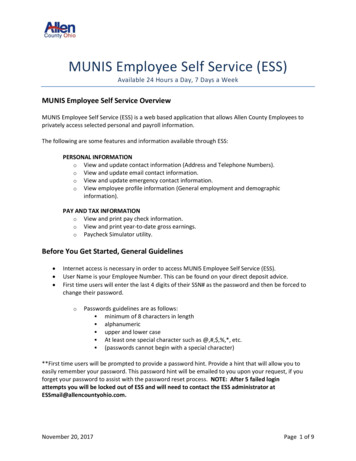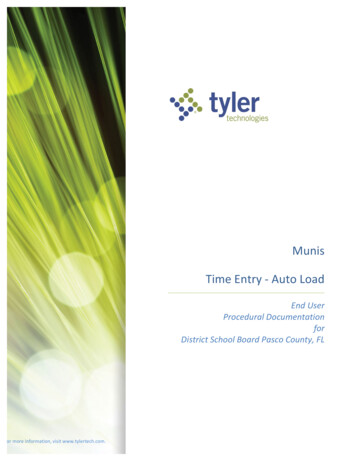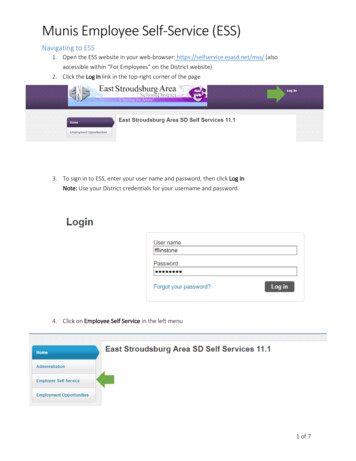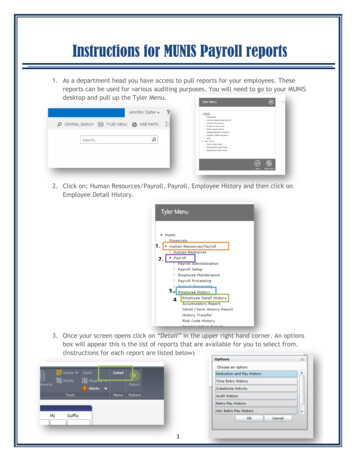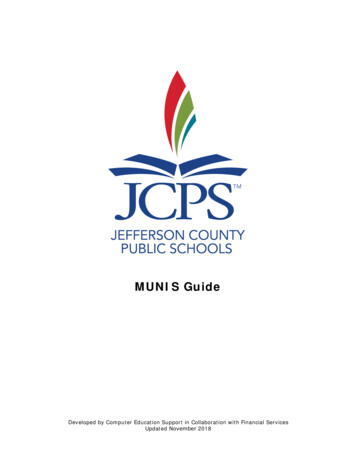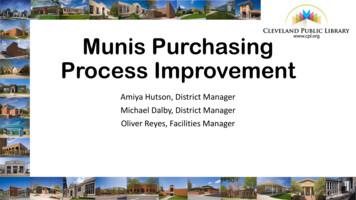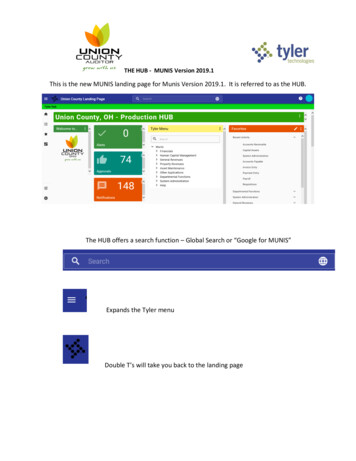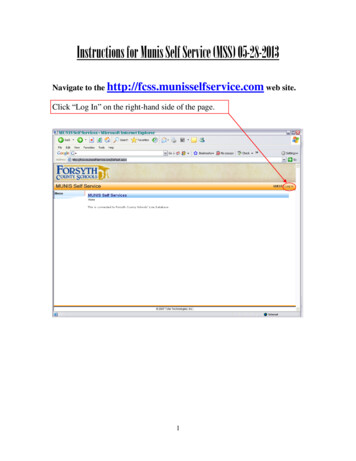
Transcription
Instructions for Munis Self Service (MSS) 05-28-2013Navigate to the http://fcss.munisselfservice.com web site.Click “Log In” on the right-hand side of the page.1
INSTRUCTIONS TO LOG IN THE FIRST TIME ORWHEN YOUR ACCOUNT HAS BEEN RESET:Your User Name will be your Employee ID number.Your 5-Digit Employee ID number can be found on yourpay stub or direct deposit advice.Your Password will be the Last 4 Digits of Your SocialSecurity Number for the first login only (or when youraccount has been reset).2
Once you are logged in to MSS, it should ask you to set a new password.Please remember that the security of your account depends on yourpassword. Passwords cannot be retrieved if forgotten.Upon request, your password will be reset to the last 4 digits of your socialsecurity number so that you can log in and choose a new secure password.Important information to include in your request is your full name and worklocation.Below are some helpful hints for the screen when you are required to changeyour password.For your first login (or when youraccount has been reset), CurrentPassword last 4 digits of your SS#.New Password – must be at least 6keystrokes with no other restrictions.Confirm Current Password – Type yourNew Password you just entered againexactly as you typed it the first time.Optional, but you must have an emailin Munis for this feature to work. Youcan check your email address on fileunder Employee Profile in the PersonalInformation section once you log in.3
When you have successfully changed your password, you will see thebelow screen.Click Continue to enter the Munis Self Service system.4
Once you have logged in, all the navigation options are located on theleft-hand side of the web page.All Employees will see the Employees Self Service option on the left-handside of the web page once logged in.Click on Employee Self Service to get started.5
Employee Self Service has three sections for employees:Personal Information – Provides your information as stored in youremployee record in Munis.Pay/Tax Information – Includes pay stub information, W-2 information,year-to-date information, W-4 information, and a paycheck simulator.Time Off – Includes leave balances for sick and annual leave and providesability to look at specific days or hours of leave taken using the summaryview. (Time Off does not apply to Substitutes.)6
Reprinting or viewing a check stub or direct depositadvice image:New to the Pay/Tax Information section as of the 02/28/2013 payroll is theability to reprint your own check stub or direct deposit advice from theoriginal pdf file. Images before 02/28/2013 are not available through MunisSelf Service.Please follow the below screens to reprint a check stub or direct depositadvice.Once you have clicked on the Pay/Tax Informationoption, you will see this detailed screen of your payfor the current calendar year.Click the “View Details”link to see detailedinformation on aparticular check or directdeposit advice.7
Click here to view the pdfimage of the originalcheck or direct deposit.8
The pdf image will openin a separate window.Use the floating Adobe tool bar to print thepdf image to your printer or save the pdfimage to your PC.If you don’t see it at first, just hover yourmouse in the bottom center of the web page.9
Reprinting or viewing your W-2 image:A pdf copy of your W-2 may be reprinted from Munis Self Service for taxyears 2010 and forward.When you access the W-2 section in MSS, theinformation defaults to the most recent taxyear. You can use the drop box to chooseanother year to view information for your W-2.To the right of your name, you should see the“View W-2 image” link. Simply click the link toopen the pdf copy of your W-2.Name, Employee10
The pdf image will open ina separate window.Use the floating Adobe tool bar to print thepdf image to your printer or save the pdfimage to your PC.If you don’t see it at first, just hover yourmouse in the bottom center of the web page.11
For Substitute’s ONLY:Substitute Employees can navigate to the Substitute Teaching section toview the detailed information for their substitute work including the datesworked, person who they substituted for, school they worked at, and datethat they were paid for the substitute work.Click Substitute Teaching to get started.12
Information in the Substitute Teaching section provides a view of thesubstitute teacher’s dates worked and teacher worked for, as well as a list ofany payroll checks that were processed.Clicking on a date in the Check Date column opens up a view of theassociated payroll check information.13
Final Notes:Resources such as withholding forms, the direct deposit form and usefulweb sites can be found using the links on the right-hand side of the page.Please be sure to Log Out when finished using the web service.These brief instructions are meant as a simple overview of what isavailable through Munis Self Service. If you need more information orhave any questions, please contact Dawn Lloyd atdlloyd@forsyth.k12.ga.us or 770-887-2461 extension 202145.14
Employee Self Service has three sections for employees: Personal Information - Provides your information as stored in your employee record in Munis. Pay/Tax Information - Includes pay stub information, W-2 information, year-to-date information, W-4 information, and a paycheck simulator.