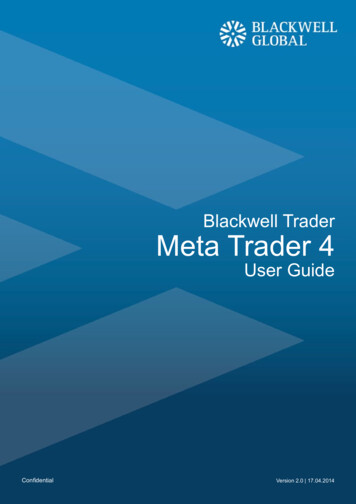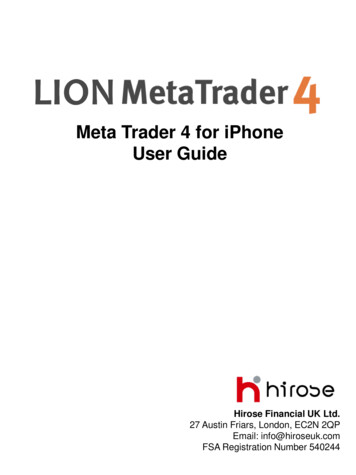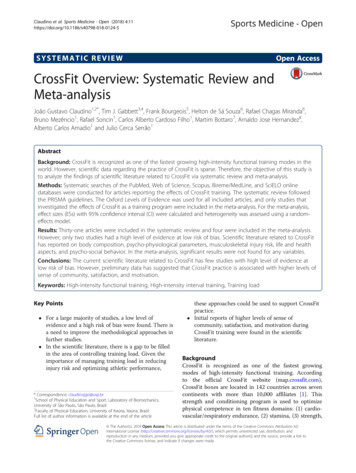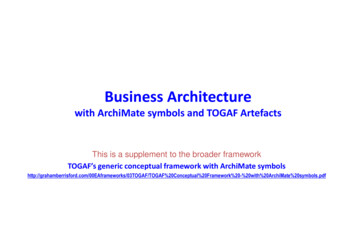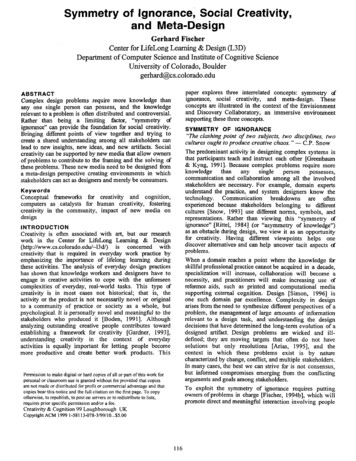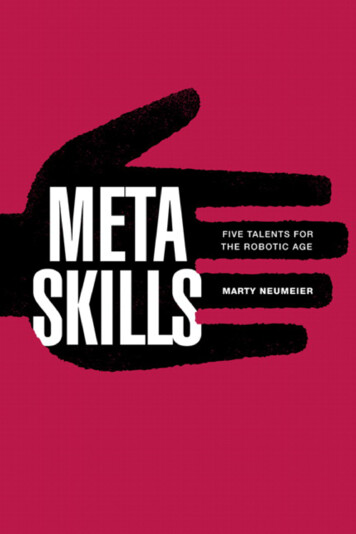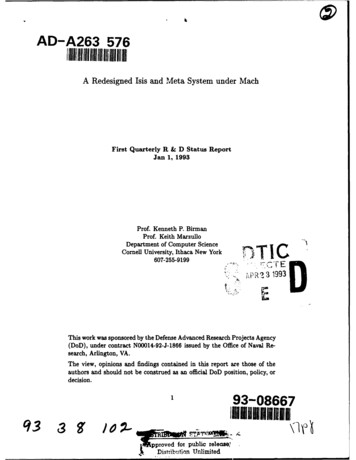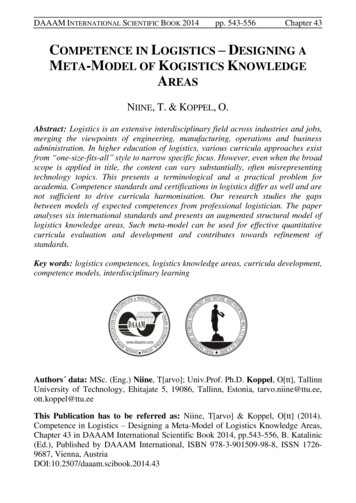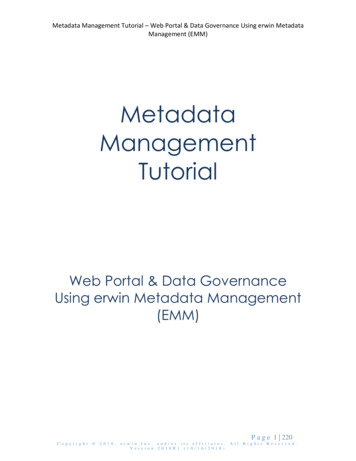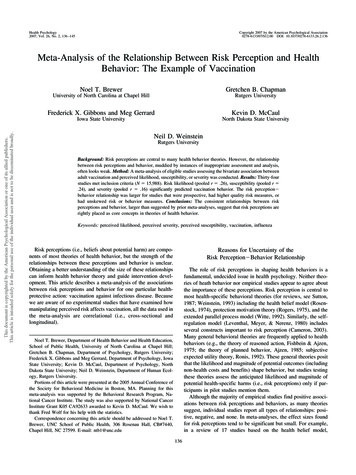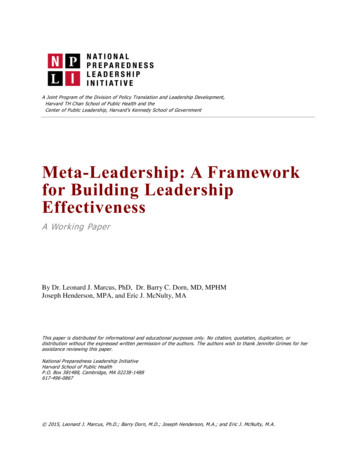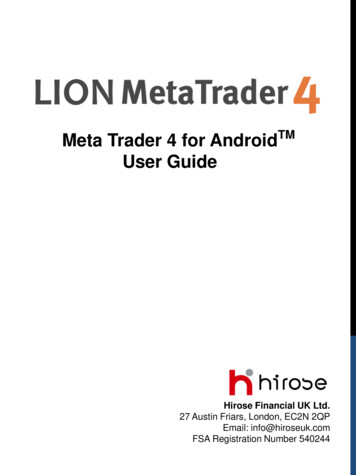
Transcription
Meta Trader 4 for AndroidTMUser GuideHirose Financial UK Ltd.27 Austin Friars, London, EC2N 2QPEmail: info@hiroseuk.comFSA Registration Number 540244
Hirose Financial UK Ltd.Lion MetaTrader4 for Android - User GuideTable of ContentsPageMetaTrader 4 Installation2Make Demo Account2How to Login to MetaTrader 44Quotes Screen5Quotes Screen - Adding Instruments6Quotes Screen - Removing Instruments6Charts Screen7Charts Setting7Indicators Setting8Modify/Remove Indicators9Trade Screen10History Screen11How to Place Order12New Order - Market Order13New Order - Limit and Stop Order14Closing a position - Market Order15Closing a position - Limit and Stop Order16How to Modify or Remove Existing Order171
Hirose Financial UK Ltd.Lion MetaTrader4 for Android - User GuideMetaTrader 4 InstallationSearch MetaTrader 4 application published by MetaquotesSoftware Corp. in Google [Play Store] on your smart phonewith keyword of “metatrader 4” or “mt4” then choose Install.Open Demo AccountRun MT4 app and the NewAccount screen will be displayed.①Select 「Open Demo Account」and search for trading server byinputting “hirose” or “hirosefinancial”. Then choose[HiroseFinancialUKMT4Demo1].※If you already have a liveaccount, please choose[Loginwith existing account].Enter the same keyword as abovethen select [HiroseFinancialUKMT4Live1].2
Hirose Financial UK Ltd.Lion MetaTrader4 for Android - User Guide②Input your Name, Phone Number, e-mail, and set your account preferences.Press [Create account] button if you have finished it.③You will be given Log In ID and password, and your demo account is ready for use.Press [Done] button to automatically move to trading screen.Your login information will bedisplayed. If you press [Login],quotes screen will appear.3
Hirose Financial UK Ltd.Lion MetaTrader4 for Android - User GuideHow to Login to MetaTrader 4To log in to your demo or live account, press your smartphone’s menu button, choose[Accounts] from list. Press [ ] button on the top right side of the screen, and choos [Log inwith existing account]Input “hirose” or “hirosefinancial” tothe search column, and select loginserver according to your account.Enter your MT4 ID and passwordcredentials, and press [Login]4
Hirose Financial UK Ltd.Lion MetaTrader4 for Android - User GuideQuotes ScreenPress [Quotes] button to display quotes screen. You can choose the screen to bedisplayed in Simple View Mode or Advanced View Mode.Simple View Mode only shows the currency pair, BID quotes and ASK quotes; whileAdvanced View Mode shows additional information such as renewal time, spread, highestand lowest price for the day.A fall in rate is represented in red color, and a rise in rate is represented in blue color.Simple View ModeAdvance View Mode5
Hirose Financial UK Ltd.Lion MetaTrader4 for Android - User GuideQuotes Screen -Adding InstrumentsPress your phone’s menu button, and select [Symbol]. If you want to add some morecurrency pairs, press [ ] button, and select the currency pair you want to add from the[FOREX] list.※Currency pairs are separated into groups combination of smallest trading unit andbiggest trading unitQuotes Screen -Removing InstrumentsTo remove currency pairs, select the pair you want to remove, and press [Delete].※You can not remove currency pairs which are still inopen position, have not been executed, or beingdisplayed on the charts※To sort out the symbols, keep pressingbutton onthe right side, while you are readjusting the order.6
Hirose Financial UK Ltd.Lion MetaTrader4 for Android - User GuideCharts ScreenTo display charts, press [Charts] button, and you will move toCharts screen.You can use 3 types of charts on AndroidMT4: candle chart,bar chart, and line chart.List of currency pairsTime ScaleIndicator settingsCrosswise display of Price and TimePlace a new entry order from Chart screenCharts SettingPress smartphone’s menu button, and select [Settings]. You can adjust display settings for:①Line type:Candlestick, bar, or line②OHLC:Displays four bars on the chart, which are O:Opening Price H: Highest Price L: Lowest Price C:Closing Price③Data Window:Display pop-up windows that showsindicator values which has been shown on Crosshair④Show volumes: displays amount of ticks with stick graph⑤Show trade levels: displays prices of Stop order andLimit Order7
Hirose Financial UK Ltd.Lion MetaTrader4 for Android - User GuideIndicators SettingThere are 30 types of indicators on AndroidMT4, and all of them can be displayed into thecharts.1. Press the buttonfor [Indicator Settings]2. On the Indicator screen, press [ ] to show the indicators that are available3. Choose the indicators you want to add from the list4. A screen for advanced settings will appear, once you have finished adjusting theparameter and style, press [Done].5. The indicator will be added in to the chart※ You can also make the same settings adjustment by pressing the Chart screen8
Hirose Financial UK Ltd.Lion MetaTrader4 for Android - User GuideModify/Remove IndicatorsPress the indicator you want to remove for a longer time, then pop-up screen [Edit] and[Delete] will appear.Select [Delete] to remove the indicatorSelect [Edit] to modify indicator’s parameter and style※You can also edit the indicator by pressing the indicator, and [Edit] screen will appear.9
Hirose Financial UK Ltd.Lion MetaTrader4 for Android - User GuideTrade ScreenTrade screen shows everything related to your trading activities, such as accountinformation, positions being held, placed order, etc.Amount of lotsell / buySymbol(currency pairs)Executed priceEstimatedgain/lossCurrent priceCurrent PriceOrder typeLots and ordervalueProfitThe amount of money you have made or lost in youraccount based upon your open positions. Displayed in youraccount’s base currency.BalanceThe total amount of money in your account (marked tomarket)EquityBalance Estimated gain/lossMargin Level (%)Equity Margin 100MarginThe amount of funds required to keep open the positionsyou currently have open.Free MarginEquity - Margin10
Hirose Financial UK Ltd.Lion MetaTrader4 for Android - User GuideHistory ScreenHistory Screen display your transaction history, deposit and withdrawal, closed orders, etc.Press button to select the period you want to be displayed. You can choose the periodbetween, [Today], [Last Week], [Last month], [Last 3 months], and [Custom (your preferredperiod)]You can narrow down the history list bypressing the clock mark.11
Hirose Financial UK Ltd.Lion MetaTrader4 for Android - User GuideHow to Place OrderYou can display Order screen from Quotes screen, Chart screen, or Menu screen.1. Placing an order from Quotes screen.Select the currency pair you want to order, andselect [New Order]2.Placing an order from Chart ScreenPress on the chart screen of the currencypair you want to order, and select [NewOrder]3. Placing an order from Menu ScreenSelect [New Order] from the Menu Screen.12
Hirose Financial UK Ltd.Lion MetaTrader4 for Android - User GuideNew Order-Market Order①At the Order screen, choose your preferred trade volume ,currency pairs, executionmethod(market execution),and then tab “Next”Trade Volume: 0.01 lot 1,000 0.1 lot 10,000 1 lot 100,000②Choose “Buy by market” if you want to make a buy order, and choose “Sell by market” ifyou want to make a sell order,③Tap “Done", and then order execution screen will close13
Hirose Financial UK Ltd.Lion MetaTrader4 for Android - User GuideNew Order-Limit and Stop OrderAt the trade screen , choose your preferred trade volume , currency pair , executionmethod and then tab “Next”Trade Volume: 0.01 lot 1,000 , 0.1 lot 10,000 ,1 lot 100,000After you have entered all the necessary columns, (Stop Loss , Take Profit and Expiration)tap "Place" buttonTap “Done", and then order execution screen will close※The same procedure also applies to Sell limit order, Buy stop order, and Sell stop order14
Hirose Financial UK Ltd.Lion MetaTrader4 for Android - User GuideClosing a position-Market OrderAt trade screen ,tap a position and select the order you want to close , then open detailsinformation of the position.Long press details information of the order .In the menu window that will appear on theorder ,choose “Close order” or “Close partially”Choose“ Close sell by market” or “Close buy by market”button ,Place closing position.※Closing of a long position shows “Close buy by market”Closing of a short position shows “Close sell by market”Tap "Done", and then order execution screen will close,Closing partially place a closing order setting the volume(lots)15
Hirose Financial UK Ltd.Lion MetaTrader4 for Android - User GuideClosing a position-Limit and Stop OrderAt “Trade” screen, long press the target position ,and select “Modify order” in the menuwindow that appeared on the screen.Input stop price at “Stop loss” column , and input limit price at “Take Profit” column. Verifythe rate you have entered, then tap “Modify” button to submit your order.Tap “Done“ , and then order execution screen will be closed.16
Hirose Financial UK Ltd.Lion MetaTrader4 for Android - User GuideHow to Modify or Remove Existing OrderAt “Trade” screen , long press the target order, choose “Delete order” or “Modify order” inthe menu window that appeared on the screen.If you choose “Modify order”, you can modify you order by inputting new values at theModify order screen.Confirm your order, the Tap “Modify” to submit your order.Tap “Done” , and then order execution screen will close.17
Hirose Financial UK Ltd.Lion MetaTrader4 for Android - User GuideHirose Financial UK Ltd.27 Austin Friars, London, EC2N 2QPE-mail:info@hiroseuk.comRegistered company in England & Wales, registration number 7423885.Authorized and regulated by the Financial Services Authority(FSA),registration number 540244.RISK WARNING: All financial products traded on margin carry a highdegree of risk to your capital. They are not suited to all investors andyou can lose substantially more than your initial investment. Pleaseensure that you fully understand the risks involved, and seekindependent advice if necessary.(see Risk Warning)18
for Android - User Guide Search MetaTrader 4 application published by Metaquotes Software Corp. in Google [Play Store] on your smart phone with