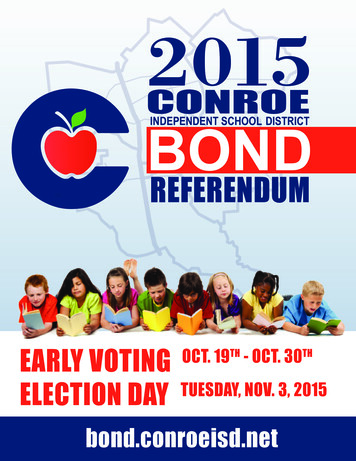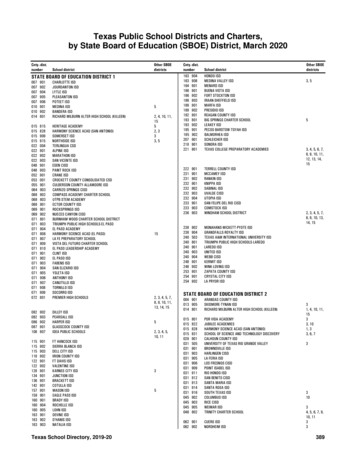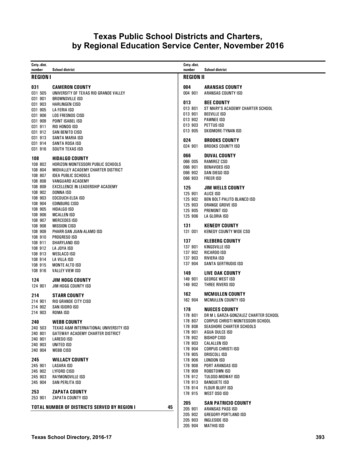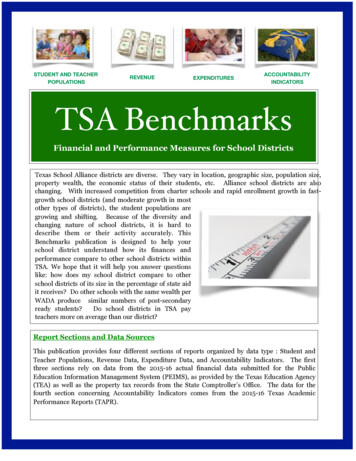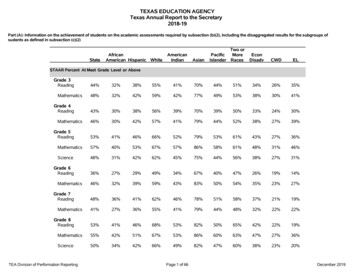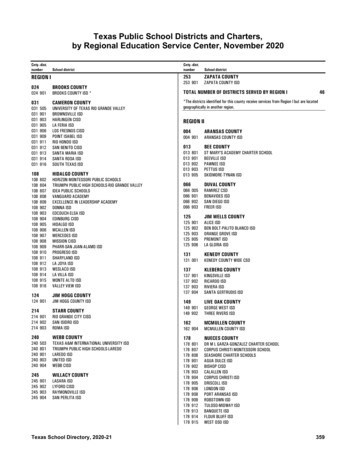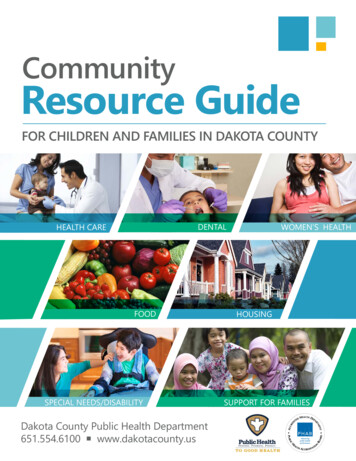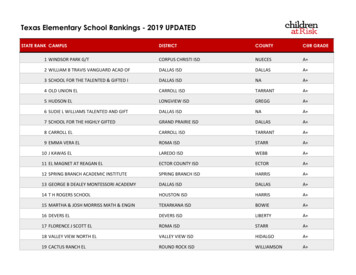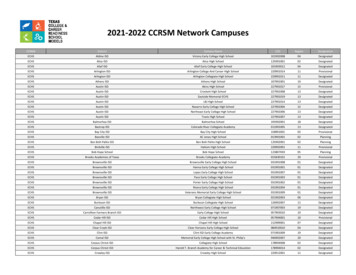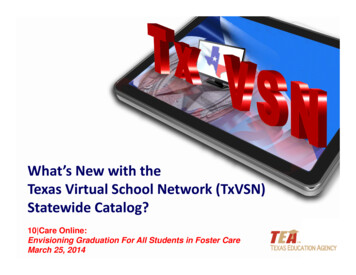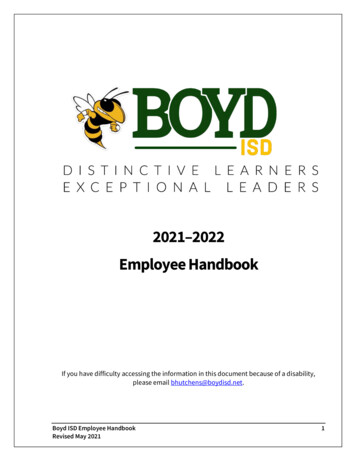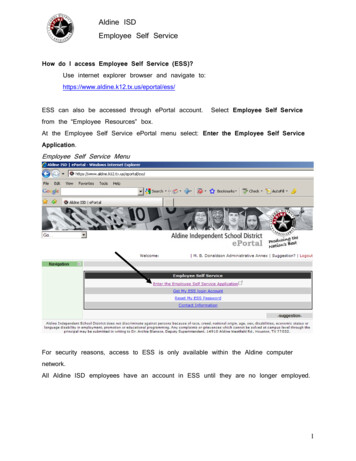
Transcription
Aldine ISDEmployee Self ServiceFrequently Asked QuestionsHow do I access QQQuestionsEmployee Self Service (ESS)?Use internet explorer browser and navigate to:https://www.aldine.k12.tx.us/eportal/ess/ESS can also be accessed through ePortal account.Select Employee Self Servicefrom the “Employee Resources” box.At the Employee Self Service ePortal menu select: Enter the Employee Self ServiceApplication.Employee Self Service MenuFor security reasons, access to ESS is only available within the Aldine computernetwork.All Aldine ISD employees have an account in ESS until they are no longer employed.1
Aldine ISDEmployee Self ServiceAskedWhat’s my User IDFrequentlyfor EmployeeSelf QuestionsService (ESS)?QQQuestionsTo retrieve your User ID click on Get My ESS Login Account from the “EmployeeSelf Service” menu.This option will display your user id.*Remember to include the leading zeros for the user id when logging in to ESS.For example: Correct User id: 0012345 Incorrect User id:12345How do I get my password?To retrieve your password click on Reset My ESS Password from the “Employee SelfService” menu.Your password will be emailed to your Aldine email address.Please allow up to 5 minutes for the system to send the email.ESS, you will be required to change your password.least 6 characters long.Password is case sensitive.When you log in toThe new password must be at2
Aldine ISDEmployee Self ServiceFrequently Asked QuestionsHow do I view myQQQuestionsW-2?From the ESS home page click on My Compensation tab and then View Tax Forms(ex. W-2) tab.ESS Home Page3
Aldine ISDEmployee Self ServiceFrequentlyQuestionsNext, select the TaxYear, andAskedclick theAttachments button.QQQuestionsTo view the W2 pdf file, click on Download, then Open.4
Aldine ISDEmployee Self Service** Note **Frequently Asked QuestionsQQQuestionsYou must click on Return to MYCOMP – Employee tax Forms when done otherwisethe tabs in the navigation bar will not work.The screen will freeze and the message“Please wait while the request is processed ” will appear at the bottom.If you seethis message click on Return to MYCOMP – Employee tax Forms to unfreeze thesession.In other words, every time *.pdf file is open you must click on Return to MYCOMP –Employee tax Forms to continue.5
Aldine ISDEmployee Self ServiceFrequently AskedHow do I view Checks/AdvicesIssued Questionsto me?QQQuestionsTo view your information regarding Check/Advices, first specify the appropriateappointment from the My Compensation activity folder.appointment, the system will default to said appointment.Check/Advices.If your profile contains a singleNext, click on IssuedTo view detailed information about a specific check, select a checkfrom the grid by using your mouse.information about a specified check.The lower portion of the page displays the detail6
Aldine ISDEmployee Self ServiceNext, click on the FrequentlyAttachments Askedbutton. QuestionsQQQuestionsTo view the pdf file, click on Download, then Open.7
Aldine ISDEmployee Self ServiceFrequently Asked QuestionsQQQuestions** Note **You must click on Return to MYCOMP – Issued Checks/ Advices when done or tabswill not function.Why I can’t view/download the image of my direct deposit from previous years?The process to store direct deposit images started approximately November 2010.Only the direct deposit paystubs emailed to you will have stored images.8
What's my User ID for Employee Self Service (ESS)? To retrieve your User ID click on Get My ESS Login Account from the "Employee Self Service" menu. This option will display your user id. *Remember to include the leading zeros for the user id when logging in to ESS. For example: Correct User id: 0012345 Incorrect User id:12345