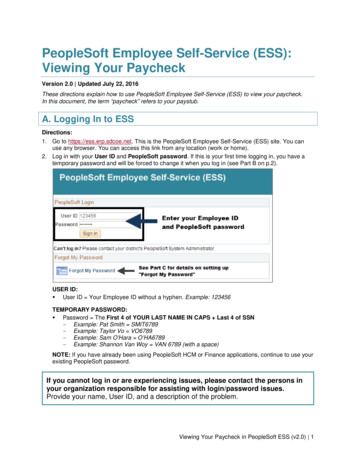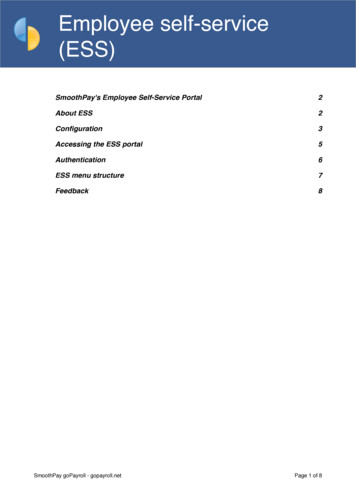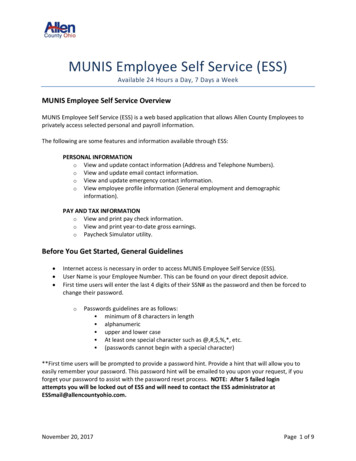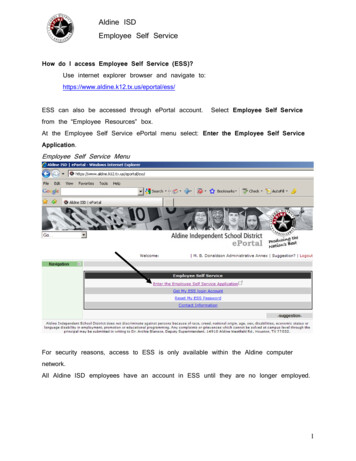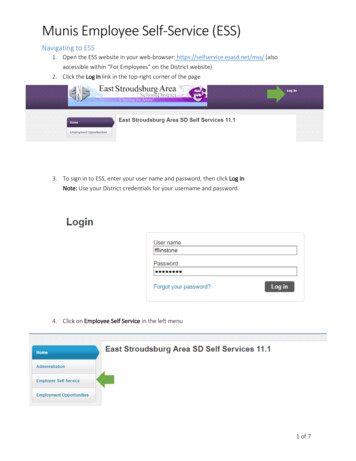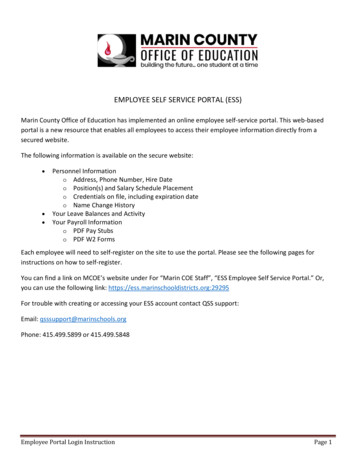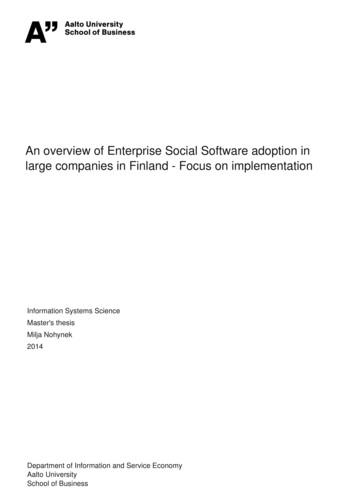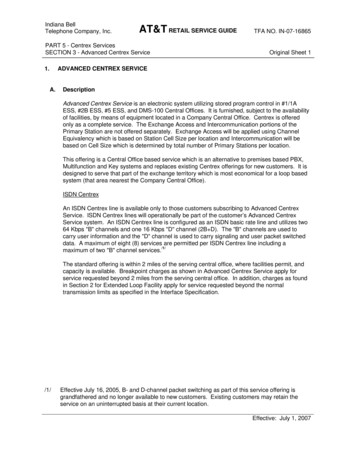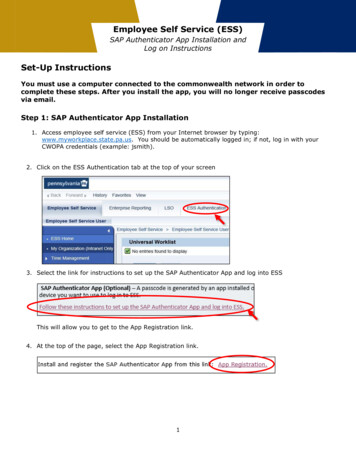Transcription
Employee Name:Employee ID #:Employee Self Service (ESS) - Employee GuideESS is a web-based system that you will use to view your personal information as well as submitrequests for changes to your information. There are five main tabs you will use in the ESS system,three of which contain the following: Personal Actions –Leave Balance and Leave History (Page 4)Payroll Actions – W-4, Deduction Inquiry, Earnings Summary, and Check Inquiry (Page 4)Document Management –W2 information (Page 5)With ESS you will now have access to view and print your past and current pay stub information atany time.See Page 2 for registration information.
Employee Self Service (ESS) – Registration Information (Page 2)Step 1:Open an internet browser of your choice (e.g., Firefox, Chrome).Step 2:In the address bar, type in the following web address:https://chesteress.harrisschool.solutions, and press enter.Step 3:At the login screen, you will need to create a new account by clicking “Register” in the upperright hand corner of the page.* Note: If you previously set up an account when the District tested the online portal, you willonly need to request a password reset.Step 4:Complete each field on the registration page as shown below and click the blue REGISTERbutton at the bottom of the screen when finished.Create your own ESS usernameEnter your District email addressEnter your first name (this can be the name you are called)Enter your last nameNumbers only – no dashesThis 1-4 digit number can be found on your paystub (see example below)Create a password – at least 6 charactersRe-enter the password you created above
Employee Self Service (ESS) – Registration Information (Page 3)Step 5:The ESS system will send a notification to the email address you provided. When youreceive the email, click on the blue Confirmation Link.Step 6:You will be redirected to the following screen where you can access the login screen.Step 7:On the Login screen, enter the user name and password you created during registration. Ifyou forget your user name or password, click “Forgot Password”. The system will email youa new password.
Employee Self Service (ESS)(Page 4)Personal Actions TabLeave BalanceView your Leave Balances as of your last pay cycle.Leave HistoryWhen viewing Leave History, please note that the date column represents the payroll date associated with theabsence.Payroll Actions TabW-4View your current Federal and State selections, as well as submit W4 change requests.Deductions InquiryView your current deductions, your cost, as well as Chester County School District’s costs associated witheach deduction. All changes must be processed through CCSD’s Benefits Office, not ESS.
Employee Self Service (ESS)(Page 5)Earnings SummaryView your current calendar year earnings, as well as prior years. This report represents the information that isused to produce your W2 at year-end.Check InquiryView your most recent pay notification information. You can enter any date range, and once the list displays,click on the pay date you wish to view. You will then see full stub detail.Document Management TabW2View your W2 for the previous year(s).MiscellaneousThe ESS system will time out quickly for security reasons. You will receive a pop-up message to stay active.
Employee Self Service (ESS) - Employee Guide ESS is a web-based system that you will use to view your personal information as well as submit requests for changes to your information. There are five main tabs you will use in the ESS system, three of which contain the following: Personal Actions Payroll Actions Document Management