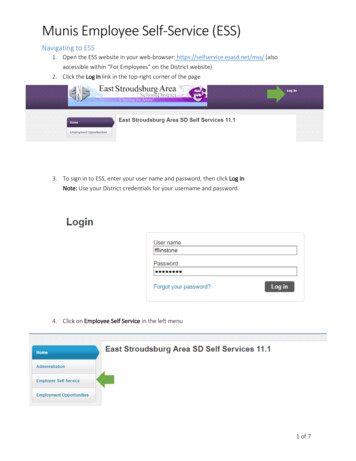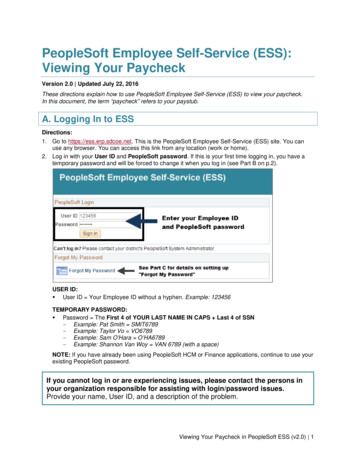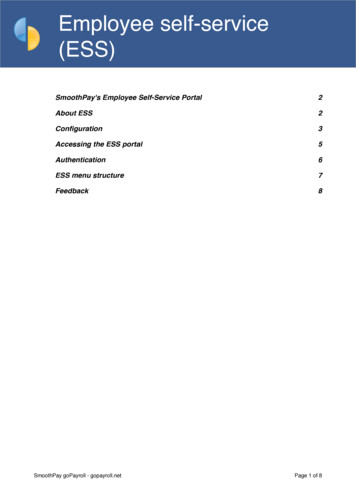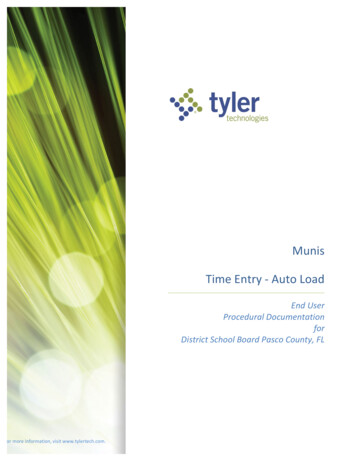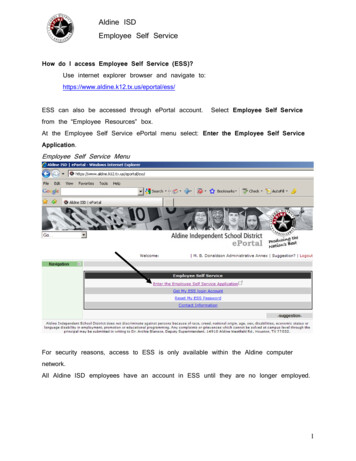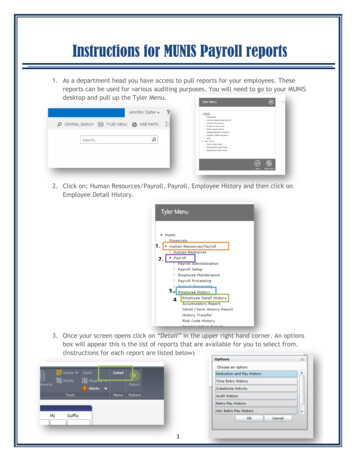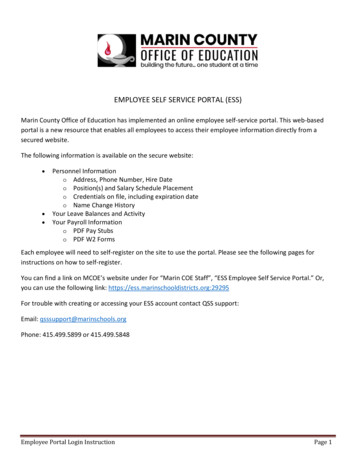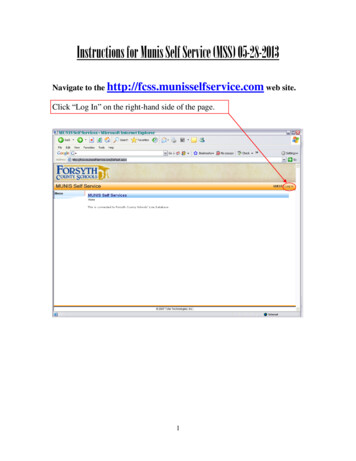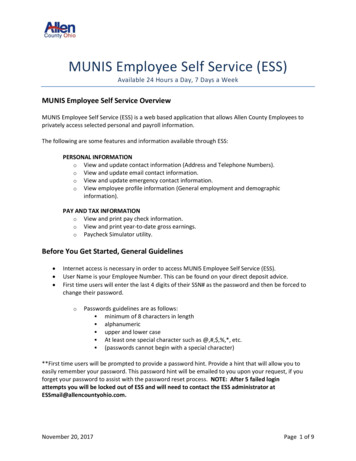
Transcription
MUNIS Employee Self Service (ESS)Available 24 Hours a Day, 7 Days a WeekMUNIS Employee Self Service OverviewMUNIS Employee Self Service (ESS) is a web based application that allows Allen County Employees toprivately access selected personal and payroll information.The following are some features and information available through ESS:PERSONAL INFORMATIONo View and update contact information (Address and Telephone Numbers).o View and update email contact information.o View and update emergency contact information.o View employee profile information (General employment and demographicinformation).PAY AND TAX INFORMATIONo View and print pay check information.o View and print year-to-date gross earnings.o Paycheck Simulator utility.Before You Get Started, General Guidelines Internet access is necessary in order to access MUNIS Employee Self Service (ESS).User Name is your Employee Number. This can be found on your direct deposit advice.First time users will enter the last 4 digits of their SSN# as the password and then be forced tochange their password.oPasswords guidelines are as follows: minimum of 8 characters in length alphanumeric upper and lower case At least one special character such as @,#, ,%,*, etc. (passwords cannot begin with a special character)**First time users will be prompted to provide a password hint. Provide a hint that will allow you toeasily remember your password. This password hint will be emailed to you upon your request, if youforget your password to assist with the password reset process. NOTE: After 5 failed loginattempts you will be locked out of ESS and will need to contact the ESS administrator atESSmail@allencountyohio.com.November 20, 2017Page 1 of 9
Accessing MUNIS Employee Self Service1. From the Internet, type . The Munis Self Service page will appear. The ESS Menu options are listed at the right side of theEmployee Self Service page.Logging into MUNIS Self Service1. Click the Log In icon located at the top right‐hand side of the screen.November 20, 2017Page 2 of 9
2. Enter your Employee Number as your Username. This can be found on your direct depositadvice. As a Returning user you will enter your password, and click Log In to continue.3. NOTE: First time users will enter the last 4 digits of your Social Security Number as the defaultpassword. You will be forced to change your password once you click Log In. ESS will promptyou to re-enter your initial password (last 4 digits of your SSN#) and create a new password.Your new password must contain a minimum of 8 characters, alphanumeric with upper andlower case letters, and at least one special character such as @,#, ,%,*. Passwords cannot startwith a special character. If your password is acceptable the Password Strength will change toAcceptable. You will need to confirm your new password by re-entering your password. Youalso need to supply a new hint. This password hint will be emailed to you upon your requestshould you lose or forget your password. Click Change.November 20, 2017Page 3 of 9
MUNIS Self Service Main PageOnce you log in, MUNIS Self Service Main Page appears displaying your name in the upper right‐handside and the Employee Self Service Menu on the right‐hand side.1. Announcements – District‐wide messages for all Allen County ESS users.2. Personal Information – name, address, phone number and email.3. Paychecks – takes you straight into your last payroll advices. You will not see the physical imageof your stub; however, it will list all details of your pay advice. Your physical image will still bedelivered to you via email.4. Employee Self Service Menu – This menu contains all the items in ESS in which you have accessto view.View and update Personal Information1. Click Personal Information from the Employee Self Service Menu on the right.November 20, 2017Page 4 of 9
2. The Personal Information page includes home address, e‐mail, telephone, dependents,emergency contact information, and marital status.3. The user has the ability to update most Personal Information by clicking the “Change” or “Addlink located each section.NOTE: For the email section, enter your preferred email address, this can be either your work orpersonal email address. The ESS system uses this email address to generate emails for epaystubs and password resets. The alternative email address is a secondary backup email that isused only when your initial email address is not functioning properly.4. If you choose “Change”, you will be taken to a new page to edit your information.5. Click Update once you have made your edits.Employee Profile Subsection1. Under Personal Information, click the Employee Profile to view general employment anddemographic information.NOTE: General employment and demographic information can only be changed by e‐mailingyour request to the Human Resources Department. Please include your name and/or employeenumber.The Pay/Tax Information MenuThe Pay/Tax Information Menu allows you to view and print pay check information, view and print year‐to‐date gross earnings, and offers a Paycheck Simulator utility.View and Print Pay/Tax Information1. Click the Pay/Tax Information Menu to view the pay history page.2. Click Details to view pay check stub details from the last pay period.November 20, 2017Page 5 of 9
NOTE: This information cannot be modified by the user. Please contact your Payroll/HR person forquestions or issues regarding your pay check information.YTD Information Subsection1. Click the YTD Information subsection of Pay/Tax Information for a cumulative view of payrollinformation for a given year.Paycheck Simulator Subsection1. Click the Paycheck Simulator subsection of Pay/Tax Information to alter pay, tax, anddeductions to view estimated paycheck changes according to your input. NOTE: This is asimulator tool which estimates paycheck changes input by the user this should not beconsidered an accurate reflection of your actual paycheck.2. Click Calculate to see the results of your entered values.When you are finished using ESS please remember to make sure that you log off of the system.November 20, 2017Page 6 of 9
Frequently Asked QuestionsQ: What if I forget my username or password?A: At the Log In screen, select “Forgot your username?” if you forgot your username, and/or “Forgotyour password?”When clicking “Forgot your username?” you will be prompted to enter an email address that isassociated with your username. After entering your email address you will receive a message confirmingyour username has been sent to your email.When clicking “Forgot your password?” you will be prompted to enter your Username to retrieve a hint.NOTE: In order to receive a hint, you would have had to set this hint function up when you initiallylogged into your account for the first time.Once your hint has been emailed go to your email account and open the message to view your hint.After reading your password hint, if you remember your password you can return to MUNIS Self Serviceand log in. If you still do not remember your password. Click the link provided in your e‐mail message toreset your password.November 20, 2017Page 7 of 9
By clicking the link, the Password Regeneration page appears. Click Submit to confirm you want yourpassword reset.The following page appears indicating a temporary password has been sent to your e‐mail address.Access your e-mail account; you will receive a temporary password to log into Employee Self Service.Return to Employee Self Service and log in using the temporary password and click Log In. You will beprompted to enter your temporary password, and enter a new password, as well as a new hint.November 20, 2017Page 8 of 9
The prompt will indicate if your password was successfully reset. Click Continue. You will beautomatically logged into ESS, select the Employee Self Service Menu to go to your ESS screen.Q: How secure is my personal information?A: Your information is encrypted for privacy and will remain secure as long as you protect yourpassword.Who do I call if I have questions about my information?Payroll Related QuestionsContact Payroll at:payroll@allencountyohio.comEmployee Self Service System Related QuestionsResetting Employee Self Service Passwords, Logging into Employee Self Service or Navigating throughEmployee Self ServiceContact usSend e-mail toESSmail@allencountyohio.com Provide theissue and contact information.November 20, 2017Page 9 of 9
MUNIS Employee Self Service (ESS) Available 24 Hours a Day, 7 Days a Week MUNIS Employee Self Service Overview MUNIS Employee Self Service (ESS) is a web based application that allows Allen County Employees to privately access selected personal and payroll information. The following are some features and information available through ESS: